 M210 Remote Control Compatible Robot
M210 Remote Control Compatible Robot
User Manual

- Start/pause planned cleaning (optimized for hard floors)

- Automatic return and charge
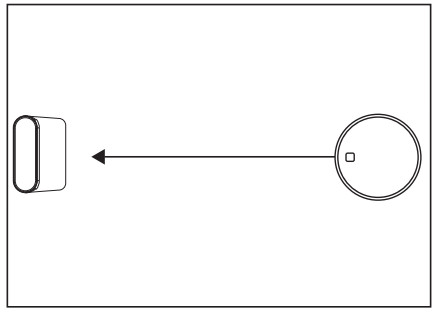
- Remote control direction
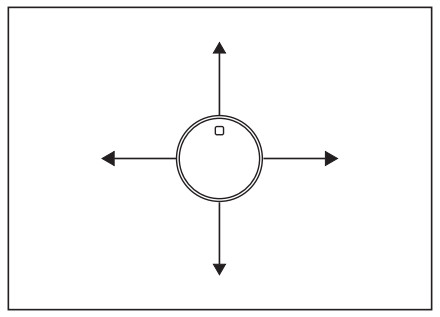
- Random cleaning (optimized for carpet)

- Edge cleaning

- Fixed point cleaning


A Start/pause
C Time setting button
B Scheduled button
D Suction level adjustment button
* The remote Arrow buttons are applicable to the following situations:
- Standby mode
- Automatic return and charge mode
- Random cleaning mode
- Edge cleaning mode (left and right keys only)
Set the remote control time to the current time
- Press
 to set time
to set time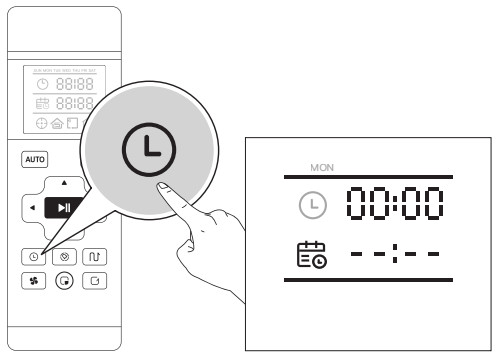
- Press ◄► to select ‘Week’ \ ‘Hour’ \ ‘Minute’
Press ▲▼ to set ‘Week’ \ ‘Hour’ \ ‘Minute’
- Press
 to confirm time and then the robot emits a ‘beep’ sound, indicating that the time setting is successful.
to confirm time and then the robot emits a ‘beep’ sound, indicating that the time setting is successful.
* Note:
- Adjust the hour: each time you press ▲▼ hours +1/-1, adjust the minutes: each time you press ▲▼ minutes +5/-1.
- If you do not press to save, the current time setting will not be saved; the clock setting is automatically exited after 10 seconds without operation.
Setting cleaning appointments with the remote control
- Press
 to set scheduled cleaning time
to set scheduled cleaning time
- Press ◄► to select ‘Week’ \ ‘Hour’ \ ‘Minute’
Press ▲▼ to set ‘Week’ \ ‘Hour’ \ ‘Minute’
- After the scheduled cleaning time is adjust, align the remote control with the robot, press
 to save the settings, the robot will emit a ‘beep’ sound, and go to the scheduling time setting of the next day.
to save the settings, the robot will emit a ‘beep’ sound, and go to the scheduling time setting of the next day. After the configuration is complete, press to exit the setup, and the robot will automatically cleans at the scheduled cleaning times.
After the configuration is complete, press to exit the setup, and the robot will automatically cleans at the scheduled cleaning times.
If you do not press to save, the scheduled cleaning time setting is unsuccessful; the clock setting is automatically exited after 10 seconds without operation.
to save, the scheduled cleaning time setting is unsuccessful; the clock setting is automatically exited after 10 seconds without operation. - Cancel single scheduled cleaning plan:
Press to set the time to 00:00. Then press ◄► to select the ‘Minute’ digit until it flashes. Next, press ▼ to change the time to –:–. Press to cancel the scheduled cleaning time for the day. Upon successful cancellation, the robot will emit a ‘beep’ sound.
to cancel the scheduled cleaning time for the day. Upon successful cancellation, the robot will emit a ‘beep’ sound.
Cancel all scheduled cleaning plans:
Press and hold ![]() for 3 seconds. The
for 3 seconds. The ![]() icon will disappear from the screen and the scheduled time digits will be replaced by –:–. The robot will then emit a ‘beep’ sound, indicating that all scheduled cleaning times have been canceled.
icon will disappear from the screen and the scheduled time digits will be replaced by –:–. The robot will then emit a ‘beep’ sound, indicating that all scheduled cleaning times have been canceled.
* Note:
- The remote control scheduled time and the mobile App scheduled time do not interfere with each other.
- When the robot is restarted or the remote control’s battery is replaced, it needs to reset the time and schedule the cleaning plan.
- The remote control is in 24-hour format.

Documents / Resources
 |
Lefant M210 Remote Control Compatible Robot [pdf] User Manual M210 Remote Control Compatible Robot, M210, Remote Control Compatible Robot, Control Compatible Robot, Compatible Robot, Robot |