How to use Soft AP function?
It is suitable for: N150UA, N150UH, N150UM, N150USM, N300UM, N500UD
Application introduction: TOTOLINK WiFi adapter can realize the wireless signal’s receiving and enlarging and also work as an AP. It can be a WiFi hot spot by using wired network or existing WiFi signal to realize Internet sharing for multiple devices.

To realize the Soft AP function, you just need to follow the steps below.
STEP-1: Install the driver
Double click on the install application, just select “Next” step by step according to the tips. As there is the applying icon on your desktop, it means you have installed the application successfully.
STEP-2:
Right click on the TOTOLINK Ultility icon, and select “Switch to AP Mode”.

The icon will change after changing to the AP mode.

STEP-3:
Make sure that your wired network is shared
3-1. Right click on “Online neighbors”, select “Property”, then double click on “Local connection Status”. Click “Properties” afterwards.
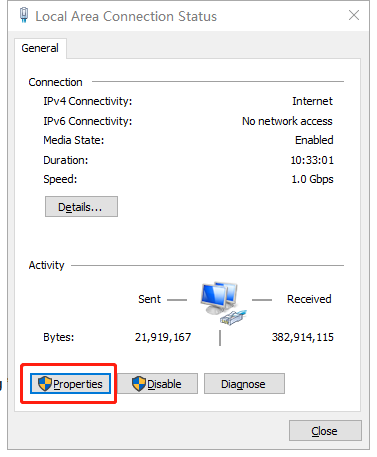
3-2. In the Local Area Connection Properties interface, click “Sharing”, tick the option, and click “OK”.
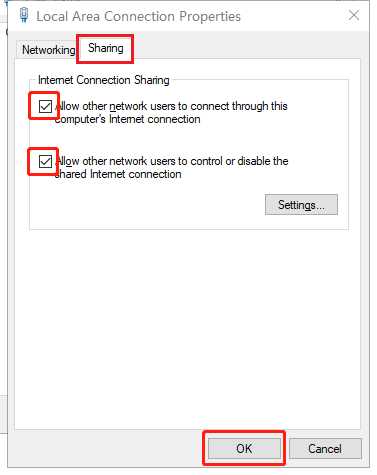
STEP-4:
Click the setup icon, and enter the SSID (Ex. SoftAP), click the arrow icon afterwards.
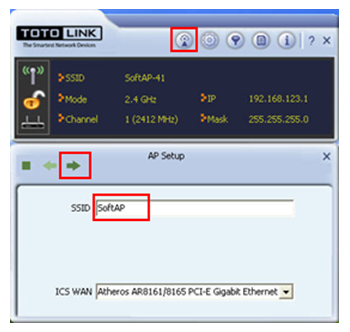
STEP-5:
Select the correct Channel according to you situation.

STEP-6:
Choose the encryption mode and type for security. WPA-PSK and WPA2-PSK is recommended.

STEP-7:
Enter the password and click the arrow icon to finish AP setup.

STEP-8:
Soft AP setup successfully and you can see the detailed information in the interface.

DOWNLOAD
How to use Soft AP function – [Download PDF]



