
 MRCOOL
MRCOOL
Smart Wi-Fi Mini-Stat
Installation & Owner’s Manual
MODEL: MST05
mrcool.com
MST05 Smart Wi-Fi Mini Stat
Due to updates and constantly improving performance, the information and instructions within this manual are subject to change without notice.
Version Date: 03/13/24
Please visit www.mrcool.com/documentation to ensure you have the latest version of this manual.
Getting Started
MRCOOL Smart Wi-Fi Mini-Stat can be mounted on a wall using the backplate, or placed on a table using the table stand (both included in the box).
Before finalizing the placement, it is recommended to first power up, register and test the device to ensure signals can easily reach the AC.
For optimal placement and control:
- Make sure Smart Wi-Fi Mini-Stat is in the line of sight of your MRCOOL Ductless Mini-Split.
- To avoid deviated sensor readings, do not place Smart Wi-Fi Mini-Stat where it may be exposed to excessive sunlight or other heat sources.
Special Note: It is strongly advised that whenever there is a need to use the remote control for MRCOOL Ductless Mini-Split, point it towards Smart Wi-Fi Mini-Stat while performing any action. This way, your MRCOOL Ductless Mini-Split and MRCOOL SmartHVAC app will always be in sync.
Powering Up Options
MRCOOL Smart Wi-Fi Mini-Stat can be powered up using a 5V adapter (always use the provided power adapter and USB cable for optimal results).
 Through wired connection options of 24V or 12V.
Through wired connection options of 24V or 12V.
Please DO NOT use any other voltage level to power up Smart Wi-Fi Mini-Stat. Please choose ONLY ONE power-up option i.e., either 5V OR 24/12V.
Instructions for Wired Connection
Step 1: Switch off power by using the circuit breaker. This is very important for your safety.
Step 2: Find a point where 24V or 12V is available (In case of non-availability of 24V/12V point, you can either DIY or consult a professional installer). Ensure that chosen point is also in the line of sight of your MRCOOL Ductless Mini-Split. Please DO NOT use any other voltage level to power up the Smart Wi-Fi Mini-Stat.
Step 3: Take out the wires through the hole in the middle of the backplate. Screw in the backplate using the provided pair of drywall anchors and screws. Step 4: Smart Wi-Fi Mini-Stat has two terminals marked as Rc and C on its backplate.
Step 4: Smart Wi-Fi Mini-Stat has two terminals marked as Rc and C on its backplate.
Insert red wire into Rc and black wire into C from the side (press the terminal block buttons for ease of insertion). Step 5: Align your Smart Wi-Fi Mini-Stat with the backplate and press gently to fix it properly.
Step 5: Align your Smart Wi-Fi Mini-Stat with the backplate and press gently to fix it properly.
 Your installation is complete.
Your installation is complete.
Please switch on power from the circuit breaker.
Getting Help
No long queues, no bots, no delays.
We answer 98% calls in less than 2 minutes and guarantee that you will talk to a REAL person. For any queries, visit our website: mrcool.com/contact
For any queries, visit our website: mrcool.com/contact
![]() Call us at : (+1) 425-529-5775 9:00AM – 9:00PM ET, Mon-Fri
Call us at : (+1) 425-529-5775 9:00AM – 9:00PM ET, Mon-Fri
Prior to App Installation
- Make sure your smartphone’s Bluetooth is turned ON.

- Make sure your smartphone’s Wi-Fi is turned ON.
- Make sure your smartphone has internet access.

- Make sure you have a working internet connection on your Wi-Fi router.
- Make sure there is no proxy server or authentication server configured on your internet connection.
- Make sure there is no captive portal on your Wi-Fi router.
Important: Make sure IP isolation or client isolation is turned OFF on your Wi-Fi router.
App Installation & Registration
iOS / Android
Install the ‘MRCOOL SmartHVAC’ app from the App Store/Play Store.
Search for the SmartHVAC app or scan the QR code provided below.
Log in to the app if you already have an account; otherwise, create one using the sign-up option.
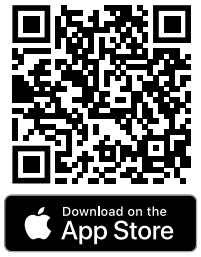 |
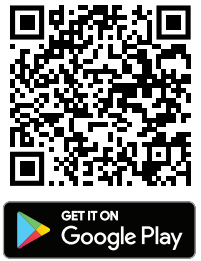 |
| https://apps.apple.com/us/app/mrcool-smarthvac/id1439162688 | https://play.google.com/store/apps/details?id=com.smarthvac&hl=en&gl=US |
Note for Android users:
- For Android OS 8.1 & above, location permission is required to complete the registration process. You may disable it later.
Note for iOS users:
- For iOS 13.0 & above, location permission is required to complete the registration process. You may disable it later.
Device Registration
iOS / Android
Open the MRCOOL SmartHVAC app, tap ‘Add Device’ on the home screen, and select Smart Wi-Fi Mini-Stat from the list of devices. If you are already using a MRCOOL device, tap ‘+’ on the home screen to add this one.
If you are already using a MRCOOL device, tap ‘+’ on the home screen to add this one.![]()
Follow the steps to successfully pair your
Smart Wi-Fi Mini-Stat with your phone.
Step 1:
Make sure your Smart Wi-Fi Mini-Stat is powered on.
Step 2:
Make sure your phone’s Bluetooth is turned on. Tap ‘Next’. Step 3:
Step 3:
Wait for Smart Wi-Fi Mini-Stat to appear on the screen. Then, tap ‘Connect’. Note:
Note:
In case Smart Wi-Fi Mini-Stat does not appear, touch and hold the Power and Temperature Up buttons simultaneously for 6 seconds. The Bluetooth icon on the screen should start blinking and the app will automatically move to the next screen. Step 4:
Step 4:
Your device is now successfully paired with Bluetooth. Name your device and connect it to a Wi-Fi network. Step 5:
Step 5:
After Wi-Fi configuration, your device will appear on the home screen.
The registration process is complete. Enjoy your smart air conditioning!
Your Home Screen
Your home screen shows the real-time status of all your MRCOOL devices. A registered MRCOOL device can show either of the 2 statuses outlined in circles:
Green – Device is online. You’re good to go!
Red – Device is offline.
Ensure your phone/device is connected to a working internet connection.
Refresh the home screen by swiping downwards (pull-to-refresh). Configuring the Right Remote Control for Your MRCOOL Ductless Mini-Split
Configuring the Right Remote Control for Your MRCOOL Ductless Mini-Split
MRCOOL Smart Wi-Fi Mini-Stat automatically selects the relevant remote control for your MRCOOL Ductless Mini-Split during the registration process. You can also configure your AC remote manually.
In case, you need any further assistance, please contact Support for help at (+1) 425-529-5775 or if you have any queries, visit our website: mrcool.com/contact
For manual selection, follow these steps:
Screen A: Go to settings by tapping the ‘Settings’ icon on the control screen
Screen B: Select ‘Change Appliance’
Screen C: Select the ‘Remote Model’ from the drop-down list and tap ‘Done’  Quick Tip: Remote control model number is usually found on the back side of the remote control, as shown in the image.
Quick Tip: Remote control model number is usually found on the back side of the remote control, as shown in the image. Enjoy Unlimited Functionalities
Enjoy Unlimited Functionalities  Tap the settings icon
Tap the settings icon![]() for more options
for more options
Know Your Smart Wi-Fi Mini-Stat Adjusting the temperature of your AC:
Adjusting the temperature of your AC:
Use the up or down button to set the temperature of your choice.
Changing the mode of your AC:
Touch the menu button once. The AC modes will start blinking. Use the up or down button to select the mode (e.g. Cool, Heat etc.).
Changing the fan speed:
Touch the menu button twice. The fan speed icon will start blinking. Use the up or down button to change the fan speed.
Adjusting the swing position:
Touch the menu button thrice. The swing position icon will start blinking. Use the up or down button to select the swing position.
Changing multiple settings:
You can set mode, swing position & fan speed in one go. Touch the menu button once and select the mode of your choice. Touch the menu button again and adjust the fan speed. Touch the menu button again and select the swing position.
Know Your Smart Wi-Fi Mini-Stat Locking/Unlocking the display interface:
Locking/Unlocking the display interface:
Touch and hold the Temperature Up and Down buttons simultaneously until the lock icon on the top right of the screen turns solid/disappears.
Resetting the Wi-Fi of Smart Wi-Fi Mini-Stat:
Touch and hold the Temperature Up and Power buttons simultaneously until the Wi-Fi icon disappears and the Bluetooth icon starts blinking.
Wi-Fi Icon:
Case 1:– Stable Wi-Fi icon – Device is connected to the internet, showing Wi-Fi strength.
Case 2:- Wi-Fi icon with small triangle – Device is connected to the router but has no internet access. Please ensure you have a working internet connection and restart the device.
Bluetooth Icon:
Blinking Bluetooth icon – Device is in broadcast (AP) mode. Please complete the registration process.
LIMITED WARRANTY & END USER LICENSE AGREEMENT
- MRCOOL warrants to the owner of the enclosed MRCOOL Smart Wi-Fi Mini-Stat contained in this (“Product”) will be free from defects in materials and workmanship for a period of one (1) year from the date of delivery, following the original retail purchase (the “Warranty Period”).
- If the Product fails to conform to this Limited Warranty during the Warranty Period, MRCOOL will, at its sole discretion, either repair or replace any defective Product or component.
- Repair or replacement may be made with a new or refurbished product or components, at MRCOOL’s sole discretion.
- If the Product or a component incorporated within it is no longer available, MRCOOL may replace the Product with a similar product of similar function, at MRCOOL’s sole discretion.
- Any Product that has either been repaired or replaced under this Limited Warranty will be covered by the terms of this Limited Warranty for the longer of ninety (90) days from the date of delivery or the remaining Warranty Period. This Limited Warranty is non-transferable from the original purchaser to subsequent owners and the Warranty Period will not be extended in duration or expanded in coverage for any such transfer.
- WARRANTY CONDITIONS; HOW TO GET SERVICE IF YOU WANT TO CLAIM UNDER THIS LIMITED WARRANTY
Before being able to claim under this Limited Warranty, the owner of the Product must (a) notify MRCOOL of the intention to claim by visiting our website during the Warranty Period and providing a description of the alleged failure, and (b) comply with MRCOOL’s return shipping instructions. - WHAT THIS LIMITED WARRANTY DOES NOT COVER
This warranty does not cover the following (collectively “Ineligible Products”): Products marked as “sample” or sold “AS IS”; or Products that have been subject to: (a) modifications, alterations, tampering, or improper maintenance or repairs; (b) handling, storage, installation, testing, or use not in accordance with the User’s Guide or other instructions provided by MRCOOL; (c) abuse or misuse of the Product; (d) breakdowns, fluctuations, or interruptions in electric power or the telecommunications network; or (e) Acts of God, including lightning, flood, tornado, earthquake, or hurricane. This warranty does not cover consumable parts, unless damage is due to defects in materials or workmanship of the Product, or software (even if packaged or sold with the product). Unauthorized use of the Product or software can impair the Product ‘s performance and may invalidate this Limited Warranty. - DISCLAIMER OF WARRANTIES
EXCEPT AS STATED ABOVE IN THIS LIMITED WARRANTY, AND TO THE MAXIMUM EXTENT PERMITTED BY APPLICABLE LAW, MRCOOL DISCLAIMS ALL EXPRESS, IMPLIED, AND STATUTORY WARRANTIES AND CONDITIONS WITH RESPECT TO THE PRODUCT, INCLUDING THE IMPLIED WARRANTIES OF MERCHANTABILITY, AND FITNESS FOR A PARTICULAR PURPOSE. TO THE MAXIMUM EXTENT PERMITTED BY APPLICABLE LAW. MRCOOL ALSO LIMITS THE DURATION OF ANY IMPLIED WARRANTIES OR CONDITIONS TO THE DURATION OF THIS LIMITED WARRANTY. - LIMITATION OF DAMAGES
IN ADDITION TO THE ABOVE WARRANTY DISCLAIMERS, IN NO EVENT WILL MRCOOL. BE LIABLE FOR ANY CONSEQUENTIAL, INCIDENTAL, EXEMPLARY, OR SPECIAL DAMAGES, INCLUDING ANY DAMAGES FOR LOST DATA OR LOST PROFITS, ARISING FROM OR RELATING TO THIS LIMITED WARRANTY OR THE PRODUCT, AND MRCOOL’S TOTAL CUMULATIVE LIABILITY ARISING FROM OR RELATED TO THIS LIMITED WARRANTY OR THE PRODUCT WILL NOT EXCEED THE ORIGINAL PRICE OF THE PRODUCT. - LIMITATION OF LIABILITY
MRCOOL ONLINE SERVICES (“SERVICES”) PROVIDE YOU INFORMATION (“PRODUCT INFORMATION”) REGARDING YOUR MRCOOL’S PRODUCTS OR OTHER PERIPHERALS CONNECTED TO YOUR PRODUCTS (“PRODUCT PERIPHERALS”). THE TYPE OF PRODUCT PERIPHERALS THAT MAY BE CONNECTED TO YOUR PRODUCT MAY CHANGE FROM TIME TO TIME WITHOUT LIMITING THE GENERALITY OF THE DISCLAIMERS ABOVE. ALL PRODUCT INFORMATION IS PROVIDED FOR YOUR CONVENIENCE, “AS IS”, AND “AS AVAILABLE”. MRCOOL DOES NOT REPRESENT, WARRANT, OR GUARANTEE THAT PRODUCT INFORMATION WILL BE AVAILABLE, ACCURATE, OR RELIABLE OR THAT PRODUCT INFORMATION OR USE OF THE SERVICES OR PRODUCT WILL PROVIDE SAFETY IN YOUR HOME. YOU USE ALL PRODUCT INFORMATION, THE SERVICES, AND THE PRODUCT AT YOUR OWN DISCRETION AND RISK.
YOU WILL BE SOLELY RESPONSIBLE FOR, AND MRCOOL DISCLAIMS ANY ASSOCIATED DAMAGES, INCLUDING TO YOUR WIRING, FIXTURES, ELECTRICTY, HOME, PRODUCT, PRODUCT PERIPHERALS, COMPUTER, MOBILE DEVICE, AND ALL OTHER ITEMS AND PETS IN YOUR HOME, RESULTING FROM YOUR USE OF THE PRODUCT INFORMATION, SERVICES, OR PRODUCT. PRODUCT INFORMATION PROVIDED IS NOT INTENDED AS A SUBSTITUTE FOR DIRECT MEANS OF OBTAINING THE INFORMATION. IN ADDITION TO THE ABOVE, IN NO EVENT WILL MRCOOL BE LIABLE FOR ANY CONSEQUENTIAL, INCIDENTAL, EXEMPLARY, ACCIDENTAL, OR SPECIAL DAMAGES, INCLUDING ANY DAMAGES ARISING DUE TO THE USAGE OF PRODUCT OR PRODUCT PERIPHERALS. - VARIATIONS THAT MIGHT APPLY TO THIS LIMITED WARRANTY
Some jurisdictions do not allow limitations on how long an implied warranty lasts or exclusions/limitations on incidental or consequential damages, so some of the limitations set out above may not apply to you.
Smart Wi-Fi Mini-Stat
The design and specifications of this product and/or manual are subject to change without prior notice. Consult with the sales agency or manufacturer for details.
mrcool.com
Documents / Resources
 |
MRCOOL MST05 Smart Wi-Fi Mini Stat [pdf] Owner's Manual MST05 Smart Wi-Fi Mini Stat, MST05, Smart Wi-Fi Mini Stat, Wi-Fi Mini Stat, Mini Stat, Stat |