
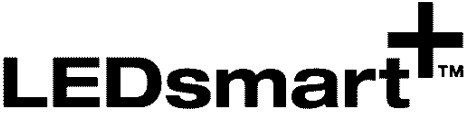 MMDM-PB LED Smart Push Button LED Dimmer
MMDM-PB LED Smart Push Button LED Dimmer
Installation Guide
Dimmer Setup
The LEDsmart+ push button dimmer has a number of useful functions which can easily be set up by entering setup mode and following three easy steps.
It is recommended that the MINIMUM BRIGHTNESS is always set up. The other settings are optional, depending on the dimmer application. To set the minimum brightness now, go to the next page.
Dimmer Setup Functions
| Function | See Part |
| Entering Setup Mode | A |
| Setting Minimum Brightness | B |
| Setting Maximum Brightness | C |
| Setting the Kick Start Feature | D |
| Setting Off State LED Feature | E |
| Setting Separate Switch Mode | F |
| Setting Toggle / Memory Dimmer | G |
| Setting MultiMate™ Mode | H |
| Factory Defaults Reset | I |
Entering Setup Mode
If the dimmer has been powered up for LESS THAN 15 MINUTES see A1.
If the dimmer has been powered up for MORE THAN 15 MINUTES see A2.
![]() Once in Setup Mode, options are selected by a series of ‘clicks’ of the dimmer push button. Each ‘click’ should be within 1 second of the previous click.
Once in Setup Mode, options are selected by a series of ‘clicks’ of the dimmer push button. Each ‘click’ should be within 1 second of the previous click.
A1: Dimmer has been powered up via mains 240Vac for LESS THAN 15 MINUTES
Step 1
Press and hold the dimmer push button for 10 seconds
Note: Connected lights will dim up or down, this is normal
![]() Step 2
Step 2
The white LED Indicators will blink ON/OFF twice per second. This indicates that the dimmer is now in Setup Mode
Note: If more than one LEDsmart+ device is connected in parallel, all these devices will now enter setup mode. The blink ON/OFF will also be seen on all other LEDsmart+ devices connected in parallel
![]()
![]() In the unlikely event that other LEDsmart+ devices connected in parallel do not enter the setup, exit and try again.
In the unlikely event that other LEDsmart+ devices connected in parallel do not enter the setup, exit and try again.
Step 3
The dimmer is ready for the settings to be adjusted as required. Go to the relevant setup function instructions
![]() A2: Dimmer has been powered up via mains 240Vac for MORE THAN 15 MINUTES
A2: Dimmer has been powered up via mains 240Vac for MORE THAN 15 MINUTES
Step 1
Press and hold the dimmer push button for 30 seconds
Note: This resets the Setup Entry time back to 10 seconds (for the next 30 minutes)
Note: Connected lights will dim up or down, this is normal
![]()
Step 2
The white LED Indicators will blink ON/OFF twice per second. This indicates that the dimmer is now in Setup Mode
Note: If more than one LEDsmart+ device is connected in parallel, all these devices will now enter setup mode. The blink ON/OFF will also be seen on all other LEDsmart+ devices connected in parallel.
![]() Step 3
Step 3
The dimmer is ready for the settings to be adjusted as required. Go to the relevant setup function instructions
![]()
Setting Minimum Brightness
The minimum brightness level provided by the dimmer can be set to suit specific lamps and/or customer requirements.
For the majority of lamps, a minimum level as low as 0% can be set if required. However, some lamps can become unstable at low dimming levels, in particular CFLs.
If lamps become unstable at low dimming levels, they typically flicker or pulse on/off. The dimmer allows the minimum brightness to be set to a level above the point at which the lamp flickers/pulses.
Step 1
Enter into the dimmer Setup Mode – See PART A![]() Step 2
Step 2
Click the dimmer push button twice
![]() Step 3
Step 3
LED will blink 2 times
Note: To cancel/exit do nothing for 30 seconds
Note: If more than one dimmer is connected to the same load, all dimmers connected to this load will now blink 2 times
![]() Step 4
Step 4
Push and hold the button to adjust the required MINIMUM brightness level
Note: If more than one dimmer is connected in parallel, wait for 3 seconds for the other connected dimmer to learn the new minimum level
Note: To cancel/exit do nothing for 30 seconds
![]() Step 5
Step 5
Click once to save & exit
Note: If more than one LEDsmart+ device is connected in parallel, the minimum brightness levels only need to be set in one device. The setting is automatically saved to all other devices connected in parallel
![]()
Setting Maximum Brightness
The maximum brightness level provided by the dimmer can be set to suit customer requirements.
Note that when lamps are dimmed near to full brightness, it is difficult to see changes in dimming level. Therefore, when setting up maximum brightness, it is recommended that the lamp is slowly dimmed up to a point where no further changes in brightness can be seen, and the maximum level is set at this point.
Step 1 Enter into the dimmer Setup Mode – See PART A
![]() Step 2 Click the push button 3 times
Step 2 Click the push button 3 times
![]() Step 3 LED will blink 3 times
Step 3 LED will blink 3 times
Note: To cancel/exit do nothing for 30 seconds
Note: If more than one dimmer is connected to the same load, all dimmers connected to this load will now blink 3 times
![]() Step 4 Push and hold the button to adjust the required maximum brightness level
Step 4 Push and hold the button to adjust the required maximum brightness level
Note: To cancel/exit do nothing for 30 seconds
![]() Step 5 Click once to save & exit
Step 5 Click once to save & exit
Note: If more than one LEDsmart+ device is connected in parallel, the minimum brightness levels only need to be set in one device. The setting is automatically saved to all other devices connected in parallel
![]()
Setting the Kick Start Feature
The ‘kick-start’ feature is only required to be enabled when dimming loads such as compact fluorescent lamps. These lamps require the dimmer output to be set to 50% for 0.2 a second when the lamp is turned on. This ensures the lamp strikes successfully. The result is a short bright ‘blink’ when a compact fluorescent lamp turns on.
As the bright blink caused by the kick-start feature can be undesirable for the user, it is highly recommended that this feature remains disabled (the default) when using LEDs and other light sources which do not require the kick-start to operate.
By default Kick Start is Disabled. To Enable Kick Start Mode, follow the steps below.
Step 1 Enter into the dimmer Setup Mode – See PART A
![]() Step 2 Click the push button 4 times
Step 2 Click the push button 4 times ![]() Step 3 LED will blink 4 times
Step 3 LED will blink 4 times
If Kick start is currently Disabled, lamp(s) connected to the dimmer will now turn OFF
If Kick start is currently Enabled, lamp(s) connected to the dimmer will now turn ON
Note: To cancel/exit do nothing for 30 seconds
Note: If more than one dimmer is connected to the same load, all dimmers connected to this load will now blink 4 times
![]() Step 4 To Enable Kick Start Mode
Step 4 To Enable Kick Start Mode
Push and hold the button to adjust the level until the lamp(s) turn ON
To Disable Kick Start Mode (Default)
Push and hold the button to adjust the level until the lamp(s) turn OFF
Note: To cancel/exit do nothing for 30 seconds
![]() Step 5 Click once to save & exit
Step 5 Click once to save & exit
Note: If more than one LEDsmart+ the device is connected in parallel, the minimum brightness levels only need to be set in one device. The setting is automatically saved to all other devices connected in parallel
![]()
Setting Off State Indication
When the dimmer is switched off, the white LED indicators in the dimmer can be set to glow on or turn off.
By default, the white LED indicators are set to glow on when the dimmer is turned off. This can be useful as a nightlight.
To set the LED indicators to turn off when the dimmer is off, follow the steps below.
Step 1 Enter into the dimmer Setup Mode – See PART A”
![]() Step 2 Click the push button 5 times
Step 2 Click the push button 5 times
![]() Step 3 LED will blink 5 times
Step 3 LED will blink 5 times
Note: To cancel/exit do nothing for 30 seconds
![]() Step 4 To set Indicator to glow on when the dimmer is off (default)
Step 4 To set Indicator to glow on when the dimmer is off (default)
Push and hold the button to adjust the level until the lamp(s) turn ON
To set the Indicator to turn off when the dimmer is off
Push and hold the button to adjust the level until the lamp(s) turn OFF
Note: To cancel/exit do nothing for 30 seconds
![]() Step 5 Click once to save & exit
Step 5 Click once to save & exit
![]()
Setting Separate Switch Mode
The dimmer is designed to operate as a combined switch and dimmer, taking up only one gang in a wall plate.
However, some lamps (for example, non-dimmable CFLs) can flicker when switched OFF by pressing the dimmer’s push button.
In these cases, it is recommended that the dimmer is used in ‘Separate Switch Mode’ and combined with a standard mechanical switch. Note this also applies where a two-way switching operation is required.
When used in the Separate Switch Mode, the dimmer turn-on level needs to be set. This is covered in step 4 below.
Step 1 Enter into the dimmer Setup Mode – See PART A![]() Step 2 Click the push button 6 times
Step 2 Click the push button 6 times
![]() Step 3 LED will blink 6 times
Step 3 LED will blink 6 times
Note: To cancel/exit do nothing for 30 seconds
![]() Step 4 To Enable Separate Switch Mode
Step 4 To Enable Separate Switch Mode
Push and hold the button to adjust the level until the lamp(s) turn ON
Note the level the lamp(s) are adjusted to during this step will be the turn-on level when the separate switch is used during normal operation
To Disable Separate Switch Mode
Push and hold the button to adjust the level until the lamp(s) turn OFF (or pulses ON/OFF)
Note: To cancel/exit do nothing for 30 seconds![]() Step 5 Click once to save & exit
Step 5 Click once to save & exit
![]() Note for Separate Switch Mode
Note for Separate Switch Mode
- Clicking the push button will toggle between min and max levels if the memory dimmer is disabled
- Clicking the push button will toggle between the main level and the previous level if the memory dimmer is enabled
- ‘Wake up mode cannot be used
- LED indicators are off when the separate switch is off
- When the separate switch is turned on, the lamps will always go to the level set in step 4 above
Setting the Memory Dimmer
The dimmer has the option to turn on at the brightness level set when the lights were turned off (memory dimmer), or to turn on at the maximum brightness level.
By default, the memory dimmer option is disabled. Then, by default, when the connected lights are off and the button is tapped, the lights will switch on at maximum brightness. However, pushing and holding the button when the connected lights are off will dim the lights up from the minimum level.
To enable or disable the memory dimmer function, follow the steps below.
Step 1 Enter into the dimmer Setup Mode – See PART A
![]() Step 2 Click the push button 7 times
Step 2 Click the push button 7 times
![]()
Step 3 LED will blink 7 times
If the memory dimmer function is Disabled, lamp(s) connected to the dimmer will now turn OFF
If the memory dimmer function is currently Enabled, lamps(s) connected to the dimmer will now turn ON
![]() Note: To cancel/exit do nothing for 30 seconds
Note: To cancel/exit do nothing for 30 seconds
Note: If more than one dimmer is connected to the same load, all dimmers connected to this load will now blink 7 times
Step 4 To Enable the memory dimmer
Push and hold the button to adjust the level until the lamp(s) turn ON
To Disable the memory dimmer (Default)
Push and hold the button to adjust the level until the lamp(s) turn OFF
Note: To cancel/exit do nothing for 30 seconds
![]() Step 5 Click once to save & exit
Step 5 Click once to save & exit
Note: If more than one LEDsmart+ device is connected in parallel, the minimum brightness levels only need to be set in one device. The setting is automatically saved to all other devices connected in parallel
![]()
Setting Multimate™ Dimmer Mode
Step 1 Enter into the dimmer Setup Mode – See PART A
![]() Step 2 Click the push button 8 times
Step 2 Click the push button 8 times
![]() Step 3 LED will blink 8 times
Step 3 LED will blink 8 times
a. If the MultiMate™ function is currently Disabled, lamp(s) connected to the dimmer will now turn OFF
b. If the MultiMate™ function is currently Enabled, lamps(s) connected to the dimmer will now turn ON
Note: To cancel/exit do nothing for 30 seconds
![]() Step 4 To Enable MultiMate™ (Default) push and hold the button until the lamp(s) turns ON
Step 4 To Enable MultiMate™ (Default) push and hold the button until the lamp(s) turns ON
To Disable MultiMate™ push and hold the button until the lamp(s) turns OFF
Note: To cancel/exit do nothing for 30 seconds
![]() Step 5 Click once to save & exit
Step 5 Click once to save & exit
![]()
Resetting to Factory Defaults
Step 1 Enter into the dimmer Setup Mode – See PART A
![]() Step 2 Click the push button ten times
Step 2 Click the push button ten times
![]() Step 3 The dimmer will automatically exit Setup Mode once reset
Step 3 The dimmer will automatically exit Setup Mode once reset
© Copyright
This user and installation guide is copyright to Gerard Lighting. Except as permitted under the relevant law, no part of this user and installation guide may be reproduced by any process without written permission of an acknowledgment to Gerard Lighting.
Gerard Lighting Pty Ltd (Gerard Lighting) reserves the right to alter the specifications, designs, or other features of any items and to discontinue any items at any time without notice and without liability. While every effort is made to ensure that all information in this user and installation guide is correct, no warranty of accuracy is given and Gerard Lighting shall not be liable for any error.
Printed on recycled paper

DIGINET.NET.AU
Product of Gerard Lighting Pty Ltd
ABN 94 122 520 307
96-112 Gow Street
Padstow NSW 2211
Contact
General Enquiries: 1300 95 DALI (3254) or sales@diginet.net.au
Technical Services: 1300 95 3244 or support@diginet.net.au
Fax: 1300 95 3257
Distributed by:
Reduction Revolution Pty Ltd
www.reductionrevolution.com.au/LED
Documents / Resources
 |
DigiNet MMDM-PB LED Smart Push Button LED Dimmer [pdf] Installation Guide MMDM-PB LED Smart Push Button LED Dimmer, MMDM-PB, LED Smart Push Button LED Dimmer, Push Button LED Dimmer, Button LED Dimmer, LED Dimmer, Dimmer |



