ALTOS BIOS Firmware Update From BMC Web Console

Please ensure your product is “GPU model”
“GPU model” Product Rear View
Connect an Ethernet cable like below the image
- 1U Server the BMC connect an Ethernet port

- 2U Server the BMC connect an Ethernet port

- Power on the system, and press [Del] key to enter BIOS Setup Utility. Go to the [Server Mgmt ] tab and select [BMC network Configuration] item.

- Press the [Enter] key to “configuration address source” and change to [Static]
- Or you can use a DHCP server to assign an IP4 address automatically and see the IP4 address here
- Enter the IP address in browser’s web address field. You will see a “There is a problem with this website’s security certificate” webpage. Click on [Continue to this website (not recommended)].
Afterwards, you will see the IPMI logon webpage. This will allow you to link to the BMC web UI
- Go to the BMC login web UI ,the default user name and password is user : admin password : password , after entering the username and password, click on the “Sign me in” button.

- Open Firmware Update Page , click Maintenance firmware Update from the menu bar like below the image

- Sample screenshot of firmware Update page shown as below
- Below the page is for BIOS update

- Below the page for BMC update
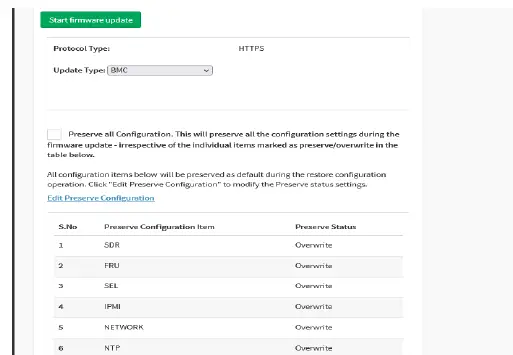
- Below the page is for BIOS update
BIOS update
step (1)
step (2)
Upload the image.RBU file click “start firmware update ”button ,after then please click another page the OK”button
step (3)
Upload 100% please click “Flash BIOS ”Button
step (4)
Waiting for flashing to 100% please click updated successfully “ ok”button after will jump another window also click “ OK”button . After then please AC cycle
The Best is Yet To Come
For more information about Altos product and solution
Please visit Altos website (welcome scan QR code or use URL)
https://www.altoscomputing.com/en-US
Documents / Resources
 |
ALTOS BIOS Firmware Update From BMC Web Console [pdf] User Guide BIOS Firmware Update From BMC Web Console, BIOS Firmware Update, From BMC Web Console, BMC Web Console, Web Console, Console |




