ALLEN and HEATH MIDI Control App User Guide

Introduction
Allen & Heath MIDI Control works by creating virtual MIDI ports in Mac OS or Windows and then facilitating a MIDI connection between these virtual ports and the mixer either with or without translation.
This enables compatible Allen & Heath mixers to control DAW software on Mac OS or Windows by emulating popular HUI or Mackie Control protocols.

It can be used to send and receive MIDI control messages directly to and from a digital mixer’s core for remote control of mixing parameters, scene changes and other functions.

![]() Compatible mixers send and respond to MIDI messages as detailed in the MIDI Protocol specification documents for each range, available for download from www.allen-heath.com.
Compatible mixers send and respond to MIDI messages as detailed in the MIDI Protocol specification documents for each range, available for download from www.allen-heath.com.
Simplified control of the most common mixer parameters with MIDI CC messages from the computer is also made possible with the ‘CC Translator’ options.

About this version (V2.20)
- Support for Qu-5/6/7
- Matched dLive MixRack and dLive Surface options
Supported operating systems
- Windows 10, Windows 11.
- macOS 10.14 Mojave, 10.15 Catalina, 11 Big Sur, 12 Monterey, 13 Ventura, 14 Sonoma, 15 Sequoia
Creation of virtual MIDI ports
irtual MIDI ports are created every time Allen & Heath MIDI Control is started up and whenever the protocol setting is changed.
Therefore, to ensure that your DAW or any other application recognises these ports correctly, it is best practice to set up your mixer and MIDI Control before starting your DAW or any other application.
Use alongside direct USB connection
CQ, Qu and SQ mixers feature a built-in USB audio/MIDI interface. The MIDI side of this can be connected to Allen & Heath MIDI Control, but this will mean that any DAW or other application on the computer will have access to both the direct (USB-B) MIDI port and any virtual ports at the same time.
Therefore, to avoid issues when using Allen & Heath MIDI Control for DAW Control purposes, it is best to disable the direct USB MIDI connection in your software where possible. This will ensure that only the translated messages from the virtual ports are being received and used.
Configure Allen & Heath MIDI Control
Download Allen & Heath MIDI Control from www.allen-heath.com and install it on your computer.
Launch Allen & Heath MIDI Control which will open and run as a background task. Right click on the icon in the system tray (Windows) or right click/control click on the icon in the menu bar (Mac) then click on Show Preferences in the menu to access the preferences panel.

Mixer – Select the mixer type/range you are connecting to.
MIDI Channel – This should match either the MIDI channel of the mixer itself, or for control surface use, the DAW Control MIDI channel. For example, by default, the Qu MIDI channel is 1 and the Qu DAW Control MIDI channel is 2.
Protocol – Select a protocol to choose whether translation is carried out.
- HUI/Mackie Control – Translates MIDI messages from the mixer to emulate a control surface.
- Mackie Control (Standard/Alt Display) – This option is available for SQ and Qu-5/6/7, which can display channel naming on the channel strip LCD displays. The Mackie control protocol allows for two rows of text, so these options simply switch which row is displayed.
- MIDI Thru – All messages are passed to and from the mixer without translation. Use this to control the mixer according to its MIDI protocol, or to receive direct MIDI output from MIDI channel strips. This should also be used for simple program/scene changes and to receive MIDI output from SoftKeys or Soft Rotaries.
- CC Translator – Translates simple MIDI Control Change (CC) messages and Note On/Off messages from the computer to NRPN messages for control of a mixer’s audio channel faders and mutes .
Connection – Select MIDI Ports for USB connection to the mixer (CQ, Qu, SQ), TCP/IP for a network connection or Secure TCP/IP for a secured network connection.
- MIDI Ports – Select the MIDI Input and Output ports to be used, these could be via a MIDI interface or a direct USB connection to the mixer (CQ, Qu, SQ), for example Qu-16 MIDI Out and Qu-16 MIDI In.
- TCP/IP or Secure TCP/IP – Select the mixer from the drop-down box or select Custom and type in the IP address of the mixer, then tick the Connect checkbox.
![]() For a network connection, make sure your computer and the mixer are set to compatible IP addresses within the same subnet.
For a network connection, make sure your computer and the mixer are set to compatible IP addresses within the same subnet.
Configure your mixer for use as a DAW control surface
Qu-16/24/32/Pac/SB (firmware V1.2 or higher)
The Custom Layer can be populated with MIDI strips which are automatically assigned with the correct control messaging for each physical channel strip.
- Go to Setup > Control > Custom Layer and set the required fader strips to MIDI by selecting first then scrolling with the screen rotary.
- Use the Fn ‘+1’ key to auto assign the next fader sequentially.
- Set the MIDI Channel in the mixer’s Setup > Control > MIDI screen.
- If required, set SoftKeys to MMC transport controls or DAW Bank Up/Down in Setup > Control > SoftKeys.
dLive (firmware V1.5 or higher), Avantis (firmware V1.1 or higher), SQ (firmware V1.2 or higher), Qu-5/6/7 (firmware V1.1 or higher), GLD (firmware V1.4 or higher)
Up to 32 MIDI strips can be freely assigned to channel strips.
- Drag and drop MIDI strips to the desired Banks and Layers in Surface > Control > Strip Assign (dLive/Avantis), Setup > Surface > Strip Assign (SQ), SETUP > Strip Assign (Qu-5/6/7), Setup > Control > Strip Assign (GLD).
 Although MIDI strips can be freely assigned, for logical operation as a control surface, they should be added in blocks of 8 and in order (see ‘Number of ports and virtual control surfaces’ below).
Although MIDI strips can be freely assigned, for logical operation as a control surface, they should be added in blocks of 8 and in order (see ‘Number of ports and virtual control surfaces’ below). - Set the MIDI Channel in Utility > Control > MIDI (dLive/Avantis), Utility > General > MIDI (SQ/Qu-5/6/7), Setup > Control > MIDI (GLD) and note the DAW Control MIDI channel.
- On dLive and GLD, the set of MIDI messages for each strip can be customized to suit user requirements. Leave the default values for use with DAW Control. You can restore the factory default MIDI messages by recalling the Reset MIDI Scene in any Template Show.
With Avantis the Reset Settings scene can be used in combination with recall filters to achieve the same result. - Refer to mixer Reference Guides for further information on mixer setup including SoftKey assignment.
Number of ports and ‘virtual control surfaces’
When using a control surface protocol, Allen & Heath MIDI Control will create 4 virtual input, and 4 virtual output ports labelled DAW Control MIDI 1-4.
This is because the control surfaces being emulated have only 8 channel faders, meaning it is only possible to use 8 physical faders from the mixer for each ‘virtual control surface’.
To allow all physical faders to be used (up to 32 on a Qu-32 for example) therefore, up to 4 separate virtual control surfaces must be set up in the DAW or other application, each using a separate port.

Configure your DAW/software for use with a control surface
![]() Connect your mixer and configure MIDI Control preferences before opening your DAW.
Connect your mixer and configure MIDI Control preferences before opening your DAW.
Follow the instructions specific to your DAW in the following pages to assign the Faders, PAFL, Sel/Mix and Mute keys from mixer MIDI strips to Levels, Solo, Select and Mute controls in your DAW. This will also assign MMC transport controls from the mixer to the corresponding DAW controls. By assigning Bank Up/Down functions to the mixer’s SoftKeys, fader bank navigation is also possible.
Any DAW or application which features MCU or HUI control surface support but is not mentioned here should also work. Simply follow the standard control surface setup instructions for your application and connect up to 4 control surface instances using the virtual ports created by Allen & Heath MIDI Control.
Harrison LiveTrax
- Select the Mackie Control protocol in MIDI Control preferences and launch LiveTrax.
- Open the Preferences / Control Surfaces window.
- Tick and select the Mackie option.
- Click Show Protocol Settings and select a device type:
a. Mackie Control for 8 faders/1 emulated surface.
b. Mackie Control with One Extender for 16 faders/2 emulated surfaces.
c. Mackie Control with Two Extenders for 24 faders/3 emulated surfaces. - Assign sends and receives for the Main surface and Extenders. The following example assumes 16 MIDI strips are used:
a. Main surface at position 1 sends/receives via = DAW Control MIDI 1.
b. Extender at position 2 sends/receives via = DAW Control MIDI 2. - Close the Control Protocol Settings and Preferences windows.
![]() A maximum of 24 faders/3 emulated surfaces can be used with LiveTrax.
A maximum of 24 faders/3 emulated surfaces can be used with LiveTrax.
Avid Pro Tools
- Select the HUI protocol in MIDI Control preferences and launch Pro Tools.
2. Go to Setup / MIDI / Input Devices and enable all DAW Control MIDI ports.
3. Open the Setup / Peripherals window and navigate to the MIDI Controllers tab.
4. Create a HUI device for each block of 8 MIDI strips present on the mixer and assign to the corresponding MIDI ports. The following example assumes 16 MIDI strips are used:
a. In row #1, select HUI as the Type and DAW Control MIDI 1 as the Receive From and Send To ports.
b. In row #2, select HUI as the Type and DAW Control MIDI 2 as the Receive From and Send To ports.
5. Click OK.
Steinberg Cubase
- Select the Mackie Control protocol in MIDI Control preferences and launch Cubase.
 When using SQ, select Mackie Control (Alt. Display) to show track names correctly.
When using SQ, select Mackie Control (Alt. Display) to show track names correctly. - Open the Studio / Studio Setup window.
- Create a Mackie Control device for each block of 8 MIDI strips present on the mixer and assign to Not Connected before assigning the corresponding MIDI ports.
![]() Note that the top-most device in the left-hand list represents the right-most block of MIDI channel strips.
Note that the top-most device in the left-hand list represents the right-most block of MIDI channel strips.
a. Click on the Add Device button (+), select Mackie Control and set the input and output ports to Not Connected.
b. Click Apply.
c. Repeat this for up to 4 devices in total (32 MIDI strips)
d. Assign the input and output MIDI ports of each device to the DAW Control MIDI ports as follows:

Cockos Reaper
- Select the Mackie Control protocol in MIDI Control preferences and launch Reaper.
- Open the Options / Preferences window and click on MIDI Devices from the left-hand list.
- To avoid message conflicts, make sure that all DAW Control MIDI Input and Output ports are disabled. If needed, right click on a port to change its status.
- Select Control Surfaces from the left-hand list and create a Mackie Control device for each block of 8 MIDI strips present on the mixer, then assign each to the corresponding MIDI ports.
The following example assumes 16 MIDI strips are used:
a. Click the Add button, select Mackie Control Universal surface mode and DAW Control MIDI 1 as the Input and Output port, set Surface Offset to 0 and adjust the size tweak to 8, then click OK.
b. Click the Add button again, then select Mackie Control Extender surface mode, DAW Control MIDI 2 as the Input and Output port, set Surface Offset to 8 and adjust the size tweak to 8, then click OK.
 Size tweak is always 8 with offsets set to: Surface#1 = 0, Surface#2 = 8, Surface#3= 16, Surface#4 = 24.
Size tweak is always 8 with offsets set to: Surface#1 = 0, Surface#2 = 8, Surface#3= 16, Surface#4 = 24. - Click OK to close the window.
Ableton Live
- Select the Mackie Control protocol in MIDI Control preferences and launch Live.
- Open the Live / Preferences window and navigate to the MIDI / Sync tab.
- Select MackieControl in the Control Surface #1 dropdown box and set DAW Control MIDI 1 as the Input and Output port.
- For each subsequent block of 8 MIDI strips present on the mixer, create a Mackie Control Extender device and assign it to the corresponding MIDI port.
The following example assumes 16 MIDI strips are used: Select MackieControlXT in the Control Surface #2 dropdown box and set DAW Control MIDI 2 as the Input and Output port. - Close the window.
Apple Logic
- Select the Mackie Control protocol in MIDI Control preferences and launch Logic.
- Open the Logic Pro / Preferences / Control Surfaces / Setup window.
- Create a Mackie Control device and assign it to the first virtual MIDI port:
a. Click New / Install, scroll down, select Mackie Designs – Mackie Control – Logic Control and click Add.
b. Close the window and click the picture labelled Mackie Control.
c. Select DAW Control MIDI 1 as the Output and Input Port. - For each following block of 8 MIDI strips available on the mixer:
a. Click New / Install again and select Mackie Designs – Mackie Control Extender – Logic Control. Click OK when prompted.
b. Close the window and click the picture of the new device (labelled Mackie Control Extender, Mackie Control Extender #2 or Mackie Control Extender #3)
c. Select DAW Control MIDI 2, DAW Control MIDI 3 or DAW Control MIDI 4 respectively as the Output and Input Port, for a maximum of 4 devices on screen, each connected to its own pair of virtual MIDI ports.
d. Click and drag up/down to adjust the Fader Bank Offset for each extender so the first extender is offset by 8 faders, the second by 16 faders and the third by 24 faders. - Check settings match the following table:

- Close the Setup window.
- Save your project to store the settings.
CC Translator protocols
CC Translator protocol options allow use of standard Control Change (CC) messages for mixer fader control and Note On/Off messages for mixer mute control via the virtual MIDI ports. This makes for easy automation of mixer audio channels from a DAW, show control application or other software.
The following messages can be used with dLive (firmware V1.7 or higher), Avantis (firmware V1.1 or higher), SQ (firmware V1.4 or higher), Qu-5/6/7 (firmware V1.1 or higher) Qu-16/24/32/Pac/SB (firmware V1.9 or higher) and CQ (firmware V1.2 or higher)
![]() Hexadecimal values are shown, a decimal to hexadecimal table can be found at the end of this document.
Hexadecimal values are shown, a decimal to hexadecimal table can be found at the end of this document.
Fader Control
Send Control Change messages to control levels of Inputs, Mix masters, FX sends, FX returns and DCA’s

Mute Control
Send Note On/Off messages to mute Inputs, Mix masters, FX sends, FX returns, DCA’s and Mute Groups

![]() dLive/Avantis CC translators use only Note On messages for mute control.
dLive/Avantis CC translators use only Note On messages for mute control.
dLive
The dLive CC translator option uses separate Faders and Mutes virtual MIDI ports and the selected MIDI channel assignment on the desk for control of all channels, in accordance with the dLive MIDI protocol. All fader control uses the CC Translator Faders port, and all mute control uses the CC Translator Mutes port.
N = Base MIDI Channel assigned to the mixer (lowest channel of the range).
Mute On is ≥ 40 velocity, Mute off is ≤ 3F velocity.
![]() dLive CC translator uses only Note On messages for mute control.
dLive CC translator uses only Note On messages for mute control.
dLive channel assignments for fader and mute controls are as follows:
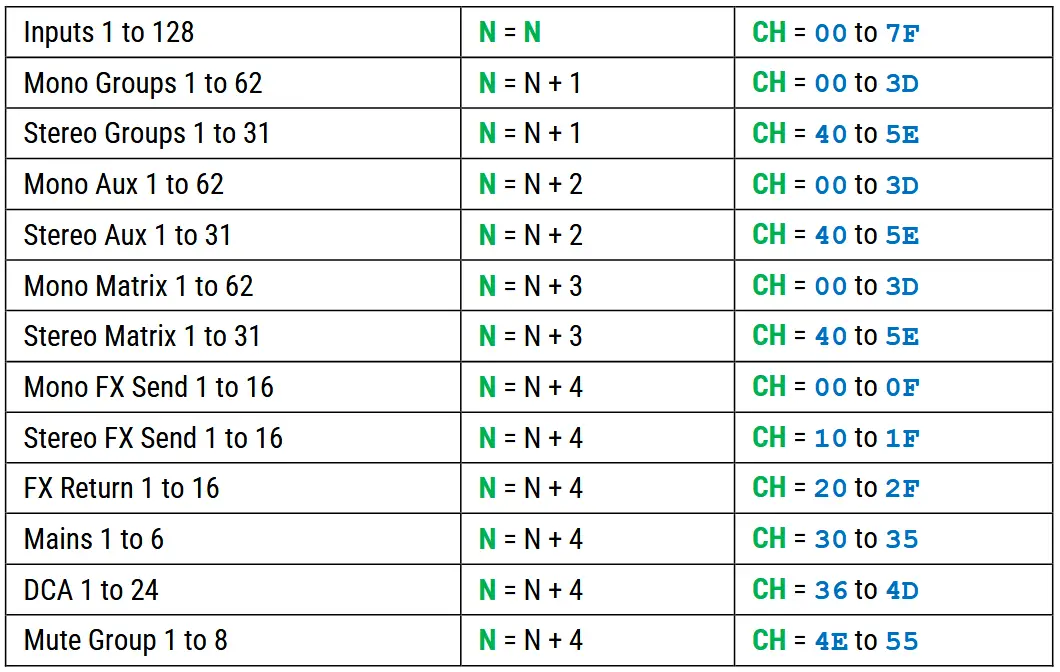
![]() The above assignments can also be found in the dLive MIDI Protocol document, available from www.allen-heath.com
The above assignments can also be found in the dLive MIDI Protocol document, available from www.allen-heath.com
Avantis
The Avantis CC translator option uses separate Faders and Mutes virtual MIDI ports and the selected MIDI channel assignment on the desk for control of all channels, in accordance with the Avantis MIDI protocol. All fader control uses the CC Translator Faders port, and all mute control uses the CC Translator Mutes port.
N = Base MIDI Channel assigned to the mixer (lowest channel of the range).
Mute On is ≥ 40 velocity, Mute off is ≤ 3F velocity.
![]() Avantis CC translator uses only Note On messages for mute control.
Avantis CC translator uses only Note On messages for mute control.
Avantis channel assignments for fader and mute controls are as follows:
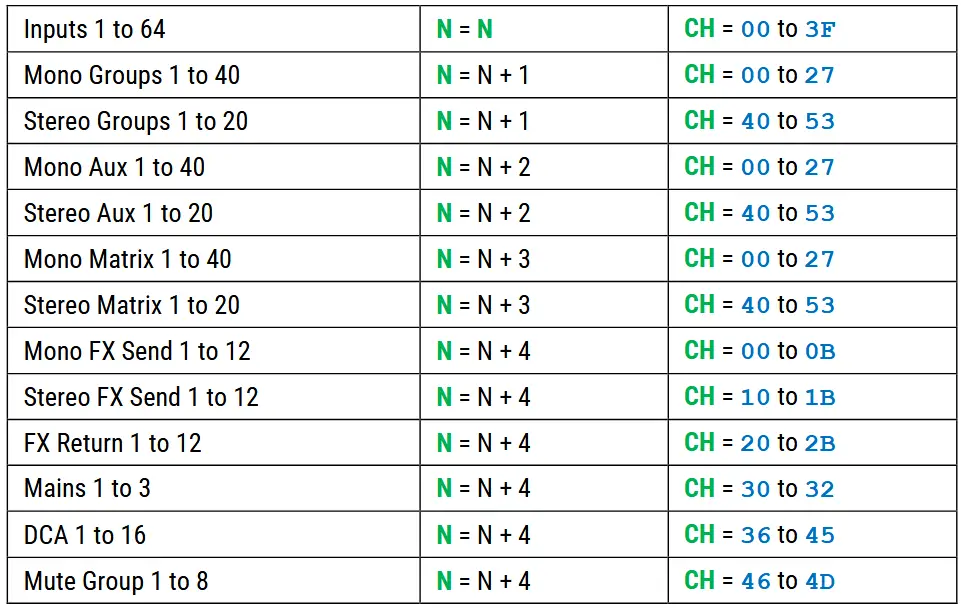
![]() The above assignments can also be found in the Avantis MIDI Protocol document, available from www.allen-heath.com
The above assignments can also be found in the Avantis MIDI Protocol document, available from www.allen-heath.com
SQ
The SQ CC translator creates an Input and Output virtual MIDI port – fader control of input channels (CH1-48, Group & FX return) uses the CC Translator Inputs port and output channels (LR, Aux, FX Send, MTX & DCA group) use the CC Translator Outputs port. Mute control for all input and output channels (CH1-48, Group, FX Return, LR, Aux FX Send, MTX, DCA & Mute Group) is available via both Input and Output ports.
N = MIDI Channel of the SQ (not the MIDI DAW Control channel)
Mute on uses a Note On message with 01 velocity, Mute off uses a Note Off message with 00 velocity.
SQ channel assignments are as follows:

![]() The above assignments can also be found in the SQ MIDI Protocol, available from www.allen-heath.com
The above assignments can also be found in the SQ MIDI Protocol, available from www.allen-heath.com
*Note that DCA and Mute Group assignments with CC translator differ from the SQ MIDI protocol
![]() Matrix Mixes 4-6 do not have any control MIDI available.
Matrix Mixes 4-6 do not have any control MIDI available.
Qu-5/6/7
The Qu-5/6/7 CC translator creates an Input and Output virtual MIDI port – fader control of input channels (CH1-32, ST&USB channels, Group & FX return) uses the CC Translator Inputs port and output channels (LR, Aux, FX Send, MTX & DCA group) use the CC Translator Outputs port. Mute control for all input and output channels (CH1-32, ST&USB channels, Group, FX Return, LR, Aux FX Send, MTX, DCA & Mute Group) is available via both Input and Output ports.
N = MIDI Channel of the Qu-5/6/7 (not the MIDI DAW Control channel)
Mute on uses a Note On message with 01 velocity, Mute off uses a Note Off message with 00 velocity.
Qu-5/6/7 channel assignments are as follows:

![]() The above assignments can also be found in the Qu-5/6/7 MIDI Protocol, available from www.allen-heath.com
The above assignments can also be found in the Qu-5/6/7 MIDI Protocol, available from www.allen-heath.com
*Note that DCA and Mute Group assignments with CC translator differ from the Qu-5/6/7 MIDI protocol
![]() Matrix Mix 4 does not have any control MIDI available.
Matrix Mix 4 does not have any control MIDI available.
Qu-16/24/32/Pac/SB
The Qu CC translator uses separate Inputs and Outputs virtual MIDI ports – control of input channels (CH1-32, ST & FX Return) is via the CC Translator Inputs port and output channels (FX Send, Mix, LR, Group, MTX, DCA & Mute Group) use the CC Translator Outputs port.
N = MIDI Channel of the Qu (not the MIDI DAW Control channel)
Mute on uses a Note On message with ≥ 40 velocity, Mute off uses a Note On message with ≤ 3F velocity.
Qu-16/24/32/Pac/SB channel assignments for fader and mute controls are as follows:
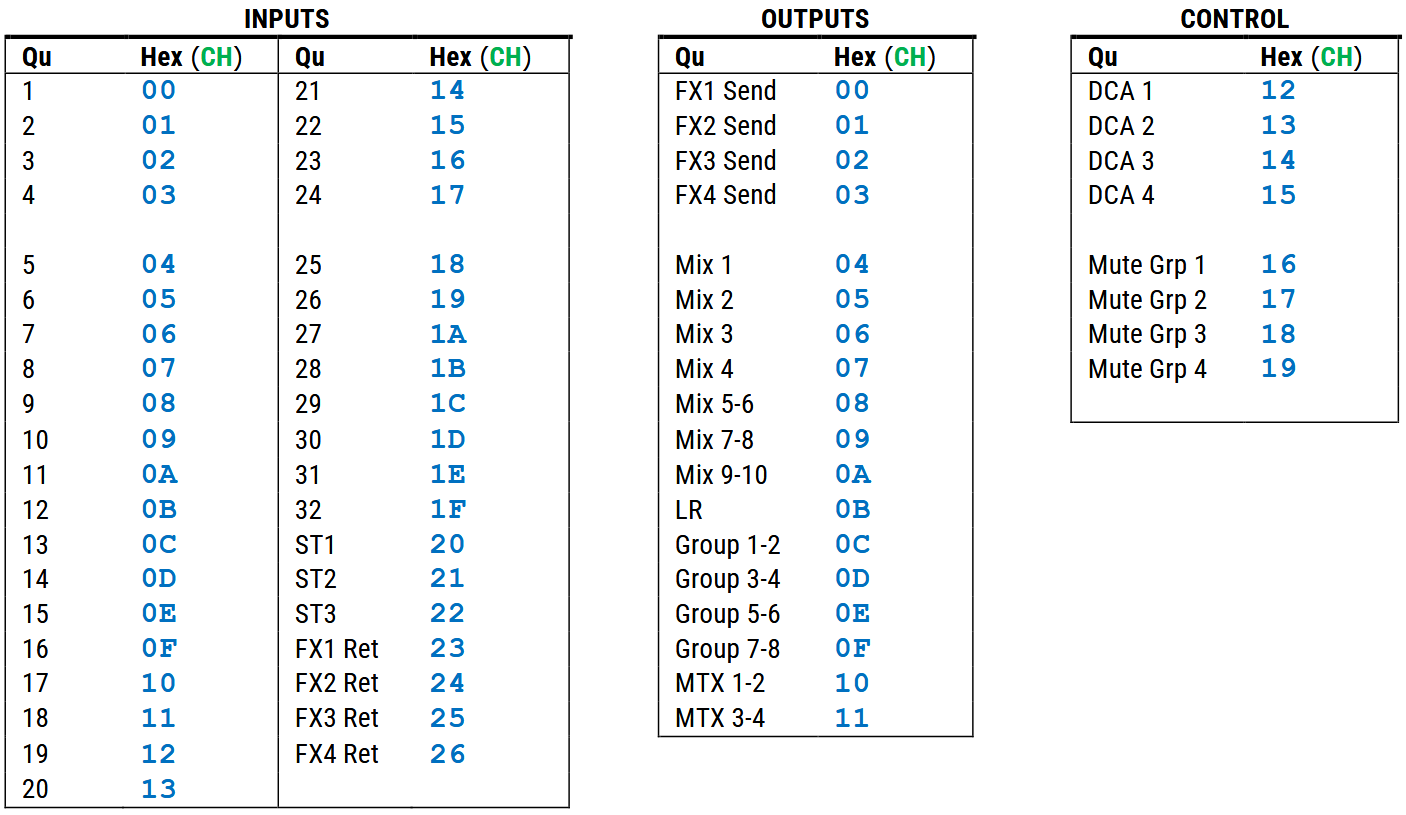
CQ
The CQ CC translator creates an Input and Output virtual MIDI port – fader control of input channels (CH1-16, Stereo Inputs & FX return) uses the CC Translator Inputs port and output channels (LR, Outputs, overall Send to FX & DCA’s) use the CC Translator Outputs port. Mute control for all input and output channels (CH1-16, Stereo Inputs, FX, LR, Outputs, & DCA’s) is available via both Input and Output ports.
N = MIDI Channel of the CQ, which is fixed to channel 1 (so N is always 0)
Mute on uses a Note On message with 01 velocity, Mute off uses a Note Off message with 00 velocity.
CQ channel assignments are as follows:

CC Translator message examples
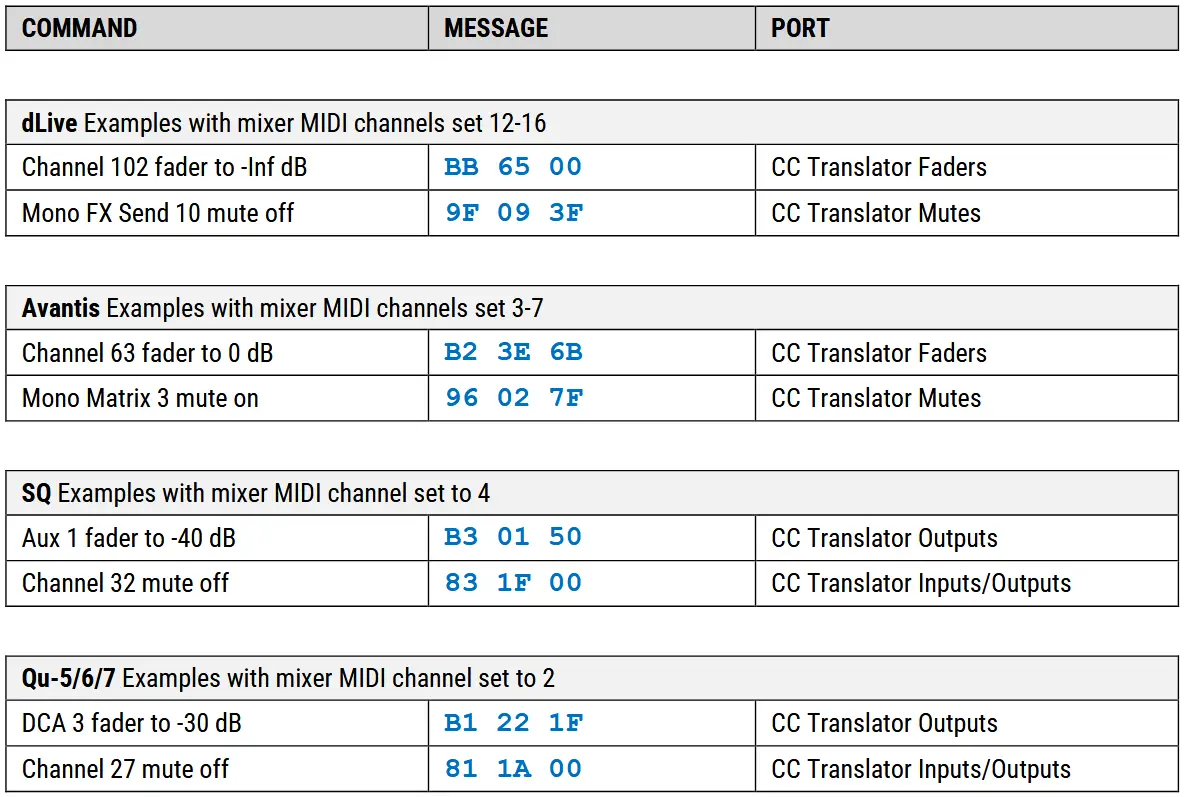
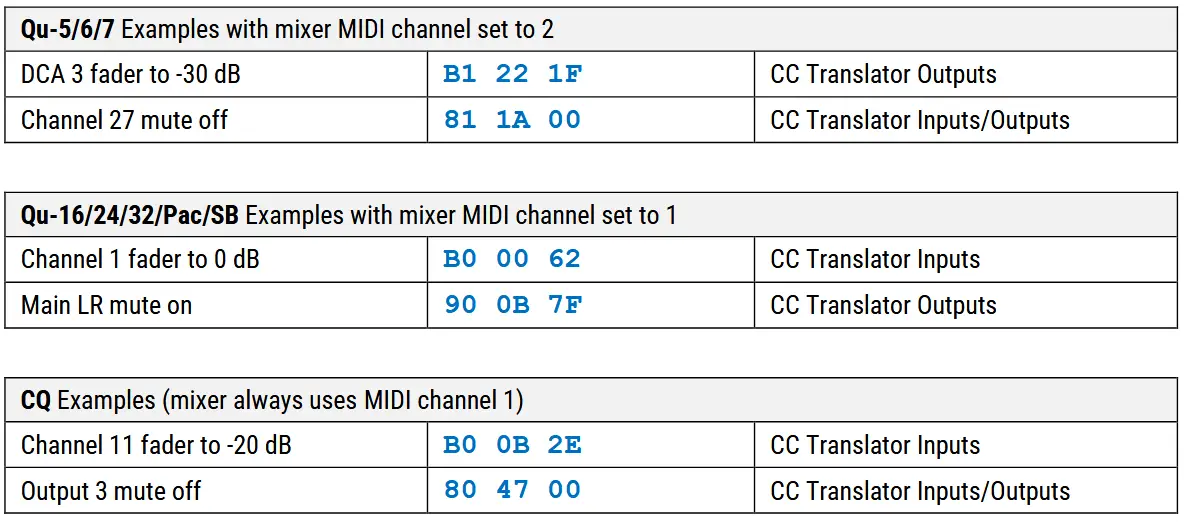
Decimal to Hexadecimal Conversion

![]()
Documents / Resources
 |
ALLEN and HEATH MIDI Control App [pdf] User Guide CQ, Qu, SQ, MIDI Control App, Control App, App |