 Smart Scene Button
Smart Scene Button
 Quick Guide
Quick Guide
| Remote Mode | |
| Single Press | On/Off |
| Long Press >3s | Set color |
| Rotate | Dimming |
| Press and Rotate | Set the color temperature |
| Remote control operate may vary depends on different model of smart light | |
| Scene Mode | |
| Single Press | Setting in APP |
| Double Clicks | Setting in APP |
| Long Press | Setting in APP |
| Rotate to left | Setting in APP |
| Rotate to right | Setting in APP |
Dimension

Specification
Model: RSH-SC20-Zigbee
Size: 44.8X44.8X18.8mm
Built-in battery :CR2032
Operating voltage :DC 3V
Working current: Standby current ≤5uA/ Maximum current ≤10mA
Wireless: zigbee3.0
Wireless transmission distance; Open range ≥30m
Operating environment: -5 °C to 45°C(23°F to 113°F) /≤95% (no condensation)
*Available for selected model
Install the battery

Remote mode
Scan the QR code to download APP
 https://smartapp.tuya.com/smartlife
https://smartapp.tuya.com/smartlife
Gateway required to connect the device
Reset / Pairing
 1. Hold “RESET” 6s
1. Hold “RESET” 6s
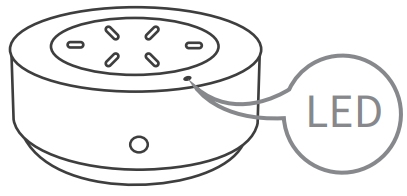 2. LED will start flashing
2. LED will start flashing
5.1 Add Device

5.2 Remote mode (Default operate mode)

5.3 Remote mode
![]() First time to add smart light MUST press the button to activate memory
First time to add smart light MUST press the button to activate memory

5.4 Remote mode
Control description under remote control mode
 |
Single Press On/Off |
 |
Rotate Dimming |
 |
Press and Rotate Set the color temperature |
 |
Long Press >3s Set color |
Note: The operates may different depending on the smart lights
5.5 Mode swap

5.6 Scene mode

5.7 Scene mode

5.8 Scene mode

5.9 Scene mode

Warning:
Changes or modifications to this unit not expressly approved by the party responsible for compliance could void the user’s authority to operate the equipment.
NOTE:
This device complies with part 15 of the FCC Rules. Operation is subject to the following two conditions: (1) This device may not cause harmful interference, and (2) this device must accept any interference received, including interference that may cause undesired operation.
FCC Statement:
This equipment has been tested and found to comply with the limits for a Class B digital device, pursuant to part 15 of the FCC Rules. These limits are designed to provide reasonable protection against harmful interference in a residential installation. This equipment generates, uses and can radiate radio frequency energy and, if not installed and used in accordance with the instructions, may cause harmful interference to radio communications. However, there is no guarantee that interference will not occur in a particular installation.
If this equipment does cause harmful interference to radio or television reception, which can be determined by turning the equipment off and on, the user is encouraged to try to correct the interference by one or more of the following measures:
- Reorient or relocate the receiving antenna.
- Increase the separation between the equipment and receiver.
- Connect the equipment into an outlet on a circuit different from that to which the receiver is connected.
- Consult the dealer or an experienced radio/TV technician for help.
![]()
Documents / Resources
 |
zigbee RSH-SC20 Smart Scene Button [pdf] User Guide RSH-SC20 Smart Scene Button, RSH-SC20, Smart Scene Button, Scene Button, Button |