 LCD Series Access Control
LCD Series Access Control
User Manual
Please read the manual carefully before use this unit.
Introduction
This series’s product is a new generation on multifunctional standalone access control.lt adopts new ARM core 32-bit microprocessor design, which is powerful, stable and reliable . It contains reader mode and standalone access control mode etc.. It’s widely applied to different occasions, such as office, residential communities, villa, bank and prison etc..
Features
| Card Type | Read 125KHz Card and HID Card(Optional) |
| Read 13.56MHz Mifare card and CPU card(Optional) | |
| Keypad Characteristic | Capacitive touch keypad |
| Output Way | Contain reader mode, the transmission format could be adjusted by user |
| Admin Card | Fingerprint , card,code or multiple combination methods,mobile phone App (Optional) |
| User Capacity | Support admin add card and admin delete card |
| Unlock Signal | NO, NC, COM output using relay |
| Alarm Output | Use MOS tube output to directly drive the alarm (optional) |
Technical Specifications
| Operating Voltage: DC12-24V | Standby Current: ≤60mA |
| Operating Current: ≤100mA | Operating Temperature:-40 C-60 C |
| Operating Humidity: 0%-95% | Access ways: Fingerprint, card, code, multiple combination methods, mobile phone App (Optional) |
Installation
- Remove the back cover form the keypad using the supplied special screw drive
- Drill 2 holes on the wall for the self-tapping screw and 1 hole for the cable
- Put the supplied rubber bungs to into the two holes
- Fix the back cover firmly on the wall with 2 self tapping screws
- Thread the cable through the cable hole
- Attached the keypad to the back cover.(See the figure right)
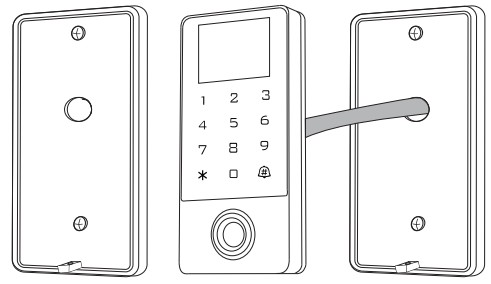
Wiring
| Color | Marks | Description |
| Pink | Bell-A | Door bell button on end |
| Pink | Bell-B | Door bell button on the other end |
| Green | DO | Wiegand input (Wiegand output as reader mode) |
| White | D1 | Wiegabd input (Wiegand output as reader mode ) |
| Grey | Alarm | Alarm signal MOS tube drain output end |
| Yellow | Open(BEEP) | Exit button input end(Beeper input as reader mode) |
| Brown | DIN(LED) | Door sensor switch input end (card reader mode LED control input) |
| Red | +12V | Positive power supply |
| Black | GND | Negative power supply |
| Blue | NO | Relay NO end |
| Purple | COM | Relay COM end |
| Orange | NC | Relay NC end |
Diagram
6.1 Special power supply diagram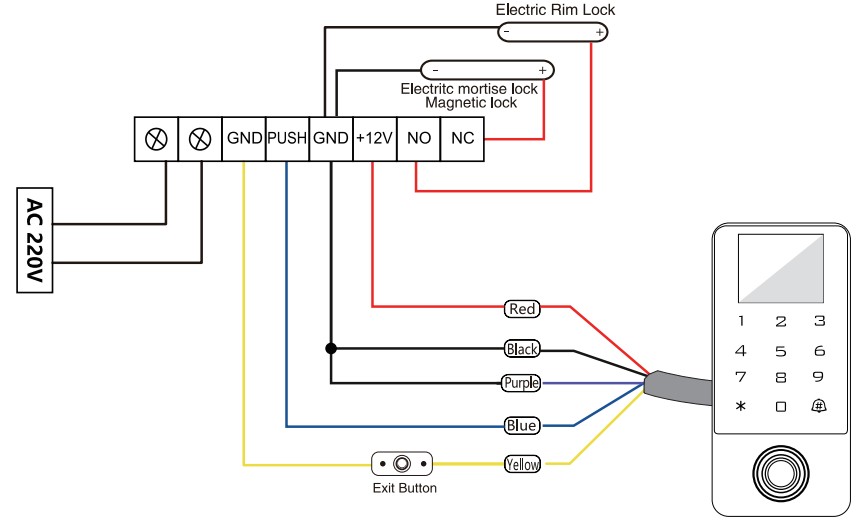 6.2 Reader Mode
6.2 Reader Mode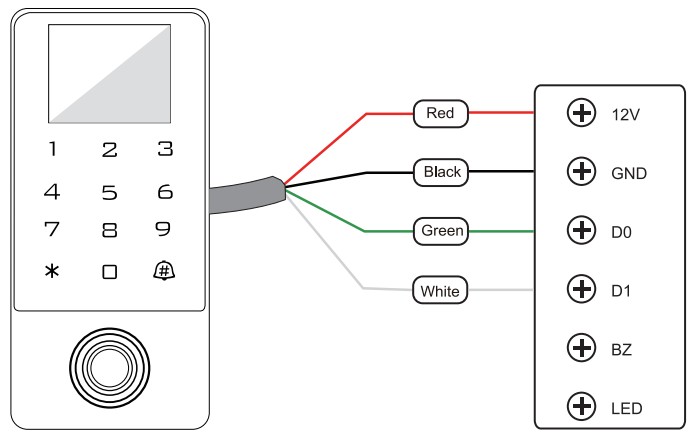
System Setting
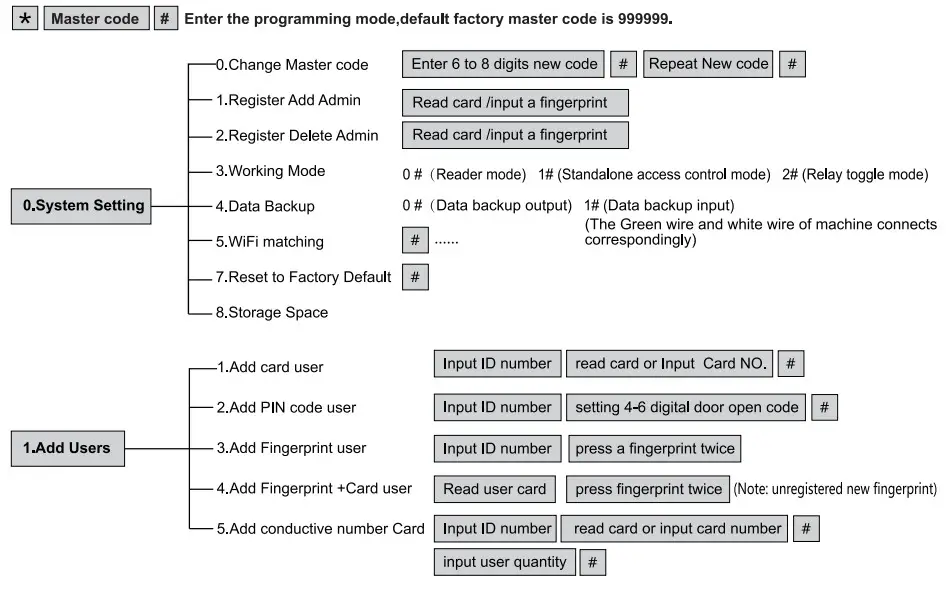
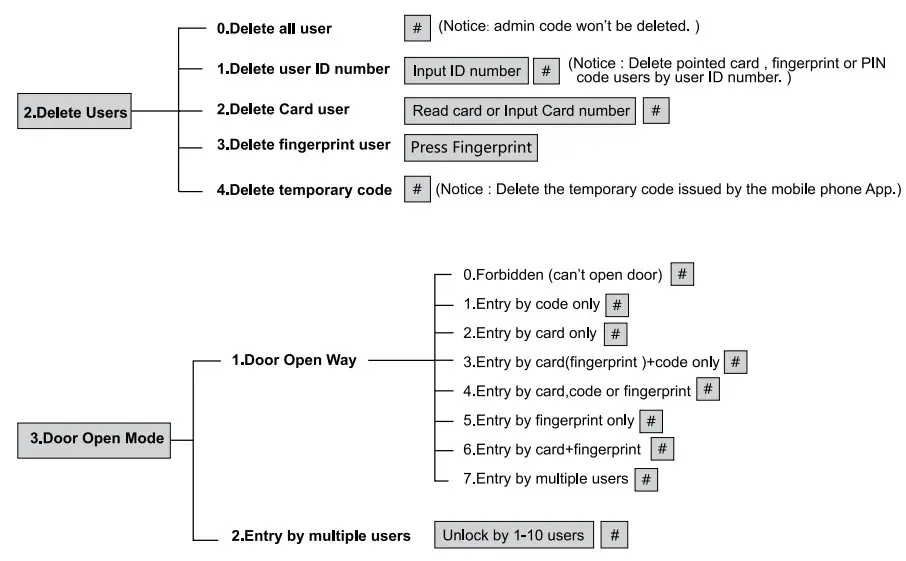

Reset to Factory Default
When forget the administrator password,reset it to the factory default setting, The default administrator password is “999999”
Method 1: Power off, power on, screen lights on,press the # key, The display will shows default settings is successful.
Method 2: Power off,press the exit button continously,power on, The display will shows default settings is successful.
Method 3: ![]()
Reader mode switch to standalone access control mode
When the device is under card reader mode, long press * to switch to standalone access control mode
Cancel alarm
Read admin card or read valid user card or valid fingerprint or admin password #
Note: When alarm occurs, the buzzer will sound “woo, woo,…” and the alarm can be canceled by reading the valid card or inputting admin password.
Packing list
| Item | Specification | Qty | Remark |
| Device | 1 | ||
| User Manual | 1 | ||
| Self-tapping screwdriver | φ4mmx25 mm | 2 | For mounting and fixin |
| Rubber plug | φ6mmx28 mm | 2 | For mounting and fixing |
| Star screwdriver | φ20mmx60mm | 1 | special purpose |
| Star screws | φO3mmx5mm | 1 | For fixing the front cover and the back cover |
Note:
- Please do not repair the machine without permission. lf there is any problem, please return it to the manufacturer for repair.
- Before installation, if you want to drill holes, please carefully check the hidden wires or conduits to prevent unnecessary trouble caused by drilling the hidden wires when drilling. Use safety glasses when drilling or fixing wire clips.
- If the product is upgraded, the instructions may be different without prior notice.
WIFl function 
- Scan the QR code by your mobile phone to download the Tuya Smart APP or search the Tuya Smart APP to download APP by mobile phone application market (Figure 1)
- Open the APP, click the “+”at the upper right corner, Add Device (Figure 2) (Note: When searching for devices, turn on the Bluetooth and location services functions firstly)
At the same time, turn on the “wireless pairing”
Note:function on the access control.Press
- Enter the WIFI password, then click Next. (Figure 3)
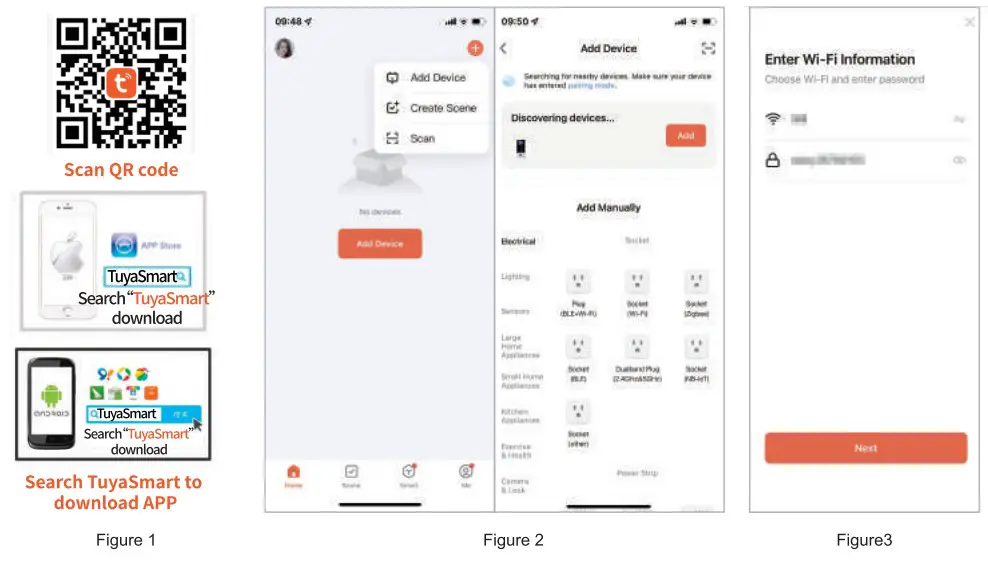 http://smart.tuya.com/download
http://smart.tuya.com/download - Wait for successful connection,click Done
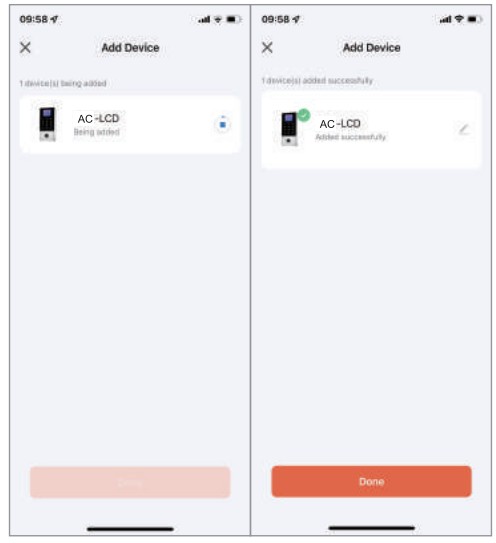
- Set remote unlock,click setting,open remote unlock setting
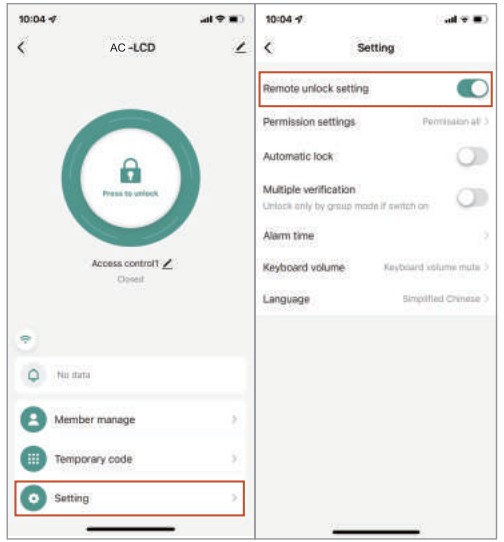
- Press to unlock
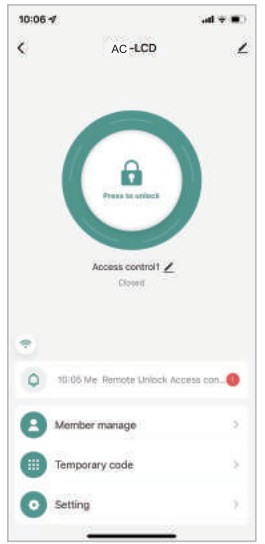
- Member management → Administrator → Add fingerprint →|start adding → input fingerprint twice add successfully,input name,click Done.
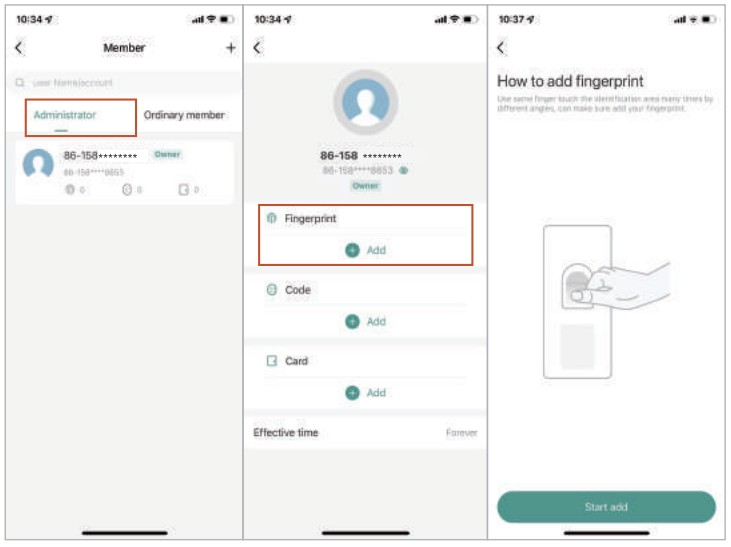
- Add code user by clicking add temporary code periodically, and input 6 digits code or click randomly generated, then input code name, and click save.
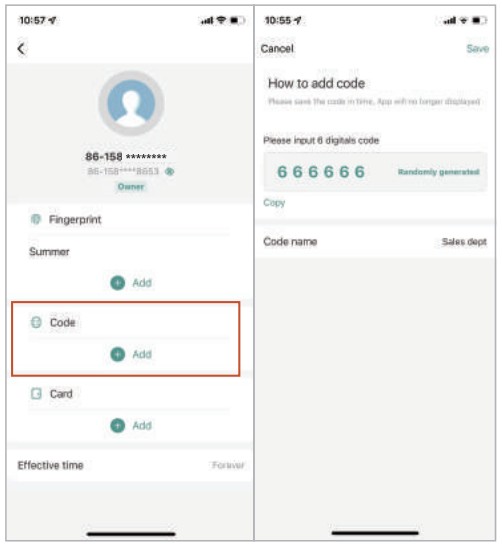
- Add card by clicking start add, swiping one card within 60 seconds, add card successfully, then fill card name and click “done’.
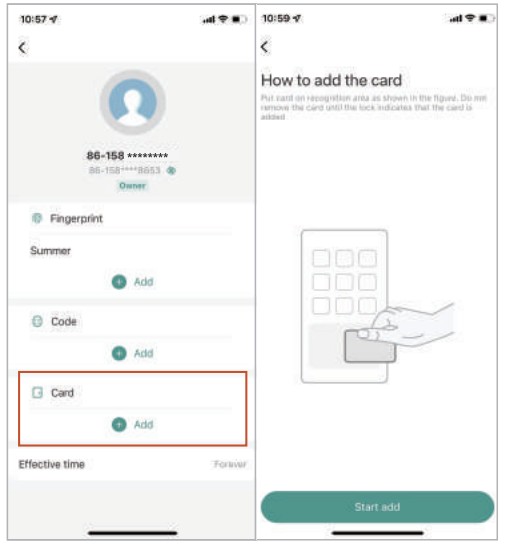
- Add ordinary user by clicking ordinary member,then click at the upper right corner “+”, then input the related information and click “next step”.
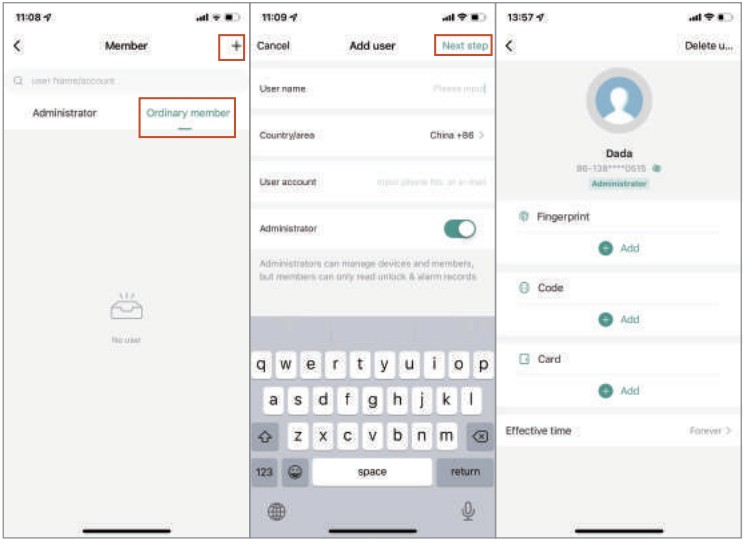
- Add temporary code, click ‘once’, input code name, click “save offline code”, done.
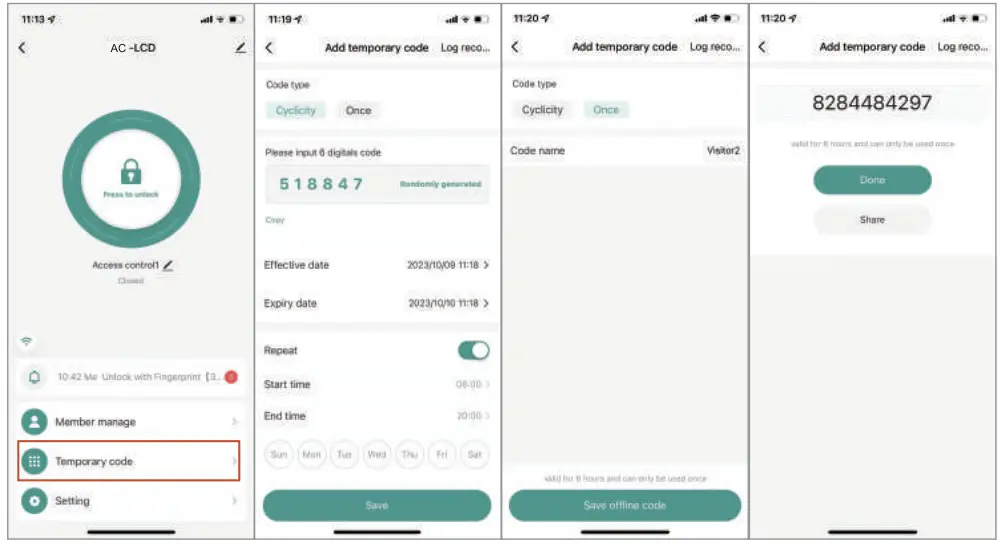
- Query unlock records

- Settings: access ways, alarm time, volume, language.
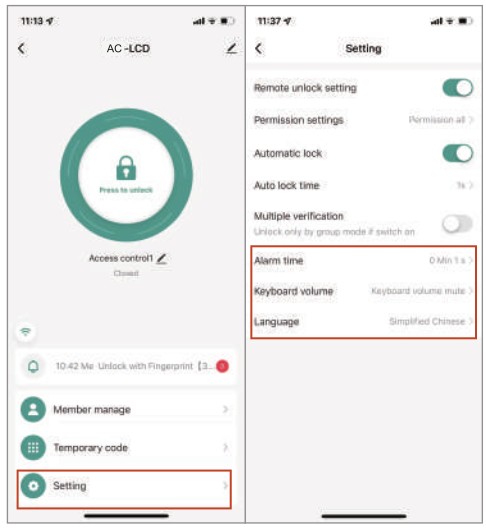

Documents / Resources
 |
SIB EM WiFi Touch Keypad with LCD [pdf] User Manual EM WiFi Touch Keypad with LCD, EM WiFi, Touch Keypad with LCD, Keypad with LCD, with LCD, LCD |