REDARC Setting A Pin Code To Lock Configurations Android
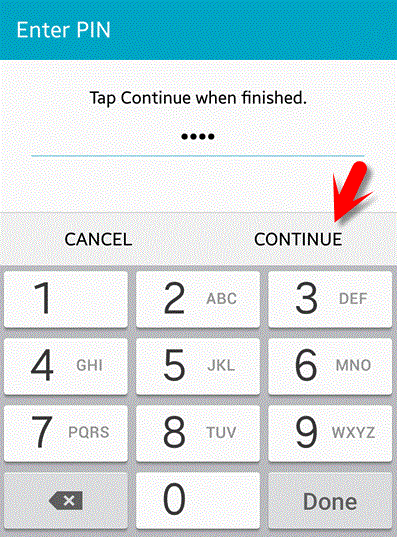
CONFIGURATIONS – ANDROID
In certain situations, it may be preferable to lock access to a RedVision configuration so that end users can’t change the configuration (and therefore the functionality) of a RedVision system. This can be done at the time the configuration is created or it can be added at a later date. A PIN can be added to any configuration via the RedVision Configurator App.
Please note: If a PIN is added and uploaded to a RedVision system, the configuration cannot be modified at a later date unless the user of the Configurator App has the PIN for that configuration.
- Open the App and tap “Saved Configurations”.
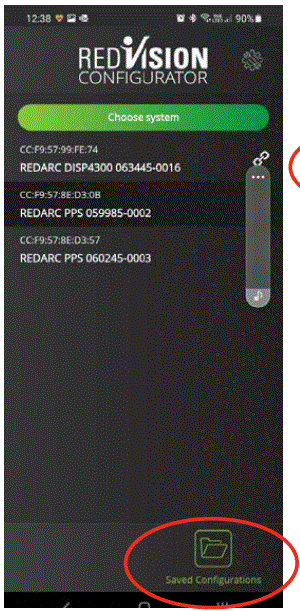
- Choose the configuration file that you want to add the PIN to… in this case “REDARC BT 50”.
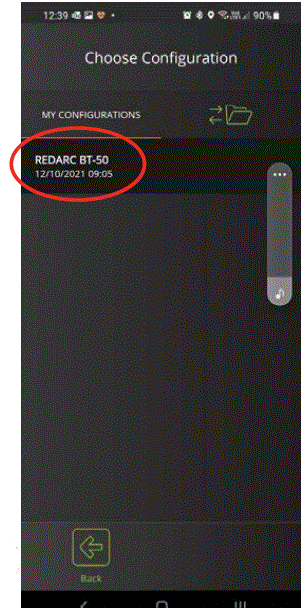
- Tap the cog/spanner icon in the top right corner.
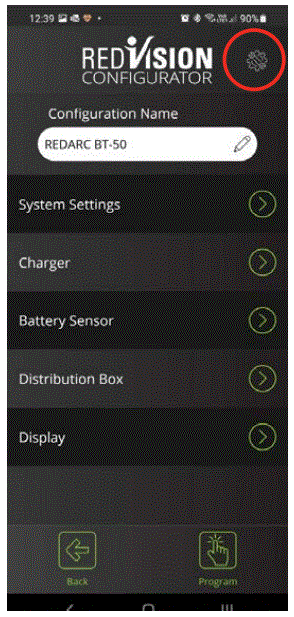
- Tap “Add PIN”.
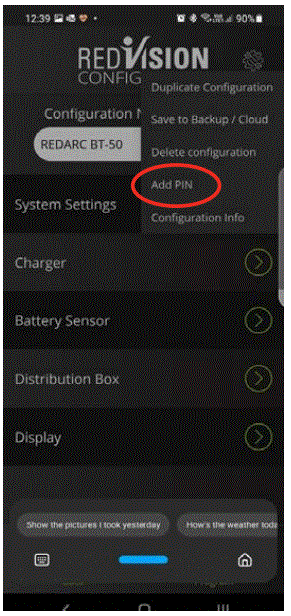
- Enter your chosen PIN and confirm it.
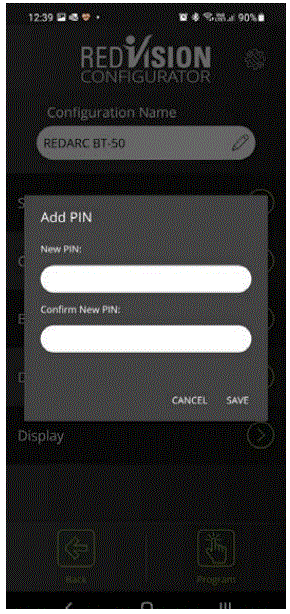
- Each set will have an open padlock beside it. Tap “Back” and reopen the configuration – the padlocks will now be closed.
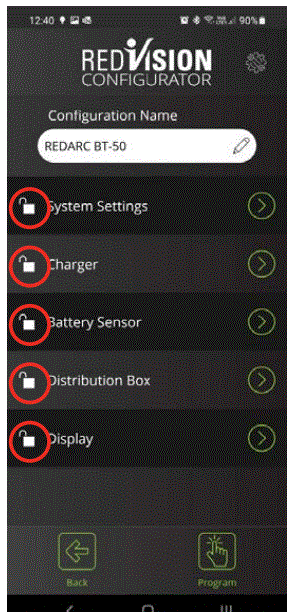
- If you tap on any of them, a popup will appear allowing you to enter the pin and unlock the configuration.
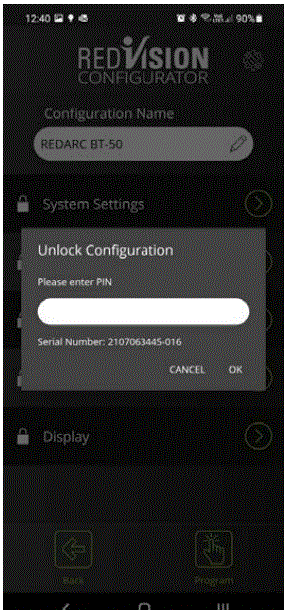
CONFIGURATIONS – ANDROID
In certain situations, it may be preferable to lock access to a RedVision configuration so that end users can’t change the configuration (and therefore the functionality) of a RedVision system. This can be done at the time the configuration is created or it can be added at a later date. A PIN can be added to any configuration via the RedVision Configurator App.
Please note: If a PIN is added and uploaded to a RedVision system, the configuration cannot be modified at a later date unless the user of the Configurator App has the PIN for that configuration.
- Open the App and tap “Open Configuration”.
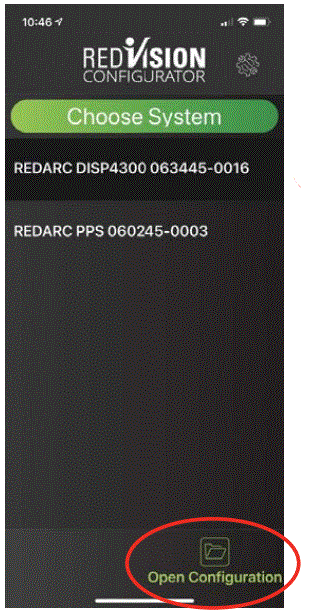
- Choose the configuration file that you want to add the PIN to… in this case “REDARC BT 50”.
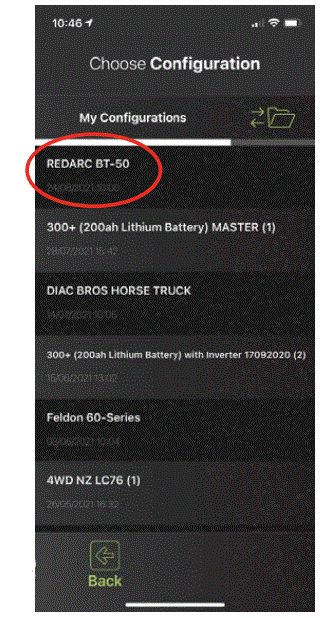
- Tap the cog/spanner icon in the top right corner.
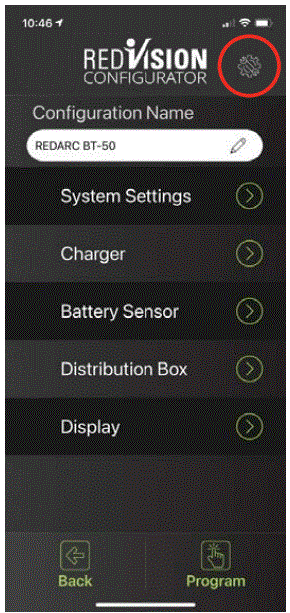
- Tap “Add Installer Pin”.
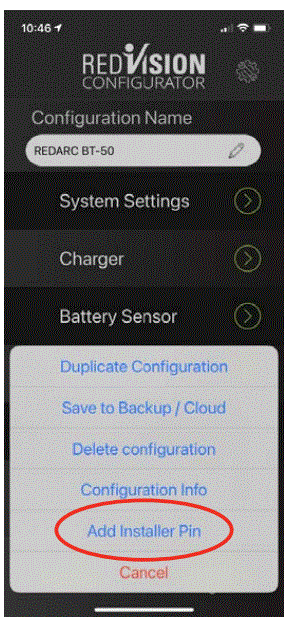
- .Enter your chosen PIN and confirm it.
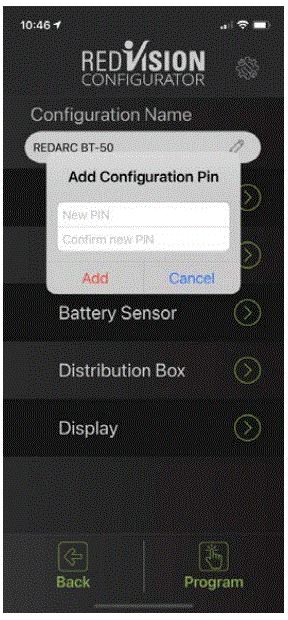
- You can now see that each setting has a padlock icon beside it.
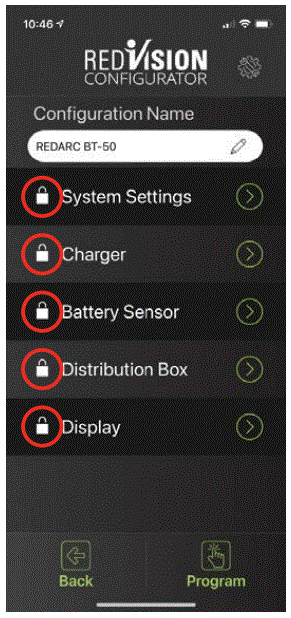
- .If you tap on any of them, a popup will appear allowing you to enter the pin and unlock the configuration.
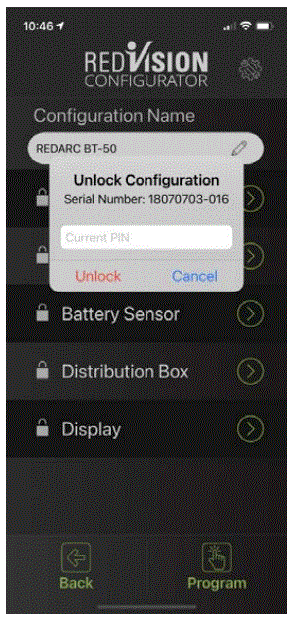
Documents / Resources
 |
REDARC Setting A Pin Code To Lock Configurations Android [pdf] User Guide Setting A Pin Code To Lock Configurations Android |



