
 USER GUIDE — DISP4300
USER GUIDE — DISP4300
REDVISION® DISPLAY

www.redarcelectronics.com
DISP4300 Color Display Screen
QUICK START
All screens shown in this guide are examples only. The layout and appearance of the screen may vary depending on your Display’s software version and the devices in your system.

- POWER BUTTON
POWER CONTROL
Press the Power Button once to wake up the display, or to open the Power Control screen.
MASTER SWITCH
Press the Power Button twice to turn the Master Switch On.
The Master Switch locks all channels that are configured to be master switched.
TURN THE DISPLAY OFF
Press-and-hold the Power Button to power-down the Display. - SYSTEM INFORMATION
View system information on the pre-configured Home screen.
The Home screen layout can include battery level, charging status and inputs, fluid tank levels and temperature. - CHANNEL CONTROL
TURN CHANNELS ON/OFF
Press the soft key next to a channel icon to turn the channel On/Off.
 ADJUST DIMMABLE LIGHTS*
ADJUST DIMMABLE LIGHTS*
Press the soft key to turn the light On and Off. Press-and-hold the soft key to progressively dim or brighten the light.
 TIMER CHANNELS
TIMER CHANNELS
Press the soft key to turn the channel On and start the timer.
The channel will automatically turn Off after the preconfigured duration.
The Display has three main menus that are arranged into columns — Settings, Home screen, and Status screens.
Press Left ![]() Right to navigate between the columns, then press Up
Right to navigate between the columns, then press Up ![]() Down to scroll to individual screens.
Down to scroll to individual screens.
CHANNEL INFO
| Locked | |
| Dimmable* | |
| Timer |
CHANNEL COLOURS
| Green — On | |
| Grey — Off/Locked | |
| Red — Blown Fuse |
NOTIFICATION ICONS
| Alarm Notification | |
| System is in Storage Mode | |
| Load Disconnect Enabled | |
| Fault | |
| Master Switch On | |
| Bluetooth® Connected |

POWER CONTROL SCREEN
Press the Power Button ![]() to open the Power Control screen.
to open the Power Control screen.
From this screen you can enable/disable the Master Switch, view compliance information, choose the System Mode (Storage or Touring), and reset blown fuses (TVMS Rogue only).
Set the System Mode to Storage when not using your system for long periods of time. Storage mode disconnects all loads and, if one is connected, enables Storage mode on the Manager.

CHANGING SETTINGS
In settings screens, press Up/Down ![]() to select the setting you want to change. Press Left/Right
to select the setting you want to change. Press Left/Right ![]() to adjust the setting.
to adjust the setting.
EXAMPLE: TURN KEY SOUNDS OFF
- Press Left
 to navigate to the Settings menu.
to navigate to the Settings menu. - Press Up/Down
 to navigate to Display Settings.
to navigate to Display Settings. - Press the Screen Settings
 soft key.
soft key. - With Key Sound selected, press Left/Right
 to toggle it Off.
to toggle it Off. - Press the Save
 soft key.
soft key.
MANAGER INFORMATION
The Manager information screen provides information on charge stage, current flow, solar input and battery status.
The soft keys on the right display the performance logs for SoC/ Day, SoC/Hour and Solar Power input. The soft key on the left links to the Charging Source information page.
Press Up/Down ![]() from this screen to display the other status screens.
from this screen to display the other status screens.
INVERTER INFORMATION
The RS3 Inverter screen is available if your system includes a REDARC RS3 inverter and an appropriately configured TVMS Prime and Display.
The Inverter can be controlled by soft keys here and on the Home Screen.
RESET A FUSE — TVMS1240
The TVMS Rogue outputs are internally software-fused. These fuses are reset electronically, so you don’t need to replace any blown fuses.
If a blown fuse is detected, the Fault icon ![]() will appear in the Notification Bar. The fuse can be reset in several ways:
will appear in the Notification Bar. The fuse can be reset in several ways:
- Fuses can also be reset via the Channel Information screen for the device that has a blown fuse error.
- If a soft key is associated with that channel, the soft key icon will turn red. Press the soft key once to reset the fuse. Press a second time to turn the channel back on.
- To reset via the Power Control screen, press the Power Button
 to open the Power Control screen. Press the Reset Fuse soft key
to open the Power Control screen. Press the Reset Fuse soft key

FAULTS
If there is a fault in your Red Vision System, a message will be displayed indicating the cause of the fault. Even if you dismiss the fault, the fault icon ![]() will remain in the Notification Bar until the fault is resolved.
will remain in the Notification Bar until the fault is resolved.
Some devices may stop operating when they in an error state, and will not resume operation unti the fault is resolved.
If you dismiss a message, you can view the fault history to re-read the massage and see the cause of the faut,

- Press Left 4 tonavigate to the Settings menu.
- Press Up/Down /v to navigate to System Settings.
- Press the Fault History
 soft key.
soft key. - Select the Active fault from the list then press the Fault Info
 soft key.
soft key.
FLUID TANKS
“The tank level will be solid or segmented depending on the fluid tank sensor type and devices used in your Red Vision system

If there are more tanks connected than can be shown on the Home screen, then a Tank Level status page can be configured to show additonal tanks.
LOCKED CHANNELS
Channels display the Lock icon ![]() when they cannot be turned on/off. This may be because the Master Switch is enabled, or because the channel has an active input override for important safety reasons. For example, an awning channel may be locked ‘whenever the engine is running to prevent the awning from opening during travel
when they cannot be turned on/off. This may be because the Master Switch is enabled, or because the channel has an active input override for important safety reasons. For example, an awning channel may be locked ‘whenever the engine is running to prevent the awning from opening during travel
Lastly, a channel may be locked because the battery voltage has cropped below the user-set threshold. This feature is to prevent draining the battery.
REDVISION® APP

Monitor and control your Red Vision® System using your smartphone via Bluetooth The Red Vision App gives you remote access to functions and information about the Red Vision compatible devices in your system. It includes battery level monitoring, system and input source monitoring, system diagnostics and firmware update notifications.
PAIR THE APP TO THE DISPLAY
- Install the App on your smartphone.
- Make sure Bluetooth is enabled on your smartphone, then open the RedVision App. Note, some smartphones also require location services to be enabled.
- On the RedVision Display. Navigate left
 to the settings menu, then press Up/ Down
to the settings menu, then press Up/ Down  to navigate to Display Settings.
to navigate to Display Settings. - Select Bluetooth
 to display the Bluetooth Pairing Ready screen.
to display the Bluetooth Pairing Ready screen. - In the App, tap the menu icon
- Under the Devices heading, tap the Add icon

- Nearby Devices will appear in the list. If no devices appear, tap RESCAN to try again.
- Select the system that matches the number on the Red Vision Display. Read and accept the disclaimer.
- Accept the pairing request (if applicable), then enter the Passcode shown on the Display and tap Pair/OK.
- Once you smartphone is successfully paired, it will display the Red Vision Home screen. When first pairing to a new system, the Home screen can take several minutes to appear while the App learns your system configuration. Subsequent connections will be much quicker.
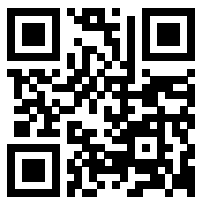
GET THE FREE APP
The Red Vision® App and its interactions with the Red Vision System have not been tested on all smartphone models. Visit the application pages within your App store to view compatibility details.
![]() To view regulatory and compliance information, press the Power Button
To view regulatory and compliance information, press the Power Button![]() to open the Power Control screen, then press the compliance soft key
to open the Power Control screen, then press the compliance soft key![]() .
.

This device contains FCC ID: XPYNINAB1, IC: 8595A-NINAB1
- Design and specifications are subject to change with out notice.
- Copyright © REDARC Electronics Pty Ltd. All rights reserved. REDARC® and THE POWER OF REDARC® are trademarks of REDARC Electronics Pty Ltd.
- The Bluetooth® word mark and logos are registered trademarks owned by Bluetooth SIG, Inc. and any use of such marks by REDARC Electronics is under license. Other trademarks and trade names are those of their respective owners.
Documents / Resources
 |
REDARC DISP4300 Color Display Screen [pdf] User Guide DISP4300, DISP4300 Color Display Screen, Color Display Screen, Display Screen, Screen |