PHILIPS IntelliSpace Portal Application
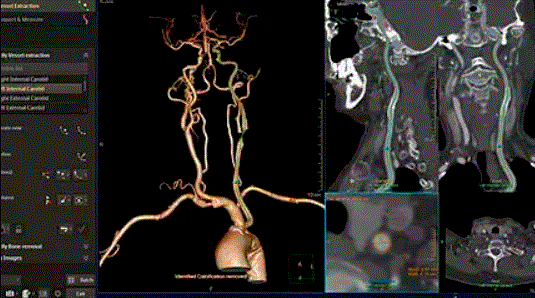
Product Information
Specifications
- Product Name: IntelliSpace Portal
- Version: 12.1.20
- Manufacturer: Philips
About this document
This Customer Release Notes document provides a description of the new applications and features introduced in IntelliSpace Portal V12. In addition, this document provides a list of resolved issues as well as known issues and applicable workarounds.
NOTICE
These Customer Release Notes should not be regarded as a substitute for the Instructions for Use. Before attempting to use the medical software device, you must read the Instructions for Use thoroughly, paying particular attention to all warnings, cautions, and notes it contains.
User documentation
Philips’ ISP V12.1.20 is accompanied by the following user documentation, including Instructions for Use (IFU) and reference guide documents:
NOTE
Ensure the Instructions for Use correspond with the software version you are operating.
- ISP V12.1.12 System IFU-China
- ISP V12.1.10 Spectral IFU-China
- ISP V12.1.5 CT Review IFU
- ISP V12.1.6 CT Analysis IFU-China
- ISP V12.1.5 IFU Multimodality Apps
- ISP V12.1.5 IFU MR Apps
- ISP V12.1.5 Zero Footprint Viewer IFU
- ClearRead CT Console IFU
- QLAB V10.8 IFU
- XD 3.6.11-4 IFU
- Caas MR Solutions 5.2.2 for ISP IFU
- ISP NM App Suite IFU
- JETPack Rel 2.6 IFU
- ECTb 4.2 IFU
- NeuroQ V3.8 IFU
- Cedars-Sinai Cardiac Suite V2017 Rev. C IFU
- Corridor4DM V2018-01C IFU
- ISP V12.1.5 System Admin Guide
- XD 3.6.11 Gestures and Shortcuts
- ISP NM Application Suite Reference Manual
- Corridor4DM v2018 User’s Guide
- Corridor4DM v2018 Reporting User’s Guide
- ECTb 4.2 Users Guide
- CS QBS Ref. V2017 Rev. D
NOTE
If there is a version number in the document name, it reflects the latest version that specific document was updated.
NOTE
The list of user documentation above covers the full scope of the offered software options, which are subject to licensing and regulatory approval. As such, some of these documents may not be applicable to you according to your software licenses and the regulatory approvals in your territory.
Release description
- The IntelliSpace Portal is an advanced visualization platform that offers a single integrated solution, spanning clinical domains and modalities, with the power to visualize, diagnose, and communicate with one consistent, guided and automated workflow.
- This continuously evolving solution is tailored to the needs of the physicians and the hospital network, designed for seamless integration with other information systems and offers a wide variety of clinical applications.
IntelliSpace Portal offers the following
- Tools to assist in diagnosis of multiple clinical questions based on multi-modality imaging with capabilities designed for optimized results sharing between the imager and the treating physician.
- Clinical depth and innovation with comprehensive set of more than 80 clinical applications spanning across clinical domains including oncology, cardiovascular, neurology, pulmonology and others, addressing different clinical needs while focusing on optimizing user experience and efficiency.
- A solution which is tailored for the enterprise needs and can scale up to fit large scale hospitals and integrated delivery networks (IDNs).
- Introduces a single multi-modality and multi-vendor solution which provides a comprehensive single-source view of the patient-related information. ISP allows the patient information to be accessible from anywhere within the organization and also enables maintaining consistent applications, workflow and user preferences.
- A service offering which gives a steady stream of clinical and IT innovation through ongoing software upgrades and updates, allowing to cope with the rapid changes of advanced analysis environment and stay at the forefront of clinical innovation. Clinical training, support on demand and consulting services are offered as part of the end-to-end service offering.
- Helps maximize resources to support productivity through optimized performance, efficient workflows and machine learning capabilities.
IntelliSpace Portal V12 focuses on the following key areas
- Strengthening clinical depth in Cardio-Vascular domain.
- Enhancing core vascular, cardiac CT, and cardiac MR applications.
- Expanding the cardio-vascular portfolio with innovative new capabilities.
- Accelerating of time to results – improving time-saving aspects.
- Workflow optimization
- Automation of results
- System performance enhancements
- Driving Integrated value proposition with Philips scanners to enable comprehensive end-to-end enterprise solution offering.
- CT spectral advanced visualization (AV) capabilities to support the CT IQON next generation.
Enhancements based on customer feedback
A host of applications have been updated across the portfolio based on customer feedback.
Main new features and enhancements
This section lists enhancements to the applications in this version of IntelliSpace Portal 12.
ISP V12.1.20
Multimodality applications
Advanced Vessel Analysis (AVA) – Improved vessel identification and bone removal. Even with high contrast, the application avoids removing vessels as bone.
Spectral applications
Spectral CT Viewer (sCTV) – Improved visibility during gout workflows. The Uric Acid preset uses bright green to display the volume of uric acid.
Resolved issues
ISP V12.1.20
System
| Application | Issue | Status |
| System: General | When you logged into IntelliSpace Portal using a Win-11_24H2 PC, the login would fail. | Fixed |
MR Applications
| Application/s | Issue | Status |
| MR Liver | After you saved a screenshot of the segmentation, the histogram, or data graph, would vanish from the viewport. | Fixed |
Known issues
- Note: The known issues detailed in this section that do not have workarounds (N/A) do not pose a safety risk and do not introduce any new potential security or safety hazard concerns.
- Any known issues from past releases that were resolved in the current release are moved from this “Known issues” section to the “Resolved issues” section. Known issues from past releases that were already resolved before the current release are deleted altogether. Due to this, the “Known issues” section changes from release to release, and is not a static record of past defects.
IntelliSpace Portal V12.1.20
System
| Issue | Workaround |
| In rare circumstances, IntelliSpace Portal does not launch if on the login dialog you selected Advanced Settings, and then selected the checkbox Use TCP Tunneling, as the client will not connect to the server. | The FSE (Field System Engineer) should check your system settings and then refer to guide D001559879 “ISP Server Software Installation V12.1.20”, navigate to the troubleshooting section, and follow the steps listed. |
IntelliSpace Portal V12.1.12
None.
IntelliSpace Portal V12.1.10
CT Applications
| Application | Issue | Workaround |
| CTV | In Film, when saving images using Print + Save, the saved images are cropped. | Save images using any of the following methods:
|
System
| Application | Issue | Workaround |
| System: General | While IntelliSpace Portal supports IoT – Customer VPN configurations with the following four features, Application tunneling only works with the Amazon fix of proxy application tunneling, which will be provided separately.
|
N/A |
IntelliSpace Portal V12.1.9
MR Applications
| Application | Issue | Workaround |
| MR LoBI |
|
N/A |
CT Applications
| Application | Issue | Workaround |
| CTV | After placing Magic Glass on an image, and then sending the image to Film, the Magic Glass moves to another area of the image | N/A |
System
| Application | Issue | Workaround |
| Service: IT | If running on a third generation CPU, the RabbitMQ service fails to start. | Contact the Service Engineer. |
IntelliSpace Portal V12.1.8
System
| Application | Issue | Workaround |
| General | In PDF reports for the strain application, images appear blank. | Refer to the installation release notes to remove the security patch. |
Spectral Applications
Spectral Magic Glass (sMG)
| Issue | Workaround |
| On Spectral Magic Glass in the PACS Viewer, when you click Help on the upper-right side of the page, an error message appears stating “There seems to be a problem in the application. Would you like to create a Bug Report?” | Refer to the installation release notes to apply the registry patch. |
IntelliSpace Portal V12.1.7
MR Applications
| Application | Issue | Workaround |
| Caas MR | The following Australian sponsor details were missing from the Caas MR IFU:
|
N/A |
| Application DynaCAD |
Issue When you use DynaCAD applications in ISP-integrated mode, DICOM data sent from scanners to the ISP database is selectively (rule-based) transferred to the DynaCAD database, which may take several minutes and cause a delay in data availability. Only after this data transfer is complete, the data becomes available for analysis in DynaCAD applications. |
Workaround When you use DynaLOC applications, send DICOM data from scanners directly to the DynaCAD database, in addition to sending it to the ISP database. For relevant DICOM data, remove rules for transferring data from the ISP database to the DynaCAD database. |
IntelliSpace Portal V12.1.6
System
| Issue | Workaround |
| The Performance Characteristics section of the System IFU and System Admin incorrectly states that Windows 7 is supported. | On January 14, 2020, Microsoft declared they will no longer provide any technical support, software updates, security updates, or fixes for Windows 7. As a result, Philips stopped supporting Windows 7 clients on Jan 1, 2022. |
Appendix
Symbols Glossary
The following symbols may appear in the product documentation or on the labels attached to the product: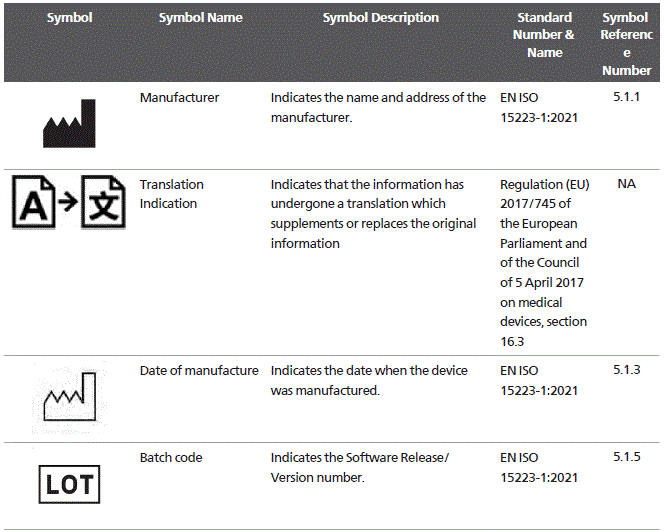

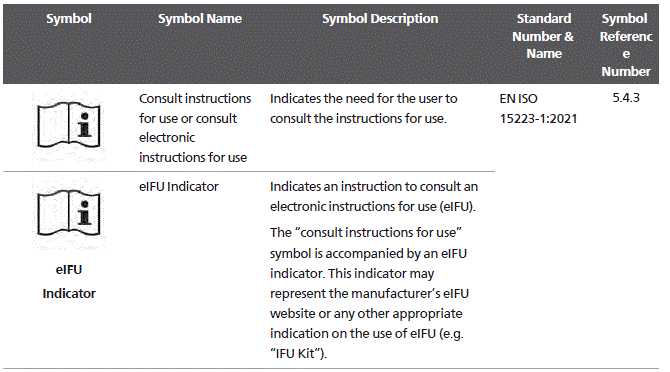
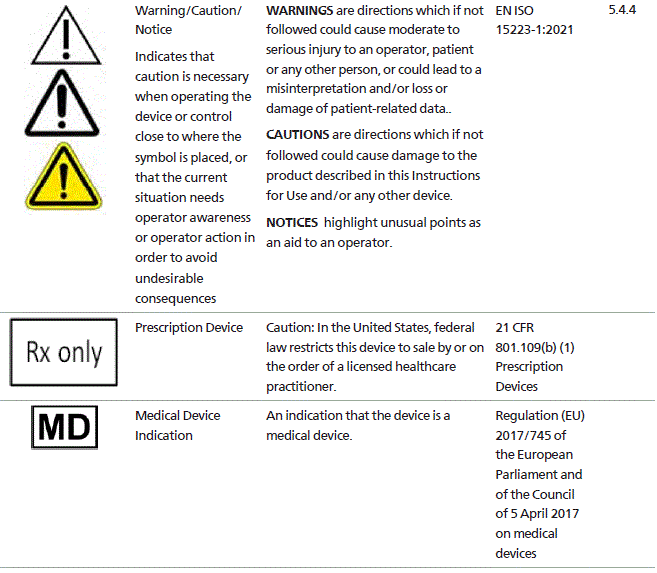
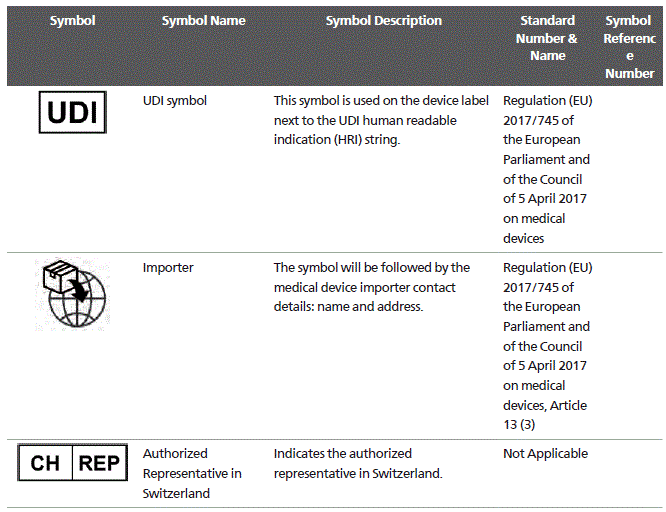 Glossary References: 1 EN ISO 15223-1:2021 Medical devices – Symbols to be used with medical devices labels, labeling, and information to be supplied – Part 1: General requirements.
Glossary References: 1 EN ISO 15223-1:2021 Medical devices – Symbols to be used with medical devices labels, labeling, and information to be supplied – Part 1: General requirements.
EU rep for the Mirada XD 3.6.11-4 IFU
The authorized EU representative for the Mirada XD 3.6.11-4 IFU is as follows
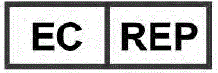 Emergo Europe B.V., Westervoortsedijk 60 6827 AT Arnhem, The Netherlands
Emergo Europe B.V., Westervoortsedijk 60 6827 AT Arnhem, The Netherlands
Hardware
The IntelliSpace Portal server supports the following hardware models
- DL360 / ML350 Gen11, 1x Xeon 6426Y CPU
- Dell T640 1x Xeon 6226R CPU
CONTACT US
- www.philips.com/healthcare
- healthcare@philips.com
- Philips Medical Systems Nederland B.V. Veenpluis 6
- 5684 PC Best
- The Netherlands
© 2025 Koninklijke Philips N.V.
- All rights reserved. Reproduction or transmission in whole or in part, in any form or by any means, electronic, mechanical or otherwise, is prohibited without the prior written consent of the copyright owner.
Copyrights and all other proprietary rights in any software and related documentation (“Software”) made available to you rest exclusively with Philips or its licensors. No title or ownership in the Software is conferred to you. Use of the Software is subject to the end user license conditions as are available on request. - Printed in The Netherlands
- 300015626021_A/881
- 2025-06-29 – en-US
Frequently Asked Questions
What should I do before using the medical software device?
Before using the device, make sure to read the Instructions for Use thoroughly. Pay attention to all warnings, cautions, and notes provided in the document.
Documents / Resources
 |
PHILIPS IntelliSpace Portal Application [pdf] User Guide V12.1.20, IntelliSpace Portal Application, Application |