 Instruction manual
Instruction manual
Smart ZigBee Socket Nous A1Z
You will need Nous Smart Home App. Scan the QR code or download it from direct link
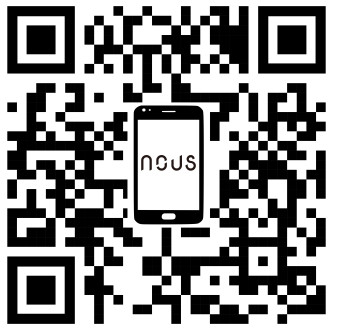 https://a.smart321.com/noussmart
https://a.smart321.com/noussmart
and you will need Nous E1, Nous E7 or other Tuya compatible ZigBee Gateway/Hub
How to add your device to the Nous Smart app
- Plug in the device (your ZigBee Hub has to be connected to the app already)
- Make sure that indicator is blinking rapidly (if not, hold power button for 5 seconds untill it starts blinking fast)
- Turn on Bluetooth and Location on your phone (temporarily)
- Open Nous Smart app
- Press + and Add device
- Autoscan will appear and it will suggest you to add new device
- Start pairing
- Confirm connection and your WiFi network data
- After pairing is done, you can rename your device if you wish and its ready to be used
- If autoscan does not see your device, you can pick it manually from the list of devices and procced to connection from step number 7.
Note: The device name will also be used by Amazon Alexa and Google Home
autoscan connection or manual connection
 |
 |
connection with zigbee hub

How to connect your device with Alexa
- Go to settings and press “Skill and Games”
- You have to have Alexa app on youe smartphone
- Search for the Nous Smart Home skill
- Enable it
- Link you Nous account with Alexa
- Ask Alexa to discover new devices

How to connect your device with Google Home
- Go the the home settings and press “works with google”
- You have to have Google Home app on your smartphone
- Search for the Nous Smart Home
- Link the account with the Google Home
- All devices from Nous Smart app will appear in Google Home after synchronization

How to disconnect and wipe all data


Documents / Resources
 |
Nous A1Z Smart ZigBee Socket [pdf] Instruction Manual A1Z Smart ZigBee Socket, A1Z, Smart ZigBee Socket, ZigBee Socket, Socket |