V7 ops Pluggable Computer Module

Safety Instructions
- Before inserting or removing the OPS, or connecting or disconnecting any signal cables, make sure that the power of the IFP (Interactive Flat Panel) is turned off and the power cable is unplugged from the display.
- To avoid damage caused by frequent start up and shutdown, please wait for at least 30 seconds before restarting the product.
- All operations such as removal or installation shall be implemented with safety and electrostatic discharge (ESD) measures. Wear an anti-static wrist strap during operation and always touch the metal chassis of the IFP frame during removal or installation in the OPS slot.
- Ensure you are working withing the proper environmental conditions of working temperature 0°~40°, and working humidity 10%~90% RH.
- Assure proper cooling and ventilation.
- Keep water away from the electronics.
- Please call professional personnel for maintenance service.
- Replace only with the same or equivalent battery type.
- Disposal of a battery into too much heat, or mechanically crushing or cutting of a battery, that can result in an explosion.
- Keep away from high or low extreme temperatures and low air pressure at high altitude during use, storage or transportation.
Installation Procedure
- Unscrew and remove the OPS slot cover on the IFP
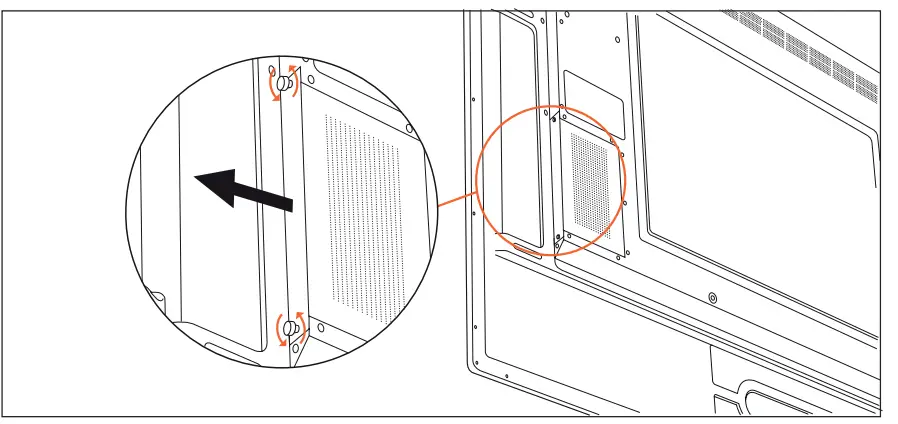
- Insert the OPS into the IFP OPS slot
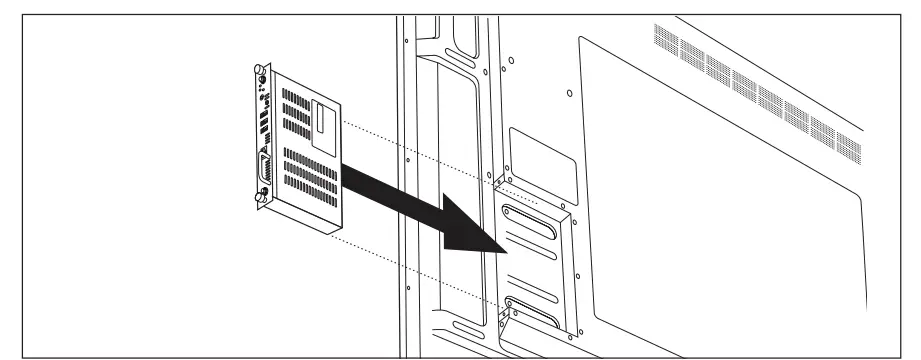
- Use the hand screws to secure the OPS into the IFP then screw on the antennas
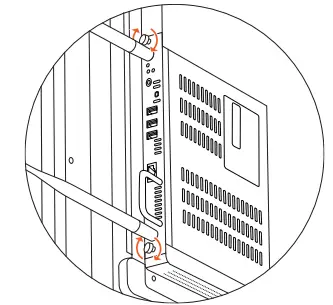
OPS Connection Overview – Windows and Chrome
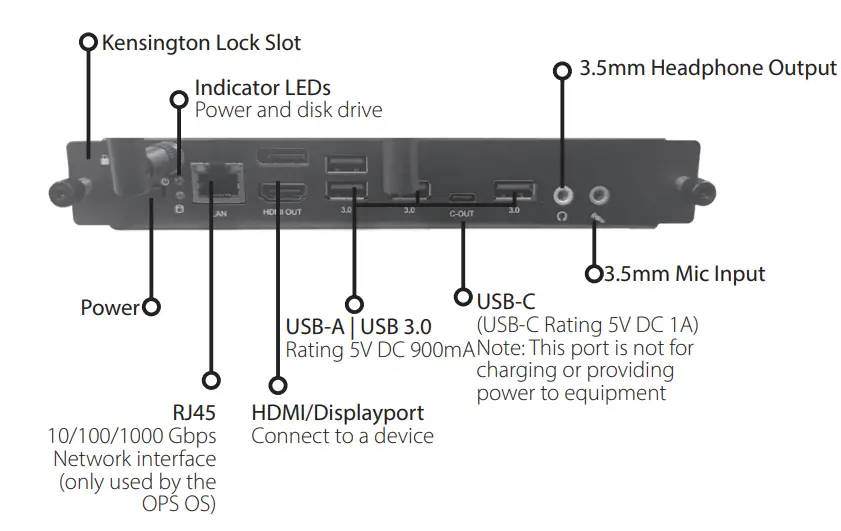
OPS Connection Overview – Android
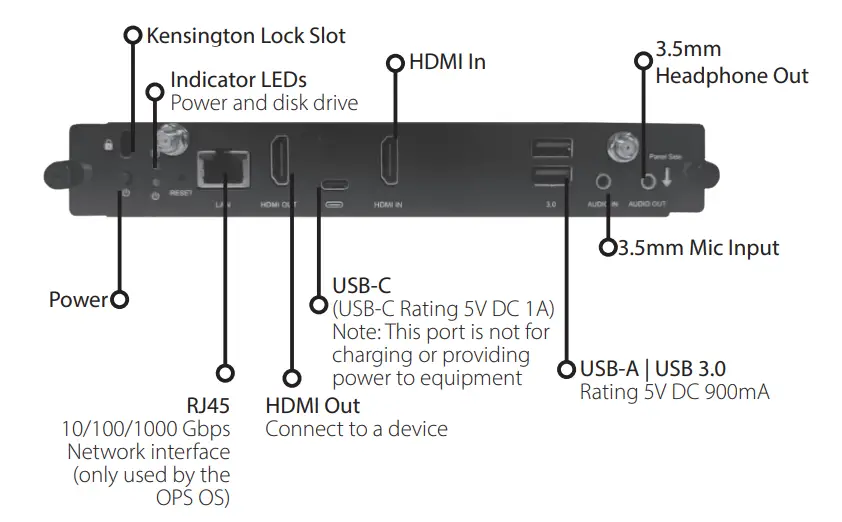
Select Input on IFP
- You can change the source of the IFP to use the OPS using one of the following methods:
- Press INPUT on the remote control, then Press
 on the remote control to select the PC source, or On the IFP display, select MENU from the toolbar on the side of the display, then select the PC source.
on the remote control to select the PC source, or On the IFP display, select MENU from the toolbar on the side of the display, then select the PC source.
Frequently Asked Questions
- Q: Can I use the USB-C port to charge my device?
A: No, the USB-C port is not intended for charging or providing power to equipment. It is for data transfer only. - Q: What should I do if I encounter extreme temperatures while using the OPS?
A: Keep the OPS away from high or low extreme temperatures and low air pressure. Ensure proper ventilation and cooling to maintain optimal performance. - Q: How do I secure the OPS in place after installation?
A: Secure the OPS using hand screws provided with the device. Additionally, you can attach antennas if included to ensure a stable connection.
Documents / Resources
 |
V7 ops Pluggable Computer Module [pdf] User Guide ops2024, ops Pluggable Computer Module, ops, Pluggable Computer Module, Computer Module, Module |




