
Ethernet Home Gateway



Innbox E94
Quick Start Guide
Kontron, March 2024
Innbox E94 Ethernet Home Gateway
Author: Iskratel Innbox CPE Team
Agreed by: /
Approved by: /
Authorised by: /
Type of document: Manual
Issuing date:
13 March 2024
Confidentiality level: Public 4
Official code: /
If a copy of the document is used, please check its compliance with the latest document release.
Safety Precautions
Congratulations for purchasing the Innbox E94 home gateway!
To ensure the optimum performance of the device without damaging the equipment or endangering yourself and other users, please make sure to follow all safety precautions.
| Please read and follow the installation instructions to ensure the optimum performance of the device without damaging the equipment or endangering yourself and other users | |
| The device is designed for indoor use. The unit should be used in a sheltered area, within a temperature range from +5 °C to +40 °C. | |
| Do not expose the device to direct sunlight or other heat sources. The housing and electronic components may be damaged by direct sunlight or heat sources. | |
| Avoid using the device in dusty or damp places and places where there is a risk of explosion. | |
| Do not expose the device to humidity (e.g. in a bathroom). Risk of electric shock! | |
| Performance may be degraded if the device is located close to sources of electromagnetic interference (such as a microwave oven or audio/video equipment). | |
| Do not try to open or repair the device yourself. This an electronic device that may only be repaired by authorised and qualified personnel. | |
| Only use the power adapter that comes with the package. Using a different power adapter may damage this device. Risk of electric shock! | |
| Place the device on a stable surface or mount it on the wall. | |
| Disconnect the power adapter before moving the device. Risk of electric shock! | |
| Do not put the cables where people can stumble or fall over them. | |
| Keep the package out of reach of children. | |
| Slots and openings in the housing are provided for ventilation therefore they must not be blocked or covered. | |
| Do not look into the ends of optical fibers. Exposure to invisible LASER radiation may cause serious retinal damage or even blindness. Verify the optical source is disabled through the use of an optical power meter before handling optical fibеrs. |
FCC Statement
This equipment has been tested and found to comply with the limits for a Class B digital device, pursuant to part 15 of the FCC rules. These limits are designed to provide reasonable protection against harmful interference in a residential installation. This equipment generates, uses and can radiate radio frequency energy and, if not installed and used in accordance with the instructions, may cause harmful interference to radio communications. However, there is no guarantee that interference will not occur in a particular installation. If this equipment does cause harmful interference to radio or television reception, which can be determined by turning the equipment off and on, the user is encouraged to try to correct the interference by one or more of the following measures:
- Reorient or relocate the receiving antenna,
- Increase the separation between the equipment and receiver,
- Connect the equipment into an outlet on a circuit different from that to which the receiver is connected,
- Consult the dealer or an experienced radio/TV technician for help.
To assure continued compliance, any changes or modifications not expressly approved by the party responsible for compliance could void the user’s authority to operate this equipment. (Example- use only shielded interface cables when connecting to computer or peripheral devices).
This equipment complies with Part 15 of the FCC Rules. Operation is subject to the following two conditions:
- This device may not cause harmful interference, and
- This device must accept any interference received, including interference that may cause undesired operation.
FCC Radiation Exposure Statement:
The equipment complies with FCC Radiation exposure limits set forth for uncontrolled environment. This equipment should be installed and operated with minimum distance 20cm between the radiator and your body.
Waste Disposal
Kontron is in compliance with European Directive 2012/19/EC on electrical and electronic equipment (WEEE).
WEEE label indicates that this product must not be disposed of together with household waste at the end of its life span. This product must be separated from other waste and properly processed to prevent damage caused by uncontrolled waste disposal to the environment and the health of human beings. For additional information on safe disposal contact the retailor, supplier, local environmental authority or WEEE collection centers.
For the transport and protective packaging, environmentally friendly materials have been chosen that can be supplied to normal recycling. Ensure that plastic bags, packaging, etc. are properly disposed of.
Please follow the notes and markings on the packaging.
Energy consumption in accordance with Commission Regulation (EC) no. 1275/2008 and regulatory annex no. 801-2013: 10.0 W in maximum power state, 8.4W in network standby mode defined for HiNA active equipment.
Package content
The package contains:
- Innbox E94 Home Gateway
- Power supply adapter (12V DC / 2A)
- Ethernet RJ-45 UTP cable
- Quick start guide
Description of the Innbox E94
5.1 Top View
The top of the Innbox E94 home gateway is equipped with several light indicators that provide you with the status of the device.

| Indicator | Colour | Significance |
| Power | Green | On – The device is powered on and operational. Off – The device is powered off, malfunctions or the power supply is defected. |
| 2.5GE WAN | Green | On – The WAN connection is established. Blinking – Data transfer activity is in progress. Off – The WAN connection is disabled. |
| Internet | Green | On – Internet connection is established and working properly. Blinking (fast) – Internet connection failed to establish. Blinking (slow) – Device software updating. |
| LAN1, LAN2, LAN3, LAN4, 2.5GE LAN |
Green | On – The connected device is switched on and ready to communicate. Blinking – Data are transferred between the devices. Off – No devices are connected, or they are switched off. |
| 2.4G or 5G | Green | On – Wireless connectivity on the home gateway is enabled. Blinking – Wireless connectivity is in use. Off – Wireless connectivity on the home gateway is disabled. |
| WPS/MESH | Green | On – Successful WPS connection / Mesh onboarding is in progress Blinking – WPS negotiation is in progress. Off – WPS is disabled. |
| Phone | Green | On – Phone service is configured. Blinking – Phone service is in use. Off – Phone service is not configured. |
| USB | Green | On – The USB device is connected. Off – No USB device is connected. |
5.2 Back View
The back of the Innbox E94 home gateway is equipped with connectors and switches that allow you to connect your device.

| Item | Purpose |
| Power | Connector for power supply via the provided power-supply adapter. |
| ON/OFF | Button to switch the home gateway on or off. The home gateway is switched on when the button is pressed in. |
| RST | Button to reset the configuration to factory defaults. When pressed for 10s, the light indicators briefly go off and on again and the home gateway is reset to factory defaults. |
| WPS | Button for activating WPS function. Press for 1 – 3s for WPS activation. Button for activation of MESH pairing. Press longer than 10s for activation of MESH pairing. This action needs to be done both on Controller and on Agent (not included in the package) device. While pairing LAN1-4 LEDs blink alternately. When pairing is done LAN1-4 LEDs represent the backhaul signal strength. One enabled LED represents weak signal, four enabled LEDs represent strong signal. |
| Phone | Connection for analogue phone. |
| 2.5GE WAN | Ethernet port for connecting Ethernet WAN service. |
| 2.5 GE LAN, LAN1, LAN2, LAN3, LAN4, |
Five Ethernet ports • One 2.5 Gigabit Ethernet port • Four Gigabit Ethernet ports to connect data devices (such as a computer) or video devices (such as a set-top box). |
| USB | Connect your USB connection here. |
5.3 Bottom View
The bottom of the Innbox E94 home gateway is equipped with Safety label with Network name (SSID) and Security Key. IP address and password for accessing Graphical User Interface is also placed on bottom part of the home gateway.

Connecting to the Internet and Powering on
What you need:
⬧ The Innbox E94 home gateway (included in the package);
⬧ The power-supply adapter (included in the package).
Steps to follow:
- Plug one end of the ethernet cable to the WAN port on your home gateway, and the other end to your uplink line.

- Plug the DC jack of the power-supply adapter to the POWER port on the device, and the other end to your electricity power outlet.

- Use the ON/OFF button to switch the home gateway on or off. The device is switched on when the button is pressed in.
 When you switch the home gateway on, pay attention to the light indicators. It takes about 90 seconds for the Innbox E94 home gateway to boot up; the POWER light indicators should be on uninterruptedly.
When you switch the home gateway on, pay attention to the light indicators. It takes about 90 seconds for the Innbox E94 home gateway to boot up; the POWER light indicators should be on uninterruptedly.
Connecting Your Devices
7.1 Connecting a Computer via Ethernet
What you need:
- The Innbox E94 home gateway (included in the);
- An Ethernet RJ-45 UTP cable (included in the package);
- A personal computer or a similar device (not included in the package).
Steps to follow:
- Plug one end of the Ethernet cable to one of the five ports on the home gateway (2.5 GE LAN, LAN 1, 2, 3 or 4).

 The ports might be pre-configured for a specific service (data or video). If you obtain such information from your service provider, plug the computer to the designated port only.
The ports might be pre-configured for a specific service (data or video). If you obtain such information from your service provider, plug the computer to the designated port only. - Plug the other end of the Ethernet cable to the Ethernet port on your computer.
When the Innbox E94 home gateway is switched on and your computer connected, pay attention to the corresponding LAN light indicator. The light indicator should be on uninterruptedly or blinking.
7.2 Connecting a Computer via Wi-Fi
What you need:
- The Innbox E94 home gateway (included in the package);
- A personal computer or a similar device (not included in the package).
Steps to follow:
- Make sure that the Wi-Fi service is turned ON on your computer.
- Select the Network Name (SSID) which is printed on the label on the bottom part of the Home Gateway.

- Use the Security Key printed on the label on the bottom part of the Home Gateway to connect to the Network.
7.3 Connecting a Computer via WPS function
What you need:
- The Innbox E94 home gateway (included in the package);
- A personal computer or a similar device (not included in the package).
Steps to follow:
- Make sure that the Wi-Fi service is turned ON on your computer;
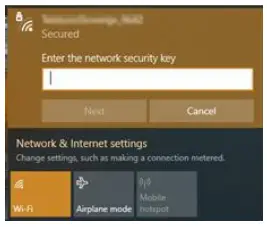
- Select the Network Name (SSID) which is printed on the label on the bottom part of the Home Gateway;

- Press and hold WPS button on the back side of the Home Gateway for 1-3s. 2.4G and 5G light indicators should start blinking;

- Authentication settings for Wi-Fi access will automatically be transferred from Home Gateway to the client.
 The transfer of the settings will be finished when 2.4G and 5G light indicators will be on interruptedly.
The transfer of the settings will be finished when 2.4G and 5G light indicators will be on interruptedly.
7.4 Connecting a Set-Top Box
What you need:
- The Innbox E94 home gateway (included in the package);
- An Ethernet RJ-45 UTP cable (included in the package);
- A set-top box (not included in the package).
Steps to follow:
- Plug one end of the Ethernet cable to one of the five ports on the home gateway (2.5 GE LAN, LAN1, 2, 3 or 4).

 The ports might be pre-configured for a specific service (data or video). If you obtain such information from your service provider, plug the set-top box to the designated port only.
The ports might be pre-configured for a specific service (data or video). If you obtain such information from your service provider, plug the set-top box to the designated port only. - Plug the other end of the Ethernet cable to the Ethernet port on your set-top box.
When the Innbox E94 home gateway is switched on and your set-top box connected, pay attention to the LAN light indicator. The light indicator should be on uninterruptedly or blinking.
 For instructions on how to connect or use your set-top box, please refer to the user documentation of your set-top box.
For instructions on how to connect or use your set-top box, please refer to the user documentation of your set-top box.
If you have properly connected the set-top box device to your TV set, you can start using the TV and video services immediately.
Setting up Internet Access on the Computer
Once you have powered on the Innbox E94 home gateway and connected the computer to it, you are ready to access the internet. The internet connection should be established automatically.
![]() Before you start using the internet, make sure that you have your PC set up to obtain the IP address automatically. This is done in the Local Area Connection properties or settings in your operating system.
Before you start using the internet, make sure that you have your PC set up to obtain the IP address automatically. This is done in the Local Area Connection properties or settings in your operating system.

Web Management
The web management enables you to view or edit the settings of the Innbox E94 home gateway, or to configure the plethora of supported functions.
9.1 Accessing the Web Management
What you need:
- Make sure that the Innbox E94 home gateway is powered on and connected as described in section 6;
- Make sure that your computer is connected to the Innbox E94 and configured as described in section 7;
- The IP address of the home gateway – the default IP address is printed on the label on the bottom part of the Innbox E94 home gateway.
- Login information – the default username and default password are printed on the label on the bottom part of the Innbox E94 home gateway.
Steps to follow:
- Start an internet browser on your computer;
- In the address bar, type default IP address and hit Enter;
- Once prompted for them, enter your login credentials (the username and password).
9.2 Getting around the Web Management
The user interface of web management is simple and intuitive.

Top frame (navigation toolbar) lists main functions of home gateway Innbox E94.
Left frame (navigation tree) lists the home gateway functions that you can change. The function names act as hyperlinks: when you click a link, the corresponding configuration page is displayed in the right frame.
Right frame (display area) displays a configuration page for the selected function.
–––––––––– (END OF DOCUMENT) ––––––––––
Document issued by manufacturer
![]()
Kontron, d. o. o.,
Ljubljanska cesta 24a
4000 Kranj, Slovenia
T +386 4 207 20 00
F +386 4 207 2712
info@kontron.si
www.kontron-slovenia.com
![]() © 2024 Kontron. All rights reserved Confidentiality: Public 4
© 2024 Kontron. All rights reserved Confidentiality: Public 4
Documents / Resources
 |
kontron Innbox E94 Ethernet Home Gateway [pdf] User Guide E94, 2BEY4-E94, 2BEY4E94, Innbox E94 Ethernet Home Gateway, Innbox E94, Ethernet Home Gateway, Home Gateway, Gateway |