 Quick Start Guide
Quick Start Guide
Wirnet TM iZeptoCell Ethernet
Wirnet iZeptoCell LoRaWAN Gateway
 https://qrco.de/bcyF7A
https://qrco.de/bcyF7A KLK003464_05
KLK003464_05
Kerlink internal use only
Gateway Identification Card
- Only use the product for its «normal condition of use» and with accessories or spare parts supplied by your reseller.
- The enclosure of the product must not be opened by customer
- Maintenance and repair must be carried out by qualified personnel authorized by the manufacturer
Contents
 |
x1 Wirnet iZeptoCell |
 |
x1 Ethernet cable |
| x1 multi-blades power supply (North America, Europe, United Kingdom, Australia) | |
 |
x1 USB-A cable extender |
Optional accessories:
 |
x1 PoE Splitter |
 |
x1 USB-A to USB-C cable |
Installation
Option 1: Wall Mounting with the oblong hole (4mm diameter screw (M4) with countersunk flat head to be inserted) or with the two non-threated holes (2,5mm diameter, 6mm depth) for accessories mounting (plastic screws with 3mm outside thread and 2.1mm core thread are recommended).

Option2: Double side tape Velcro stripes or double-sided adhesives foams (two parts of 25mm x 17mm are recommended on both side).


Upon specific configuration, the product can be used as a Helium-network compatible hotspot to mine HNT. It need to be clearly mentioned once ordered as it use a cryptographic private key and a dedicated software.
For Helium onboarding, please follow the below QR code to access Kerlink public wiki with the onboarding procedure and troubleshooting information.
You’ll have to use the «Gateway Identification Card» and notably the pin code during Helium onboarding.
Setting Connections
| Options | Comments |
 |
Power supply via the multi-blade adapter + Ethernet link through Ethernet cable |
 |
Power supply via USB cable + Ethernet link through Ethernet cable |
 |
Power supply and Ethernet link through PoE splitter |
Cables installation recommendation to optimize performance

Commissioning
To ensure the Wirnet iZeptoCell is started up, check the behavior of the LED indicators:
| LED | Specification |
| LoRa® RF activity (Uplink, Downlink) | • Boot • LoRa Data Reception (Uplink) • LoRa Data Emission (Downlink) |
| Backhaul status | • Backhaul is disconnected • Backhaul connection • Backhaul is connected |
| Gateway status | • Boot • Normal mode • Software Halt (Power down sequence) • Software Update |
Indicative timings:
- SW reset takes around 1min 30s
- Boot takes around 1min 20s,
- Backhaul connection takes around 10s,
 Short press the “Reset” button (<5s) to generate a software reset of the product. See LEDs behaviors in the dedicated LEDs table.
Short press the “Reset” button (<5s) to generate a software reset of the product. See LEDs behaviors in the dedicated LEDs table.
Long press the “Reset” button (>5s) to halt the software of the gateway during 2mn. All LEDs are switched off in this state. This action is preconized before removing power supply to avoid any risk to alter memory. The gateway is then reset after 2mn (back to normal functioning).
Internet Connections
Per default, once the Ethernet cable is plugged, the gateway connects to internet.
You can access to a local web interface to perform some actions (Ethernet configuration, Software update, gateway configuration, password modification…).

The generic syntax for web interface is http://klk-zeth-<serial>/
Serial is the last digits of the gateway EUI (available on the gateway Identification Card)
(ex: if gateway EUI is 7076FFyyzz040001: http://klk-zeth-040001/ )
Default public credentials (must be changed for security reasons):
Login : admin
Password: pwd4admin
Documents / Resources
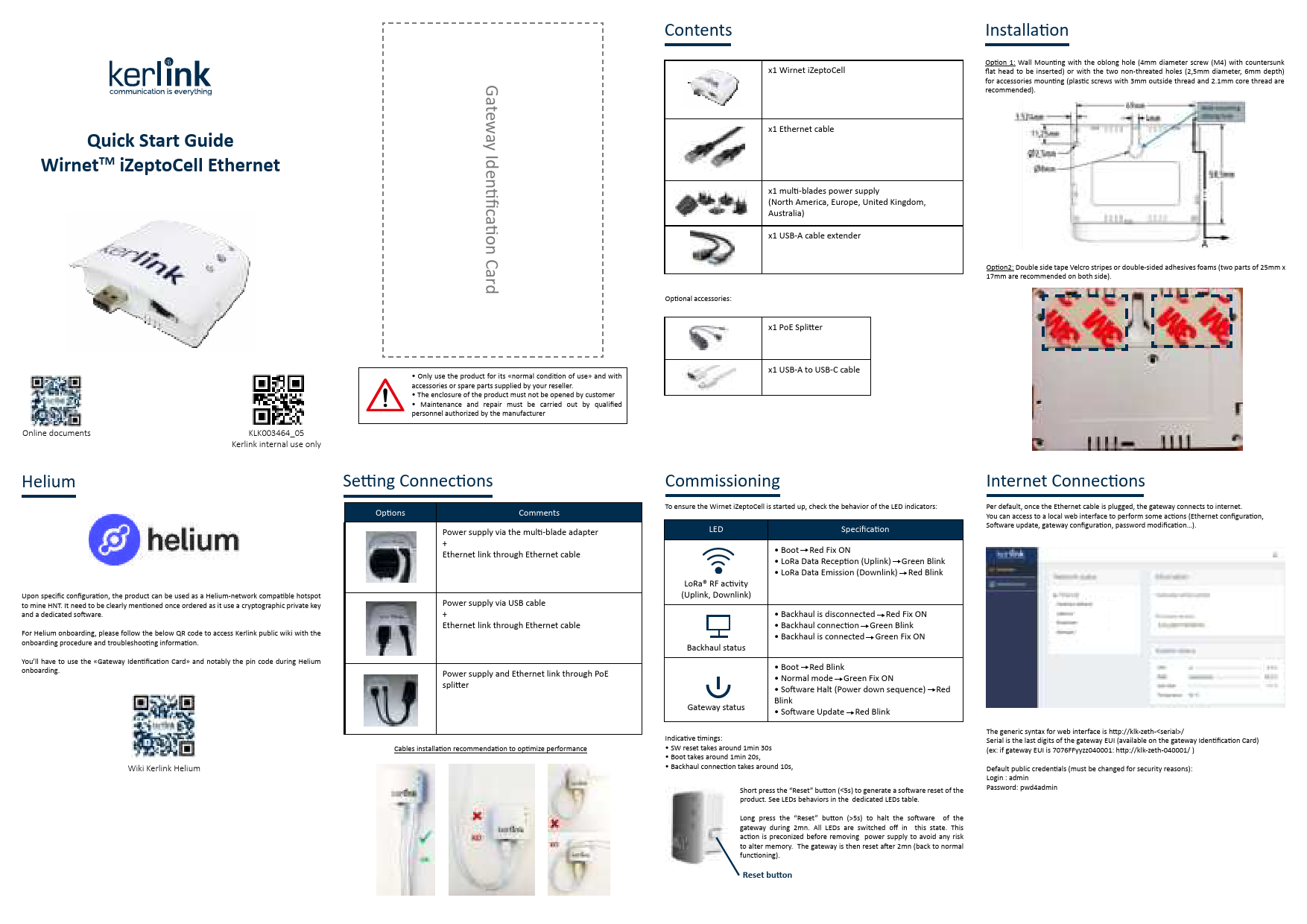 |
kerlink Wirnet iZeptoCell LoRaWAN Gateway [pdf] User Guide Wirnet iZeptoCell LoRaWAN Gateway, iZeptoCell LoRaWAN Gateway, LoRaWAN Gateway, Gateway |




