InTemp CX502 Single Use Temperature Data Logger Instruction Manual

1 Administrators: Set up an InTempConnect® account.
Note: If you are using the logger with the InTemp app only, skip to step 2.
New administrators: Follow all the following steps.
Just adding a new user: Follow only steps c and d.
- a. Go to intempconnect.com and follow the prompts to set up an administrator account. You’ll receive an email to activate the account.
- b. Log into intempconnect.com and add roles for the users you will be adding to the account. Select Roles from the System Setup menu. Click Add Role, enter a description, select the privileges for the role and click Save.
- c. Select Users from the System Setup menu to add users to your InTempConnect account. Click Add User and enter the email address and first and last name of the user. Select the roles for the user and click Save.
- d. New users will receive an email to activate their user accounts.
2 Download the InTemp app and log in.
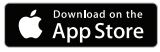
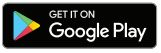
- a. Download InTemp to a phone or tablet.
- b. Open the app and enable Bluetooth® in the device settings if prompted.
- c. InTempConnect users: Log in with your InTempConnect account email and password from the InTempConnect User screen. InTemp App only users: Swipe left to the Standalone User screen and tap Create Account. Fill in the fields to create an account and then log in from the Standalone User screen.
3 Configure the logger.
Important: You cannot restart CX502 loggers once logging begins. Do not continue with these steps until you are ready to use these loggers.
InTempConnect users: Configuring the logger requires sufficient privileges. Administrators or those with the required privileges can also set up custom profiles and trip information fields. Do this before completing these steps. If you plan to use the logger with the InTempVerifyTM app, you must create a profile with InTempVerify enabled. See intempconnect.com/help for details.
InTemp App only users: The logger includes preset profiles. To set up a custom profile, tap the Settings icon and tap CX500 Logger before completing these steps. a. Press the button on the logger to wake it up.
b. Tap the Devices icon in the app. Find the logger in the list and tap it to connect to it. If you are working with multiple loggers, press the button on the logger again to bring it to the top of the list. If the logger does not appear, make sure it is within range of your device.
c. Once connected, tap Configure. Swipe left and right to select a
logger profile. Type a name for the logger. Tap Start to load the selected profile to the logger. InTempConnect users: If trip information fields are set up, you will be prompted to enter additional information. Tap Start in the upper right corner when done.
4 Deploy and start the logger.
Important: You cannot restart CX502 loggers once logging begins. Do not continue with this step until you are ready to use these loggers.
Deploy the logger to the location where you will be monitoring the temperature. Press the button on the logger for 4 seconds when you want logging to begin (or if you chose a custom profile, logging will begin based on the settings in the profile). Note: You can also configure the logger from InTempConnect via the CX Gateway. See intempconnect.com/help for details.
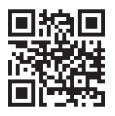
For more information on using the logger and the InTemp system, scan the code at left or go to intempconnect.com/help.
⚠ WARNING: Do not cut open, incinerate, heat above 85°C (185°F), or recharge the lithium battery. The battery may explode if the logger is exposed to extreme heat or conditions that could damage or destroy the battery case. Do not dispose of the logger or battery in fire. Do not expose the contents of the battery to water. Dispose of the battery according to local regulations for lithium batteries.
5 Download the logger.
Using the InTemp app, connect to the logger and tap Download. A report is saved in the app. Tap the Reports icon in the app to view and share downloaded reports. To download multiple loggers at once, tap Bulk Download on the devices tab.
InTempConnect users: Privileges are required to download, preview, and share reports in the app. Report data is automatically uploaded to InTempConnect when you download the logger. Log in to InTempConnect to build custom reports (requires privileges).
Note: You can also download the logger using the CX Gateway or the InTempVerify app. See intempconnect.com/help for details.
© 20162023 Onset Computer Corporation. All rights reserved. Onset, InTemp, InTempConnect, and InTempVerify are trademarks or registered trademarks of Onset Computer Corporation. App Store is a service mark of Apple Inc. Google Play is a trademark of Google Inc. Bluetooth is a registered trademark of Bluetooth SIG, Inc. Bluetooth is a registered trademark of Bluetooth SIG, Inc. All other trademarks are the property of their respective companies.
Patent #: 8,860,569
19997-M MAN-QSG-CX50x
Test Equipment Depot – 800.517.8431 – TestEquipmentDepot.com

Documents / Resources
 |
InTemp CX502 Single Use Temperature Data Logger [pdf] Instruction Manual CX502 Single Use Temperature Data Logger, CX502, Single Use Temperature Data Logger, Temperature Data Logger, Data Logger, Logger |