Intel H61 3rd Generation Motherboard User Guide

Overview
Intel® Rapid Storage Technology (Intel® RST) provides new levels of protection, performance, and expandability for desktop and mobile platforms. Whether using one or multiple hard drives, users can take advantage of enhanced performance and lower power consumption. When using more than one drive, the user can have additional protection against data loss in the event of a hard drive failure.
Its user-friendly interface makes creating and managing your storage simple and intuitive. Combined with Intel® Rapid Recover Technology, setting up data protection can be accomplished easily with an external drive. Valuable digital memories are protected against a hard drive failure when the system is configured for any one of three fault-tolerant RAID levels: RAID 1, RAID 5, and RAID 10. By seamlessly storing copies of data on one or more additional hard drives, any hard drive can fail without data loss or system downtime. When the failed drive is removed and a replacement hard drive is installed, data fault tolerance is easily restored.
Intel Rapid Storage Technology can also improve the performance of disk intensive retrieval applications such as editing home video. By combining from two to six drives in a RAID 0 configuration, data can be accessed on each drive simultaneously, speeding up response time on data-intensive applications. Also, due to drive load balancing, even systems with RAID 1 can take advantage of faster boot times and data reads.
Intel Rapid Storage Technology provides benefits to users of a single drive as well. Through AHCI, storage performance is improved through Native Command Queuing (NCQ). AHCI also delivers longer battery life with Link Power Management (LPM), which can reduce the power consumption of the chipset and Serial ATA (SATA) hard drive.
Note:
The screenshots in this document are for reference only and may vary depending on the actual product.
For more information about Intel® Rapid Storage Technology (Intel® RST), please refer to the Intel website at www.intel.com.
Installation Instructions
- Download the Intel Rapid Storage Technology software from ASRock website. Go to the product page of your ASRock motherboard, select Support > Download, and find the “Intel Rapid Storage Technology driver and utility”.
- Save the file to a known location on your computer’s hard drive.
- Locate the file on your hard drive and double-click it.
- Click Continue (if needed) to launch the installation program.
- Click Next on the Welcome screen.

6. Read the license agreement and select I accept the terms in the License Agreement and then click Next.

7. Read the Important Note and click Next.

8. Select the checkbox to include installation of Intel® OptaneTM Memory and Storage Management app and then click Next.

9. Installation process begins. Please wait patiently.

10. Installation is complete and click Ok.

Creating a RAID Array
1. In the All apps, click on “Intel® OptaneTM Memory and Storage Management”.
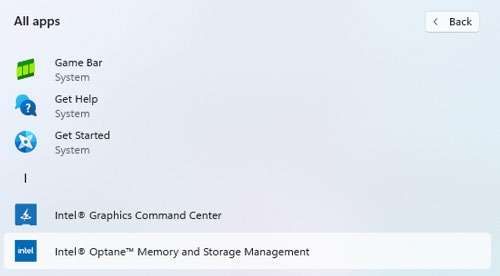
2. When the following screen appears, read the license agreement, select “I accept the terms in the License Agreement” and then click Next.

3. The main screen appears as below.

4. Click the “Create RAID Volume” tab on the left pane and start to create a RAID array. Here we take RAID 1 for example. Select controller and in “Select Volume Type”, click “Real-time data protection (RAID 1)”. Click Next.

5. Select array disks and click Next.

6. Review the selected configuration. Click Create RAID Volume.

7. When the Desk Management window pops up, the volume is created successfully. You need to initialize a disk before Logical Disk Management can access it. click OK.

9. Right-click on Disk 0, click New Simple Volume.

11. Then follow the instructions on the New Simple Volume Wizard. Then you can start to use RAID 1 function.
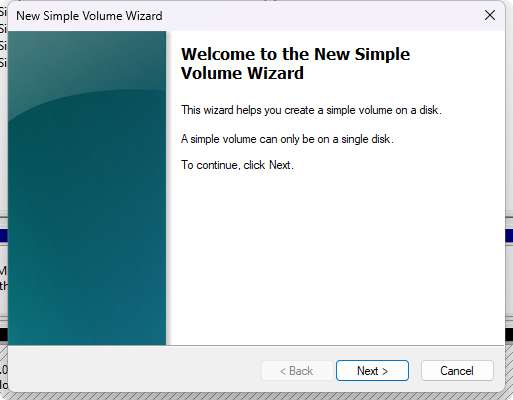
Deleting a RAID Array
You can also use this utility to delete the RAID array or configure other RAID functions.
Click the “Manage” tab on the left pane and right-click on the volume you want to delete. Click Delete volume.

Note:
For more instruction and configuration information about Intel® OptaneTM Memory and Storage Management, please refer to Intel website at www.intel.com.
Instructions on how to install an operating system onto a RAID volume
In order to install an operating system onto a RAID volume, the RAID option must be enabled in the system BIOS, a RAID volume must be created, and the Intel® Rapid Storage Technology driver must be loaded during operating system setup.
Enabling RAID in System BIOS
Use the instructions included with your motherboard to enable RAID in the system BIOS.
- Click F2 or Delete to enter the BIOS Setup program after the Power-On-Self-Test (POST) memory test begins.
- Enter the Advanced menu.
- Click the Storage Configuration menu.

4. Click the VMD Configuration menu.

5. Enable both the VMD controller and VMD Global Mapping.

6. Click F10 to save the BIOS settings and exit the BIOS Setup program.
Creating a RAID Volume in System BIOS
Use the following steps to create a RAID volume.
- Click F2 or Delete to enter the BIOS Setup program after the Power-On-Self-Test (POST) memory test begins.
- Enter the Advanced menu.
- Click the Intel (R) Rapid Storage Technology menu.

4. Select Create RAID Volume and press Enter.
5. Key-in volume name and press Enter.
6. Select the desired RAID Level and press Enter.
7. Select the hard drives to be included in the RAID array and press Enter.
8. Select a stripe size for RAID array and press Enter.
9. Select Create Volume and press Enter to start creating the RAID array.
10. Click F10 to save the BIOS settings and exit the BIOS Setup program.
Note:
Please refer to the RAID Installation Guide for more information from the ASRock website.
Loading the Intel® RST driver during OS installation
After RAID is enabled in system BIOS, it is required to load the Intel® Rapid Storage Technology driver to make the disks or RAID arrays can be recognized during operating system installation.
- Download “SATA Floppy Image” from the product support/download page on the ASRock website, extract the driver package, then save the folder to a USB storage device.

2. At the step when the installer asks where to install Windows during Windows setup, click Load driver.

3. Follow Windows’ installation instructions to finish the process.
4. After the Windows installation is finished, please install the “Intel Rapid Storage Technology driver and utility” from ASRock’s website. See Page 2 for detailed instructions.
Instructions on how to use RAID when the OS is already installed.
If your operating system is already installed, you can still create a RAID volume as long as the following conditions are met:
- Your system supports RAID with Intel® Rapid Storage Technology. You can confirm it with your system vendor.
- The drive to be added to create the RAID volume with the boot drive must be of equal or greater capacity.
- The VMD controller and VMD Global Mapping in the BOS is set to enabled.
Warning
If your RAID controller is not enabled, enabling the RAID controller is not recommended or supported when a drive is the boot drive. Enabling the RAID controller may cause an immediate blue screen with an 0x0000007b error code, followed by a reboot. If you wish to enable it, you will need to reinstall the operating system.
If all above conditions are met, use the following steps to create a RAID volume.
- Install Intel® Rapid Storage Technology.
- Turn off the system.
- Install one or more additional drives.
- Turn on the system.
- Use the Intel® Rapid Storage Technology user interface to create a RAID volume. You can migrate the data from a single hard drive on your system to a RAID volume that includes that hard drive plus the newly added hard drive(s). You can also create a new RAID volume using the newly added hard drives.
Note: Do not create the RAID Volume in the BIOS, because this will result in a loss of data and the drive will no longer be able to boot to the OS.
Read More About This Manual & Download PDF:
Documents / Resources
 |
Intel H61 3rd Generation Motherboard [pdf] User Guide H61 3rd Generation Motherboard, H61, 3rd Generation Motherboard, Generation Motherboard, Motherboard |



