

Smart Temperature
Controller Manual
![]() Warm tips
Warm tips
- To quickly jump to a specific chapter page, click on the relevant text on the contents page.
- You can also use the thumbnail or document outline in the top left corner to quickly find a specific page.
INTRODUCTION
CAUTION
- KEEP CHILDREN AWAY
- TO REDUCE THE RISK OF ELECTRIC SHOCK, USE ONLY INDOORS
- DO NOT PLUG INTO ANOTHER RELOCATABLE POWER TAPS OR AN EXTENSION CORD
- USE ONLY IN DRY LOCATION
Features
- Plug-n-Play, easy to use.
- Dual relay control, controls two sets of outputs. Users can set different target temperatures according to different environments.
- Supports both Celsius and Fahrenheit units.
- LCD display, displays the testing temperature, the target temperature and the output state.
- Supports temperature calibration.
- Supports high/low temperature limit alarm.
- Supports probe abnormal alarm.
Technical Parameters
- Power
Input: 100~240Vac 50/60Hz
Output: 100~240Vac 50/60Hz 500W Max - Probe Type: R25 =10KQ+1% RO =26.74~27.83KQ B25/85 =3435K+1%
- Temperature Control Range: 0.0 ~45.0 /32.0 ~113
- Temperature Measurement Range: -5.0 ~50.0 /23.0~122
- Temperature Display Accuracy: 0.1/ (T<100 /), 1/ (2100/)
- Temperature Measurement Accuracy: 1 /+2
- Temperature Unit: Celsius or Fahrenheit
- Operating Ambient Temperature: 20 ~60 /-4 ~140
- Storage Environment:
-temperature range: 0 ~60 /32 ~140
-humidity range: 20~80%RH (not frozen or condensa tion) - Warranty: 2 years for the controller and 1 year for the probes
Product Layout
LCD: Display the Current Temperature, the WORK1 Stop Heating Temperature, the Heating Indicator of WORKT, the WORK?2 Stop Heating Temperature, and the Heating Indicator of WORK2.

APP CONTROL
Download The App
Search the keyword “INKBIRD” in Appstore or Google Play to get the app, or scan the following QR code directly to download and install the APP.
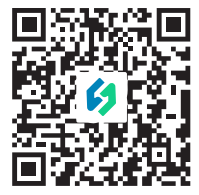 https://inkbird.com/pages/app-download
https://inkbird.com/pages/app-download
Pair With Your Phone
- Open the app, select the country and enter your E-mail to create an account, then press “Add Home” to create your home. If you have registered an account before, log in directly.

- Tap “+” or “add device” in home page of the APP to add devices.
- If the controller is in the normal working state, you can hold
 for 2 seconds to reset the Wi-Fi network, the device will enter the Smartconfig state by default, short press
for 2 seconds to reset the Wi-Fi network, the device will enter the Smartconfig state by default, short press  to switch between the Smartconfig mode and the AP mode.
to switch between the Smartconfig mode and the AP mode.
If the Wi-Fi state changes, it will take about 5 seconds to display the corresponding LCD symbols and state due to the data processing of the Wi-Fi module.
Add Devices in SmartConfig Mode
- Plug in the device and make sure that the device is in the Smartconfig state, the LCD symbol flashes rapidly in 250ms interval
- Click “Confirm indicator rapidly blink” and select a preferred Wi-Fi network.
- Enter your Wi-Fi password and click “Confirm” to start connection
- The device only supports 2.4GHz Wi-Fi Networks.

Add Devices in AP Mode:
- Plug in the device and make sure that the device is in the AP Configuration state, the LCD symbol flashes slowly in 1500ms interval.
- Click “Confirm indicator slowly blink” and select a preferred Wi-Fi network, enter the password and click “Confirm” to start connection.
- Click “Connect now” to go to your phone’s WLAN setting page, select the “SmartLife-xxxx” to connect to the router.

- Go back to the app and click “Done” when the device is successfully connected to the Wi-Fi network.
- Then you can set and control the device via INKBIRD app.


OPERATING INSTRUCTIONS
Factory Reset
- Unplug the controller, then hold
 and plug in the power cord to reset the controller.
and plug in the power cord to reset the controller.

Note: The buzzer will beep a short sound to remind you that all the parameters have been restored to the default data.
Quick Query of The Start Heating Temperature
For example, the start heating temperature of P1 is 77.0°F and the stop heating temperature is 78.0°F; the start heating temperature of P2 is 80.0°F, and the stop heating temperature of P2 is 82.0°F. The device displays the stop heating temperature of P1 and P2 by default.
- Press
 , the P1 SET TEMP. area will display the start heating temperature 77.0 .
, the P1 SET TEMP. area will display the start heating temperature 77.0 .

- Press
 again, the P2 SET TEMP. area will display the start heating temperature 80.0 .
again, the P2 SET TEMP. area will display the start heating temperature 80.0 .

- The controller will return to normal display if there’s no operation for 3 seconds, or you can press any button to return to normal display manually.
Quick Setup of The Controll Temperature
For example, the start heating temperature of P1is 77.0°F and the stop heating temperature is 78.0°F; the start heating temperature of P2 is 80.0°F, and the stop heating temperature of P2 is 82.0°F.
- Press
 once, then the P1 SET TEMP 77.0 (the start heating temperature value) will flash.
once, then the P1 SET TEMP 77.0 (the start heating temperature value) will flash.

- Press
 or
or  to adjust the start heating temperature value.
to adjust the start heating temperature value. - Press
 once, then the P1 SET TEMP 78.0 (the stop heating temperature value) will flash.
once, then the P1 SET TEMP 78.0 (the stop heating temperature value) will flash.

- Press
 or
or  to adjust the stop heating temperature value.
to adjust the stop heating temperature value. - Press
 once, then the P2 SET TEMP 80.0 (the start heating temperature value) will flash.
once, then the P2 SET TEMP 80.0 (the start heating temperature value) will flash.

- Press
 or
or  to adjust the start heating temperature value.
to adjust the start heating temperature value. - Press
 once, then the P2 SET TEMP 82.0 (the stop heating temperature value) will flash.
once, then the P2 SET TEMP 82.0 (the stop heating temperature value) will flash.

- Press
 or
or  to adjust the stop heating temperature value.
to adjust the stop heating temperature value. - The controller will save the settings and exit automatically if there’s no operation in 30 seconds, or you can hold
 for 2 seconds to exit settings manually.
for 2 seconds to exit settings manually.
Temperature Unit Setting
- Hold
 for 2 seconds and press
for 2 seconds and press  once again to enter the setting menu, then select CF.
once again to enter the setting menu, then select CF.

- Press
 or
or  to select between and.
to select between and.
Note: The buzzer will beep a short sound to remind you that all the parameters have been restored to the default data. - The controller will save the settings and exit automatically if there’s no operation in 60 seconds, or you can hold
 for 2 seconds to exit settings manually.
for 2 seconds to exit settings manually.
(Starl Heating Temperature of P1(ST1))
- Hold
 for 2 seconds and press
for 2 seconds and press  once again to enter the setting menu, then select St1.
once again to enter the setting menu, then select St1.

- Short press
 or
or  to adjust the setting values, hold
to adjust the setting values, hold  or
or  to adjust the setting values quickly.
to adjust the setting values quickly. - The controller will save the settings and exit automatically if there’s no operation in 60 seconds, or you can hold
 for 2 seconds to exit settings manually.
for 2 seconds to exit settings manually. - When the current temperature of P1 is less than or equal to the start heating temperature of P1, WORK1 will tur on the output and the heating symbol will light up.

(Stop Heating Temperature of P1 (SP1))
- Hold
 for 2 seconds and press
for 2 seconds and press  once again to enter the setting menu, then select SP1.
once again to enter the setting menu, then select SP1.

- Short press
 or
or  to adjust the setting values, hold
to adjust the setting values, hold  or
or  to adjust the setting values quickly.
to adjust the setting values quickly. - The controller will save the settings and exit automat cally if there’s no operation in 60 seconds, or you can hold
 for 2 seconds to exit settings manually.
for 2 seconds to exit settings manually. - When the current temperature of P1 is greater than or equal to the stop heating temperature of P1, WORK1 will turn off the output and the heating symbol will go out.

- Note: The minimum temperature difference value between ST1 and SP1 is 0.3°C/0.5°F. When both values of ST1 and SP1 are larger than or equal to 100°F, the minimum temperature difference value is 1.0°F.
(High Temperature Alarm of P1 (AH1)
- Hold
 for 2 seconds and press
for 2 seconds and press  once again to enter the setting menu, then select AHT.
once again to enter the setting menu, then select AHT.

- Short press
 or
or  to adjust the setting values, hold
to adjust the setting values, hold  or
or  to adjust the setting values quickly. For example 84.0
to adjust the setting values quickly. For example 84.0 - The controller will save the settings and exit automatically if there’s no operation in 60 seconds, or you can hold
 for 2 seconds to exit settings manually.
for 2 seconds to exit settings manually. - When the current temperature of P1 is greater than or equal to the high temperature alarm set value of P1, the high temperature alarm will be triggered, and AH will be displayed alternately with the current temperature.

Note: If ALM = ON, the buzzer will sound Bi-Bi-Biii when the high temperature alarm is triggered, and it will stop when the temperature returns to normal. You can also press any button to manually cancel the alarm.
(Low Temperature Alarm of P1(AL1 )
- Hold
 for 2 seconds and press
for 2 seconds and press  once again to enter the setting menu, then select ALT.
once again to enter the setting menu, then select ALT.

- Short press
 or
or  to adjust the low temperature alarm value, hold
to adjust the low temperature alarm value, hold  or
or  to adjust the setting values quickly. For example 78.0
to adjust the setting values quickly. For example 78.0 - The controller will save the settings and exit automati cally if there’s no operation in 60 seconds, or you can hold
 for 2 seconds to exit settings manually.
for 2 seconds to exit settings manually. - When the current temperature of P1 is less than or equal to the low temperature alarm set value of P1, the low temperature alarm will be triggered, and AL will be displayed alternately with the current temperature.

Note: If ALM = ON, the buzzer will sound Bi-Bi-Biii when the low temperature alarm is triggered, and it will stop when the temperature returns to normal. You can also press any button to manually cancel the alarm.
The Setting of The P1 Calibration Value(CA1D)
- Hold
 for 2 seconds and press
for 2 seconds and press  once again to enter the setting menu, then select CA1
once again to enter the setting menu, then select CA1

- Short press
 or
or  to adjust the setting values, hold
to adjust the setting values, hold  or
or  to adjust the setting values quickly.
to adjust the setting values quickly. - The controller will save the settings and exit automatt cally if there’s no operation in 60 seconds, or you can hold
 for 2 seconds to exit settings manually.
for 2 seconds to exit settings manually.
The current temperature of P2 is 74.3 . After setting CA1 (the temperature calibration value of P1) to 0.3, the current temperature displays 74.6

(Start Heating Temperature of P2(ST2)
- Hold
 for 2 seconds and press
for 2 seconds and press  once again to enter the setting menu, then select ST2.
once again to enter the setting menu, then select ST2.

- Short press
 or
or  to adjust the setting values, hold
to adjust the setting values, hold  or
or  to adjust the setting values quickly.
to adjust the setting values quickly. - The controller will save the settings and exit automattcally if there’s no operation in 60 seconds, or you can hold
 for 2 seconds to exit settings manually.
for 2 seconds to exit settings manually. - When the current temperature of P2 is less than or equal to the start heating temperature of P2, WORK2 will turn on the output and the heating symbol will light up.

(Stop Heating Temperature of P2(SP2)
- Hold
 for 2 seconds and press
for 2 seconds and press  once again to enter the setting menu, then select SP2.
once again to enter the setting menu, then select SP2.

- Short press
 or
or  to adjust the setting values, hold
to adjust the setting values, hold  or
or  to adjust the setting values quickly.
to adjust the setting values quickly. - The controller will save the settings and exit automatically if there’s no operation in 60 seconds, or you can hold
 for 2 seconds to exit settings manually.
for 2 seconds to exit settings manually. - When the current temperature of P2 is greater than or equal to the stop heating temperature of P2, WORK2 will tumn off the output and the heating symbol will go out.

- Note: The minimum temperature difference value between ST2 and SP2 is 0.3°C/0.5°F. When both values of ST2 and SP2 are larger than or equal to 100°F, the minimum temperature difference value is 1.0°F.
(High Temperature Alarm of P2(AH2)
- Hold
 for 2 seconds and press
for 2 seconds and press  once again to enter the setting menu, then select AH2.
once again to enter the setting menu, then select AH2.

- Short press
 or
or  to adjust the setting values, hold
to adjust the setting values, hold  or
or  to adjust the setting values quickly. For exam ple 84.0
to adjust the setting values quickly. For exam ple 84.0 - The controller will save the settings and exit automatically if there’s no operation in 60 seconds, or you can hold
 for 2 seconds to exit settings manually.
for 2 seconds to exit settings manually. - When the current temperature of P2 is greater than or equal to the high temperature alarm set value of P2, the high temperature alarm will be triggered, and AH will be displayed alternately with the current temperature.

Note: If ALM = ON, the buzzer will sound Bi-Bi-Biii when the high temperature alarm is triggered, and it will stop when the temperature returs to normal. You can also press any button to manually cancel the alarm.
(Low Temperature Alarm of P2(AL2)
- Hold
 for 2 seconds and press
for 2 seconds and press  once again to enter the setting menu, then select AL2.
once again to enter the setting menu, then select AL2.

- Short press
 or
or  to adjust the setting values, hold
to adjust the setting values, hold  or
or  to adjust the setting values quickly. For example 78.0
to adjust the setting values quickly. For example 78.0 - The controller will save the settings and exit automatically if there’s no operation in 60 seconds, or you can hold
 for 2 seconds to exit settings manually.
for 2 seconds to exit settings manually. - When the current temperature of P2 is less than or equal to the low temperature alarm set value of P2, the low temperature alarm will be triggered, and AL will be displayed alternately with the current temperature.

Note: If ALM = ON, the buzzer will sound Bi-Bi-Biii when the low temperature alarm is triggered, and it will stop when the temperature returns to normal. You can also press any button to manually cancel the alarm.
(The Setting of The P2 Calibration Value(CA2)
- Hold
 for 2 seconds and press
for 2 seconds and press  once again to enter the setting menu, then select CA2.
once again to enter the setting menu, then select CA2.

- Short press
 or
or  to adjust the setting values, hold
to adjust the setting values, hold  or
or  to adjust the setting values quickly.
to adjust the setting values quickly. - The controller will save the settings and exit automatically if there’s no operation in 60 seconds, or you can hold
 for 2 seconds to exit settings manually.
for 2 seconds to exit settings manually. - The current temperature of P2 is 74.5 . After setting CA2 (the temperature calibration value of P2) to -0.3, the current temperature displays 74.2

Tum On/Off The Buzzer Sound ManualIy(ALM)
Users can choose whether to turn on the buzzer sound when the abnormal alarm is triggered according to their actual usage. If ON is selected, the buzzer will sound when the abnormal alarm is triggered; if OFF is selected, then the buzzer will not sound
- Hold
 for 2 seconds and press
for 2 seconds and press  once again to enter the setting menu, then select ALM.
once again to enter the setting menu, then select ALM.

- Press
 or
or  to choose ON or OFF.
to choose ON or OFF. - The controller will save the settings and exit automatically if there’s no operation in 60 seconds, or you can hold
 for 2 seconds to exit settings manually.
for 2 seconds to exit settings manually.
Temperature Display
- The screen display when both probe1 and Probe2 are not inserted.

- The screen display when only one probe of Probe1 and Probe2 is inserted into the controller.

- The screen display when Probe1 and Probez are both inserted into the controller.

- The screen display when Probe1 or Probe2 is abnormal and the ALM=0ON.
Note: The buzzer will sound at the same time.

Teclmical Assistance and Warranty
- Technical Assistance
If you have any problems installing or using this controt ler, please carefully and thoroughly review the instruetion manual. If you require assistance, please write to us at support@inkbird.com. We will reply to your emails in 24 hours from Monday through Saturday. You can also visit our website www.inkbird.com to find the answers to the common technical questions . - Warranty
INKBIRD TECH. C.L. warrants that products are free from defects in manufacturing, materials and workmanship for a period of 2 years from the date of retail purchase. The warranty does not cover defects or malfunction caused by misuse, abuse, or improper maintenance, failure to follow operating instructions or use with equipment with which it is not intended to be used. Also, the warranty will not apply to damage caused by unauthorized alteration, modification o repair of the product.
Inkbird does not warrant or provide service or support for any third party products.
Annex 1: Setting Parameters
| Icons | Display | Function | Setting Range | Setting |
| CF | CF | Temperature Unit Setting | C/F | F |
| ST1 | Stl | Start Heating Temperature 1 | 0.0∼45.0 | 25.0 |
| 32.0 ∼113.0 | 77.0 | |||
| SP1 | SP1 | Stop Heating Temperature 1 | 0.0∼45.0 | 26.0 |
| 32.0 ∼113.0 | 78.0 | |||
| AH1 | AH1 | High Temperature Alarm Value 1 | -5.0 ∼ 50.0 | 50.0 |
| 23.0 ∼122 | 122 | |||
| AL1 | AL1 | Low Temperature Alarm Value 1 | -5.0∼ 50.0 | 0.0 |
| 23.0∼122 | 32.0 | |||
| CA1 | CA] | Temperature Calibration Value 1 | -4.9∼ 4.9 | 0.0 |
| -9.9∼9.9 | 0.0 | |||
| ST2 | St2 | Start Heating Temperature 2 | 0.0∼ 45.0 | 25.0 |
| 32.0 ∼113.0 | 77.0 | |||
| SP2 | SP2 | Stop Heating Temperature 2 | 0.0∼ 45.0 | 26.0 |
| 32.0∼113.0 | 78.0 | |||
| AH2 | AH2 | High Temperature Alarm Value 2 | -5.0∼ 50.0 | 50.0 |
| 23.0∼122 | 122 | |||
| AL2 | AL2 | Low Temperature Alarm Value 2 | -5.0∼ 50.0 | 0.0 |
| 23.0∼122 | 32.0 | |||
| CA2 | CA2 | Temperature Calibration Value 2 | -4.9∼ 4.9 | 0.0 |
| -9.9∼9.9 | 0.0 | |||
| ALM | ALM | Turn on/off the buzzer sound | ON/OFF | ON |
FCC Requirement
changes or modifications not expressly approved by the party responsible for compliance could void the user’sauthority to operate the equipment.
This device complies with Part 15 of the FCC Rules.
Operation is subject to the following two conditions:
(1) this device may not cause harmful interference, and
(2) this device must accept any interference received, including interference that may cause undesired operation.
Note: This equipment has been tested and found to comply with the limits for a Class B digital device, pursuant to Part 15 of the FCC Rules. These limits are designed to provide reasonable protection against harmful interference in a residential installation. This
equipment generates, uses, and can radiate radio frequency energy, and if not installed and used in accordance with the instructions, may cause harmful interference to radio communications. However, there is no guarantee that interference will not occur in a particular installation. If this equipment does cause harmful interference to radio or television reception, which can be determined by turning the equipment off and on, the user is encouraged to try to correct the interference by one or more of the following measures:
- Reorient or relocate the receiving antenna.
- Increase the separation between the equipment and receiver.
- Connect the equipment into an outlet on a circuit different from that to which the receiver is connected.
- Consult the dealer or an experienced radio/TV technician for help.
This equipment complies with FCC radiation exposure limits set forth for an uncontrolled environment. This equipment should be installed and operated with a minimum distance of 20cm between the radiator & your body. This transmitter must not be co-located or operating in conjunction with any other antenna or transmitter.
INKBIRD TECH.C.L.
support@inkbird.com
Factory address: 6th Floor, Building 713, Pengji Liantang Industrial
Area, NO.2 Pengxing Road, Luohu District, Shenzhen, China
Office address: Room 1803, Guowei Building, NO.68 Guowei Road,
Xianhu Community, Liantang, Luohu District, Shenzhen, China![]() V6.0
V6.0
Documents / Resources
 |
INKBIRD IPT-2CH Smart Temperature Controller [pdf] Instruction Manual IPT-2CH Smart Temperature Controller, IPT-2CH, Smart Temperature Controller, Temperature Controller, Controller |
 |
INKBIRD IPT-2CH Smart Temperature Controller [pdf] Instructions IPT-2CH Smart Temperature Controller, IPT-2CH, Smart Temperature Controller, Temperature Controller |