 Quick Start Guide
Quick Start Guide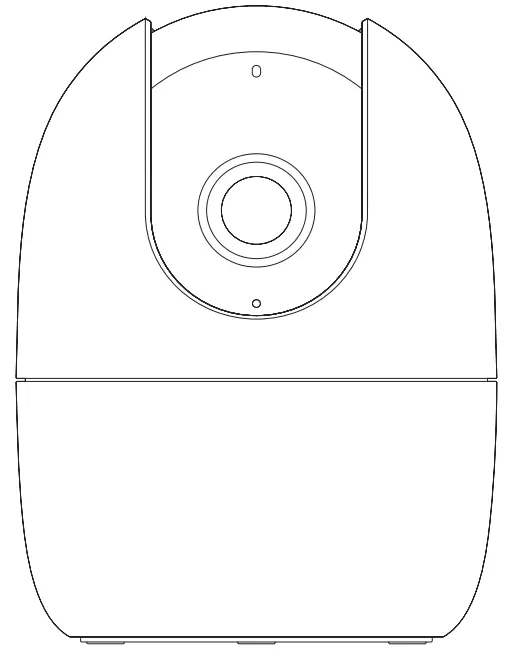
Welcome
Thank you for choosing You.
We are devoted to providing you with easy smart home products. If you have problems using the product, please contact our service team before returning your product.
Our service mail: service.global@imoulife.com
Detailed installation instructions & videos, frequently asked questions can be found at: imoulife.com/support/help or scan this QR code to help page. 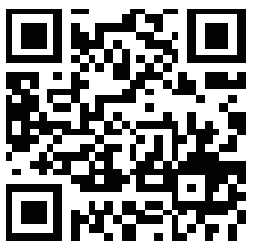
http://www.imoulife.com/web/support/help
Package Content Camera Introduction
Camera Introduction


Note: Press and hold the reset button for 10 s to reset the camera
The description of the LED indicator is included in the following table.
| LED Status | Device Status |
| Off | • Powered off/LED turned off |
| Red light on | • Rebooting after reset |
| Greenlight flashing | • Booting |
| Greenlight on | • Device malfunction |
| Red light flashing | • Waiting for network |
| Green and red light | • Operating properly |
| flashing alternately | • Network connection failed |
| Green and red light properly flashing alternately | • Firmware updating |
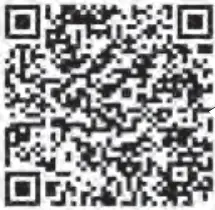
http://mobile.easy4ipcloud.com/imou/detect.html


Troubleshooting
| Problem | Solution |
| Cannot configure the camera | •Make sure that your smartphone and the camera are within range of your Wi-Fi router. •Make sure that the LED indicator on the camera is flashing green. |
| How to find the camera Wi-Fi password | It is the safety code on the device label. |
| No picture or device is offline | •Make sure that the LED indicator on the camera is flashing green. See the “LED Status” section for details if otherwise. •Make sure that the camera is properly connected to power using the included USB power adapter. •Reposition the camera, router, or both to improve signal strength. |
| The picture is not clear | •Check the camera lens for dirt, dust, and spider webs. Clean the lens with a soft, clean cloth. •Remove the vinyl cover on the camera lens. |
| No audio | •Make sure that the audio function on the camera is turned on. •Make sure that audio is turned up on the viewing device. |
| Human detection does not work | Make sure that you have enabled Human Detection in the Device Settings interface of you Life App. |
| Camera stuck downwards | Check Privacy Mode setting on you Life App. |
| Fail to scan QR code | •Clean the camera lens of your smartphone. . Make sure that there is enough light on the QR code. •Do not hold the QR code too close to the camera. |

Documents / Resources
 |
Imou IPC-TAX2C-F Security Camera [pdf] User Guide IPC-TAX2C-F, IPCTAX2CF, 2AVYF-IPC-TAX2C-F, 2AVYFIPCTAX2CF, IPC-TAX2C-F, Security Camera |



