hp All In One PC Desktop Computer User Guide

Method 1
Step 1: Press the Windows key on your keyboard to open the Start menu, type “Bluetooth and other device settings,” and click Open.
Step 2: Now, turn on the Bluetooth switch.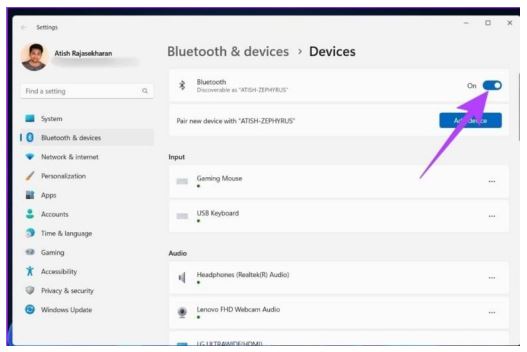
Step 3:Bluetooth is turned on on your Windows 11 PC.
Method 2
Step 1: Click the shortcut setting area in the lower right corner of the screen to open the operation center.
Tip: You can also press “Windows key + A” to open Action Center.
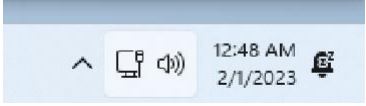
Step 2: Click on the Bluetooth icon and it will turn on immediately.
![]()
Step 3: Then you can pair your device without any problem.
Contents
hide
Documents / Resources
 |
hp All In One PC Desktop Computer [pdf] User Guide All In One PC Desktop Computer, PC Desktop Computer, Desktop Computer, Computer |