 1-21-015330 DTU Pro WiFi Data Transmission Unit Data Logger
1-21-015330 DTU Pro WiFi Data Transmission Unit Data Logger
Installation Guide DTU-Pro-S(Wi-Fi) Quick Installation Guide
DTU-Pro-S(Wi-Fi) Quick Installation Guide
Interface Layout
| Item | Description |
| A | SD Card Slot |
| B | DTU Power Indicator |
| C | DTU Communication Indicator (With Server) |
| D | DTU Communication Indicator (With MI) |
| E | DTU Alarm Indicator |
| F | Wi-Fi Antenna (2.4G) |
| G | RS485 |
| H | DRM Port (For Australia only) |
| I | Ethernet Port |
| J | USB Port |
| K | Reset Bottom |
| L | Power Port |
| M | Sub-1G Antenna |

Preparation
A) Download the Hoymiles Mobile Installer App. https://m.hoymiles.com/platform/app?m=1
https://m.hoymiles.com/platform/app?m=1
B) Check the box for the following items:
– Hoymiles DTU-Pro-S (Two Antennas)
– Adapter
– Bracket
– 5 Pin Plug
C) Choose the way DTU-Pro-S connects to the Internet:
Use Wi-Fi or Ethernet. Prepare the following items if needed:
– Ethernet Cable (if Ethernet option is selected)
– Hoymiles Installer App installed (if Wi-Fi option is selected)
Installation
A) Take DTU-Pro-S out from the box, check and tighten the antenna.
 B) Choose an installation location.
B) Choose an installation location.
– Install on the top floor to increase signal strength.
– Install near the center of the PV array.
– Install at least 0.5 m above the ground and more than 0.8 m away from corners.
Note: Please do not install the DTU directly above metal or concrete to prevent signal interference.
C) Choose the installation method.
Option 1: Mount the DTU on the wall.
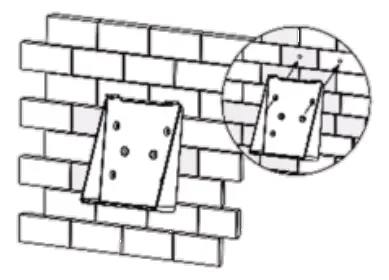 – Mount the bracket on the wall. Please choose at least two screw holes (one from each side) to fix the bracket (the M4 screws need to prepare by the installer).
– Mount the bracket on the wall. Please choose at least two screw holes (one from each side) to fix the bracket (the M4 screws need to prepare by the installer).
– Fix DTU-Pro-S to the bracket’s upper buckle.
 – Fix DTU-Pro-S to the bracket’s lower buckle gently until you hear a click. Please make sure that the antennas are vertical to the wall.
– Fix DTU-Pro-S to the bracket’s lower buckle gently until you hear a click. Please make sure that the antennas are vertical to the wall.
 Option 2: Place the DTU on the table.
Option 2: Place the DTU on the table.
– Please make sure the antennas are vertical to the table.
 D) Plug in the power adapter to power the DTU.
D) Plug in the power adapter to power the DTU.
E) Set up with Internet.
– Use the smartphone/tablet/laptop to open the Installer App and login. Locate “O&M” on the bottom of the page, select “Network Config”, and then complete the Wi-Fi configuration (If Wi-Fi option is selected).
 – Use a LAN cable, with one end connected to the house router and the other to the DTU Ethernet port. Use the smartphone/tablet to open the Installer App and login. Locate “O&M” on the bottom of the page, select “Network Config”, and then select “Ethernet” (if Ethernet option is selected).
– Use a LAN cable, with one end connected to the house router and the other to the DTU Ethernet port. Use the smartphone/tablet to open the Installer App and login. Locate “O&M” on the bottom of the page, select “Network Config”, and then select “Ethernet” (if Ethernet option is selected).
Installation Map
Complete the installation map.
A) Peel the serial number label (as circled below) from the DTU and place it on the installation map.
 B) Complete the system information of the installation map as shown below.
B) Complete the system information of the installation map as shown below.
Online Setup
Create an online account to complete the DTU installation (refer to “Quick Installation Guide for S-Miles Cloud (Hoymiles Monitoring Platform) Online Registration” for detailed account creation steps).
Note: For more setup details regarding the Export Management and the Local Installation Assistant, please acquire the related Operation Guide from Hoymiles Technical Service Center at service@hoymiles.com.
Warning
![]() Warning
Warning
– Only qualified personnel can install or replace the DTU.
– Do not attempt to repair the DTU, as it contains the parts that are not serviceable to users. If the DTU breaks down, please contact your distributor for maintenance. Opening the DTU without permission will invalidate the warranty.
Product information is subject to change without notice. (Please download reference manuals at www.hoymiles.com.)
Region: Global AP040346 REV1.3
© 2022 Hoymiles Power Electronics Inc. All rights reserved.

Documents / Resources
 |
hoymiles 1-21-015330 DTU Pro WiFi Data Transmission Unit Data Logger [pdf] Installation Guide 1-21-015330, DTU Pro WiFi Data Transmission Unit Data Logger, 1-21-015330 DTU Pro WiFi Data Transmission Unit Data Logger |



