Holoscope D42 3D Fan Display User Manual

* Please read this manual carefully before using the equipment *
Warn:
- Do not bend or twist the power cable too much; otherwise, the power cable may be damaged and a fire may occur
- Do not allow the machine to come into contact with rain or other liquids
- Do not use or store the machine in high temperature, high pressure and strong magnetic field, dusty and humid environment
Attention:
- Install the host securely to avoid falling, the power cable may be damaged and a fire may occur
- Please install the product in a place that cannot be touched by human hands, or buy a protective cover to avoid injury
- Stable installation: Ensure that the 3D fan will not loosen and fall off during use. After the installation, You can shake the 3D fan vigorously to check whether there is a rocking phenomenon
Common faults and maintenance:
- The device cannot be turned on after being plugged in, and no screen is displayed. Check whether the power supply is normal. After the power supply is powered on, observe whether the power indicator is on.
- After the device is started, the screen is abnormal or the whole light bar is not on. Check whether the screws are not tightened and whether there are foreign objects in the connector.
- A black circle appears after the device has been running for a period of time. Because there will be dust and stain on the surface of the lamp bead when the equipment is running, clean the surface of the lamp bead with a soft dry cloth, and usually clean the dust on the lamp board regularly to achieve the most ideal display effect.
- The following situations do not belong to the scope of free warranty: unauthorized disassembly, maintenance, equipment water, oxidation and other artificial damage
Product specifications and parameters
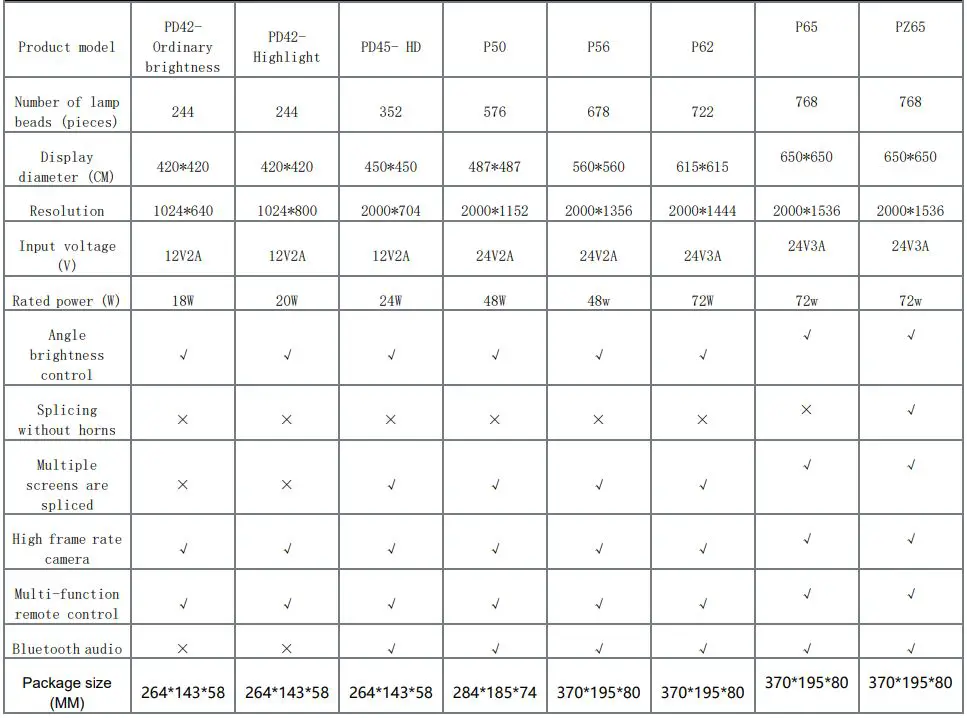
Two blade advertising machine

Installation demonstration:
- Insert the two blades into the host port, align the six screws with the screw holes, and fix the indicator securely. Otherwise, the indicator strip may fall off.
- For wall mounting, insert the screws through the wall-mounting holes, align them with the expansion screw tube, and drive them into the appropriate positions.

Installation instructions:
- Insert the fan blades into the unit in pairs(A to A, B to B), then tighten 12 screws into the screw holes to secure them. Make sure they are tight or else the light strip may fall off. Installation is complete!
- When installing the wall mount, just screw in the screws through the mounting block and into the right spot.

- “Align the U-shaped hanger at the bottom of the host, then push it down and screw the top of the U-shaped hanger on the machine hanger with a small screw to complete installation.”

Remote control introduction
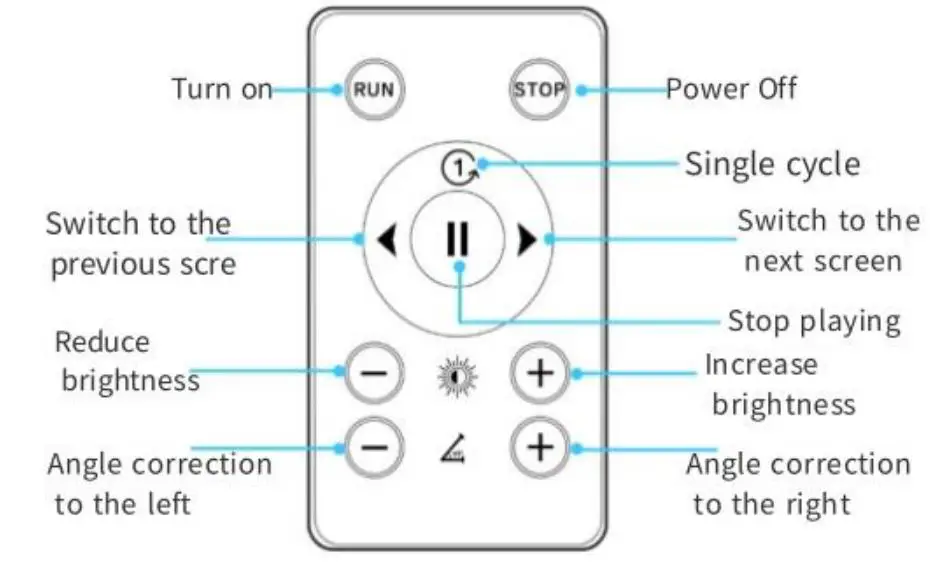
Scan and download the APP


- Search for Holoscope in the APP store for software download or contact the distributor for download. After downloading, open the app permission and use it.
Mobile APP transmits video
- After the device is turned on, a WiFi signal will be established. Open the WiFi screen on your phone’s Settings and search for WiFi names beginning with 3D-P, for example: 3D-PXXXXXXXX; The default password of the WiFi hotspot is 12345678


When a message is displayed indicating that the WLAN cannot be connected to the network, you must select“ Stay connected “And the first time to open the APP prompt must select“ Continue trying to use wireless LAN”
Follow “Figure 1 (Android)” or “Figure 2 (IOS)”


The video transfer has been successful, and if you just need to replace the video or add more content, you have done so successfully without having to go through the next steps
Connect the Bluetooth speaker
- Click on the APP to set “Bluetooth Settings “(the passwordless Bluetooth speaker must be used, and the transmitted video must have specific sound)
Bluetooth Settings Turn on Bluetooth Wait for automatic search for Bluetooth speaker Connected (video must have specific sound)

Text LOGO making

Instructions for using the PC
Download link http://bg.holoscope.tech/sh/apk/app/getLastAPK/0
After the device is powered on, the WiFi signal will be established. Open the WiFi interface of the computer and search for the name of WiFi beginning with 3D-P, for example, 3D-PXXXXXXXX. The default password of WiFi is 12345678. Enter password Click join Download Software Connection Connect to WIFI


The PC transmits the video
Open software → Select machine model → Open




FCC Warning:
This equipment has been tested and found to comply with the limits for a Class B digital device, pursuant to part 15 of the FCC Rules. These limits are designed to provide reasonable protection againstharmful interference in a residential installation. This equipment generates, uses and can radiateradio frequency energy and, if not installed and used in accordance with the instructions, maycause harmful interference to radio communications. However, there is no guarantee thatinterference will not occur in a particular installation. If this equipment does cause harmful interference to radio or television reception, which can be determined by turning the equipment off and on, the user is encouraged to try to correct the interference by one or more of the following measures:
- Reorient or relocate the receiving antenna.
- Increase the separation between the equipment and receiver.
- Connect the equipment into an outlet on a circuit different from that to which the receiver is connected.
- Consult the dealer or an experienced radio/TV technician for help.
Caution: Any changes or modifications to this device not explicitly approved by manufacturer could void your authority to operate this equipment.
This device complies with part 15 of the FCC Rules. Operation is subject to the following two conditions: (1)This device may not cause harmful interference, and (2) this device must accept any interference received, including interference that may cause undesired operation.
This equipment complies with FCC radiation exposure limits set forth for an uncontrolled environment. This equipment should be installed and operated with minimum distance 20cm between the radiator and your body.
Documents / Resources
 |
Holoscope D42 3D Fan Display [pdf] User Manual D42, D42 3D Fan Display, 3D Fan Display, Fan Display, Display |