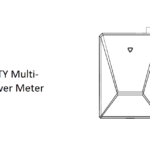HenracTech SP360316 Multi-Circuit Power Meter

Smart Life App

Safety Handling
WARNING: Failure to follow these safety notices could result in fire, electric shock, other injuries, or damage to the Power Meter and other property. Read all the safety notices below before using the Power Meter.
- Avoid high humidity or extreme temperatures.
- Avoid long exposure to direct sunlight or strong ultraviolet light.
- Do not drop or expose the unit to intense vibration.
- Do not disassemble or try to repair the unit on your own.
- Do not expose the unit or its accessories to flammable liquids, gases or other explosives.
Technical Specifications

Welcome
A power meter helps you monitor the amount of electricity consumed and produced in your facility by connecting the clamp to the power cable.
This guide will provide you with an overview of the product and help you get through the initial setup to installation.
Features:
- Tuya compliant. Support automation with other Tuya device
- Single, Split-Phase 120/240VAC, 3-Phase/4-wire 480Y/277VAC electricity system compatible
- Remotely monitor whole home Energy and up to 16 individual circuits with 50A Sub CT, like Solar, lighting, receptacles
- Bi-Directional measurement
- Real-time Voltage, Current, PowerFactor, ActivePower, Frequency measurement
- Historical data of Energy Consumed and Energy Production
Get to know your device

All of the ports are labeled on the back of the main unit.
- The 3.5mm L1/A, L2/B, and L3/C audio ports on the top of the main unit are the inputs for the Main CTs.

- The 2.5mm audio ports on the sides of the main unit are the inputs for the Sub CTs
For 2.5mm audio Circuit CTs:
- The port at the bottom of the main unit are the inputs for power cable

Reset Button
Reset. Press and hold the reset button for 5 seconds until the LED indicator flashes red 3 times quickly to restore the Power Meter to default factory settings (energy data will not be cleared).
If you want to clear the energy data, please delete the device and wipe data on the app and then add it again.
LED indicator
The LED status gives the following information of the Power Meter:

Installation
Important safety information!
- The Power Meter must be installed and serviced only by qualified electrical personnel.
- Do not touch the device terminals during testing.
- Turn off the power before connecting or disconnecting it to an auxiliary device.
- Double-check check the power is off with a properly rated voltage sensing device.
Failure to follow these instructions will result in death or serious injury.
- Turn off power
You need to turn off the main breaker in your electric panel to shut off all of the power in your home (However, the service mains are always live!). Then remove screws securing the cover to the panel to access the circuit breakers.
- Find a spot for Power Meter
Find a spot that works for you. You can fit it within your electrical panel or you can use the mounting bracket to fix it on the wall outside the electrical panel if there is no room for your electrical panel.
- Install the antenna
Locate the External Antenna outside the electrical panel to ensure that the Power Meter signal is not blocked by metal (The base of the antenna has a magnetic and can be adsorbed on iron materials). After that, screw the External Antenna to the Antenna connector.
If you install the Power Meter into the electrical panel, you can use a screwdriver to punch out a knockout cover in the electrical panel. Then feed the External Antenna cable through the hole.
- Clamp Main CTs around service mains
- Open the clasps on the Main CTs(3.5mm audio plug) to see the arrow (P1→P2) or (K→L) or you can find it on the sticker on the outside of the clamp. This is the direction of CT.

- Clamp one Main CT on each main service lines. Make sure the arrow on the CT must point towards the breakers! Your system may have 1, 2, or 3 main service lines, and a corresponding number of Main CTs are required.

- If you have Line/Service-side tap solar, Main CT must be clamped between the electricity meter and incoming feeds from the inverter.

- Insert each 3.5mm audio plug of Main CT into the corresponding audio jack on the top of the Power Meter:
- The CT measuring the L1/A line should plug into the audio jack labeled L1/A.
- The CT measuring the L2/B line should plug into the audio jack labeled L2/B.
- The CT measuring the L3/C line should plug into the audio jack labeled L3/C.
- Open the clasps on the Main CTs(3.5mm audio plug) to see the arrow (P1→P2) or (K→L) or you can find it on the sticker on the outside of the clamp. This is the direction of CT.

Please refer to the picture below for the number and location of Main CTs in different systems:

Connect the power
- Connect the power cable into the bottom of the main unit until it clicks into place securely.

- Secure N wire from the power cable to the neutral bus bar and L1 wire to the L1/A breaker pole.

- If your system is 3-Phase, secure the L2, L3 wire corresponding to L2/B, L3/C breaker pole.
 If your system is Split-Phase, only secure the L2 wire to L2/B breaker pole. L3 wire need to connect to the neutral bus bar.
If your system is Split-Phase, only secure the L2 wire to L2/B breaker pole. L3 wire need to connect to the neutral bus bar.

If your system is Single Phase, the L2 and L3 wire need to connect to the neutral bus bar.

Clamp Sub CTs around the circuit
If you don’t have Sub CTs(2.5mm audio plug), skip this step.
- Open the clasps on the Sub CTs to see the arrow (P1→P2) or (K→L) or you can find it on the sticker on the outside of the clamp. This is the direction of CT.

- Clamp each Sub CTs around the circuit you wish to monitor. Make sure the arrow on the CT must point towards the load or Inverter!
 Note: If the circuit you are monitoring can generate energy such as Inverter, etc., after all the wiring is completed, please manually set the phase of the circuit in the app settings, otherwise the power measurement will be incorrect.
Note: If the circuit you are monitoring can generate energy such as Inverter, etc., after all the wiring is completed, please manually set the phase of the circuit in the app settings, otherwise the power measurement will be incorrect. - Insert each 2.5mm audio plug of Sub CT into the audio jack on the side of the Power Meter. Remember the number of the audio jack connected to the circuit you are measuring, and you may need to match it on your app.

Wiring reference

3-Phase
Most in European 3-phase homes and US Commercial systems

Split-Phase
Most in US homes with Load Monitoring

Split-Phase
Most in US homes with Solar Monitoring

Single Phase
Most in European 1-phase homes
Configure Network
Download App
Please download the application: Smart Life from App Store or App Market. Also you can scan below QR code to download and install.

Method 1:
- Open Smart Life app and click the ‘Scan’ button in the upper right corner of the App Home page.

- Scan the following QR code to configure the network.

Method 2:
- Power on the power clamp.
- Make sure the LED indicator is flashing green. If not, please reset it.
- Open Smart Life app and turn on Bluetooth on your phone.

- Open the app and the scanned devices will pop up automatically.

- If no prompt box pops up automatically, please click the ‘+’ on the top right of the home page to add the device. It will search nearby devices.

- After clicking ‘Add’, enter your home Wi-Fi account and password (Cannot support 5GHz Wi-Fi!) and wait for it to be added.

Mounting
The mounting bracket supports rail installation, you can click the three hooks on mounting bracket to the Din-Rail.

Locate the hooks of the mounting bracket and line up the hooks with the mounting holes on the Power Meter. Fit the hooks into the mounting holes as the picture below. Installation is now completed.

Documents / Resources
 |
HenracTech SP360316 Multi Circuit Power Meter [pdf] User Guide SP360316 Multi Circuit Power Meter, SP360316, Multi Circuit Power Meter, Circuit Power Meter, Power Meter |