![]()
1814 Computer Display Unit
User Manual

![]() Frymaster, a member of the Commercial Food Equipment Service Association, recommends using CFESA Certified Technicians.
Frymaster, a member of the Commercial Food Equipment Service Association, recommends using CFESA Certified Technicians.
www.frymaster.com
24-Hour Service Hotline
1-800-551-8633
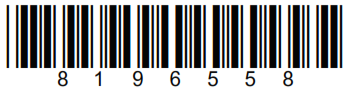
NOTICE TO OWNERS OF UNITS EQUIPPED WITH COMPUTERS
U.S.
This device complies with Part 15 of the FCC rules. Operation is subject to the following two conditions: 1) This device may not cause harmful interference, and 2) This device must accept any interference received, including interference that may cause undesired operation. While this device is a verified Class A device, it has been shown to meet the Class B limits.
CANADA
This digital apparatus does not exceed the Class A or B limits for radio noise emissions as set out by the ICES-003 standard of the Canadian Department of Communications.
1814 Computer
Overview
Multi-Product Mode (5050)

![]()
Turn Fryer ON

- OFF appears in the status display when the controller is off.
- Press the ON/OFF button.
- LO- appears in a status display. If the melt cycle is enabled. MLT-CYCL will appear until the temperature is over 180°F (82°C).
- Dashed lines appear in the status I display when the fryer is at setpoint basic operation
Launch Cook Cycle

- Press a lane key.
- PROD appears in the window above the pressed button. (An alarm sounds if a menu key is not pressed in five seconds.)
- Press the menu key for the desired product
- The display changes to the cooking time for the product and then alternates between the remaining cook time and the product name.
- SHAK is displayed if a shake time was programmed.
- Shake the basket and press the lane key to silence the alarm.
- DONE appears at the end of the cook cycle.
- Press the Lane key to eliminate the DONE display and silence the alarm.
- Quality time is indicated by a flashing LED over the menu key. Press the key to display the remaining time.
- LED flashes faster and an alarm sounds at the end of the quality countdown. Press the menu key under the flashing LED to halt the alarm
NOTE: To halt a cook cycle, press and hold the lane key under the displayed item for about five seconds.
1814 Computer
Overview French Fry Mode (5060)

Basic Operation
 Turn Fryer ON
Turn Fryer ON
- OFF appears in the status display when the controller is off.
- Press the ON/OFF button.
- L0- appears in a status display. If the melt cycle is enabled, MLT-CYCL will appear until the temperature is over 180°F (82°C).
- Dashed lines appear in the status display when the fryer is at the setpoint.
Launch Cook Cycle

- FRY appears in all lanes.
- Press a lane key.
- The display changes to the cooking time for the fries, alternating with FRY
- SHAK is displayed if a shake time was programmed.
- Shake the basket and press the lane key to silence the alarm.
- DONE appears at the end of the cook cycle.
- Press the Lane key to eliminate the DONE display.
- Display alternates between FRY and quality countdown.
NOTE: To halt a cook cycle, press and hold the lane key under the displayed item for about five seconds.
Programming New Menu Items in Multi-Product Computer
Follow these steps to enter a new product in the computer. The actions to be taken are in the right column; the computer displays are shown in the left and middle columns.
| Left Display | Right Display | Action |
| OFF | Press |
|
| CODE | Enter 5050 with numbered keys. | |
| OFF | Press |
|
| CODE | Enter 1650 with numbered keys. Press lane key B (Blue) to advance the cursor, and Y (yellow) key to go back. (NOTE: Press ü if the controller is in any language except English, or the left display will be blank.) | |
| TEND CC | 1 YES | Press the key to advance to the desired position. |
| Product to be changed or open position | Number and Yes | Press |
| Product name with the cursor flashing under the first character. | Edit | Enter the first letter of a new product with a numbered key. Press until the desired letter appears. Advance cursor left key. Repeat until the eight-letter or less name of the product is entered. Eliminate characters with the key. |
| New product name | Edit | Press |
| Position number or version of the previous name. |
Edit |
Enter a four-letter abbreviated name, which will alternate with the cook time display during cook cycles. |
| Abbreviated name | Edit | Press |
| Full name | Press |
|
| SHAKE 1 | M:00 | Press |
| SHAKE 1 | Your settings | Press |
| SHAKE 2 | M:00 | Press |
| SHAKE 2 | Your settings | Press |
| REMOVE | M:00 | Enter cook time in minutes and seconds with numbered keys. Press |
| REMOVE | Your settings | Press |
| QUAL | M: 00 | Enter time product can be held after cooking. Press |
| QUAL | Your Settings | Press. |
| SENS | 0 | Sens allows the fryer controller to adjust cooking times slightly, ensuring small and large loads cook identically. Setting the number to 0 allows no time adjustment; a setting of 9 produces the most time adjustment. Enter the setting with a numbered key. |
| SENS | Your setting | Press |
| New Product |
If a key assignment is needed: press a menu key. Note: This eliminates any previous link associated with the chosen key. Key not needed: skip to the next step |
|
| New Product | YES Key Number | Press |
Programming New Menu Items in Multi-Product Computer
Assigning Products to Menu Keys
| Left Display | Right Display | Action |
| OFF | Press |
|
| CODE | Enter 1650 with numbered keys. | |
| Menu items | YES | Press B (Blue) key to advance through menu items. |
| Desired menu item | YES | Press key to be used to cook product. Note: This eliminates any previous link associated with the chosen key. |
| Product name | Number YES | Press |
Changing Menu Items in Dedicated Computer
Follow these steps to change a product in the computer. The actions to be taken care in the right column; the computer displays are shown in the left and middle columns.
| Left Display | Right Display | Action |
| OFF | Press |
|
| CODE | Enter 5060 with numbered keys. | |
| OFF | Press |
|
| CODE | Enter 1650 with numbered keys. Press lanthe e key B (Blue) to advance the cursor, Y (yellow) key to go back. | |
| FRIES | YES | Press |
| Product name with cursor flashing under first character. | Edit | Enter the first letter of the product name with a numbered key. Press until the desired letter appears. Advance cursor left key. Repeat until the eight-letter or less name of the product is entered. Eliminate characters with the 0 key. |
| Product name | Edit | Press |
| Previous abbreviated name. | Edit | Enter a four-letter abbreviated name, which will alternate with the cook time display during cook cycles. |
| Abbreviated name | Edit | Press |
| Full name | YES | Press |
| SHAK 1 | A:30 | Press |
| SHAK 1 | Your settings | Press |
| SHAK 2 | A:00 | Press |
| SHAK 2 | Your settings | Press |
| Left Display | Right Display | Action |
| REMOVE | M 2:35 | Enter cook time in minutes and seconds with numbered keys. Press |
| REMOVE | Your settings | Press |
| QUAL | M 7:00 | Enter time product can be held after cooking. Press á to toggle between auto and manually cancelling alarm. |
| QUAL | Your Settings | Press |
| SENS | 0 | Sens allows the fryer controller to adjust cooking times slightly, ensuring small and large loads cook identically. Setting the number to 0 allows no time adjustment; a setting of 9 produces the most time adjustment. Enter setting with numbered keys. |
| SENS | Your setting | Press |
| FRIES | YES | Press |
| OFF |
Computer Setup, Codes
Follow these steps to prepare the computer for placement on a fryer:
| LeftDisplay | Right Display | Action |
| OFF | Press |
|
| CODE | 1656 with numbered keys. | |
| GAS | YES or NO | Press |
| GAS | NO | With the desired answer in place press |
| 2 Basket | YES or NO | Press |
| 2 Basket | Y or NO | With the desired answer in place, press |
| SET-TEMP | NONE 360 | Enter cooking temperature for non-dedicated items with the numbered keys; 360°F is the default setting. |
| SET-TEMP | Entered temperature. | Press |
| SET-TEMP | DED 350 | Enter cooking temperature for dedicated items with the numbered keys; 350°F is the default setting. |
| SET-TEMP | Entered temperature. | Press |
| OFF | None. The setup is complete. |
| Left Display | Right Display | Action |
| OFF | Press a | |
| CODE | Enter · 1650: Add or edit menus · 1656: Setup, change energy source · 3322: Reload factory default settings · 5000: Displays total cook cycles. · 5005 Clears total cook cycles. · 5050: Sets unit to multi-product. · 5060: Sets unit to French Fries. · 1652: Recovery · 1653: Boil Out · 1658: Change from F° to C° · 1656: Setup · 1655: Language Choice |
800-551-8633
318-865-1711
WWW.FRYMASTER.COM
EMAIL: FRYSERVICE@WELBILT.COM
![]() Welbilt offers fully-integrated kitchen systems and our products are backed by KitchenCare’s aftermarket parts and service. Welbilt’s portfolio of award-winning brands includes Cleveland”, Convotherm’, Crem”, De! field”, fit kitchens, Frymaster’, Garland’, Kolpakl, Lincoln’, Marcos, Merrycher and Multiplex’.
Welbilt offers fully-integrated kitchen systems and our products are backed by KitchenCare’s aftermarket parts and service. Welbilt’s portfolio of award-winning brands includes Cleveland”, Convotherm’, Crem”, De! field”, fit kitchens, Frymaster’, Garland’, Kolpakl, Lincoln’, Marcos, Merrycher and Multiplex’.
Bringing innovation to the table
welbilt.com
©2022 Welbilt Inc. except where explicitly stated otherwise. All rights reserved. Continuing product improvement may necessitate a change of specifications without notice.
Part Number FRY_IOM_8196558 06/2022
Documents / Resources
 |
FRYMASTER 1814 Computer Display Unit [pdf] User Manual 1814, Computer Display Unit, 1814 Computer Display Unit |



