FRESHLIANCE BlueTag T10/TH10 Bluetooth Temperature Data Loggers

 |
Please scan the above QR code or enter https://www.freshliance.com/T-keeper.html to download the APP (Android version only) |
Notice:
- Please complete the configuration within 3 minutes after power on, or the device will be off automatically. When configuration is required, it should be turned on again;
- Please keep the mobile phone network unblocked when using. When there is no network, the local temperature data of the device can only be obtained.
- In order to scan the QR code successfully, please be sure the light is bright and it’s better no other Bluetooth devices around.
- Do not click “End” button on the APP at will. Once clicked, only real-time data will be displayed and it couldn’t record any more.
- One device can be connected with many mobile phones.
| Press the button for 5 seconds | Power on |
| Press the button shortly | Check alarm status |
Indicator Status Description:
| Red and green indicators flash 3 times together, then green indicator flashes once | The device is turned on with sufficient power |
| Red and green indicators flash 3 times together, then red indicator is on for 5 seconds | The device is turned on without sufficient power. Use it with caution |
| After the red and green indicators flash for 3 times together, the red indicator is on for 60 seconds: | The device is ended, and not available for use any more |
| The red indicator flashes every 30 seconds | Out of temperature alarm range |
| The green indicator flashes every 30 seconds | Within temperature alarm range |
| When the button is pressed shortly, the red indicator flashes once | Out of temperature alarm range |
| When the button is pressed shortly, the green indicator flashes once | Within temperature alarm range |
| When entering the detailed page, the red and green indicators flash once together: | Mobile phone is successfully connected to the device |
Add Devices:
- Open the APP and click Join in to register. After registration, please log in;
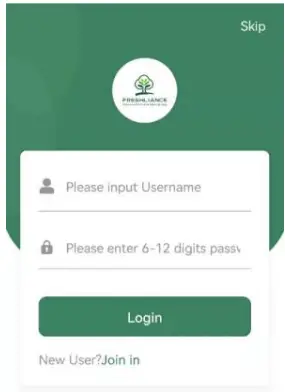
- Press
 on the device for 5 seconds. The red and green indicators flash 3 times together and then switch off. It indicates that the device is turned on
on the device for 5 seconds. The red and green indicators flash 3 times together and then switch off. It indicates that the device is turned on - Tap
 on the home page to enter the add devices page;
on the home page to enter the add devices page; - Tap
 to scan the product QR code or manually enter the product serial number below the QR code on the logger.
to scan the product QR code or manually enter the product serial number below the QR code on the logger.
Parameters Configuration:
- After scanning successfully, you will enter the following configuration page. Then you can configure parameters according to your need:
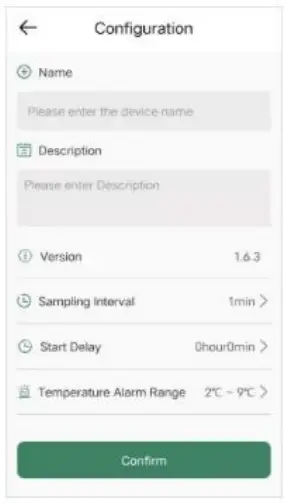
- After configuration, tap confirm. It will go to the home page automatically.
Note: The longer the sampling interval, the more power saving. After configuration, other configuration items cannot be modified except Name.
Check Real-time Data:
- When the device is placed next to the mobile phone, the real-time data can be viewed on the home page. If the real-time data is displayed as “–“, it means that the device has not been searched and needs to wait for a few seconds.
- If the temperature is out of the alarm range, the temperature will be displayed in red. So is the humidity.
Read Historical Data:
On the home page, tap  to enter detail page to view the historical data. When the device is next to the mobile phone, tap
to enter detail page to view the historical data. When the device is next to the mobile phone, tap ![]() to get the latest data from the device.
to get the latest data from the device.
Stop the device:
Tap ![]() at the bottom on the detail page to stop the logger.
at the bottom on the detail page to stop the logger.
Note: Once it’s ended, the device will display ![]() on the APP. The APP will not record any more and only shows real time data.
on the APP. The APP will not record any more and only shows real time data.
If it’s new mobile to stop the device, please download the APP and register first. Then add the device and operate accordingly.
Export Report:
After the device is ended on APP, tap ![]() to export PDF and CSV report.
to export PDF and CSV report.

Device List:
On the home page, tap ![]() to enter Device List page.
to enter Device List page.

Delete Device:
On the home page or Device List page, long press the device to delete the device.

APP Settings
On the home page, tap ![]() to modify the APP language, temperature unit and login password etc.
to modify the APP language, temperature unit and login password etc.

Parameter:
| Model | Blue Tag T10/TH10 | Start delay | Configurable |
| Memory capacity | Max. 65000 readings | Recording interval | Configurable |
| Temperature range | -30℃~+70℃ | Alarming range | Configurable |
| Humidity range | 0% – 99% | APP language | English, Chinese |
| Temperature unit | ℃, ℉ | APP operating system | Android |
| Accuracy | ±0.5℃ Temperature ±3% Humidity |
Wireless connection | Bluetooth 5.0 |
| Resolution | 0.1℃ Temperature 1% Humidity |
Protection degree | IP67 Blue Tag T10 IP65 Blue Tag TH10 |
| Battery | CR2032 Lithium battery | Standard | CE, RoHS, EN12830 |
| Report format | PDF & CSV | Installation | 3M adhesive tape |
| Shelf life | 1 year | Working time | 1 year |
| Size | 48mm * 31mm * 5mm | Weight | 7.8g |
FCC Warning Statement
Changes or modifications not expressly approved by the party responsible for compliance could void the user’s authority to operate the equipment. This equipment has been tested and found to comply with the limits for a Class B digital device, pursuant to Part 15 of the FCC Rules. These limits are designed to provide reasonable protection against harmful interference in a residential installation. This equipment generates uses and can radiate radio frequency energy and, if not installed and used in accordance with the instructions, may cause harmful interference to radio communications. However, there is no guarantee that interference will not occur in a particular installation. If this equipment does cause harmful interference to radio or television reception, which can be determined by turning the equipment off and on, the user is encouraged to try to correct the interference by one or more of the following measures:
- Reorient or relocate the receiving antenna.
- Increase the separation between the equipment and receiver.
- Connect the equipment into an outlet on a circuit different from that to which the receiver is connected.
- Consult the dealer or an experienced radio/TV technician for help.
Thanks for your purchasing, once you need any special request based on our general product, like OEM orders, higher testing accuracy, configurable setting, PDF and CSV output, special design for your private label. Please contact us:
T: 0086-371 -89908620
E: sales@freshliance.com
www.freshliance.com
www.temlogger.com
www.facebook.com/FreshLianee.cn
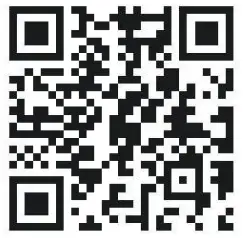
This device complies with part 15 of the FCC Rules. Operation is subject to the following two conditions: (1) this device may not cause harmful interference, and (2) this device must accept any interference received, including interference that may cause undesired operation. Any changes or modifications not expressly approved by the party responsible for compliance could void the user’s authority to operate the equipment. NOTE: This equipment has been tested and found to comply with the limits for a Class B digital device, pursuant to Part 15 of the FCC Rules. These limits are designed to provide reasonable protection against harmful interference in a residential installation. This equipment generates, uses and can radiate radio frequency energy and, if not installed and used in accordance with the instructions, may cause harmful interference to radio communications. However, there is no guarantee that interference will not occur in a particular installation. If this equipment does cause harmful interference to radio or television reception, which can be determined by turning the equipment off and on, the user is encouraged to try to correct the interference by one or more of the following measures:
- Reorient or relocate the receiving antenna.
- Increase the separation between the equipment and receiver.
- Connect the equipment into an outlet on a circuit different from that to which the receiver is connected.
- Consult the dealer or an experienced radio/TV technician for help.
The device has been evaluated to meet general RF exposure requirement. The device can be u sed in portable exposure condition without restriction
Documents / Resources
 |
FRESHLIANCE BlueTag T10/TH10 Bluetooth Temperature Data Loggers [pdf] User Manual V10, 2A7SD-V10, 2A7SDV10, BlueTag T10, BlueTag TH10, BlueTag Bluetooth Temperature Data Loggers, BlueTag T10 Bluetooth Temperature Data Loggers, BlueTag TH10 Bluetooth Temperature Data Loggers, Temperature Data Loggers, Data Loggers, Loggers, Bluetooth Temperature Data Loggers |



