FODSPORTS FX10C Bluetooth Mesh Intercom

Product Description
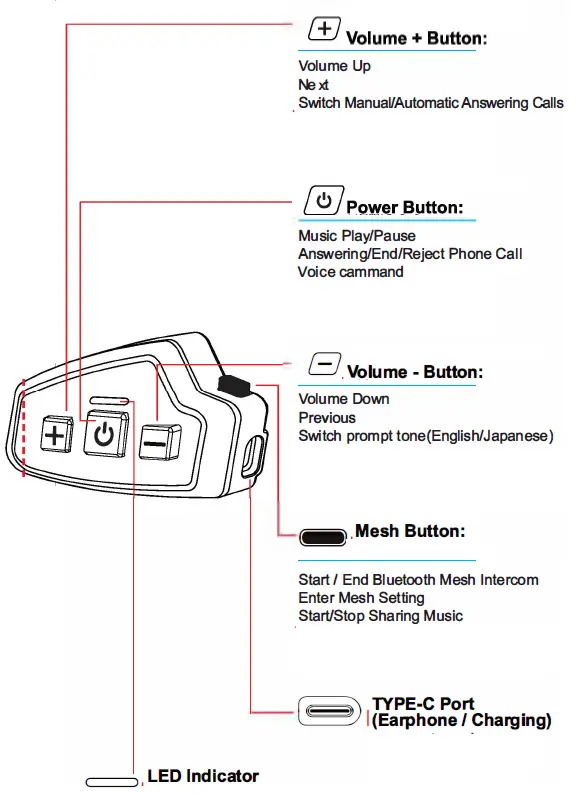

Basic Function
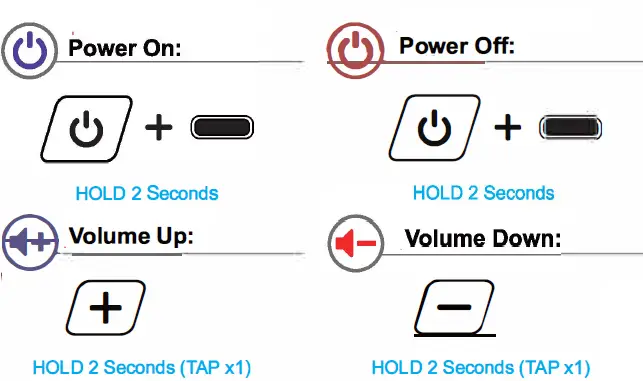
Volume Adjustment: Fm/Music/Telephone/Bluetooth Intercom/Mesh Intercom
- Music FODSPORTS
- Bluetooth Mesh Intercom

NOTE: When using the “FODSPORTS Bluetooth Mesh Intercom” function talkback, and music is played at the same time, the volume can be adjusted separately
 Enter Pairing Mode:
Enter Pairing Mode:
*Used to connect Bluetooth devices
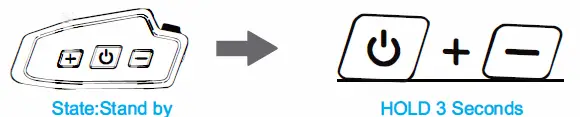
 Enter Search Mode:
Enter Search Mode:
*Used to intercom function connection between FX 10C
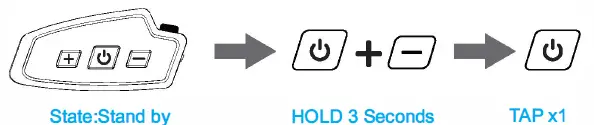
Charging
![]() TYPE-C Port(Charging)
TYPE-C Port(Charging)
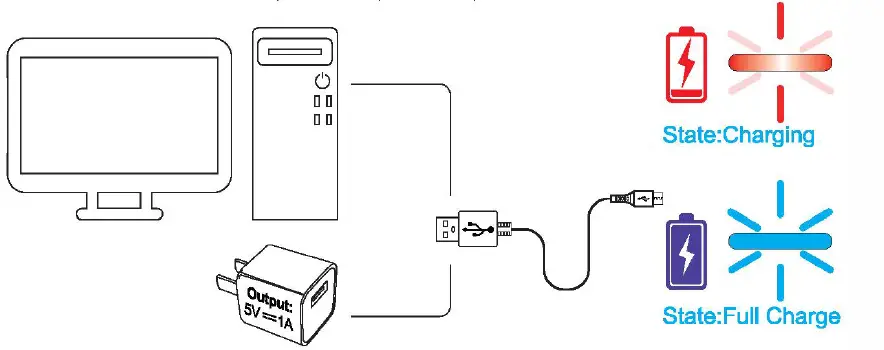
 Battery detection
Battery detection

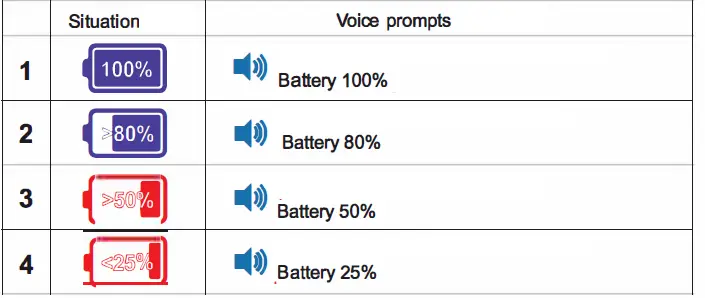
 Reset Bluetooth Pairing Record:
Reset Bluetooth Pairing Record:
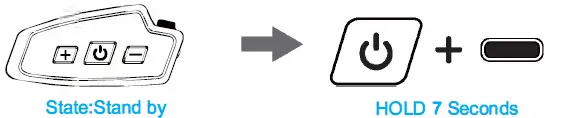
 Switch prompt tone(English/Japanese):
Switch prompt tone(English/Japanese):
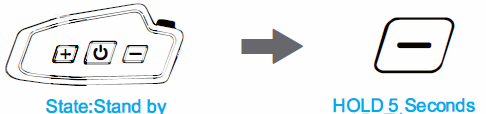
Universal Pairing
 Non -fodsports/Other Bluetooth headset
Non -fodsports/Other Bluetooth headset
Follow the unit instruction to enter pairing mode
Enter Search Mode:
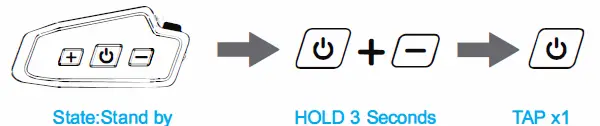
Paired Successfully
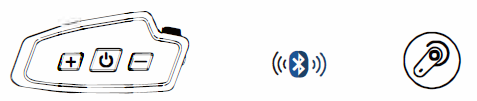
- Start Intercom
- End Intercom
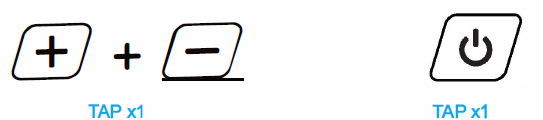
FM Radio
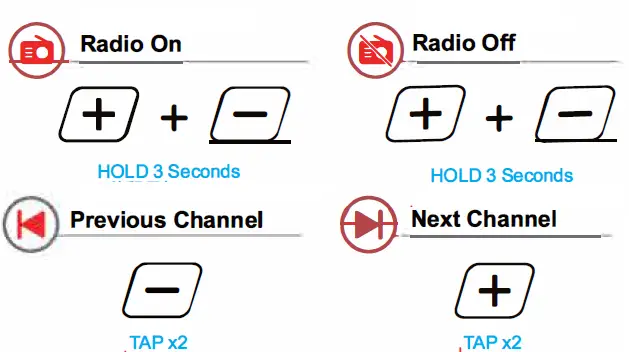
Pair Device (Mobile phone)
Power On
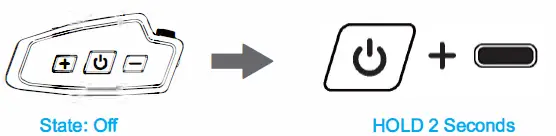
Enter Pairing Mode
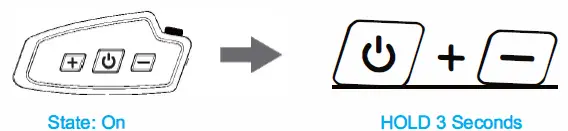
Pair Mobile Phone
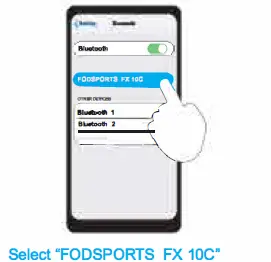
Paired Successfully
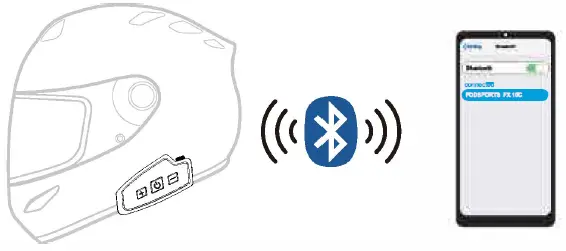
Mobile Phone
 Answer Phone Call :
Answer Phone Call :
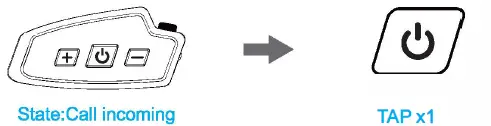
![]() End Phone Call :
End Phone Call :
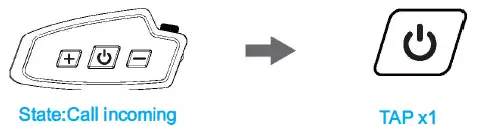
![]() Reject Phone Call :
Reject Phone Call :
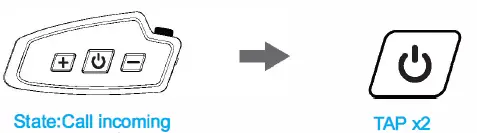
![]() Voice Command (Siri/S-Voice):
Voice Command (Siri/S-Voice):

![]() Switch Manual/Automatic Answering Calls:
Switch Manual/Automatic Answering Calls:
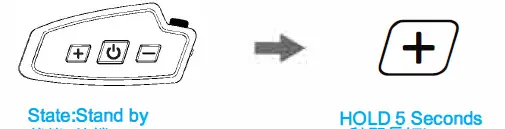
Website
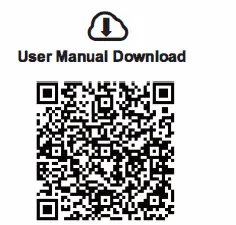
https://community.fodsports.com/support/fx-1oc-user-manual/
![]() Fodsporls
Fodsporls
Offlclal Facebook Page
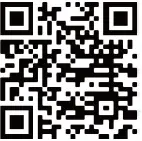
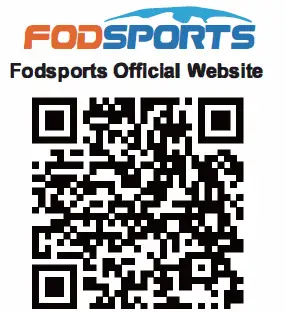
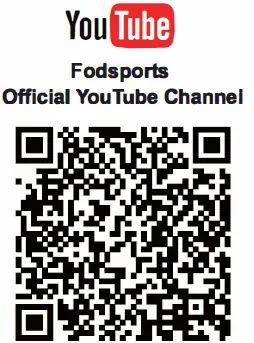
youtube channel: Fodsports
NOTE: In addition, you can also contact from the following email address. contact information : winzon.cs@outlook.com
Music 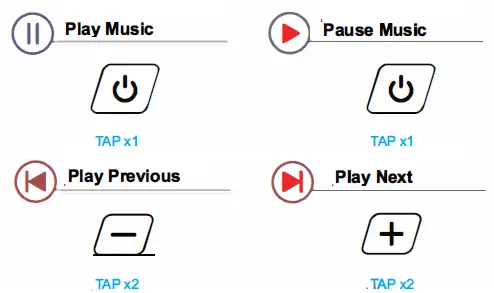
Music Sharing
Power on (No.1) and (No.2)
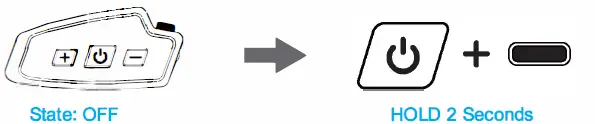
Intercom Connection

Paired Successfully
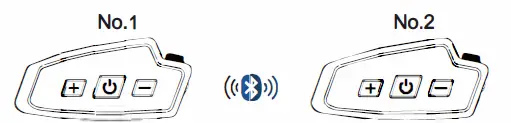
Enter Pairing Mode:
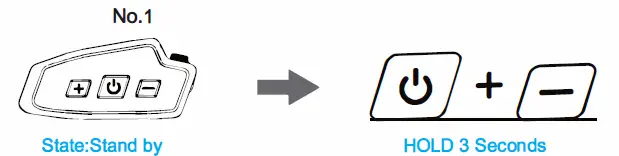
Paired with Mobile Phone
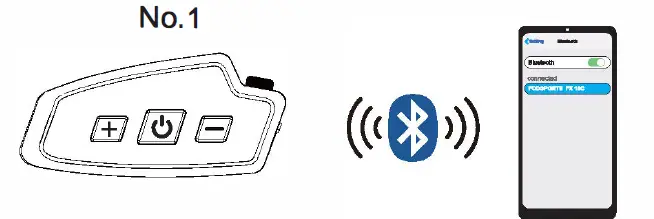
Playing Music
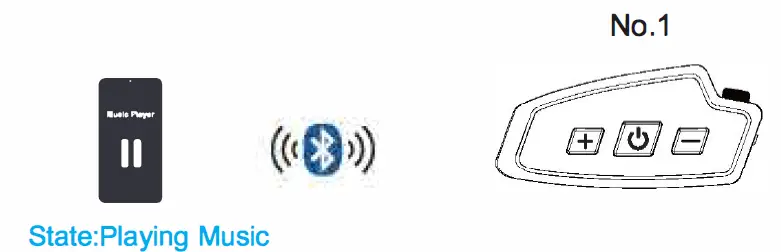
Music Sharing
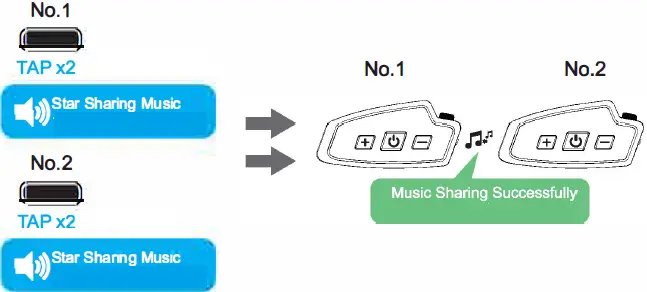
NOTE: When sharing music, the best effect is that one is connected to your phone and the other is not.
Exit Music Sharing
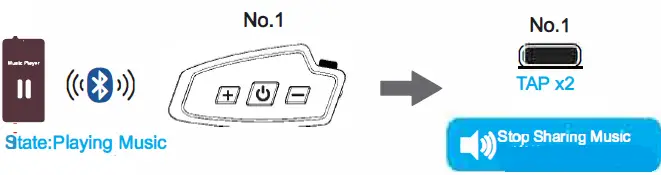
Bluetooth Intercom
Power on (No.1) and (No.2)
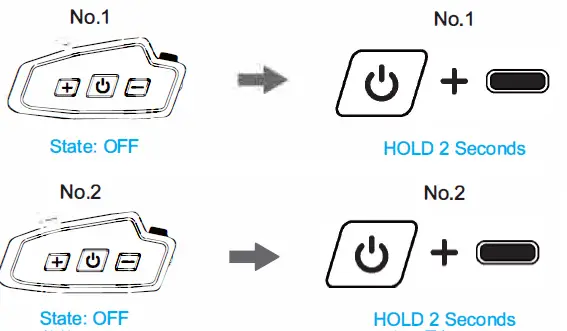
(No.1) and (No.2) enter pairing/ search mode
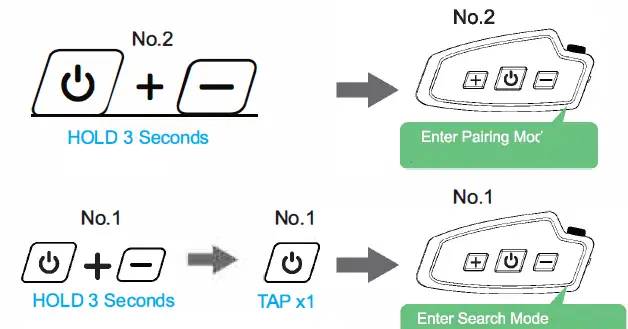
Paired Successfully
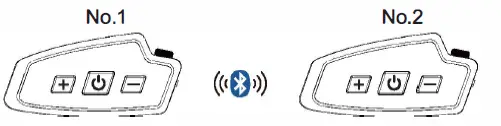
Start Intercom
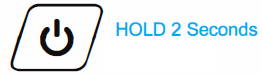
End Intercom
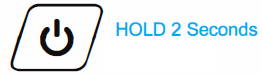
FODSPORTS Bluetooth Mesh Intercom

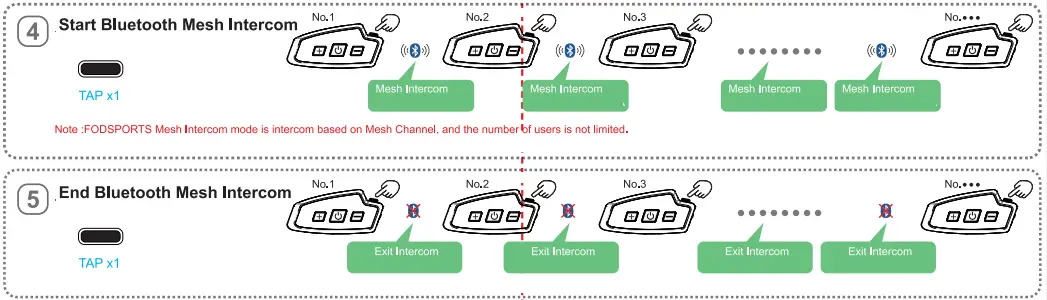
Background sound function
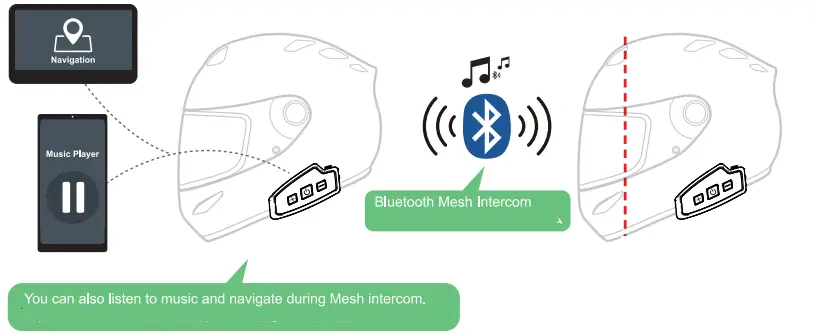
NOTE: When using the FODSPORTS Bluetooth Mesh intercom mode, you can listen to music and navigation while intercom.
Volume Adjustment:
Music

FODSPORTS Bluetooth Mesh Intercom

Package Include
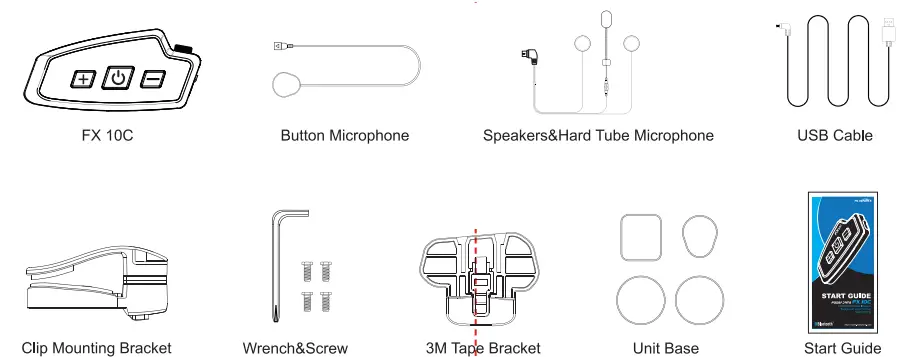
Clamp Installation
method 1 : Clip Mounting Bracket + Wrench&Screw
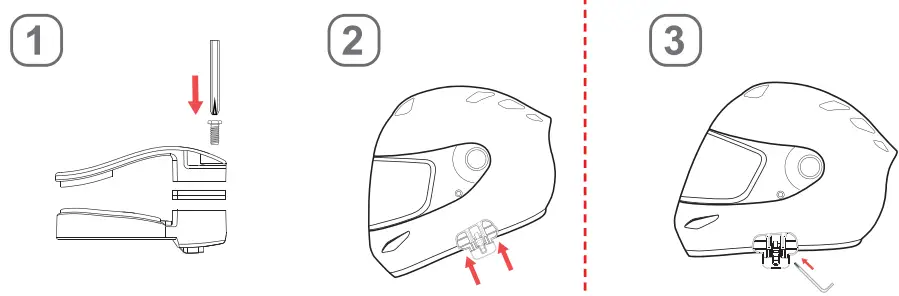
- Assembly the Clip Mounting Bracket.
- Fix the Clip Mounting Bracket to the helmet.
- Screw the screw in with a wrench.
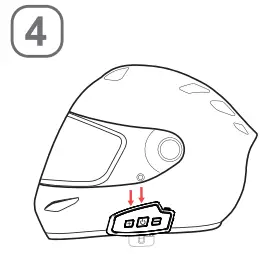
- Install the FX 1 0C to helmet.
Method 2: 3M Tape Bracket
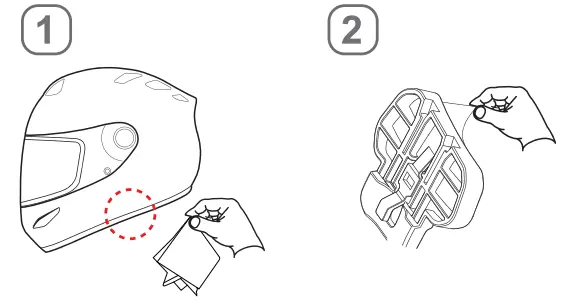
- Wipe clean the position for pasting the base.
- Tear the 3M Tape protective layer.
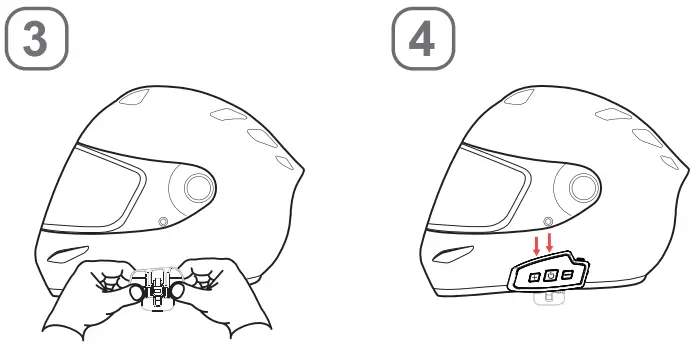 Press the 3M Tape Bracket for more than 15 seconds to make it fit better.
Press the 3M Tape Bracket for more than 15 seconds to make it fit better.- Install the FX 10 C to helmet.
Installation
Situation 1: Speakers & Button Microphone+ FX 10C
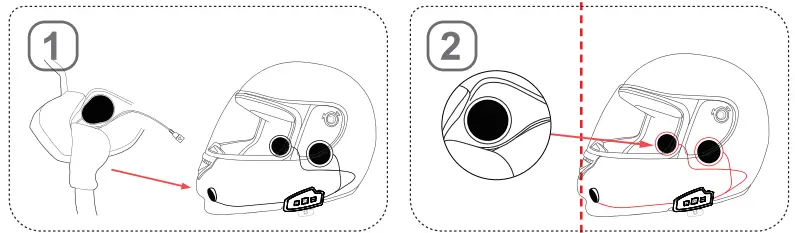
- Locate an area in the nose section just to the left of center to mount the button microphone for full helmets . Place the button microphone to the velcro pad and it to the connector of the headset.
- Place the speakers into the cheek pads. Push the speakers and microphone firmly against the Velcro pads. Press the wires into the gap between the helmet liner and shell.
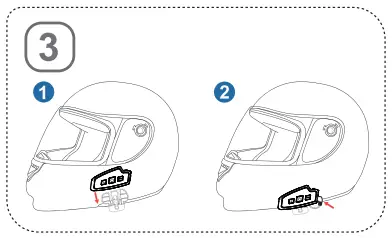
- Insert the microphone and earphone line, installation complete.
Situation 2: Speakers & Hard Tube Microphone+ FX 10C
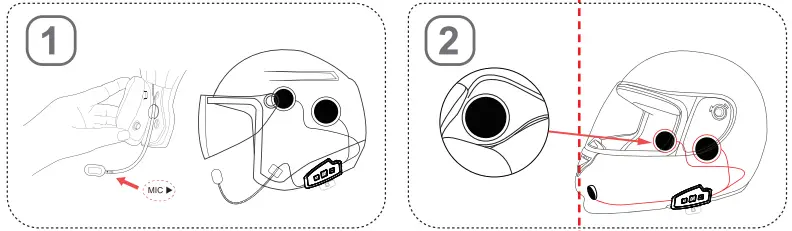
- If you are installing into an open face helmet, please adjust the direction of the microphone so that the triangular mark on the microphone is pointing towards your mouth.
- Place the speakers into the cheek pads. Push the speakers and microphone firmly against the Velcro pads. Press the wires into the gap between the helmet liner and shell.
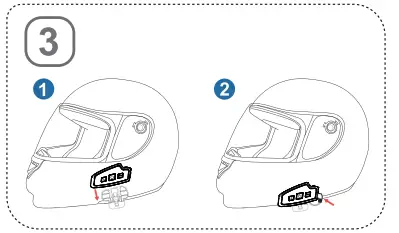
- Insert the microphone and earphone line, installation complete.
Technical Specifications
- Bluetooth 5.0 Support:
- Battery Total Capacity: lithium battery, 800mAh /3.7v
- Dimensions: 94mm *44mm * 25mm
- FODSPORTS Bluetooth Mesh Intercom
(the number of users is not limited.) - Intercom users: Two riders
- Working time:15 hours
- Standby time:200 hours
- Charging time: 2-3 hours
- Weight: 44g ; 92g (Include Headphone & Mic Kits)
- Frequency Range: 2.4G∼ 2.485G
- Operating temperature: -20 °C∼ 50 °C
- Certification: CE FCC ROHS BQB TELEC
- USB Adapter standard charge voltage: DC 5V±0.2V
- USB Adapter standard charge circuit: DC 1A∼ 2A
The FX 1 OC operates in the following order of priority
- Phone call (highest)
- FODSPORTS Bluetooth
Mesh Intercom - Intercom
- Music
- FM Radio
Documents / Resources
 |
FODSPORTS FX10C Bluetooth Mesh Intercom [pdf] Installation Guide FX10C Bluetooth Mesh Intercom, FX10C, Bluetooth Mesh Intercom, Mesh Intercom, Intercom |



