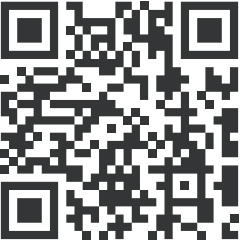![]()
DPOS350P
4-in-1 Multi-Function Tablet Oscilloscope

Notice to users
- This manual provides detailed instructions on the product’s usage and precautions. Please read this manual carefully and use the product according to the instructions to achieve optimal performance.
- Do not use the device in flammable or explosive environments.
- Used batteries and discarded devices must not be disposed of with household waste. Please handle them according to national or local regulations.
- If the device encounters any quality issues or you have any questions about its usage, please contact us promptly, and we will resolve them as soon as possible.
1.Product introduction
The DPOS350P is a versatile 4-in-1 instrument that integrates a 350MHz dual-channel digital phosphor oscilloscope, a 50MHz full-function signal generator, a 200K~350MHz spectrum analyzer, and a 50MHz frequency response analyzer. It features a 1GSPS real-time sampling rate, 350MHz analog bandwidth, and an ultra-high waveform refresh rate, enabling it to capture and display a wide range of signals clearly, particularly for complex signal analysis and low-probability anomaly detection. The built-in high-resolution display, touch operation, intelligent triggering, and multiple measurement modes make it a precise and reliable tool for testing and analysis in laboratories, production lines, and maintenance sites.
- Powerful multi-function integration: The DPOS350P combines a 350MHz oscilloscope, 50MHz signal generator, 200K~350MHz spectrum analyzer, and a 50MHz frequency response analyzer to meet various signal testing needs.
- High-performance waveform capture: With a 1GSPS real-time sampling rate, 350MHz analog bandwidth (single-channel mode), and an ultra-high 50,000 wfm/s waveform refresh rate, it can accurately capture and display low-probability anomaly signals.
- Fine display and operation: Equipped with a 7-inch 1024×600 high-resolution IPS touchscreen, it provides clear waveform display and supports grayscale and color temperature mode switching, making it easy to operate in different testing environments.
- Rich signal generation and analysis capabilities: The built-in 50MHz signal generator supports 14 standard waveforms and custom waveform functionality, while the spectrum analyzer covers a frequency range of 200K~350MHz, ideal for EMI, RF, and high-frequency signal testing.
- High-voltage protection and fast charging: The device has a high-voltage protection design up to 400V for safety, and with QC18W fast charging technology, it can be fully charged in 2 hours, ensuring long-term stable operation.
- Convenient data storage and export: It supports up to 500 waveform data storage and 90 image storage, and has USB data export functionality for easy analysis and report generation.
The DPOS350P is a high-performance, feature-rich all-in-one oscilloscope, suitable for a wide range of industrial and research applications. With its powerful integrated design, high sampling rate, and wide bandwidth, it can accurately analyze complex signals, provide clear waveform display, and smart triggering. Whether for signal analysis in the lab or quality control on the production line, the DPOS350P delivers reliable measurement performance, making it the ideal choice for various professional testing scenarios.
2.Special Precautions
![]() Warning
Warning
- When using both channels simultaneously, the ground clips of both probes must be connected together. It is strictly prohibited to connect the ground clips of the two probes to different potentials, especially to different potential ends of high-power equipment or 220V/110V circuits. Doing so may damage the oscilloscope’s mainboard because both channels share a common ground, and connecting them to different potentials can cause a ground loop and short-circuit the mainboard.
- The BNC input on the oscilloscope has a maximum tolerance of 400V. It is strictly forbidden to input voltages exceeding 400V when the 1X probe switch is used.
- For charging, use the dedicated charger provided. It is prohibited to use the power supply of other equipment under test or a USB connection. Doing so may cause a ground loop and short-circuit the oscilloscope’s mainboard, potentially damaging it during the testing process.
- When measuring high-frequency, high-voltage signals, use a 100X probe (e.g., for ultrasonic welders, ultrasonic cleaners, etc.), or even a 1000X probe (e.g., for the high-voltage side of high-frequency transformers, induction heating coil resonators, etc.).
![]() Reminder
Reminder
The bandwidth of the probe in 1X mode is 5MHz, while in 10X mode, it is 350MHz. When measuring frequencies higher than 5MHz, it is essential to switch the probe handle to the 10X position and configure the oscilloscope to 10X mode as well. Otherwise, significant signal attenuation will occur. This is due to the inherent capacitance of 100~300pF in the probe cable, which presents a substantial load for high-frequency signals. As the signal travels through the probe to the oscilloscope’s input, it experiences notable attenuation, reducing the effective bandwidth to 5MHz.
To compensate for the probe cable’s capacitance, the input of the probe attenuates the signal by a factor of 10 (when set to the 10X position). This impedance matching reduces the load on the test point by a factor of 10, allowing the bandwidth to reach 350MHz. It is crucial to use probes with a bandwidth of 350MHz or higher to ensure accurate measurements.
Furthermore, using a passive probe with a ground lead to measure high-frequency signals (5MHz~350MHz) can significantly degrade flatness performance. This is because the ground lead acts as an inductance, while the probe input behaves as a capacitance. This combination effectively creates an impedance-mismatched LC filter at the front of the probe, resulting in considerable amplitude errors across different frequencies. To mitigate these issues during high-frequency signal measurements, the ground lead should be removed, or a very short and thick wire should be used for the connection to minimize measurement errors.
3.Product Parameter
Oscilloscope parameters
| Analog Channels | 2 |
| Analog bandwidth | 350MHz |
| Rise time | 1nS |
| Max sampling rate | 1GSPS |
| Memory depth | 60Kpts |
| Input impedance | 1MΩ / 14PF |
| Time base range | 5nS ~ 50S |
| Roll time base | 50mS ~ 50S |
| Vertical sensitivity | 2mV ~ 20V(1X) |
| Vertical range | 16mV ~ 160V(1X) |
| DC accuracy | ±2% |
| Time accuracy | ±0.01% |
| Input coupling | DC / AC |
| Probe attenuation | 1X / 10X / 100X |
| Hardware bandwidth limit | 150M / 20M |
| High resolution mode | 8bit ~ 16bit |
| Parameter measurements | 12 types |
| Cursor measurement | time, period, frequency, level, voltage |
| Trigger detection | digital trigger |
| Trigger channel | CH1 / CH2 |
| Trigger mode | Auto / Single / Normal |
| Trigger edge | rising edge / falling edge |
| Trigger suppression | L1 ~ L3 |
| Trigger level | manual / automatic 10% ~ 90% |
| Screenshot storage | 90 pictures |
| Waveform storage | 500 groups |
| Background grid | display / hide |
| Waveform movement | coarse adjustment/ fine adjustment |
| Overvoltage protection | withstand voltage 400V |
| Waveform brightness | adjustable |
| Simple FFT display | support |
| Digital fluorescence | support |
| Color temperature display | support |
| X-Y mode | support |
| ZOOM time base | support |
| One-key automatic adjustment | support |
| One-key return to zero | support |
| Data browser | support |
Signal generator parameters
| Waveform types | 14 standard functions + captured waveform |
| Frequency | 0 ~ 50MHz (sine wave only, other waveforms up to 10M/5M/3M) |
| Amplitude | 0 ~ 5VPP |
| Offset | -2.5V ~ +2.5V |
| Duty cycle | 0.1% ~ 99.9% |
| Frequency resolution | 1Hz |
| Amplitude resolution | 1mV |
| Offset resolution | 1mV |
| Duty cycle resolution | 0.1% |
| Customizable captured waveform | 500 groups |
Frequency response analyzer section
| Excitation signal frequency | 100Hz ~ 50MHz |
| Excitation signal amplitude | 0 ~ 5VPP |
| Excitation signal offset | -2.5V ~ +2.5V |
| Excitation frequency count | 20 ~ 500 |
| Cursor measurement | frequency / gain / phase |
| Operating mode | single / cyclic |
| System calibration | support |
Spectrum analyzer part
| Conversion method | FFT |
| FFT length | 4K ~ 32K |
| Frequency range | 200KHz ~ 350MHz |
| Level range | -60dBmV ~ +260dBmV |
| Cursor measurement | frequency / amplitude |
| Marking parameter | maximum energy harmonic |
| Waterfall chart | support |
| 3D waterfall chart | support |
| Automatic adjustment | support |
| System calibration | support |
Other parts
| Power-on configuration | 5 preset items |
| Languages | Chinese / English / Russian / Portuguese |
| Screen size | 7 inches |
| Screen resolution | 1024 x 600 pixels |
| Screen technology | IPS full viewing angle |
| Interaction mode | capacitive touch screen |
| Expansion interface | capacitive touch screen |
| Automatic shutdown | 15 minutes ~ 1 hour / off |
| Firmware upgrade | support .iso image upgrade |
| Charging requirements | QC18W – 12V/1.5A |
| Battery specifications | 3.7V, 8000mAh lithium battery |
| Standby time | about 3 hours |
| Charging time | Startup ≈ 5 Hours |
| Total power consumption | 10W |
| Heat dissipation | air cooling |
| Dimensions | 190mm*128mm*37mm |
| Accessories | 350MHz probe*2, QC18W charger, USB cable, Alligator clip leads, User manual |
4.Function Description
Main interface description

①The signal waveform of channel 1 is displayed in yellow brightness when the color temperature is turned off. The brighter the area, the greater the probability of the area appearing. When the color temperature is turned on, it is displayed as a color transition. The temperature gradually increases from blue to red, which means the probability of the area appearing is greater.
②The reference potential indicator arrow of channel 1, with channel 1 as the reference, indicates that the potential here is 0V.
③ The signal waveform of channel 2 is displayed in cyan brightness when the color temperature is turned off. The brighter the area, the greater the probability of the area appearing. When the color temperature is turned on, it is displayed as a color transition. The temperature gradually increases from blue to red, which means the probability of the area appearing is greater.
④The reference potential indicator arrow of channel 2, with channel 2 as the reference, the potential here is 0V.
⑤Parameter display panel, where the peak-to-peak value, average value, frequency of channel 1 and the peak-to-peak value, average value, frequency of channel 2 are turned on. All can be turned on or off.
⑥Channel 1 control bar, where BW 150M means the current bandwidth limit is 150MHz, 500mV is the vertical sensitivity, which means one large grid in the vertical direction is 500mV voltage, DC means DC coupling, AC means AC coupling, 1X means the probe magnification is 1x, 10X means 10x, and 100X means 100x.
⑦Channel 2 control bar, where BW 150M means the current bandwidth limit is 150MHz, 500mV is the vertical sensitivity, which means one large grid in the vertical direction is 500mV voltage, DC means DC coupling, AC means AC coupling, 1X means the probe magnification is 1x, 10X means 10x, and 100X means 100x.
⑧Time base control bar, M = 50uS is the main time base, which means one large grid in the current horizontal direction represents a time length of 50uS. If there are two equations, the latter is the ZOOM time base.
⑨Sampling control bar, Run means sampling is in progress, if it is Stop, it means sampling is paused. 100MS/s means the current system physical sampling rate is 100MS/s. 8bit means the vertical resolution is 8 bits, with a total of 8bit~16bit multiple options.
⑩Trigger control bar, CH1 means the current trigger signal channel is channel 1, which can be selected as CH1 or CH2. Auto means automatic trigger mode, with a total of three trigger modes: Auto, Single, and Normal. The upward arrow indicates that the current trigger edge is the rising edge, which can be selected as the rising edge or the falling edge.
⑪Signal generator control bar, Sin indicates that the current output waveform type is a sine wave, a total of 15 types. 1V means the output amplitude is 1V. 50MHz means the output frequency is 50MHz.
⑫Move control bar, Slow move indicates slow move operation, Fast move indicates fast move.
⑬Battery icon, the blue part indicates the remaining power, and the white arrow in the middle indicates that it is charging at this time.
⑭Trigger potential button, click this button to pop up the trigger adjustment box, slide up and down in the box to adjust the trigger potential.
⑮One-button automatic adjustment of trigger potential button, after clicking this button, the system will automatically adjust the trigger potential to the appropriate position according to the signal characteristics to stably display the current waveform.
⑯Waveform vertical zoom button, that is, increase the vertical sensitivity, the controlled channel is the channel CH1 displayed by the button above.
⑰Waveform vertical zoom channel, refers to the channel operated by the up and down zoom button of this button.
⑱Waveform vertical amplification button, that is, reduce the vertical sensitivity, the controlled channel is the channel CH1 displayed by the button below.
⑲A position reset button, after clicking, all channel reference potentials and trigger XY positions will be restored to zero position.
⑳An automatic adjustment button, after clicking, the system will automatically search and display the signals of all enabled channels and display them in the best state.
㉑Sampling operation pause button, green means sampling, red means pause.
㉒Trigger level indicator arrow, indicating that the current trigger threshold is the reference differential voltage of the trigger channel currently set.
㉓ZOOM switch button, click this button to turn on and off the ZOOM mode.
㉔One-touch full-screen screenshot button. Click this button and the system will automatically save the entire screen content as a BMP file and save it to the local disk.
㉕One-touch waveform save button. Click this button and the system will automatically save the current frame of waveform data as a WAV file and save it to the local disk.
㉖Vertical cursor switch button, i.e. voltage cursor measurement.
㉗Trigger time indicator arrow, indicating the horizontal position of the currently triggered waveform.
㉘Horizontal cursor switch button, i.e. time cursor measurement.
㉙Data browser button. Click it and there will be 3 types of data browsing, namely, picture browser, waveform browser, and capture browser.
㉚Parameter measurement button. Click it and all parameter measurement types of all channels will pop up.
㉛Function menu button, which contains the setting options of oscilloscope functions.
㉜System menu button, which contains the hardware setting options of the entire device.
ZOOM Interface Description

①Reference Potential Marker for Channel 1 on the Main Time Base.
Indicates a potential of 0V with channel 1 as the reference.
②Reference Potential Marker for Channel 2 on the Main Time Base.
Indicates a potential of 0V with channel 2 as the reference.
③Reference Potential Marker for Channel 1 on the ZOOM Time Base.
Indicates a potential of 0V with channel 1 as the reference.
④Reference Potential Marker for Channel 2 on the ZOOM Time Base.
Indicates a potential of 0V with channel 2 as the reference.
⑤Waveform Displayed for Channel 1 on the ZOOM Time Base.
⑥Waveform Displayed for Channel 2 on the ZOOM Time Base.
⑦Trigger Level Marker on the ZOOM Time Base.
⑧Trigger Time Marker on the ZOOM Time Base.
⑨Trigger Level Marker on the Main Time Base.
⑩Trigger Time Marker on the Main Time Base.
⑪Region Where the ZOOM Time Base is Visually Mapped onto the Main Time Base.
⑫Waveform Displayed for Channel 2 on the Main Time Base.
⑬Waveform Displayed for Channel 1 on the Main Time Base.
Cursor measurement interface description

①Parameter bar of time cursor X, where H1/H2 refers to the time of H1/H2 cursor line relative to the coordinate center. D-T refers to the absolute value of the time difference between H1 and H2. D-F refers to the frequency value corresponding to the H1 and H2 cycles.
②Parameter bar of voltage cursor Y of channel 1, where V1/V2 refers to the potential of V1/V2 cursor line relative to the coordinate center. D-V refers to the absolute value of the potential difference between V1 and V2.
③Parameter bar of voltage cursor Y of channel 2, where V1/V2 refers to the potential of V1/V2 cursor line relative to the coordinate center. D-V refers to the absolute value of the potential difference between V1 and V2.
④Voltage cursor V2 indicator arrow.
⑤Voltage cursor V1 indicator arrow.
⑥Time cursor H2 indicator arrow.
⑦Time cursor H1 indicator arrow.
XY mode interface description

①Reference potential of channel 2, at this time, both the horizontal and vertical coordinates represent the vertical cursor/potential cursor.
②XY waveform curve, a closed curve composed of the voltage value of channel 1 as the horizontal coordinate and the voltage value of channel 2 as the vertical coordinate.
③Reference potential of channel 1, at this time, both the horizontal and vertical coordinates represent the vertical cursor/potential cursor.
Capture waveform display interface description

①Intercept channel and period mark, T-CH1 means intercepting this section of the waveform of channel 1 as a periodic signal.
②Set the intercept channel to channel 2.
③Set the intercept channel to channel 1.
④Exit this function and cancel the interception operation.
⑤Save the current interception information and save it to the local disk.
⑥The end indication position of the interception.
⑦The start indication position of the interception.
Signal generator interface description

①Frequency setting bar, you can set the frequency to 0~50MHz.
②Amplitude setting bar, you can set the amplitude to 0~5VPP.
③Offset setting bar, you can set the offset to -2.5V~+2.5V.
④Square wave duty cycle setting bar, you can set the duty cycle to 0.1%~99.9%.
⑤Waveform type thumbnail, showing 5 cycle waveforms, a total of 15 waveforms.
⑥Waveform type name, a total of 15 waveforms.
⑦Navigation key in the setting bar, adjust the cursor position left and right, the up button increases, and the down button decreases.
⑧Keyboard icon in the setting bar, click this position to pop up the numeric keyboard, you can directly set the specific value.
Frequency response analyzer interface description

①The amplitude gain scale value of the output signal relative to the input signal, which is linearly distributed.
②The amplitude gain curve of the output signal relative to the input signal.
③The phase shift curve of the output signal relative to the input signal.
④Cursor measurement data, the three data of C1/C2 respectively represent the frequency corresponding to the C1/C2 cursor line, the gain value at the intersection of the cursor line and the gain curve, and the phase shift value at the intersection of the cursor line and the phase shift curve. The three parameters of DC respectively represent the absolute value of the difference in the frequency corresponding to the C1/C2 cursor line, the absolute value of the gain value difference, and the absolute value of the phase shift value difference.
⑤Excitation signal amplitude setting column, range 0~5V.
⑥Excitation signal offset setting column, range -2.5V~+2.5V.
⑦Excitation signal start frequency setting column, range 100Hz~50MHz.
⑧Excitation signal end frequency setting column, range 100Hz~50MHz.
⑨Excitation signal frequency count setting column, range 20~500.
⑩Cursor movement speed control column, which can be switched to fast or slow movement.
⑪Frequency coordinate value, logarithmically distributed.
⑫Phase shift scale value of output signal relative to input signal, linearly distributed.
⑬Run and pause button, green for run, red for pause.
⑭Run mode button, Loop for continuous mode, Single for single mode.
⑮C2 cursor indicator arrow.
⑯Cursor switch button.
⑰One-key screenshot button.
⑱C1 cursor indicator arrow.
⑲System calibration button, used to calibrate the gain error and phase shift error caused by the transmission line.
⑳Exit the frequency response analyzer and return to the oscilloscope mode.
Spectrum analyzer interface description

①Gain reference level, refers to the maximum gain value that can be displayed.
②Spectrum waveform.
③Cursor measurement data, the 3 data of C1/C2 respectively represent the frequency corresponding to the C1/C2 cursor line, the gain decibel mV value at the current frequency, and the gain linear unit value at the current frequency. The three parameters of DC respectively represent the absolute value of the difference between the C1/C2 cursor line corresponding frequency, the absolute value of the gain decibel mV difference, and the absolute value of the gain linear unit difference.
④Reference level setting bar, range -60dBmV~+260dBmV.
⑤Attenuation setting bar, range -60dBmV~+260dBmV.
⑥Start frequency setting bar, range 0~1GHz.
⑦Stop frequency setting bar, range 0~1GHz.
⑧Center frequency setting bar, range 0~1GHz.
⑨Bandwidth setting bar, range 0~1GHz.
⑩Cursor movement speed control bar, can be switched to fast or slow movement.
⑪Frequency rate coordinate values, distributed linearly.
⑫Run and pause button, green for run, red for pause.
⑬C2 cursor indicator arrow.
⑭One-key automatic adjustment, automatically adjust reference level and attenuation, put the highest energy frequency component in the best position, generally in the center.
⑮Cursor switch button.
⑯C1 cursor indicator arrow.
⑰One-key screenshot button.
⑱Spectrum analyzer function settings, including FFT length settings, waterfall display, 3D display and system calibration options.
⑲Frequency value of the highest energy harmonic component, gain decibel mV value, gain linear unit value.
⑳Exit spectrum analyzer and return to oscilloscope mode.
Spectrum analyzer 3D waterfall chart description

①Color range of waterfall chart, blue at the bottom indicates the color with the lowest gain, red at the top indicates the color with the highest gain.
②Color range of 3D waterfall chart, black at the bottom indicates the color with the lowest gain, cyan at the top indicates the color with the highest gain.
③3D waterfall chart, a stereoscopic chart showing the top spectrum waveform chart changing over time.
④Waterfall chart, a color temperature chart showing the top spectrum waveform chart changing over time.
⑤Spectrum waveform.
5.Operation Guide
- System startup: When the system is powered off, click the power button to power it on.
- System shutdown: When the system is powered on, click the power button to power it off.
- Zoom waveform: If it is horizontal zoom, click the left and right halves of the waveform display area to zoom the waveform horizontally. Click the left half to zoom out horizontally, that is, increase the time base, and click the right half to zoom in horizontally, that is, reduce the time base. If it is vertical zoom, first click the fifth icon 【CH1】/【CH2】 from top to bottom in the control bar on the right side of the main menu to switch it to the channel to be zoomed. CH1 represents channel 1 and CH2 represents channel 2. Then click the 【+】 button on the right side of the control bar on the main menu to zoom in vertically or the 【-】 button to zoom out vertically.
- Move waveform: Click the waveform curve position to move the waveform.
- Automatically adjust the waveform: The time base adjustment of automatic adjustment is adjusted according to the channel selected by the trigger first. The vertical adjustment is independent. Click the second icon from top to bottom in the control bar on the right side of the main menu to automatically adjust the parameters of each channel to achieve the best display state of the waveform.
- Set the movement adjustment speed: Click 【MOV】 in the control bar at the bottom of the main menu to switch the speed of the current direction key movement operation. Fast move is fast adjustment, Slow move is slow adjustment, and the fast movement speed is 10 times that of the slow movement.
- Return the waveform to the center position: Click the one-key zeroing button in the control bar on the right side of the main menu to return the waveform to the midpoint position, that is, the vertical reference potential/trigger horizontal position/trigger vertical position are all back to the zero position.
- Run and pause sampling: Click the first icon from top to bottom in the control bar on the right side of the main menu to switch between run and pause sampling.
- Parameter measurement: Click the 【Measure】 button in the control bar at the top of the main menu to pop up a menu. Click the parameter name to display or close this parameter.
- Manual cursor measurement: Click 【Cursor X】 or 【Cursor Y】 in the control bar at the top of the main menu to turn on or off manual cursor measurement.
- Turn on the ZOOM time base: Click 【Zoom】 in the control bar at the top of the main menu to turn on the ZOOM time base. Two time bases will appear at this time, the upper 1/3 area is the main time base, and the lower 2/3 area is the ZOOM magnification time base, and the magnification ratio is 2~1000 times. The horizontal zoom and horizontal movement functions of the waveform display area can only control the parameters of the ZOOM time base, and the horizontal parameters of the main time base are retained in the state before turning on ZOOM. The waveform of the ZOOM time base is the magnified mapping of the waveform of the unmasked area in the main time base.
- Set the trigger mode: Click 【TRI】 in the control bar at the bottom of the main menu, a menu will pop up, and then click the 3 options under the 【Trigger mode】 column to select the current trigger mode required, Auto means automatic trigger, Single means single trigger, Normal means normal trigger.
- Set the trigger edge: Click 【TRI】 in the control bar at the bottom of the main menu, a menu will pop up, then click the two options under the 【Trigger edge】 column to select the trigger edge you need. Rising means rising edge trigger, and Falling means falling edge trigger.
- Set the trigger channel: Click 【TRI】 in the control bar at the bottom of the main menu, a menu will pop up, then click the two options under the 【Trigger channel】 column to select the trigger channel you need.
- Adjust the trigger level: Click the T icon at the bottom of the control bar on the right side of the main menu, the right bar will become a sliding area, touch the area and slide up and down to adjust the trigger level.
- Set the trigger level to 50%: The trigger level will automatically be set to 10%~90% according to the signal characteristics. For example, a square wave signal with a dead zone or multi-tone cannot be set to 50%. Click 【50%】 in the control bar on the right side of the main menu to set the trigger level to the appropriate position.
- Set trigger high frequency suppression: Click 【TRI】 in the control bar at the bottom of the main menu, a menu will pop up, then click the 4 options under the 【HF suppressiontion】 column, there are 3 levels in total, the greater the signal noise, the stronger the trigger suppression is required.
- Open or close the channel: Click 【CH1】/【CH2】 in the control bar at the bottom of the main menu to pop up the channel setting menu, click 【Channel enable】 to open or close the current channel.
- Set the probe magnification: Click 【CH1】/【CH2】 in the control bar at the bottom of the main menu to pop up the channel setting menu, click 【1X】/ 【10X】/【100X】 in the 【Proble attenuation】 column to set the probe magnification.
- Set the input coupling mode: Click 【CH1】/【CH2】 in the control bar at the bottom of the main menu to pop up the channel setting menu, click 【DC】 /【AC】 in the 【Coupling mode】 column to set the input coupling.
- Display simple FFT waveform: Click 【CH1】/【CH2】 in the control bar at the bottom of the main menu to pop up the channel setting menu, and click 【FFT display】 to turn on or off the simple FFT display.
- Set 150M/20MHz hardware bandwidth limit: Click 【CH1】/【CH2】 in the control bar at the bottom of the main menu to pop up the channel setting menu, and click 【Full 350M】/【150M】/【20M】 under the 【Bandwidth limit】 column to set the hardware bandwidth limit.
- Set high-resolution mode: Click 【ACQ】 in the control bar at the bottom of the main menu to pop up the resolution menu. The physical resolution is 8bit, and the software high resolution is up to 16bit. There are 9 levels in total. Its essence is automatic digital filtering, which is mainly used to filter out noise signals. As the level increases, the bandwidth gradually decreases. The specific bandwidth value will be displayed in the BW position on the channel control bar at the bottom of the main menu.
- Save screenshot: Click 【Screenshot】 in the control bar at the top of the main menu to save the current screenshot as a BMP picture file to the local disk. A total of 90 pictures can be stored.
- Save waveform: Click 【Save wave】 in the control bar at the top of the main menu to save the waveform data of the currently enabled channel as a WAV file to the local disk. A total of 500 sets of waveform data can be saved.
- View the saved pictures: Click the 【Browser】 pop-up menu in the control bar at the top of the main menu, and then click the 【Picture browser】 column to enter the picture browser. The bottom control bar is return, single selection, select all, delete, previous page, and next page. Users can turn pages according to 【Last page】 and 【Next page】 to view all picture thumbnails. After selecting a picture, click the picture to enter full screen mode. In full screen mode, click the picture to pop up the control bar, and you can delete, turn pages, return, etc.
- View the saved waveform: Click the 【Browser】 pop-up menu in the top control bar of the main menu, then click the 【Waveform browser】 column to enter the waveform browser. The bottom control bar is return, single selection, select all, delete, previous page, and next page. Users can turn pages according to 【Last page】 and 【Next page】 to view all waveform thumbnails. After selecting a waveform, click the waveform, the system will pause sampling and load the group of waveform data, and you can perform any operation, such as ZOOM zoom, parameter measurement, cursor measurement, screenshot operation, etc.
- System calibration: First unplug the probe and USB cable, click 【System】 in the top control bar of the main menu to pop up the system menu, then click 【System calibration】 to pop up the prompt interface, and then click 【Confirm】 The system will automatically calibrate. This process takes about 40 seconds to complete. Please wait patiently.
- Adjust the waveform brightness: Click 【Function】 in the top control bar of the main menu to pop up the function menu, and then slide the slider under the 【Waveform light】 column to adjust the waveform brightness.
- Color temperature display mode: Click 【Function】 in the top control bar of the main menu to pop up the function menu, then click 【Color temperature】 to turn on or off the color temperature display mode.
- X-Y curve mode: Click 【Function】 in the top control bar of the main menu to pop up the function menu, then click 【X-Y mode display】 to turn on or off the X-Y mode.
- Rolling time base mode: Click 【HOR】 in the bottom control bar of the main menu to pop up the time base list, click the time base in the range of 50S~50mS to enter the rolling mode, 50mS is the fastest rolling speed, and 50S is the slowest rolling speed. Or click the left half of the waveform display area continuously to increase the time base value until the time base reaches H = 50mS, and the time base mode automatically enters the rolling mode.
- Turn on or off the background grid scale: Click 【Function】 in the control bar at the top of the main menu to pop up the function menu, then click 【Background grid】 to turn on or off the background grid.
- Save the current configuration as the default configuration: Click 【System】 in the control bar at the top of the main menu to pop up the system menu, then click 【Configuration settings】 to pop up 3 groups of configuration menus, then click 【Save configuration】 to pop up 5 groups of preset items. Because the system supports 5 save items, click the required item to overwrite and save.
- Load the saved configuration: Click 【System】 in the control bar at the top of the main menu to pop up the system menu, then click 【Configuration settings】 to pop up 3 groups of configuration menus, then click 【Read configuration】 to pop up 5 groups of preset items, click the required configuration to load.
- Set the power-on configuration: Click 【System】 in the control bar at the top of the main menu to pop up the system menu, then click 【Configuration settings】 to pop up 3 groups of configuration menus, then click 【Power-on configuration】 to pop up one of the 5 preset groups of items to set the power-on configuration.
- USB connection to computer to share files: Click 【System】 on the top control bar of the main menu to pop up the system menu, then click 【USB connect】 to enter the USB interface, and then use the Type-C USB cable to connect the oscilloscope to the computer to share files.
- Set automatic shutdown: Click 【System】 on the top control bar of the main menu to pop up the system menu, and then click the 5 options under the 【Automatic shutdown】 column to set the automatic shutdown time.
- Set system language: Click 【System】 on the top control bar of the main menu to pop up the system menu, and then click 【Language settings】 to pop up 4 language options, namely Chinese, English, Russian, and Portuguese. Select the language you want to set and it will take effect immediately without restarting
- Restore factory settings: Click 【System】 on the top control bar of the main menu to pop up the system menu. Then click 【Factory settings】 to display the prompt interface, and finally click 【Confirm】 to revert to the factory settings. However, this process will not delete any user-saved images, waveforms, or captured waveform data.
- Disk space formatting: Click the 【System】 of the main menu’s top control bar to pop up the system menu, and then click 【Disk formatting】 to pop up the warning interface, and then click 【Confirm】 to delete all saved data, such as picture/waveform/captured waveform and other data, The deleted data cannot be recovered, you need to operate carefully.
- Open the control panel of the signal generator: Click 【GEN】 at the bottom control bar of the main menu to open the parameter control panel of the signal generator.
- Set the signal type of the signal generator: After opening the signal generator panel, and then click the waveform browsing picture below, 15 waveforms will pop up on the top, of which the Capture type sets the clipped signal set by the user for the user.
- Set the frequency of the signal generator: After opening the signal generator panel, click the 【Frequency】 area to set the control type to the frequency, and then set the frequency through the right navigation key or keyboard to set the frequency.
- Set the amplitude of the signal generator: After opening the signal generator panel, click the 【Amplitude】 area to set the control type to the amplitude, and then set the amplitude through the right navigation key or keyboard to set the amplitude range.
- Set the offset of the signal generator: After opening the signal generator panel, click the 【Offset】 area to set the control type to offset, and then set the offset through the right navigation key or keyboard to set the offset.
- Set the duty cycle of the signal generator: After opening the signal generator panel, click the 【Duty pulse】 area to set the control type to duty cycle, and then use the right navigation key or keyboard to set the duty cycle. It is only valid for square waves.
- Capture waveform signal as output: Click 【Function】 on the top control bar of the main menu to bring up the menu, and then click the 【Capture output】 section to enter the waveform capture interface. To capture the waveform of Channel 1, click the 【CH1】 button on the far right to switch to Channel 1; similarly, to capture Channel 2, click 【CH2】. After positioning the two vertical cursor lines at the desired locations, click the first icon from the top down on the far right to save the clipped signal.
- Set the interception signal to be output: click the 【Browser】 pop -up menu on the top control bar of the main menu, and then click the 【Capture browser】 column to enter the capture browser, click the set clipped signal you need to set, the signal on the top left left The word 【SET】 will appear, that is, the current waveform is used as a cycle output.
- Start the frequency response analyzer: Click 【Function】 on the top control bar of the main menu to bring up the function menu, and then click 【Frequency response analyser】 to launch the frequency response analyzer.
- Set the working mode of the frequency response analyzer: The frequency response analyzer has two working modes, single mode and continuous mode. Click 【Loop】/【Single】 in the top control bar of the frequency response analyzer main interface to switch the working mode. Loop is the continuous working mode, and Single is the single working mode. It will automatically pause after displaying a frame of curve.
- Run and pause the frequency response analyzer: Click the run and pause icon on the far right of the top control bar of the frequency response analyzer main interface to run/pause.
- Set the amplitude of the frequency response analyzer excitation signal: Click 【Amplitude】 in the bottom control bar of the frequency response analyzer main interface to pop up the numeric keyboard, and enter the amplitude to be set.
- Set the offset of the frequency response analyzer excitation signal: click 【Offset】 in the control bar at the bottom of the frequency response analyzer main interface to pop up the numeric keyboard, and enter the offset you want to set.
- Set the starting frequency of the frequency response analyzer excitation signal: click 【Start frequency】 in the control bar at the bottom of the frequency response analyzer main interface to pop up the numeric keyboard, and enter the frequency value you want to set.
- Set the stop frequency of the frequency response analyzer excitation signal: click 【Stop frequency】 in the control bar at the bottom of the frequency response analyzer main interface to pop up the numeric keyboard, and enter the frequency value you want to set.
- Set the frequency count of the frequency response analyzer excitation signal: click 【Frequency count】 in the control bar at the bottom of the frequency response analyzer main interface to pop up the numeric keyboard, and enter the count value to be set.
- Frequency response analyzer calibration: first connect the input of channel 1 and channel 2 to the output of the signal generator, then click 【Calibration】 in the control bar at the top of the frequency response analyzer main interface to pop up the prompt interface, and then click 【Confirm】 to calibrate.
- Start the spectrum analyzer: click 【Function】 in the control bar at the top of the main menu to pop up the function menu, and then click 【Spectrum analyser】 to start the spectrum analyzer.
- One-click automatic adjustment of the spectrum analyzer: Click the fifth icon from the left to the right in the top control bar of the spectrum analyzer main interface to automatically adjust.
- Run and pause the spectrum analyzer: Click the run/pause icon on the far right of the top control bar of the frequency response analyzer main interface to run/pause.
- Set the reference level of the spectrum analyzer: Click 【Reference】 in the bottom control bar of the spectrum analyzer main interface to pop up the numeric keyboard and enter the decibel value to be set.
- Set the level attenuation of the spectrum analyzer: click 【Attenuation】 in the control bar at the bottom of the main interface of the spectrum analyzer to pop up the numeric keyboard, and enter the decibel value to be set.
- Set the start frequency of the spectrum analyzer: click 【Start frequency】 in the control bar at the bottom of the main interface of the spectrum analyzer to pop up the numeric keyboard, and enter the frequency value to be set.
- Set the stop frequency of the spectrum analyzer: click 【Stop frequency】 in the control bar at the bottom of the main interface of the spectrum analyzer to pop up the numeric keyboard, and enter the frequency value to be set.
- Set the center frequency of the spectrum analyzer: click 【Center freq】 in the control bar at the bottom of the main interface of the spectrum analyzer to pop up the numeric keyboard, and enter the frequency value to be set.
- Set the bandwidth of the spectrum analyzer: Click 【Freq width】 in the control bar at the bottom of the spectrum analyzer main interface to pop up the numeric keyboard, and enter the frequency value to be set.
- Set the FFT conversion length of the spectrum analyzer: Click 【Function】 in the control bar at the top of the main menu to pop up the function menu, and then click the 4K/8K/16K/32K option under the 【FFT length】 column to set the FFT length.
- Display the spectrum analyzer waterfall chart: Click 【Function】 in the control bar at the top of the main menu to pop up the function menu, and then click 【Waterfall display】 to turn on or off the waterfall chart display.
- Display the spectrum analyzer 3D waterfall chart: Click 【Function】 in the control bar at the top of the main menu to pop up the function menu, and then click 【3D display】 to turn on or off the 3D waterfall chart display.
- Spectrum analyzer calibration: First, you need to unplug all probes and USB cables, then click 【Function】 in the control bar at the top of the spectrum analyzer main interface to pop up the function menu, then click 【Calibration】 to pop up the prompt interface, and then click 【Confirm】 to calibrate.
6.Analysis of common problems
Why is there no waveform during the test, and only a straight baseline on the screen?
Answer: Please check whether you have pressed the pause button. If not, click the automatic adjustment button. If not, it may be that the signal source has no signal output, or the probe line may be short-circuited or broken. Please use a multimeter to check whether the probe and signal source are normal.
Why is the voltage value data zero?
Answer: Please adjust the vertical sensitivity and time base (sampling rate), click the automatic adjustment button, at least one clear and complete cycle waveform is displayed on the screen, and the upper and lower tops of the waveform should be fully displayed on the screen without clipping, then the voltage value data is correct.
Why is the frequency value data zero?
Answer: First, you need to make sure that the trigger mode is Auto. If it is still 0 in Auto mode, you need to click the automatic adjustment button. At least one clear and complete cycle waveform is displayed on the screen, and the waveform is triggered (the trigger T arrow indicates the position between the upper and lower waveforms, fixed, and not shaking), then the frequency value data is correct.
Why is the duty cycle zero?
Answer: First, you need to make sure that the trigger mode is Auto. If it is still 0 in Auto mode, it may be that the trigger is not adjusted between the waveforms. You need to adjust the trigger arrow to between the waveforms, and then the waveform will be fixed. At least one clear cycle waveform needs to be displayed on the screen before the duty cycle data is correct.
Why are AC coupling and DC coupling waveforms the same?
Answer: If the input signal is a symmetrical AC signal (such as household 220V), then the waveform is the same regardless of AC coupling or DC coupling. If it is an asymmetrical AC signal or a DC pulsating signal, then the waveform will move up and down when switching coupling.
Why does the waveform jump up and down when testing the signal? I can’t see the waveform, but I can see multiple lines jumping up and down?
Answer: Set the trigger mode to Auto trigger, click the automatic adjustment button, if it is not solved, it may be that the ground wire clip on the probe is not grounded, or the probe ground wire clip end is broken, please use a multimeter to check whether the probe is normal.
Why does the tested waveform shake left and right and cannot be fixed?
Answer: You need to adjust the trigger level, that is, the T arrow on the right. You need to adjust the T indicator arrow to between the upper and lower parts of the waveform so that the waveform can be triggered. You also need to check whether the trigger signal source is the channel of the current shaking waveform signal. After setting it, click the 【50%】 button on the right.
Why can’t I capture sudden pulse waveforms or digital logic signals?
Answer: Adjust the trigger mode to Single trigger mode, then adjust the trigger voltage, time base and vertical sensitivity, and finally release the pause, waiting for the arrival of the burst signal. It will automatically pause after capturing.
Why is there no waveform when measuring a battery or other DC voltage?
Answer: The battery voltage signal is a stable DC signal without a curved waveform. In DC coupling mode, adjust the vertical sensitivity, and a waveform with an upward or downward offset straight line will appear. If it is AC coupling, no waveform will appear no matter how it is adjusted.
Why is the waveform that measures 220V working frequency 50Hz AC very laggy?
Answer: To display low-frequency signals such as 50Hz, an oscilloscope requires a very low sampling rate to capture the 50Hz signal. When the sampling rate decreases, the oscilloscope will enter a waiting state, resulting in stuttering. All oscilloscopes experience stuttering when measuring 50Hz signals, which is not caused by the performance of the oscilloscope itself.
Why is the VPP peak to peak value data below 600 V instead of 220V or 310V when measuring the nominal mains 220V waveform?
Answer: 220V mains power is a symmetrical AC signal, with a positive peak voltage (maximum value) of+310V and a negative peak voltage (minimum value) of -310V, so the peak to peak value is 620V. The switching parameter is the effective value, which is the 220V effective value voltage. The effective value of mains power voltage fluctuates between 180-260V, so the peak to peak VPP is in the range of 507-73V.
Why is the measured 220V AC power waveform not a very standard sine wave and distorted?
Answer: The municipal power grid generally contains pollution and a large number of high-order harmonic components. These harmonics, when superimposed on the fundamental sine wave, will exhibit a distorted sine. This is a normal phenomenon, and the waveform of the municipal power grid is generally distorted, regardless of the performance of the oscilloscope itself.
Why are the baseline (0V) and the left arrow (0V indication) on the screen in different positions when there is no signal input, and there is a large offset?
Answer: Unplug the probe and USB cable first, then perform a system calibration. After the calibration is completed, the baseline will coincide with the arrow.
Why does the signal voltage attenuate significantly when measuring signals above 5MHz, making it feel like the bandwidth is only 5MHz?
Answer: Please refer to the 【Reminder】 at the front of the instruction manual for details.
Why does the signal amplitude decay after turning on the high-resolution mode?
Answer: The high-resolution mode of the oscilloscope is essentially a digital filter, but it is not a fixed frequency filter. Instead, it is a filter that determines the cutoff frequency based on the sampling rate, storage depth, and high-resolution bit number, rather than the hardware resolution of the ADC. So when the signal is very dense, it will begin to decay, or even decay to zero.
Why is the curve of the frequency response analyzer inaccurate?
Answer: The frequency response analyzer needs to connect channel 1 to the input of the module under test and channel 2 to the output of the module under test. If the test frequency is high, the amplitude-frequency characteristics of the two test lines need to be calibrated in advance, so calibration is required before testing.
Why is the frequency response analyzer stuck?
Answer: It may be that the frequency count value is too large or the excitation frequency is too low. Proper adjustment of these two parameters can improve the situation.
Why does the frequency response analyzer automatically pause?
Answer: Click the 【Loop】/【Single】 button at the top of the frequency response analyzer main interface to switch the mode to 【Loop】 continuous mode.
Why can’t the spectrum analyzer detect a signal?
Answer: Click Auto Adjust. If there is still no frequency component, the signal frequency may be too low. The spectrum analyzer can only detect frequencies between 200KHz and 500MHz.
Why is charging so slow?
Answer: After the host is turned on, the power consumption is relatively high, and most of the power is consumed by the host during power on charging, so the charging speed is very slow. It is recommended to shut down and charge, as it only takes 2 hours to fully charge after shutting down.
Why can’t it be charged?
Answer: You need to use the included QC18W fast charging head or a QC-12V charging head to charge.
Why can’t it be turned on after receiving it?
Answer: The power-on operation is to click the power button. If it still cannot be turned on, it may be that the battery has no remaining power. Use the included fast charging head to charge. The right side of the host will display red, and you can turn it on at this time.
7.Contact US
Any FNlRSl’s users with any questions who comes to contact us will have our promise to get a satisfactory solution +an extra 6 months warranty to thanks for your support!
By the way, we have created an interesting community, welcome to contact FNiRSl staff to join our community.
Shenzhen FNIRSI Technology Co., LTD.
Add.: West of Building C , Weida Industrial Park , Dalang Street , Longhua
District , Shenzhen , Guangdong , China
Tel: 0755-28020752
Web: www.fnirsi.cn
E-mail: business@fnirsi.com (Business)
E-mail: service@fnirsi.com(Equipment Service)
Warranty Card
| Model | DPOS350P | Purchase Channel: (Online store, Dealer, etc.) |
Address:
|
| Name | |||
| Address | |||
| Contact Information | Fault Description: | Telephone Number:
|
|
| Purchase Time | Year Month Day |
Download User manual&APP&Software
Documents / Resources
 |
FNIRSi DPOS350P 4 In 1 Multi Function Tablet Oscilloscope [pdf] User Manual DPOS350P 4 In 1 Multi Function Tablet Oscilloscope, DPOS350P, 4 In 1 Multi Function Tablet Oscilloscope, Multi Function Tablet Oscilloscope, Function Tablet Oscilloscope, Tablet Oscilloscope, Oscilloscope |