 VB4
VB4
3-Axis Handheld Gimbal for Smartphone
Manual
VB4 3-Axis Handheld Gimbal for Smartphone
VB 4 is a three-axis handheld gimbal suitable for smartphone with extendable bar.
It is small and foldable. The gimbal supports landscape and portrait shooting, which can also control phone shooting.
Suggestion
Feiyu VB 4 includes below information, please read the information before using the gimbal:
- Quick start guide
- Online instruction
Tutorial
- The tutorial videos can be watched at FeiyuTech official website or scan the QR code below. https://www.feiyu-tech.com/play/
- Watch tutorials in video skill page on Feiyu ON.
 https://www.feiyu-tech.com/play/
https://www.feiyu-tech.com/play/
Download the Feiyu ON App
Scan the QR code to download the app, or search for “Feiyu ON” in the App Store or Google Play.
* Requires iOS 9.0 or above, Android 6.0 or above.
 |
 |
| https://itunes.apple.com/us/app/feiyu-on/id1170606381?mt=8 | https://cdn1.feiyu-tech.com/dl/app/Feiyu_On.apk |
Overview

| [1] Roll axis [2] Cross arm [3] Tilt axis [4] Vertical arm [5] Pan axis [6] Trigger button (custom functions in App) [7] USB-C port for accessories [8] Limitation [9] Status/Battery indicator [10] Bluetooth indicator [11] Follow status indicator [12] Joystick [13] Knob |
[14] Knob function switching button [15] Album button [16] Shutter button [17] M button (custom functions in App) [18] Magnetizable nameplate [19] Smartphone holder [20] Extendable rod [21] Power button [22] USB-C port [23] Handle (built-in battery) [24] 1/4 inch thread hole [25] Tripod |
* This product dose NOT include smartphone.
Quick Experience
Step 1: Unfold and fold Step 2: Smartphone Installation
Step 2: Smartphone Installation
![]() It is recommended to remove the smartphone case before installation.
It is recommended to remove the smartphone case before installation.
Keep the logo of the smartphone holder upward. Install the smartphone when the gimbal is power off. Keep the smartphone holder in center.
If the smartphone tilted, please move the smartphone left or right to make it horizontal. Step 3: Power ON/OFF/Standby
Step 3: Power ON/OFF/Standby
![]() It is recommended to install your smartphone and balance gimbal before power on the gimbal.
It is recommended to install your smartphone and balance gimbal before power on the gimbal.
Power ON/OFF: Long press the power button and release it when you hear the tone.
Enter standby mode: Double tap the power button to enter standby mode. Tap again to wake up.
Charging
![]() Please fully charge the battery before power on the gimbal for the first time.
Please fully charge the battery before power on the gimbal for the first time.
If the battery is too low, red light will flash fast, please charge the gimbal immediately.
Connect the USB-C cable to charge. The indicator light is yellow while charging, and turn green after charging complete.
Landscape & Portrait Mode Switching
Double click the M button or manually rotate the smartphone holder to switch between landscape and portrait mode.
Do not make anti-clockwise rotation in landscape mode, Do not make clockwise rotation in portrait mode.
Extend and Reset the Handle
Hold the handle with one hand, hold the bottom of pan axis with other hand.
Extending: Pull the extendable rod out to suitable length.
Reset: Push upper grip to make the extendable bar down to handle part.
![]() Do not rotate the rod to extend or reset it.
Do not rotate the rod to extend or reset it.
Tripod
The tripod is attached to the bottom of the gimbal in a rotating manner. According to the needs of shooting, choose whether to install it.
Connection
7.1 Bluetooth Connection
Turn on the gimbal.
Method one: Download and install Feiyu ON App, run the App, follow the prompts to turn on and connect with the Bluetooth.
Method two: Turn on the smartphone Bluetooth, connect the gimbal Bluetooth in the setting of phone, e.g. FY_VB4_XX.
If fail to find the Bluetooth:
Method one: Shut down the App in the background.
Method two: Move downward the joystick and triple tap the power button at the same time to reset the Bluetooth connection of gimbal. (And the Bluetooth can only be reconnected after reboot the gimbal)
7.2 App Connection
7.2.1 Download the Feiyu ON App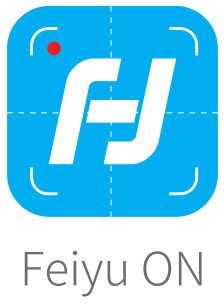
| Photo / Video | Free panorama | Ultra -wide angle | 180° panora |
| 360° panorama | Overlapping image | Light rail mode | Quick panorama |
| Static timelapse | Track timelapse | Dolly Zoom | Light rail VIdeo |
| Video editing | Firmware Upgrade | …… |
Scan the QR code to download the app, or search for “Feiyu ON” in the App Store or Google Play.
* Requires iOS 12.0 or above, Android 8.0 or above.
 |
 |
| https://itunes.apple.com/us/app/feiyu-on/id1170606381?mt=8 | https://cdn1.feiyu-tech.com/dl/app/Feiyu_On.apk |
7.2.2 Operation of App
Steps:
- Enable Bluetooth on the smartphone ( Smartphone-Setting-Bluetooth). (Please refer to chapter 7.1)
- Log in Feiyu ON App (Register for the first time).
- Install smartphone on gimbal, then turn on gimbal.
- Search gimbal on App, and tap “FY_VB4_xx” to connect, it will show “connection succeed” after a while.
- You can control the gimbal via App, including remote control the gimbal to move, switch follow modes and set parameters, etc.
If the connection timeout or fail, please check the Bluetooth connection. Or try to exit and log in the App again.
a. Shooting Interface / Control Interface
Shooting Interface
- Homepage
- Album
- Setting – Advanced settings
- Gimbal information
- Follow focus
- Zoom
- a. Photo mode, tap to switch to video mode
b. Video mode, tap to switch to photo mode - a. Sub-mode of photo mode, tap to expand submenu
b. Sub-mode of photo mode, tap to expand submenu - Shutter
- Switch between front and rear camera
- Camera setting
- Submenu
Control Interface 4. Gimbal information
4. Gimbal information - Remote Control
- Upgrade
- Tutorial
- Settings
- Set waypoints for timelapse
- Reset
- Virtual Joystick
- Pan mode
- Follow Mode
- All follow Mode
b. Firmware Upgrade
Upgrade type introductions:
| Keyboard firmware update | Fix/update or newly add button/touch screen/interaction functions. |
| Bluetooth firmware update | Fix/update or newly add Bluetooth functions. |
| Gimbal firmware update | Fix/update or newly add gimbal control/function/ parameter and etc. |
How to update:
- Before starting an update, make sure that the battery level at least medium level.
- Connect VB 4 with Feiyu ON App, you will be prompted if a new firmware is available. Please follow the steps below to update it.
(1) Tap upgrade ICON on App.
on App.
(2) Select upgrade type.
(3) Follow the prompts to upgrade the firmware.
- Do not exit Feiyu ON or run it in the background while updating the firmware.
Pay attention to on-screen prompts.
Noted:
Gimbal has an update protection function. When the update fails, restart the gimbal, it will return to the previous firmware. Connect the app and update again to resolve the problem. In addition, parts of the new functions require updating two or more firmwares to take effect. It is recommended to update regularly to keep the firmwares of the gimbal as the latest version.
Common Operation
- Basic: VB 4 can achieve those functions after balanced gimbal.
- Bluetooth: New available function which achieved after connected smartphone via Bluetooth with the functions in condition ① still available.
- App: New available function which achieved via Feiyu ON App with the functions in condition ①, ② still available.
| Diagram | Button | Condition | Function |
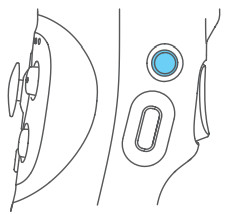 |
Power button | Basic | Power off: • Long press: power on • Single tap: check battery level Power on: • Long press: power off • Double tap: enter standby mode (tap again to wake up) |
| App | • Single tap: enter/quit shortcut menu in App Can choose video, photo, panorama, time-lapse modes,can set poweron default mode, M key shortcut mode ( power-on default mode and M key shortcut mode cannot be set as the same mode ), the factory setting of power-on default mode is follow mode, M key shortcut mode is pan mode, single tap function button to switch between these two modes.  |
||
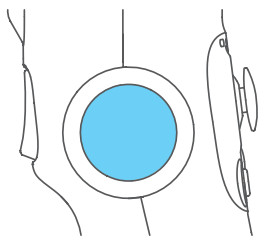 |
Knob function switching button | Basic | Switch the control object of dial: • Single tap (tone: beep): When control zoom/focus: switch the control object of knob between focus/zoom (default) cyclically When control axes: switch the control object of knob among tilt/pan/roll (default) axis cyclically • Long press (tone: beep beep): switch the dial between control axes/control focus and zoom (default) |
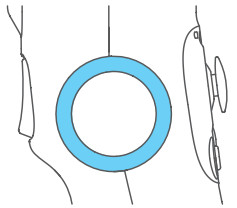 |
Knob | Basic | • Rotate: When control focus/zoom: control focus/zoom (default) When control axes: control the movement of the roll (default)/tilt/pan axis |
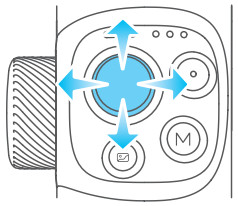 |
Joystick | Basic | Control the movement of the tilt and pan axes |
| App | • Select setting option • After enter album: move to left to choose previous photo/ video; move to right to choose next photo/ video; move upward to play/pause; move downward to play/pause |
||
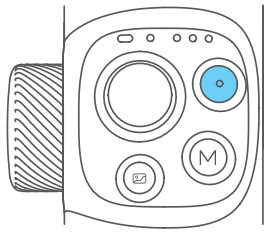 |
Shutter button | Bluetooth | When original camera App is in photo mode: • Press half way: focus • Single tap (fully): take photo When original camera App is in video mode: • Single tap (fully): start/stop recording |
| App | In photo mode: • Press half way: focus • Single tap (fully): take photo In video mode: • Press half way: pause/continue recording • Single tap (fully): start/stop recording |
||
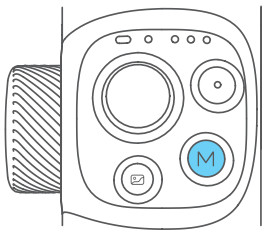 |
M button | Basic | • Single tap: switch among pan follow/ all follow/follow mode (defaul) cyclically • Double tap: landscape and portrait mode switching |
| App | Customize the function of single tap | ||
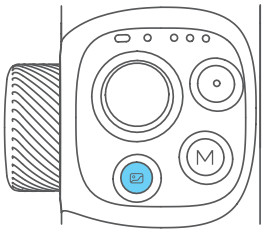 |
Album button | App | Single tap: enter/exit album |
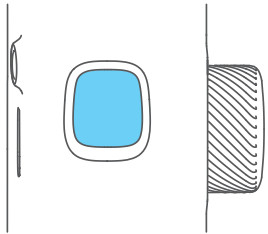 |
Trigger button | Basic | • Long press: lock mode (release it to exit) • Double tap: recenter |
| App | • Single tap: start AI face tracking • Triple tap: switch front/rear camera • Customize the function of single tap/long press |
Mode Introduction
| Mode | Description |
| Pan Mode | The roll and tilt direction are fixed, and the smartphone moves according to the left-right movements of the user’s hand. |
| Lock Mode | The orientation of the camera is fixed. |
| Follow Mode (Default mode) | The roll direction is fixed, and the smartphone moves according to the left-right movements, up-down movements of the user’s hand. |
| All Follow Mode | The camera moves according to the user’s hand. |
| Reset | Return to pan mode, three axises return to default position. |
| Manual Lock | Slide the tilt axis to one position for shooting. |
| Landscape and Portrait Shot | Assist landscape or portrait shooting |

Operation mode
The figures below depict the operation modes when using VB 4 in portrait mode.
The same operation modes apply when used in landscape mode.
Standard mode (Default):
Double tap trigger button to recenter smartphone.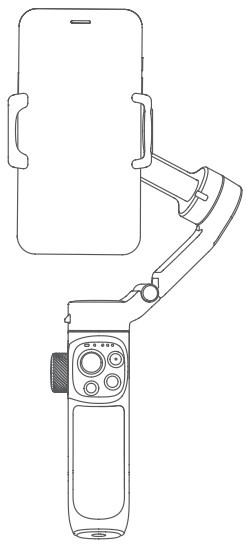 Underslung mode:
Underslung mode:
Hold gimbal upside down to enter underslung mode. (In which the smartphone can easily capture images from a lower position. User can also hold the tripod to help shooting)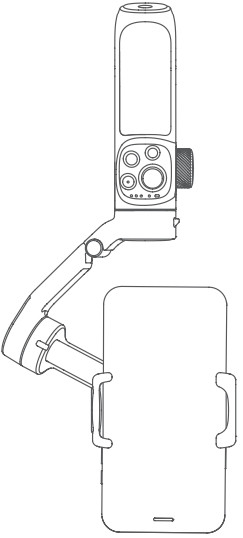 Side grip mode:
Side grip mode:
Rotate Vimble 3 to the right or left by 90° to make smartphone be horizonal to the ground. Low position mode:
Low position mode:
Extend the built-in extendable rod and adjust the angle as shown to enter low position mode. Use low position mode to shoot from a low angle.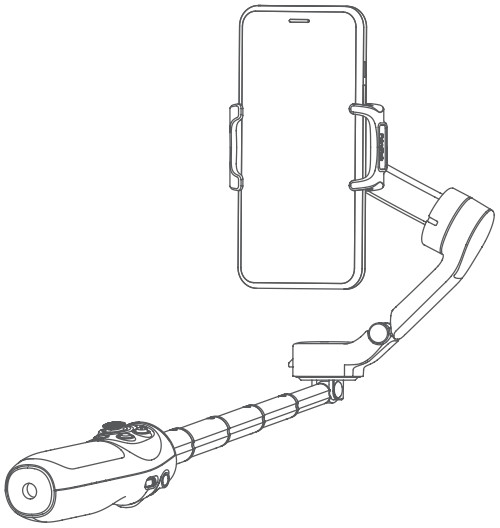
Indicator
 11.1 Status/Battery indicator
11.1 Status/Battery indicator
Indicator while charging:
| Status/Battery indicator | Descriptions |
| Green light stays on | Charge completed |
| Yellow light stays on | Charging |
| Flashes yellow and red alternately | Low power |
| Red light keeps flashing quickly | Low power, will auto power off |
| Breathing light (Yellow) | Standby mode |
Indicator while using:
| Status/Battery indicator | Descriptions |
| Green light stays on | High level of battery |
| Blue light stays on | Medium level of battery |
| Red light keeps flashing slowly | Low power |
| Red light keeps flashing quickly | Low power, will auto power off |
| Breathing light (Green) | Standby mode |
11.2 Bluetooth indicator
| Bluetooth indicator | Descriptions |
| Blue light stays on | Bluetooth connected |
| Blue light flash | Bluetooth disconnected/ Bluetooth connected, App disconnected |
| Blue light keeps flashing quickly | Reset Bluetooth connection of gimbal |
11.3 Follow status indicator
| Follow status indicator | Descriptions |
| White lights turn on in turn then grow solid white | Powering on |
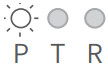 |
Pan follow |
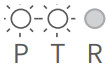 |
Follow mode (defaul) |
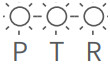 |
All follow mode |
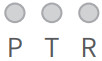 |
Lock mode |
Figure: ![]() Light on
Light on ![]() Light off
Light off
Protection mechanism
| State | Status |
| Battery is too low | Gimbal power off after alarm sound |
| Temperature is too high | Gimbal enter standby mode after alarm sound, and send message to App |
| Power on gimbal without load | |
| Overload | |
| Software conflict | Gimbal power off after alarm sound, and send message to App |
| Remove smartphone after powered on gimbal | Gimbal enter standby mode with green breathing light, and after leaving gimbal in standby mode for 10 minutes, it will auto power off |
| Power on gimbal when lie it down | |
| Others | Gimbal power off after alarm sound, and send message to App |
Gimbal Initialization
Initialization the gimbal when:
- The camera is not in level.
- Not use for a long period of time.
- The ambient temperature changes abruptly.
Method:
Method 1: Initialize via App (Reset gimbal parameters).
Method 2: Press album button and mode button together for 1 second;
Please refer to the form in chapter 11.1 in P16 to check the indicator status.
Note: if the initialization is unsuccessful for a long time, please restart the gimbal and retry.
Specifications
Product name: Feiyu VB 4 3-Axis Handheld Gimbal for Smartphone
Product model: FeiyuVB4
Max. Tilt Range: -20° ~ +35° (±3° )
Max. Roll Range: -60° ~ +60° (±3° )
Max. Pan Range: -80° ~ +185° (±3° )
Size: About 98.5×159.5×52.8mm (folded)
Net gimbal Weight: About 335g (not including tripod)
Battery: 950mAh
Charging time: ≤ 2.5h
Battery Life: ≤ 6.5h (test in lab environment with 205g load)
Payload Capability: ≤ 260g (after balanced)
Adapter smartphones: iPhone & Android phones (the width of the phone ≤ 88mm )
Packing list:
Main body×1, Tripod×1, USB-C cable×1, Portable bag×1, Manual×1
Notice:
- Make sure motor spinning is not blocked by external force when the product is power on.
- The product DO NOT contact water or other liquid if the product is not mark waterproof or splash-proof. Waterproof and splash-proof product DO NOT contact sea water or other corrosive liquid.
- DO NOT disassembly the product except marked detachable. It need send to FeiyuTech after-sales or authorized service center to fix it if you accidently disassembly and cause abnormal work. The relevant costs are borne by user.
- Prolonged continuous operation may cause the product surface temperature to rise, please operate carefully.
- DO NOT drop or strike the product. If the product is abnormal, contact FeiyuTech after-sales support.
Storage and Maintenance:
- Keep the product out of the reach of children and pets.
- DO NOT leave the product near heat sources such as a furnace or heater. DO NOT leave the product inside of a vehicle on hot days.
- Please storage the product in dry environment.
- DO NOT overcharge or overuse the battery, otherwise it will cause damage to the battery core.
- Never use the product when the temperature is too high or too low.
Official Social Media
 |
http://www.feiyu-tech.com/ |
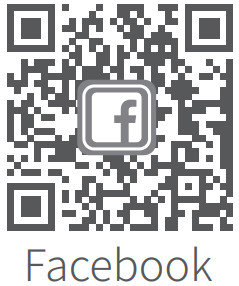 |
https://www.facebook.com/feiyutech |
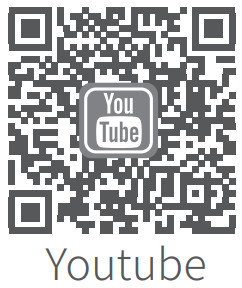 |
https://www.youtube.com/user/FeiyuChannel |
 |
http://www.twitter.com/feiyutech |
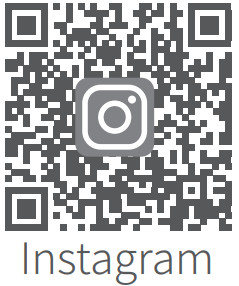 |
https://www.instagram.com/FeiyuTech |
 Guilin Feiyu Technology Incorporated Company
Guilin Feiyu Technology Incorporated Company
www.feiyu-tech.cn | support@feiyu-tech.com | +86 773-2320865
This document is subject to change without notice.
Documents / Resources
 |
FeiyuTech VB4 3-Axis Handheld Gimbal for Smartphone [pdf] User Manual VB4, VB4 3-Axis Handheld Gimbal for Smartphone, 3-Axis Handheld Gimbal for Smartphone, Handheld Gimbal for Smartphone, Gimbal for Smartphone, Smartphone |
 |
FeiyuTech VB4 3-Axis Handheld Gimbal for Smartphone [pdf] Instruction Manual VB4, VB4 3-Axis Handheld Gimbal for Smartphone, 3-Axis Handheld Gimbal for Smartphone, Handheld Gimbal for Smartphone, Gimbal for Smartphone, Smartphone |
 |
FeiyuTech VB4 3-Axis Handheld Gimbal for Smartphone [pdf] Instruction Manual VB4, VB4 3-Axis Handheld Gimbal for Smartphone, 3-Axis Handheld Gimbal for Smartphone, Handheld Gimbal for Smartphone, Gimbal for Smartphone, Smartphone |