 WORLD CLASS TECHNOLOGY APP
WORLD CLASS TECHNOLOGY APP
User Manual
Bluetooth App Instructions (IOS)
User manual for 10S
1.1 Installing
Search the apple store for ‘solar life’ and install it.

1.2 Connection
For choosing Bluetooth communication, please select the corresponding device. After successful matching, device name will show up on the top of the phone screen. 

1.3 Home Page
After successful device connection you will be automatically transferred to below displayed page. The device’s name is shown in ‘Communication choices’. ‘Monitoring’ can access all kinds parameters of current PV, load and battery. 
Real Time Monitoring
2.1 PV
Step 1: On this page, you can visualize the PV working mode(Night or Daytime), charging status, as well as the parameters of current, voltage and power. You can pull down to update. 
Step 2: Click ‘PV’, to access the page of PV details. On this page you can read PV voltage, PV current, PV power, charging energy today, total charging energy as well as energy generated graphs of 60 days. 
Step 3: Click ‘Running days’ to retrieve daily power information (in W.h).

2.2 Battery
Step 1: This will display the battery’s capacity, voltage and current as well as temperature. 
Step 2: Click ‘Battery’ to check highest and lowest historical voltage graphs of 60 days.

Step 3: Should there be problems with indications on PV, battery or load, an alarm message will be presented red color on ‘Battery status’ 
Step 4: Click ‘Running days’ to access the date and corresponding data. 
2.3 Load
Step 1: In the Monitoring page, the load symbol lights up to confirm that the load is connected. Should this symbol be dark, than Load is disconnected. The load discharge status, as well as the load voltage, current and power are all presented.  Step 2: Click ‘Load’, transfer to the details page of load. Showing energy consumed graphs of 60 days.
Step 2: Click ‘Load’, transfer to the details page of load. Showing energy consumed graphs of 60 days.

Step 3: Click ‘Running days’ to check the power and the corresponding data.

Parameters Setting
3.1 Device param
Step 1: Click ‘Param settings’ to enter setting page.

Step 2: Enter Device Parameters page and the current device parameters information will be displayed in ‘Read’. 
3.2 Battery param
Step 1: Click on the ‘Battery PARAM’ and the current battery parameter information will be displayed in ‘Read’.  Step 2: The battery type includes lithium, Liquid, GEL and AGM battery. Click on the settings to change.
Step 2: The battery type includes lithium, Liquid, GEL and AGM battery. Click on the settings to change.  Step 3: You can set the Low Voltage Disconnect(LVD) by click on the settings.
Step 3: You can set the Low Voltage Disconnect(LVD) by click on the settings.


3.3 Load param
Step 1: Enter the ‘Param settings’ page, and click on the ‘Load PARAM ‘. The load parameter information will be displayed. 
Step 2: Click ‘work mode’ to select the working mode ( the option is determined by the actual device).

Step 4: Load mode – manual mode. ‘Manual default ON’, when the device is turned on, the load is open. ‘Manual default OFF’, when the device is turned on, the load is close. The second soft key can open the load manually (by clicking on it).

Step 5: Work mode – 24H, the load is always on mode. Step 6: Work mode – D2D (Dusk to Dawn, mostly for use with solar street lamps), slide to setup DIN voltage, DIN delay range is 0-30Min.
Step 6: Work mode – D2D (Dusk to Dawn, mostly for use with solar street lamps), slide to setup DIN voltage, DIN delay range is 0-30Min. 
 Step 7: Work Mode – Fixed lighting hours. The light on time, Day/Night Threshold voltage and Day/Night delay time can be set.
Step 7: Work Mode – Fixed lighting hours. The light on time, Day/Night Threshold voltage and Day/Night delay time can be set. 
Other Actions
4.1 Device Password
Click on the ”device password” to set a password for the device.
Note: After setting the password, when entering the App for sending a first time instructions, a password will be required. Password format: 4 digits 
4.2 Other operations
You can send test button, clear historical data, parameters recovery to factory default and so on. When sending out data though App for a first time will require that a password must be entered first. 

Documents / Resources
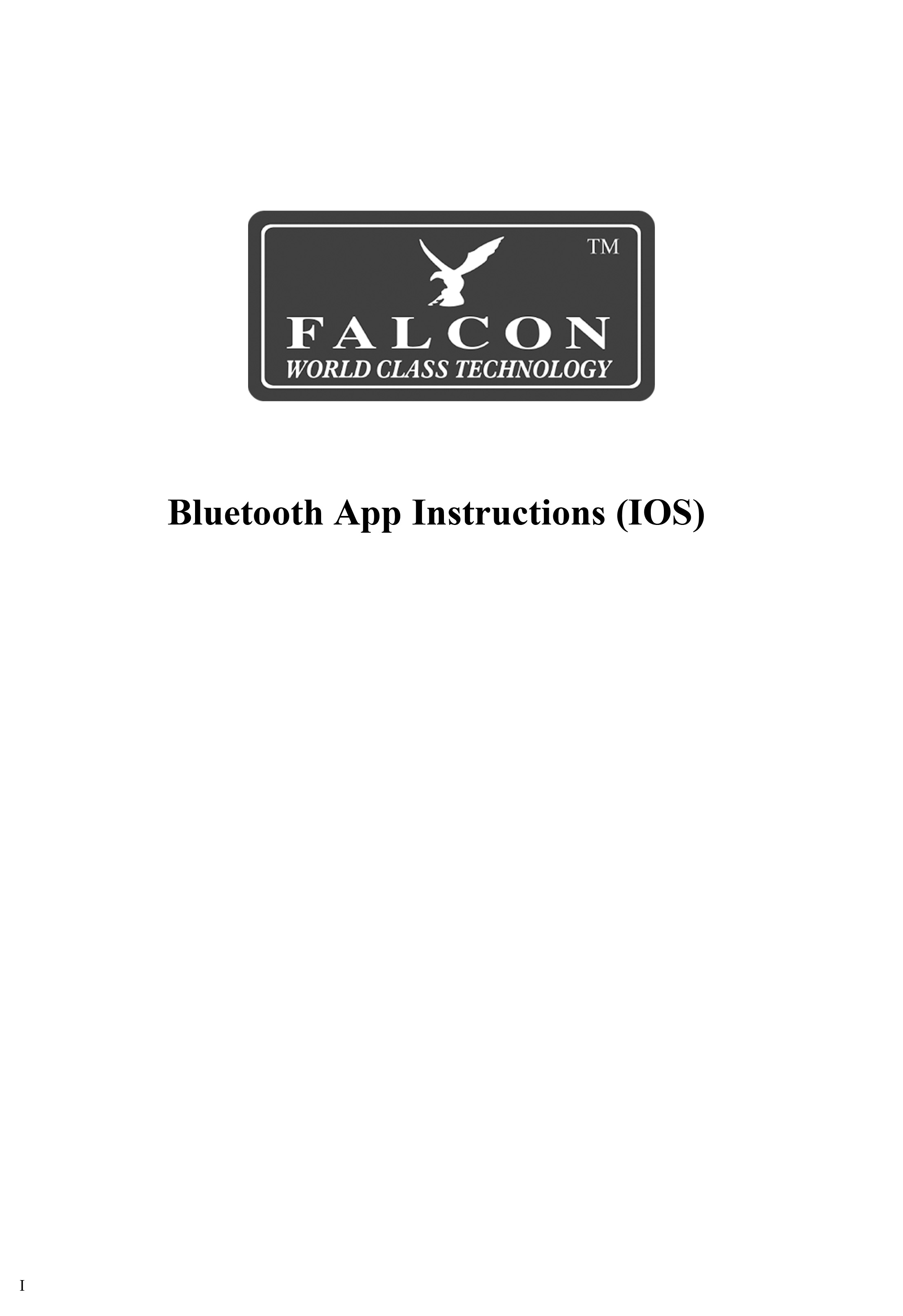 |
FALCON TM FALCON WORLD CLASS TECHNOLOGY APP [pdf] User Manual TM FALCON WORLD CLASS TECHNOLOGY APP, FALCON WORLD CLASS TECHNOLOGY APP, WORLD CLASS TECHNOLOGY APP, CLASS TECHNOLOGY APP, TECHNOLOGY APP |