
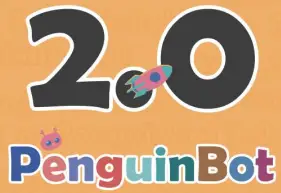
Material List


Assemble the legs


After finishing assembling the legs please do not rotate the servo to its limits in case of damage.
Assemble the controller board

Pay attention to the side of the baseplate (ON and OFF are the back).

The wiring of 4 servos is as shown in the picture.

Assemble the speakers

Assemble the Ultrasonic sensor

Assemble the Cell Box

Stick foot pads
Take off the protective film on the footpads, and stick the pads to the bottom of the robot feet.

Calibrate the servo
- Put the Penguin bot upside down and put the 2 legs on each side.


- The leg is not vertical to the footpad and is inclined after the music and starting moves,

- Remove the leg stand slightly from the servo.

- Install the leg stand as shown in the picture and make sure it is 90″ vertical to the footpad (allowable error 5º.
Do not rotate the servo while the power is on in case of damage.

- Correction of the right foot SG90 is completed and the screws are locked. Use the same way above to cahorate the left foot.

- Install the 2 legs as shown in the picture and make sure they are vertical to the baseplate (allowable error 5º).

- Turn off the power and rotate the servo to the inner side as shown in the picture and then fasten the screws. Use the same way to operate the other leg.
 Only rotate the servo after the power is off in case of damage.
Only rotate the servo after the power is off in case of damage.
Making Head Covers
It comes with 6 different kinds of headcovers and among them, there is a blank one and one with lines alone, which you can draw and paint based on your preferences of the colors or patterns and so on.


The function of each component part


Upload Penguin Bot Program
Notice We have uploaded some necessary programs before, thus you can skip uploading the programs. However, if you change the codes, you will need to upload them.
First of all, please go to our website below to download the Penguin Bot tutorial: http://www.etegoo.com/download/.
And then select the tutorial files based on your computers’ running systems
For the Windows system, please refer to ” Upload Penguin Bot program for Windows.pdf “.
For the macOS system, please refer to ” Upload Penguin Bot program for MacOS.pdf“.
Control the Penguin Bot with the Bluetooth APP
STEP1: Install the application You can download the latest version of the ” ELEGOO BLE TOOL” app on the App Store and Google Play.

STEP2: Application Settings, First of all, switch the mode of Penguin Bot to Bluetooth mode.


Tap the ” ![]() ” icon to enter the Bluetooth searching interface.
” icon to enter the Bluetooth searching interface.
 You can also open the Bluetooth device list by tapping the menu icon ”
You can also open the Bluetooth device list by tapping the menu icon ” ![]() ” in the upper left corner and selecting “ELEGOO BT16” to connect the Penguin Bot manually.
” in the upper left corner and selecting “ELEGOO BT16” to connect the Penguin Bot manually.
 Put your phone close to the Penguin Bot (within 10cm), the app will connect to the Penguin Bot automatically.
Put your phone close to the Penguin Bot (within 10cm), the app will connect to the Penguin Bot automatically.
 The Bluetooth status icon will turn blue when the Penguin Bot is connected.
The Bluetooth status icon will turn blue when the Penguin Bot is connected.

The Rocker Control panel of the “ Plegoo BLE Tool “App.

 Direction control mode: When pressing the 4 direction button, the Penguin Bot will enter the Direction Control mode, and the bot will move accordingly to the direction you pressed, you can press the middle stop button to make it stop.
Direction control mode: When pressing the 4 direction button, the Penguin Bot will enter the Direction Control mode, and the bot will move accordingly to the direction you pressed, you can press the middle stop button to make it stop.
![]() Servo adjustment function: You can use this function to adjust the correct angle of each servo separately.
Servo adjustment function: You can use this function to adjust the correct angle of each servo separately.
 After pressing the servo correction button, four servo icons will appear above the button. The corresponding icons of the four icons are as shown:
After pressing the servo correction button, four servo icons will appear above the button. The corresponding icons of the four icons are as shown:
If the bot’s feet and legs are not perpendicular to each other as shown in the right picture, and the offset angle is within ±15°, the steering gear can be fine-tuned by the APP’s servo adjustment function, each time pressing “+” or “-“the servo will rotate 1° to the left or right.
If the offset angle of the servo is greater than ±15°, it must be corrected in accordance with the previous ” Corrective the servo” method on pages 12-13.

| Volume Control Mode You can press the “+” button or “- button to increase or decrease the volume. |
|
 |
Dance mod When you press the dance button, Penguin Bot will start dancing and you can press the button again to switch background music and dance moves. Three dance moves are provided by default. |
 |
Music mode When the music mode button is pressed, Penguin Bot will start playing music, and you can switch music by pressing the button again. Three music is provided by default in the TF card. |
 |
Auto-follow Mode Put your hand in front of the left Infrared sensor within 7cm, the Penguin Bot will turn left and if you put your hand in front of the right Infrared sensor within 7cm, the Penguin Bot will turn right. Keep your hand straight ahead of the Bot within 20cm and it will keep walking forward if it doesn’t detect any object within 20cm then it will stop moving. |
 |
Obstacle-avoidance mode When in Penguin Bot will walk forwards automatically until there is an obstacle within 20cm ahead then it will make a turn and choose a path where there is no obstacle in front. |
The DIY control panel of the Elegoo BLE Tool ” App.

In the default settings, the DIY interface has only a few blank grids, we need to set their names, messages, and colors to create buttons.
Long press the button you want to set, and a ” Button editor” option box will pop up as shown above. You need to fill in the “Button Name”, “Message” and select the color of the button on this page

( All Messages are of the character type, so you only need to check the “Character” option).
| function | Message |
| FORWARD | f |
| BACK | b |
| LEFT | l |
| RIGHT | i |
| Music mode | 1 |
| Dance mode | 2 |
| Obstacles mode | 3 |
| Follow mode | 6 |
| Volume | Volume+: 4 Volume-: 5 |
| Servo 1 | Angle+: 9 Angle-: d |
| Servo 2 | Angle+: 0 Angle-: e |
| Servo 3 | Angle+: 7 Angle-: a |
| Servo 4 | Angle+: 8 Angle-: c |
The comparison table of the default Message and the Function is above.
Precautions
- The battery should be fully charged before use. The status indicator will flash blue when there is low power. Charge the battery through the USB cable.
- The Penguin Bot cannot work in places with strong light because infrared rays can affect the sensitivity of the sensor.
- It comes with a TF card for you to upload the music you like. But please be noted that the company does not bear legal responsibility for the music you upload.
- When the power is on, please do not rotate the SG90 servo in case of damage.
- Servo calibration is very important and if the 2 legs are not vertical to the footpads it will affect the robot’s movement.
- The three default music files can be replaced. Please refer to the tutorial on our website for more details.
- When the power is low, the speaker of the penguin bot will have some noises or even no sound during the dancing mode.
- Tutorial download link: https://www.elegoo.com/pages/arduino-kits-support-files
- Video link: https://www.youtube.com/eleg000fficial/
- If you have any questions during assembling or testing, please feel free to contact us at service@elegoo.com (North American customers) or euservice@elegoo.com (European and Asian customers)
ELEGO Team
This device complies with Part 15 of the FCC Rules. Operation is subject to the following two conditions: (1) this device may not cause harmful interference, and (2) this device must accept any interference received, including interference that may cause undesired operation
NOTE: This equipment has been tested and found to comply with the limits for a Class B digital device, pursuant to Part 15 of the FCC Rules. These limits are designed to provide reasonable protection against harmful interference in a residential installation. This equipment generates, uses, and can radiate radio frequency energy and, if not installed and used in accordance with the instructions, may cause harmful interference to radio communications. However, there is no guarantee that interference will not occur in a particular installation. If this equipment does cause harmful interference to radio or television reception, which can be determined by turning the equipment off and on, the user is encouraged to try to correct the interference by one or more of the following measures:
— Reorient or relocate the receiving antenna.
— Increase the separation between the equipment and receiver.
— Connect the equipment into an outlet on a circuit different from that to which the receiver is connected.
— Consult the dealer or an experienced radio/TV technician for help.
Warning: Changes or modifications not expressly approved by the party responsible for compliance could void the user’s authority to operate the equipment
The device has been evaluated to meet general RF exposure requirements the device can be used in portable exposure conditions without restriction
![]() Thank you for your support and for purchasing ELEGOO products.
Thank you for your support and for purchasing ELEGOO products.
If you have any questions regarding our products please feel free to contact us at service@elegoo.com (North America area) or euservice@elegoo.com (Europe and Asia area)
Register membership on ELEGOO.com and follow us on social media to subscribe to our latest news and win exclusive promotions.

Documents / Resources
 |
ELEGOO Penguin Bot Biped Robot Kit [pdf] Instruction Manual PB2, 2A5HX-PB2, 2A5HXPB2, Penguin Bot Biped Robot Kit, Biped Robot Kit |



