 MS4/MS6/MS8
MS4/MS6/MS8
User Manuals
Mesh group
intercom system
![]() www.ejeas.com
www.ejeas.com
Product Details
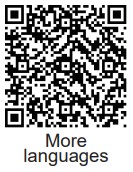 http://app.ejeas.com:8080/view/MS8.html
http://app.ejeas.com:8080/view/MS8.html
Product Model

![]() Sport Mode
Sport Mode 4 riders supported, the max distance between 2 riders is 1.8km in the open area.The max distance is 0.9km when in the traffic. The max distance of 4 riders connection is about 1.5-3km.
4 riders supported, the max distance between 2 riders is 1.8km in the open area.The max distance is 0.9km when in the traffic. The max distance of 4 riders connection is about 1.5-3km.
![]() Sport Mode
Sport Mode 6 riders supported, the max distance between 2 riders is 1.8km in the open area.The max distance is 0.9km when in the traffic. The max distance of 6 riders connection is about 2.5-5km.
6 riders supported, the max distance between 2 riders is 1.8km in the open area.The max distance is 0.9km when in the traffic. The max distance of 6 riders connection is about 2.5-5km.
![]() Sport Mode
Sport Mode 8 riders supported, the max distance between 2 riders is 1.8km in the open area.The max distance is 0.9km when in the traffic. The max distance of 8 riders connection is about 3.5-7km
8 riders supported, the max distance between 2 riders is 1.8km in the open area.The max distance is 0.9km when in the traffic. The max distance of 8 riders connection is about 3.5-7km
LED Lights
Product Operation
Operation Diagram Basic Operation
Basic Operation
Power ON/OFF
Please charge it before using
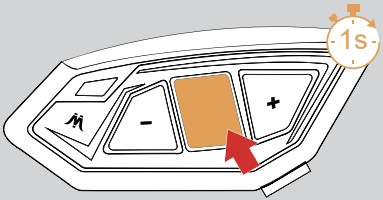
ON
Long press <Phone/Power Button > for 1 second, until the blue light flashes with a voice prompt.
![]() Slow flashing blue light
Slow flashing blue light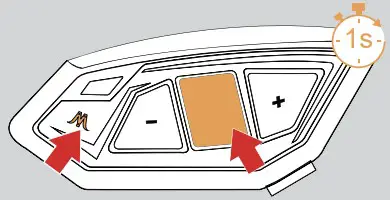
OFF
Long press <Phone/Power Button > + < Intercom Button >, until the voice prompt says “Power off”
![]() Indicator light off
Indicator light off
![]() “Power Off”
“Power Off”
Low Battery Indication 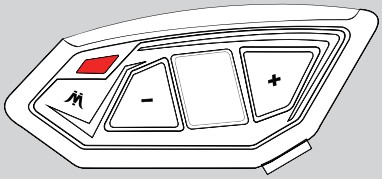 The red light flashes twice with a voice prompt “Low Battery”
The red light flashes twice with a voice prompt “Low Battery”
Charging Indication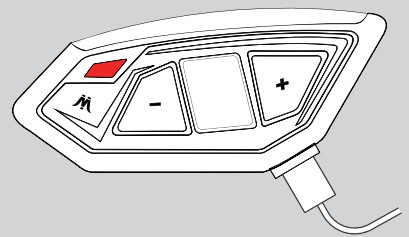 The red light is always on when using USB charging.
The red light is always on when using USB charging.
Mesh Intercom
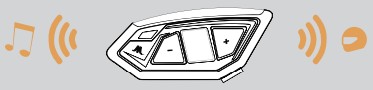 When entering the Mesh network, Bluetooth music can be played at the same time,when someone speaks, it will automatically switch to Mesh intercom, no one speaks after a period of time will automatically playback the music.
When entering the Mesh network, Bluetooth music can be played at the same time,when someone speaks, it will automatically switch to Mesh intercom, no one speaks after a period of time will automatically playback the music.
Mesh intercom is a mesh network intercom. (Communication frequency 470-488MHz). On account of large number of participants and unrestricted location, people are able to move at will within the effective range. It is not only superior to the traditional
Bluetooth chain intercom, but has a longer transmission distance and better anti-interference ability.
The product has 2 mesh intercom modes: sport mode and listening mode.
Sport mode
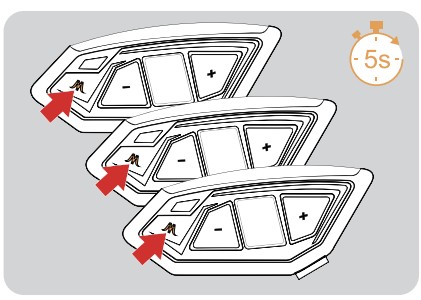
- All intercoms first go into sport mode pairing Long press the <Intercom Button> (approx. 5s) until the voice prompt “Sport Mesh Pairing” is heard.The red light flashes alternately with the
green light.
 Red light and green light flashing alternately
Red light and green light flashing alternately
 “Sport Mesh Pairing”
“Sport Mesh Pairing”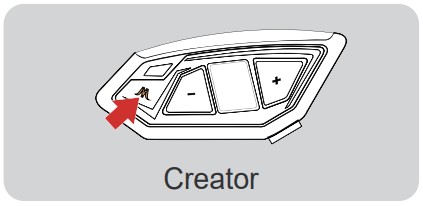
- Take one of the units as the pairing server and click the <Intercom Button> , a beep is heard and both red light and green light flash alternately twice.
 Red light and green light flashing alternately
Red light and green light flashing alternately
 “du”
“du”
Wait for a moment and hear the message “pairing successful”, which means that the pairing has been successful.
You will then hear all intercoms indication {channel n, xxx.x megahertz}, at which point pairing is complete and you can then talk to each other and hear each other’s voices.
Intercom Reconnection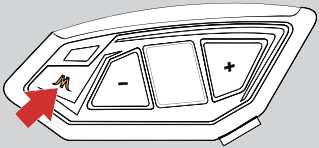 Press the <Intercom Button>prompt “Mesh network movement mode”.Wait a moment, then prompt “channel n,xxx.megahertz” and you are ready to talk.
Press the <Intercom Button>prompt “Mesh network movement mode”.Wait a moment, then prompt “channel n,xxx.megahertz” and you are ready to talk.
Turn off Mesh Intercom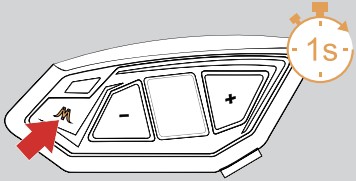 To switch off the Mesh Intercom, click <Intercom Button> (for approx. 1s) and the message “Mesh Close” will be displayed.
To switch off the Mesh Intercom, click <Intercom Button> (for approx. 1s) and the message “Mesh Close” will be displayed.
Listening Mode
To be a listening role on a sports team, provided that other intercoms have been paired to form a team via sports mode. Pairing then follows.
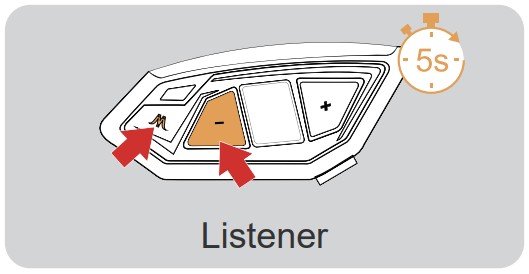
- Take the intercom to be paired, enter listening mode for pairing,long press <Messenger Button> + <Minus Button> (for about 5s), “Listen Mesh Pairing” will be displayed and both the red light and green light will flash alternately.
 Red light and green light flashing alternately
Red light and green light flashing alternately
” Listen Mesh Pairing” - Take an intercom that has been paired in sport mode as a pairing server, enter listening mode pairing,long press<Intercom Button> + <Volume -> (about 5s), the prompt will be “Listen Mesh Pairing”, then press <Intercom Button> , you will hear a beep and the red light and green light will flash alternately.
 Red light and green light flashing alternately
Red light and green light flashing alternately
 “du”
“du”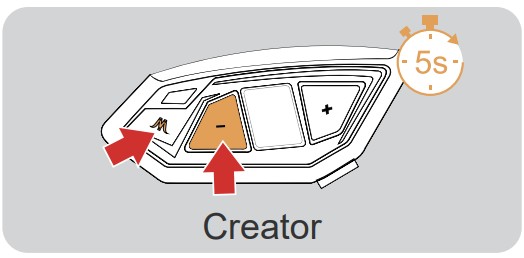
Wait for a moment and hear the message “pairing successful”, which means that the pairing has been successful.
Wait a few moments and hear all the intercoms say “channel n, xxx.x megahertz”.
At this point you can talk to each other and hear each other’s voices.
Intercom Channel Switching 5 channels in total, short press <Intercom Button> + < plus Button>/<Minus Button> to switch channels backwards or forwards. Note that the whole team must be on the same channel to talk to each other.
5 channels in total, short press <Intercom Button> + < plus Button>/<Minus Button> to switch channels backwards or forwards. Note that the whole team must be on the same channel to talk to each other.
![]() “{Channel n, xxx.x megahertz}
“{Channel n, xxx.x megahertz}
Intercom Connection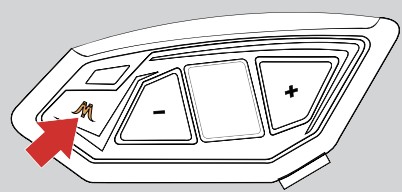 Short press <intercom key>, prompt {net network movement mode}, wait for a moment and prompt {channel n,xxx megahertz Hz}, you can talk to each other. If this group is joined as a listening role, you will be prompted {Listen mode}.
Short press <intercom key>, prompt {net network movement mode}, wait for a moment and prompt {channel n,xxx megahertz Hz}, you can talk to each other. If this group is joined as a listening role, you will be prompted {Listen mode}.
Turn off Mesh Intercom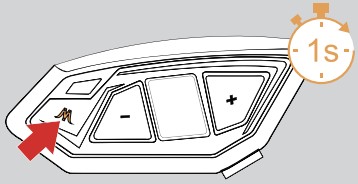
To switch off the Mesh intercom, press the <Intercom Button> (approx.1s)
Intercom Reconnect 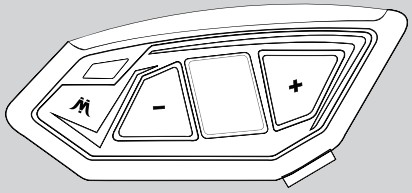 If the intercom mode is not turned off and the devices are turned off directly, the devices will automatically resume the intercom mode when they are turned on next time.
If the intercom mode is not turned off and the devices are turned off directly, the devices will automatically resume the intercom mode when they are turned on next time.
Microphone Mute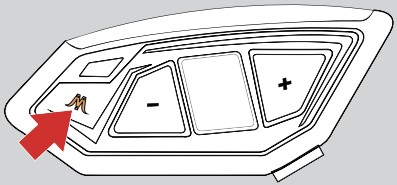 Click on <intercom Button> to mute the microphone.Microphone Mute” is displayed.Click on the <intercom Button> again to unmute the microphone.The prompt is “Microphone Unmute”.
Click on <intercom Button> to mute the microphone.Microphone Mute” is displayed.Click on the <intercom Button> again to unmute the microphone.The prompt is “Microphone Unmute”.
Sport Mode Compatibility Notes
| Creator | Participants |
 |
|
Listening For Role Compatibility
| Creator | Participants |
 |
|
Bluetooth Intercom
How To Pair With The Device
- After switching on the phone, press and hold <Phone/Power Button> + <Volume +> (about 5s) until the red and blue lights flash alternately, and the pairing voice prompts “Intercom Pairing”. Wait for connection to other intercoms.
 Red light and blue light flashing alternately
Red light and blue light flashing alternately
 “Intercom Pairing”
“Intercom Pairing” The other intercom enters the pairing state using the same operation. After the two intercoms discover each other, one of them will initiate the pairing connection.
The other intercom enters the pairing state using the same operation. After the two intercoms discover each other, one of them will initiate the pairing connection.
The connection is successful and the intercom begins.
![]() Pairing” Successful”
Pairing” Successful”
Compatible With Older Model Pairings
- Simultaneously press and hold <Phone/Power Button> + <Volume +> + <Intercom Button> for approx. 5 seconds to start pairing (red and blue lights flash alternately).
Red light and blue light flashing alternately
 “Intercom Pairing”
“Intercom Pairing” - For older models (V6/V4) follow the instructions to enter the search Wait for successful pairing.
Pairing headset or other branded Bluetooth intercoms search
Note: This feature is not guaranteed to be compatible with all Bluetooth headsets or Bluetooth intercoms on the market.

- Long press <phone/power button> + <Volume +> (approx. 5s) until the red and blue lights flash alternately and the prompt “Intercom pairing” is displayed.
 Red light and blue light flashing alternately
Red light and blue light flashing alternately
 “Intercom Pairing”
“Intercom Pairing” - Click again on <Phone/Power Button> + <Volume +>.
The voice prompts “Intercom Searching”. The red and blue lights flash alternately.
 Red light and blue light flashing alternately
Red light and blue light flashing alternately
 “Intercom Searching”
“Intercom Searching”
- At this point the intercom is searching for other intercoms in the pairing state, and when it finds another intercom, it The pairing connection is initiated.
 Successful pairing
Successful pairing  Pairing” Successful”
Pairing” Successful”
Intercom Connection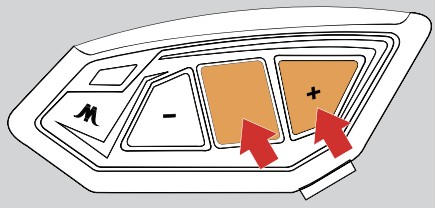
![]() Rapidly flashing blue light
Rapidly flashing blue light
![]() “Intercom Connect
“Intercom Connect
Intercom Disconnection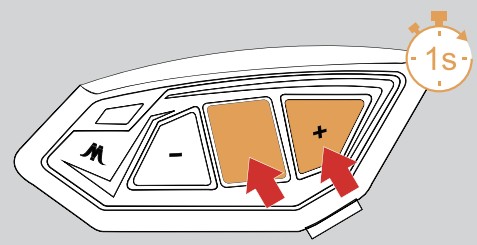
![]() “Intercom Disconnect
“Intercom Disconnect
Mobile Phone Pairing
This intercom supports connection to mobile phones for playing songs and making calls, and waking up voice assistants. Up to 2 mobile phones can be connected at the same time.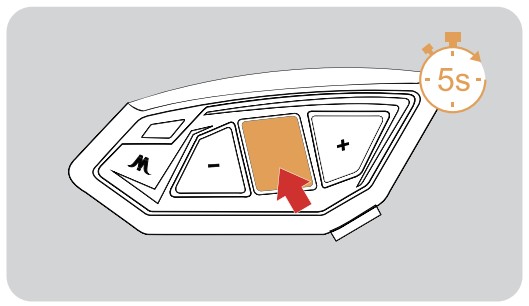
- After switching on the phone, press and hold (approx. 5s) the <phone/power button> until the red and blue lights flash alternately and the voice prompt “Phone Pairing”.
 Red light and blue light flashing alternately
Red light and blue light flashing alternately
 Phone Pairing”
Phone Pairing” - The phone searches for the device named “MS4/6/8” using Bluetooth. Click on it to pair and connect.
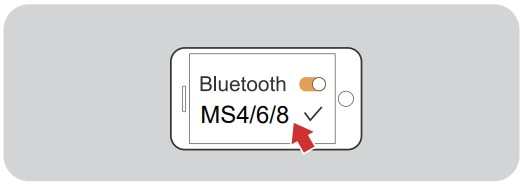
Connection successful
![]() Blue light slow flashing twice
Blue light slow flashing twice
![]() Pairing” Successful, Connected”
Pairing” Successful, Connected”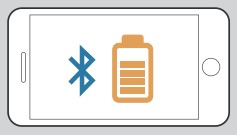 Current battery level is displayed on the phone’s Bluetooth icon
Current battery level is displayed on the phone’s Bluetooth icon
(Mobile phone HFP connection required)
Bluetooth reconnection with mobile phones
After switching on, it automatically connects back to the last connected phone Bluetooth.
When there is no connection, click on the back to the last connected phone Bluetooth.
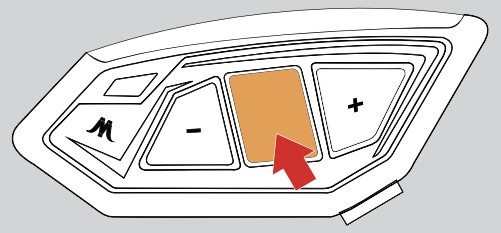
Mobile Control
Answering The Phone
When a call comes in, click on the<phone/power button>
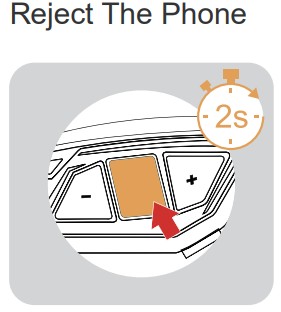 When the call comes in, Press and hold <phone/ power button> for about 2s
When the call comes in, Press and hold <phone/ power button> for about 2s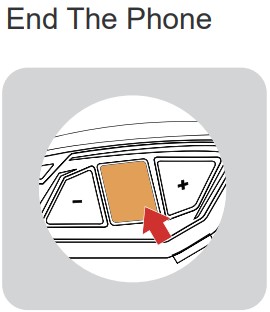 While on a call, Click on the <phone/power button>
While on a call, Click on the <phone/power button>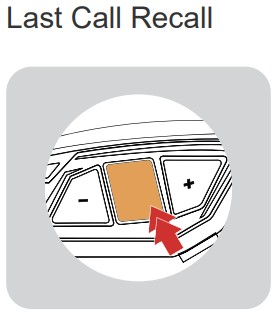 On standby or with music, Quick double click on< phone/power button>
On standby or with music, Quick double click on< phone/power button>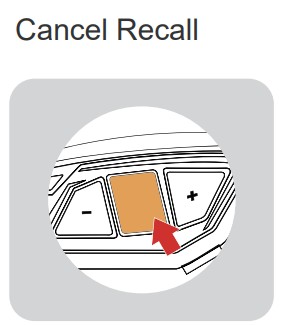 Redial in progress, Click on <phone/power key>
Redial in progress, Click on <phone/power key>
Telephone Priority
Interrupts Bluetooth music, FM radio and intercom when a call comes in, resumes after ending up. Voice Assistant
Voice Assistant
When in standby/playing music, press and hold <phone/power button>, requires mobile phone support.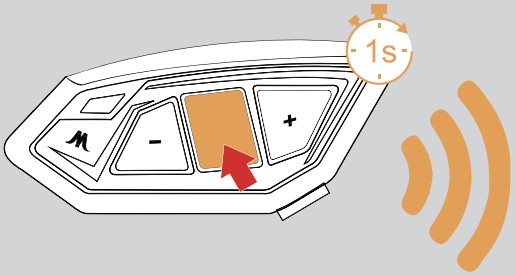 Press and hold <phone/power button> for 1 second.Turn on the voice assistant.
Press and hold <phone/power button> for 1 second.Turn on the voice assistant.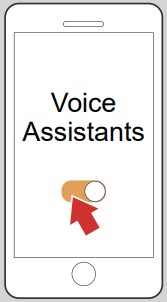 “Open QQ Music”
“Open QQ Music”
“Music on a song”
“Music next”
“Call EJEAS”
“Open navigation”
Music Control
Radio(FM)
FM on/off 76 ∼ 108MHz
The device can search and play the radio stations automatically.
FM can be used when talking to each other, and we can listen to the radio while talking.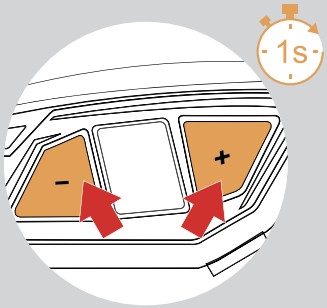 Press and hold <plus key> + <minus key> (approx. 1s) The prompt ” FM Radio “.
Press and hold <plus key> + <minus key> (approx. 1s) The prompt ” FM Radio “.
![]() ” FM Radio ”
” FM Radio ”
Press and hold <plus key> + <minus key> (approx. 1s) The prompt ” FM Radio Off “.
![]() ” FM Radio Off ”
” FM Radio Off ”
Switching Channels Volume Adjustment
Volume Adjustment
FM with a total of 7 volume levels
When using FM alone
Handle EUC (optional)
Key Descriptions

| Pushbuttons | Actions | Function |
| Volume + | Short press | Volume + |
| Long press | Next song when music is playing. Tuning up when FM is on | |
| Double click | FM volume + | |
| Volume – | Short press | Volume – |
| Long press | Previous song when music is playing. Tuning down when FM is on |
|
| Double click | FM Volume – | |
| Phone Button | Short press | Answer the phone when it comes in On call, hang up Music play/pause When no mobile phone is connected Connect the last connected phone |
| Long press | Reject calls when they come in. Voice assistant |
|
| Double click | Last call Replay | |
| A Button | Short press | Turn on Mesh Intercom Sport mode/ Listen mode |
| Long press | Turn off Mesh Intercom |
|
| Double click | ||
| B Button | Short press | |
| Long press | ||
| Double click | ||
| C Button | Initiate Bluetooth intercom connection | |
| Long press | Disconnect the intercom | |
| Double click | ||
| FM Button | Short press | Turn FM on/off |
| Volume – + FM Button | Super Long Press | Clear handle pairing records |
EUC Pairing
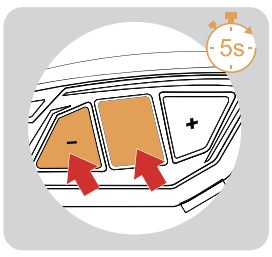
- Press and hold the <Phone/Power button> + <Volume -> for about 5s to enter the pairing mode, the voice prompts “Remote Control Pairing”, the red and blue lights flash alternately, if the pairing is not successful within 2 minutes, exit the pairing.
 Red light and blue light flashing alternately
Red light and blue light flashing alternately
 “Remote ControlPairing”
“Remote ControlPairing”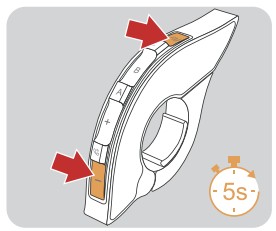
- Press and hold the FM+Volume – button on the handle for about 5s to clear the record until the red and blue lights come on.
 Until the red and blue lights come on
Until the red and blue lights come on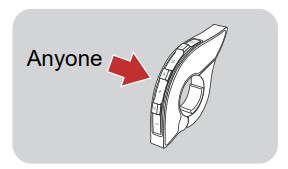
- EUC Click any key.
Pairing Successful
![]() Pairing” Successful”
Pairing” Successful”
(No successful pairing within 2 minutes, exit the pairing)
Handle Operation
Mesh intercom reconnect/disconnect and mobile phone control are the same as on the machine.
Restore Default Settings
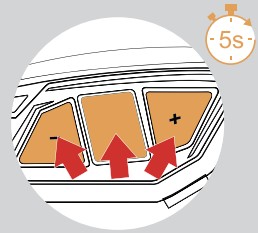 Press and hold <Phone/Power key> + <Volume +> + <Volume -> for about 5s, the voice prompts “Restore Default Settings” to delete the pairing record, and then automatically reboot the phone.
Press and hold <Phone/Power key> + <Volume +> + <Volume -> for about 5s, the voice prompts “Restore Default Settings” to delete the pairing record, and then automatically reboot the phone.
![]() “Restore Default Settings”
“Restore Default Settings”
Firmware Upgrades

Connect the product to the PC using USB. Download and open the “EJEAS Upgrade.exe” upgrade software. Click on the “Upgrade” button to start the upgrade and wait for the upgrade to complete.
Mobile App
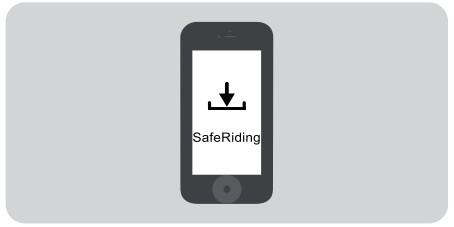
- First time users download and install SafeRiding Mobile App.
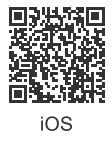
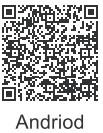
https://apps.apple.com/cn/app/id1582917433 https://play.google.com/store/apps/details?id=com.yscoco.transceiver 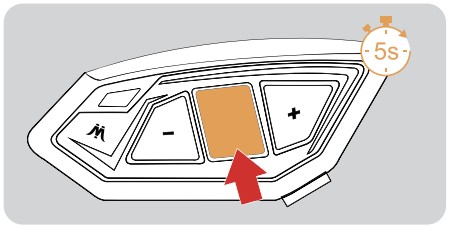
- Press and hold (approx. 5s) <phone/on button> until the red and blue lights flash alternately to enter phone pairing.
 Red light and blue light flashing alternately
Red light and blue light flashing alternately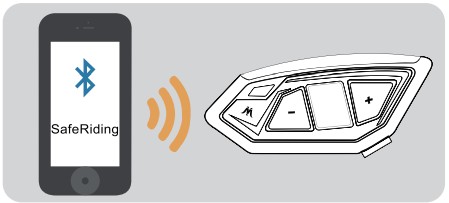
- Open the APP, click on the Bluetooth icon in the top right corner, the interface shows the name of the intercom device searched, select the intercom device to be connected, click to connect.
(IOS system need to enter the phone pairing again, in the system settings->Bluetooth, connect audio Bluetooth)
The next time you use the app, open it, click on the Bluetooth icon in the top right corner and click to select Intercom for connection from the paired devices.
APP provides intercom group, music control, FM control, switch off, check authenticity and other functions.

Documents / Resources
 |
EJEAS MS4 Mesh Group Intercom System [pdf] User Manual MS4 Mesh Group Intercom System, Mesh Group Intercom System, Group Intercom System, Intercom System, System |