 MESH Intercom Expert
MESH Intercom Expert Referee Mesh Intercom System
Referee Mesh Intercom System
F6 / F6 PRO
User Manual
F6, F6 PRO Referee Mesh Intercom System
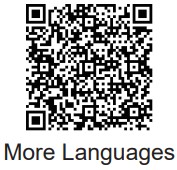 http://app.ejeas.com:8080/view/F6.html
http://app.ejeas.com:8080/view/F6.html
![]() Web: www.ejeas.com
Web: www.ejeas.com
Product
 Note : Only standard headphones can be used
Note : Only standard headphones can be used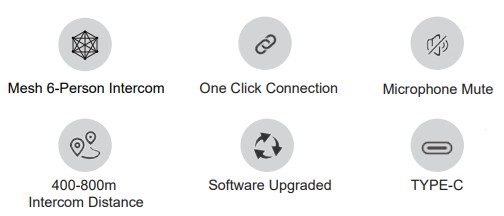 LED Lights
LED Lights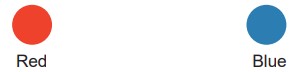
Product Models
F6 PRO Referee Intercom

![]() Mesh System
Mesh System
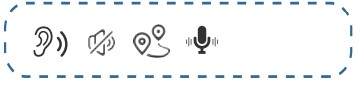 Can connect 6 people, with recording function,Super penetrating power,
Can connect 6 people, with recording function,Super penetrating power,
Intercom distance reaches 400-800 meters in diameter
F6 Referee Intercom
![]() Mesh System
Mesh System
 Can connect 6 people, Super penetrating power Intercom distance reaches 400-800 meters in diameter
Can connect 6 people, Super penetrating power Intercom distance reaches 400-800 meters in diameter
Intercom power on recovery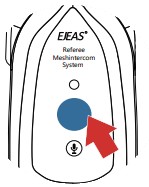 If you shut down the phone without turning off the intercom, the intercom will automatically resume the next time you turn it on.
If you shut down the phone without turning off the intercom, the intercom will automatically resume the next time you turn it on.
Microphone Mute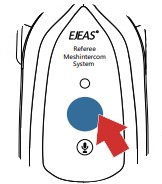 Short press the <Intercom Button> to mute the microphone, and it will prompt “Microphone Mute”. Short press the <Intercom Button> again to unmute, and it will prompt “Microphone Unmute”.
Short press the <Intercom Button> to mute the microphone, and it will prompt “Microphone Mute”. Short press the <Intercom Button> again to unmute, and it will prompt “Microphone Unmute”.
Operations
Button Description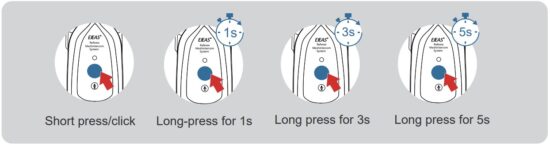 Basic Operation
Basic Operation
On & Off / Battery Level Please fully charging before using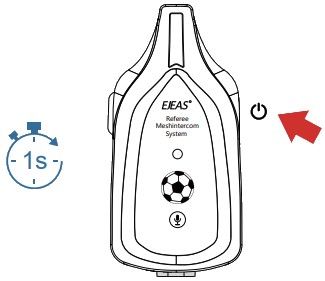 Power On
Power On
Press and hold (about 1s) the <power button> until the blue light flashes and a power-on beep sounds. After powering on, it is in standby mode and the blue light flashes slowly.
![]() Blue light flashes slowly
Blue light flashes slowly ![]() “Di Di Di”
“Di Di Di”
Power Off
Reset: Press the <Power button>+ <Intercom button> at the same time.
Press and hold (about 1s) the <power button> until you hear the “power off” tone.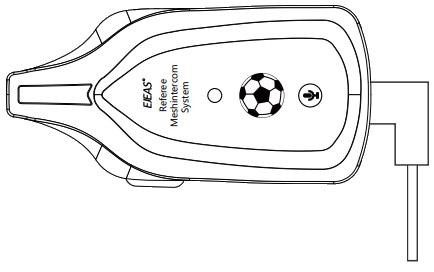
Battey Level
When using USB charging, the red light is always on. When the battery is low, the red light flashes twice quickly and there is a voice prompt of “low battery”. When the battery power is too low, the device automatically shuts down.
Battery Enqury
Press and hold (about 1s) <plus button> + <minus button>, and the voice will announce the battery level {high/medium/low}.
![]() Red light flashes quickly
Red light flashes quickly ![]() “Low battery”
“Low battery”
MESH System
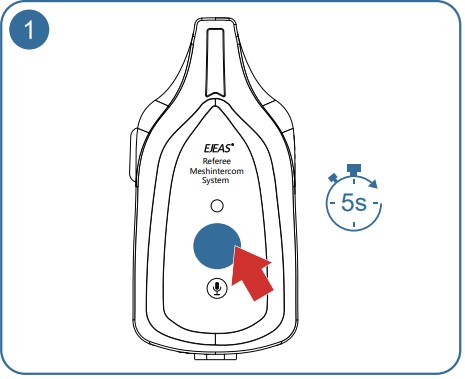 All walkie-talkies first enter the Mesh system intercom pairing state, press and hold the <intercom button> (about 5s) Until you hear the prompt “Mesh system pairing”, the red light and blue light flash alternately.
All walkie-talkies first enter the Mesh system intercom pairing state, press and hold the <intercom button> (about 5s) Until you hear the prompt “Mesh system pairing”, the red light and blue light flash alternately.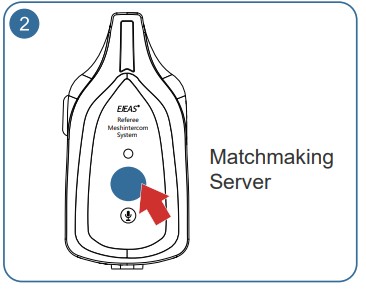 Take one of them as the pairing server, short press the <Intercom Button>, you will hear a “beep” sound and the red and blue lights will flash alternately.
Take one of them as the pairing server, short press the <Intercom Button>, you will hear a “beep” sound and the red and blue lights will flash alternately. Wait for a moment and when you hear the prompt “Pairing successful”,it means the pairing is successful.
Wait for a moment and when you hear the prompt “Pairing successful”,it means the pairing is successful.
![]() “Pairing successful”
“Pairing successful”
4 Wait a moment and hear all the walkie-talkies prompt “Pairing Successful”. At this time, pairing has been completed and you can talk to each other and hear each other’s voices.
Mesh intercom reconnection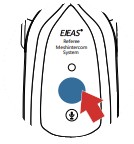 Short press the <Intercom Button> and it will prompt “Enter Mesh System”.
Short press the <Intercom Button> and it will prompt “Enter Mesh System”.
After a while, it will prompt “Pairing Successful” and you can start intercom.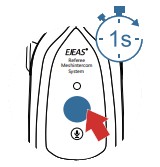 To turn off Mesh intercom, press and hold the <Intercom key> (about 1s), and it will prompt “Mesh system is shut down”.
To turn off Mesh intercom, press and hold the <Intercom key> (about 1s), and it will prompt “Mesh system is shut down”.
Documents / Resources
 |
EJEAS F6, F6 PRO Referee Mesh Intercom System [pdf] User Manual F6, F6 PRO, F6 F6 PRO Referee Mesh Intercom System, F6 F6 PRO, Referee Mesh Intercom System, Mesh Intercom System, Intercom System, System |