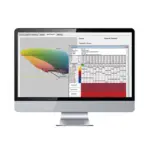![]()
Datacolor Monitor
Installation Guide
Installation Overview
This document describes the installation of Datacolor Software to your computer’s hard disk. If you have purchased your computer from us, the software will be already installed. If you purchased your own computer, follow these instructions to install our software on your computer.
Before you begin the installation, you should have all installation USB’s, and Microsoft Windows* should be properly installed on your computer.
1.1 System Requirements
The system requirements shown below are the minimum configuration to ensure effective operation of the standard Datacolor Monitor software. Configurations below stated requirements may work but are not supported by Datacolor.
| Microprocessor | Pentium IV 1.9 GHz processor require |
| RAM | 512 MB minimum 1 GB is recommended, and for generally increased performance. |
| Hard Disk | Minimum of 2 GB free disk space. |
| Video Monitor/Graphics | 16 MB, high-resolution graphics card. Color patch displays require 1024 x 768 (small font) or better. |
| Printer | Windows supported printers: Ink Jet, Laser Printers. Dot matrix printers are not supported. |
| Mouse | Required. |
| Microsoft Windows | Windows 2000 Professional, WIN XP Pro, Windows 10 |
| Network | Networks that are 100% windows compatible. Datacolor MONITOR operates on networks compatible with the Microsoft Windows operating systems by using the application layer of the network operating system. |
Before You Begin
- Microsoft Windows® should be properly installed on your computer.
- You must have Windows Administrator rights to install this software.
- Restart the system before installing the software. This removes any memory-resident modules that may interfere with the installation, and is especially important if you have been running a previous version.
- Install Sybase V12 database management software.
- Close all other programs that are running.
- Have all program installation readily available.
Important, Before You Begin! You must have Administrator Rights to install this software and you must have installed Sybase first!
Installation Procedure
To install Datacolor Monitor
- Place the Datacolor Monitor USB into the port.
- Select the Menu.exe
The Main Installation menu should appear automatically:

Select Install Datacolor MONITOR

When the Main Installation Menu is displayed, choose “Install Datacolor MONITOR” The Datacolor MONITOR installation will guide you through installing Datacolor MONITOR on your computer
Select a language from the list box.(Language include Chinese (simplified), Chinese (traditional), English, French (standard), German, Italian, Japanese, Portuguese (standard) and Spanish.) Local Area Network (LAN)

Click “Next”. The installation wizard will start – follow the prompts to install Datacolor MONITOR on your computer.
The next dialogs only appear if pre Spectrum software is already installed on the system. If it’s a new installation the Setup proceeds with the Welcome dialog.
When you upgrade from CenterSideQC 1.x to Datacolor MONITOR v1.6, the Setup uninstalls the old software before the new Software is installed (DCIMatch; SmartSort; .CenterSiceQC,
Fibramix, matchExpress or Matchpoint)
The Setup asks you twice if you have made a backup of your databases. If not, click ‘No’ to exit the setup.

Depending on the installed software you are informed about the un-installation process. The Setup program shows a message for each program that should be installed.
Uninstalling DCIMatch

Uninstalling CenterSideQC (if installed)

 ◼ Uninstalling Fibramix (if installed)
◼ Uninstalling Fibramix (if installed)
 Uninstalling SmartSort (if installed)
Uninstalling SmartSort (if installed)
 The setup continues with the Welcome dialog
The setup continues with the Welcome dialog

If you are installing Datacolor MONITOR for the first time, click “Next” to access the Datacolor Software
License Agreement dialog. You must select the acceptance radio button in order to install Datacolor MONITOR. If you are upgrading an existing, licensed copy of Datacolor Match, this screen will not appear.

Select the acceptance radio button and click the “Next” button to proceed.


Click “Next” to select default installation folder. Normal default is C:\Program Files\Datacolor
Setup types
You will now see a screen offering you several different setup options.
Complete
(All modules are installed on your computer.)

Select the Setup Type to install and click “Next”.
Custom:
Please note, this is not recommended for typical user installations.
Custom setup allows you to install specific features instead of the entire Datacolor MONITOR installation.

Click “ Next ” to select the shortcuts to install .
At default, the installation will put Datacolor MONITOR icon on your desktop and a shortcut to start program menu.

Click “ Next ” to continue the installation.

Click “Install” to transfer the data Setup starts transferring the files


The ‘DataSecurityClient’ is installed
 followed by installing the Datacolor Envision components:
followed by installing the Datacolor Envision components:
 followed by installing the instrument drivers:
followed by installing the instrument drivers:

The database update starts if it is an update of a previous program version.

Click the ‘Finish’ button at the end of the database update.
Followed by installing the Acrobat Reader

Click “Yes” to start the Acrobat reader installation and follow the instructions.
Finally, the “Complete” screen display.

Click “ Finish ” to restart your computer.
Datacolor MONITOR is now installed on your system!
Validating Datacolor Software
Datacolor Spectrum Software is protected from unauthorized use by a software license. When the software is initially installed, the software license is in a demo period that will allow access for a fixed amount of time. In order to run the software after the demo period, the software license must be validated.
There are a number of ways to validate the software. In general you will need the following information:
- You will need the Serial Number for your software. This number is supplied by Datacolor and is found on the USB case.
- You will need a Computer Validation Number. This number is generated by the security software and is unique to your computer.
Validation information is accessed and input in the Datacolor Validation Window shown below:

Datacolor Tools will display the Validation Window every time it starts during the demo period. The Validation Window can be accessed from “About” window in Datacolor Tools, select “License Info”.
You can validate the software in 3 ways:
- Using a Web Connection – Link is on the Validation Window. Example is shown below
- E-Mail – Send Serial Number and Computer Validation Number for the product to SoftwareLicense@Datacolor.Com. You will receive an Unlock Response Number by e-mail that you will put into the Validation Window.
- Phone – In the US and Canada phone toll free 1-800-982-6496 or call you local sales office. You will need the Serial Number and the Computer Validation Number for the product. You will be given an Unlock Response Number that you will put into the Validation Window.


Click the Continue button.

ODBC Data Source Administrator

 After you have entered the Unlock Response Number into the Validation Screen, your software is validated. You can validate additional programs by selecting the Validate Another option
After you have entered the Unlock Response Number into the Validation Screen, your software is validated. You can validate additional programs by selecting the Validate Another option
ODBC Data Source Administrator
Datacolor MATCH MONITOR™ Stand-Alone Installation Guide (July 2021)
All efforts have been made to ensure the accuracy of the information presented in this format. However, should any errors be detected, Datacolor appreciates your efforts to notify us of these oversights.
Changes are periodically made to this information and are incorporated into forthcoming versions. Datacolor reserves the right to make improvements and/or changes in the
product(s) and/or program(s) described in this material at any time.
© 2008 Datacolor. Datacolor, SPECTRUM and other Datacolor product trademarks are the property of Datacolor.
Microsoft and Windows are either registered trademarks of Microsoft Corporation in the United States and/or other countries.
To obtain information on local agents, contact either of the offices listed below, or visit our website at www.datacolor.com.
Support Questions?
If you need help with a Datacolor product, please contact one of our top-rated technical support teams located around the world for your convenience. You can find contact
information below for the Datacolor office in your area.
Americas
+1.609.895.7465
+1.800.982.6496 (toll-free)
+1.609.895.7404 (fax)
NSASupport@datacolor.com
Europe
+41.44.835.3740
+41.44.835.3749 (fax)
EMASupport@datacolor.com
Asia Pacific
+852.2420.8606
+852.2420.8320 (fax)
ASPSupport@datacolor.com
Or Contact Your Local Representative
Datacolor has representatives in over 60 countries.
For a complete list, visit www.datacolor.com/locations.
Manufactured by Datacolor
5 Princess Road
Lawrenceville, NJ 08648
1.609.924.2189
Committed to Excellence. Dedicated to Quality.
Certified to ISO 9001 in Manufacturing Centers Worldwide.
Documents / Resources
 |
datacolor Formulation Software Match Textile [pdf] Installation Guide Formulation Software Match Textile, Software Match Textile, Match Textile, Formulation Software, Software |