crucial CT32G4SFD8266 Memory Module
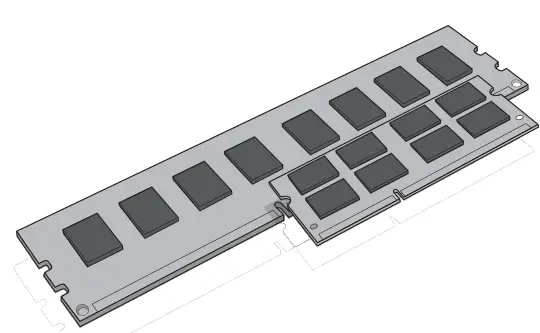
Specifications
- Memory & Storage Experts™
- Installation Guide
Product Information:
The memory and storage experts provide detailed installation guides for memory modules.
Product Usage Instructions:
Equipment Needed:
- Antistatic wrist strap or antistatic mat
- Screwdriver (if required to remove computer cover)
Installation Process:
- Ensure you are in a static-safe environment by removing any plastic bags or papers from your workspace.
- Shut down your system completely and unplug the power cable. For laptops, also remove the battery.
- Press the power button for 3-5 seconds to discharge residual electricity.
- Refer to your owner’s manual to remove your computer’s cover.
- Touch unpainted metal surfaces on your computer to prevent static damage.
- Locate your computer’s memory expansion slots using the owner’s manual.
- Insert the new memory module(s) as per the guide, aligning notches and applying pressure until clips snap into place.
- Replace the cover and reconnect the power cord or battery to complete the installation.
DIMM Installation
Push the DIMM into the slot with even pressure until clips snap into place without assistance.
SODIMM Installation:
Push the SODIMM in at a 45-degree angle, then push down until clips snap into place. Ensure only a small portion of gold pins is visible when fully seated.
Helpful Hints & Troubleshooting Tips:
If your system does not boot, check for error messages or beeps. Visit www.crucial.com/support/memory for memory support resources.
Install Guide
Memory Module Installation
Equipment needed
- Memory module(s)
- Non-magnetic-tip screwdriver (for removing the cover on your computer)
- Your system’s owner’s manual
Installation process
- Make sure that you are working in a static-safe environment. Remove any plastic bags or papers from your work space.
- Shut down your system and make sure the power is completely o˜ before unplugging the power cable from your computer. For laptops, then remove the battery.
- Hold the power button for 3-5 seconds to discharge residual electricity.
- Remove your computer’s cover. Refer to your owner’s manual for how to do this.
- To protect your new memory modules and your system’s components from static damage during the installation process, touch any of the unpainted metal surfaces on your computer’s frame before handling and installing memory.
- Using your system’s owner’s manual, locate your computer’s memory expansion slots. Do not use any tools in the removal or installation of memory modules.
- Insert your new memory module(s) in accordance with the illustrations in this guide. Align the notch(es) on the module with the notch(es) in the slot, and then press the module down until the clips on the slot snap into place.(It can take 20 to 30 pounds of pressure to install a module.) Fill the memory slots on your computer starting with the highest density (i.e. put the highest density module in bank 0).
- Once the module(s) have been installed, replace the cover on your computer and reconnect the power cord or battery. Installation is now complete.
DIMM installation
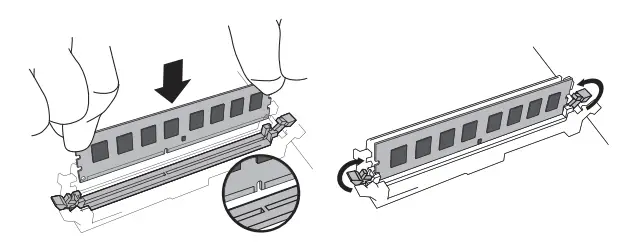 Using firm, even pressure, push DIMM into slot until clips snap into place. Do not assist clips.
Using firm, even pressure, push DIMM into slot until clips snap into place. Do not assist clips.
SODIMM installation
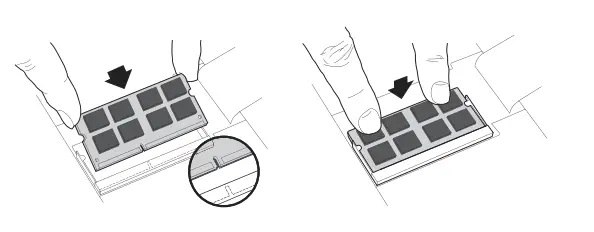
- Firmly push the SODIMM in at a 45-degree angle, and then push down until clips snap into place.
- When it is fully seated in the slot, one-sixteenth of an inch or less of the gold pins will be visible.
Helpful hints & troubleshooting tips
If your system does not boot, check the following:
- If you receive an error message or hear a series of beeps, your system may not be recognizing the new memory. Remove and reinstall the modules to ensure they are securely seated in the slots.
- If your system won’t boot, check all of the connections inside your computer. It is easy to bump a cable and pull it out of its connector, disabling devices such as your hard drive or CD- ROM. If your system still won’t reboot, contact Crucial Technical Support.
- When restarting your system, you may get a message prompting you to update the configuration settings. Refer to your owner’s manual for information. If you are still unsure, please call Crucial Technical Support for assistance.
- If you get a memory mismatch message, follow the prompts to enter the Setup menu, and then select Save and Exit. (This is not an error—some systems must do this to update the system settings.)
If you have any issues with installation, contact Crucial support with any questions or concerns.
Helpful Memory Support Resources
- North and South America
http://www.crucial.com/usa/en/support-memory - Europe
- United Kingdom:
http://uk.crucial.com/gbr/en/support-memory - European Union:
http://eu.crucial.com/eur/en/support-memory - France:
http://www.crucial.fr/fra/fr/aide-memoire - Italy:
http://it.crucial.com/ita/it/assistenza-memoria-ram - Germany:
http://www.crucial.de/deu/de/support-memory - Asia Pacific
- Australia/New Zealand:
http://www.crucial.com/usa/en/support-memory - China:
http://www.crucial.cn/安装指南 - Japan:
- ©2017 Micron Technology, Inc. All rights reserved. Information, products, and/or specifications are subject to change without notice. Neither Crucial nor Micron Technology, Inc. is responsible for omissions or errors in typography or photography. Micron, the Micron logo, Crucial, the Crucial logo, and The memory & storage experts are trademarks or registered trademarks of Micron Technology, Inc. All other trademarks are the property of their respective owners.
FAQs
Q: What should I do if my system does not boot after memory installation?
A: Check for error messages or beeps and ensure proper alignment and seating of the memory modules. Refer to the helpful hints and troubleshooting tips section for further assistance.
Documents / Resources
 |
crucial CT32G4SFD8266 Memory Module [pdf] Installation Guide CT32G4SFD8266 Memory Module, CT32G4SFD8266, Memory Module, Module |
