BRESSER 7002620 7 in 1 WIFI Gateway Weather Station Professional Sensor

Specifications
- Product Name: Gateway El Nino
- Model: Art. No. 7002620
- Features: WLAN Gateway with 7-in-1 Sensor
Visit our website via the following QR Code or web link to find further information on this product or the available translations of these instructions.
WARRANTY
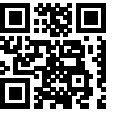
WORKS WITH:
Weather Underground is a registered trademark of The Weather Channel, LLC. both in the United States and internationally. The Weather Underground Logo is a trademark of Weather Underground, LLC. Find out more about Weather Underground at www.wunderground.com
APP DOWNLOAD:
- Apple and the Apple logo are trademarks of Apple Inc., registered in the U.S. and other countries. App Store is a service mark of Apple Inc., registered in the U.S. and other countries.
- Google Play and the Google Play logo are trademarks of Google Inc.

About this user’s manual
 This symbol represents a warning. To ensure safe use, always adhere to the instructions described in this documentation.
This symbol represents a warning. To ensure safe use, always adhere to the instructions described in this documentation. This symbol is followed by a user’s tip.
This symbol is followed by a user’s tip.
Precaution & Warning:
Validity note
- This documentation is valid for the products with the following article numbers: 7002620 Manual version: 0624
- Manual designation: Manual_7002620_WIFI-Gateway-Sensor_7-in-1_de-en_BRESSER_v062024a Always provide information when requesting service.
General Information
- About this Instruction Manual
- These operating instructions are to be considered a component of the device.
- Read the safety instructions and the instruction manual carefully before using this device.
- Keep these instruction manual in a safe place for future reference. If the device is sold or passed on, the instruction manual must be passed on to any subsequent owner/user of the product.
 DANGER!
DANGER!
You will find this symbol before every section of text that deals with the risk of minor to severe injuries resulting from improper use. ATTENTION!
ATTENTION!
You will find this symbol in front of every section of text which deals with the risk of damage to property or the environment.
General Warnings
DANGER!
- This device contains electronic components which operate via a power source (power supply and/or batteries). Only use the device as described in the manual, or you run the risk of an electric shock.
- Keep batteries out of the reach of children! Make sure you insert the batteries correctly. Empty or damaged batteries could cause burns if they come into contact with the skin. If necessary, wear adequate gloves for protection.
ATTENTION!
- Do not disassemble the device. In the event of a defect, please contact your dealer. The dealer will contact the Service Centre and can send the device in to be repaired, if necessary. Do not expose the device to temperatures above 60°C.
- Do not expose the device to high temperatures. Use only the supplied power supply or the recommended batteries. Do not short-circuit the device or batteries or throw them into a fire! Excessive heat or improper handling could
- trigger a short-circuit, a fire or an explosion.
- Use only the recommended batteries. Always replace weak or empty batteries with a new, complete set of batteries at full capacity. Do not use batteries from different brands or with different capacities. The batteries should be removed from the unit if it has not been used for a long time.
- This product is intended for use only with the adaptor provided:
- Manufacturer: Dongguan Shijie Hua Xu Electronics Factory
- Model: HX075-0501000-AX
- When disposing of this product, ensure it is collected separately for special treatment.
- The AC/DC adaptor is used as disconnect device.
- The AC/DC adaptor of apparatus should not be obstructed OR should be easily accessed during intended used.
- To be completely disconnect the power input, the AC/DC adaptor of apparatus shall be disconnec-ted from the mains.
Introduction
Thank you for selecting WI-FI weather station gateway. This gateway gathers and automatically uploads accurate weather data to Weather Underground, ProWeatherLive, Weathercloud website and 3rd partly weather platform which allow you to access and upload your weather data freely. This gateway allow you to establish your own sensor array system by using an exclusive app for easy setup. The weather data will be transmitted to the gateway through wireless radio frequency, allow you to continually monitor the local weather conditions. This system able to support a 7-in-1 or 5-in-1 optional wireless sensor, up to 7 thermo-hygro optional sensor(s), 7 water leak optional sensor(s)
and other optional sensors which include, lightning, PM2.5/10, CO2, HCHO/VOC and CO sensors, this system is truly a remarkably personal professional weather station for your own backyard.
Quick start
The following Quick Start Guide provides the necessary steps to install and operate the weather station, and upload to the internet, along with references to the pertinent sections.
| Step | Description | Section |
| 1 | Power up your gateway | 4.3 |
| 2 | Synchronizing sensor(s) to gateway | 6 |
| 3 | Install you setup app: WSLink | 7.1 |
| 4 | Add you gateway to WSLink | 7.3 |
| 5 | Configure W-Fl connection and other settings of your gateway with WSLink | 7.3.1 – 7.5 |
| 6 | Register your gateway at weather server(s) to obtain station lD and key | 8 |
Package contents
You can find the follow items in the box.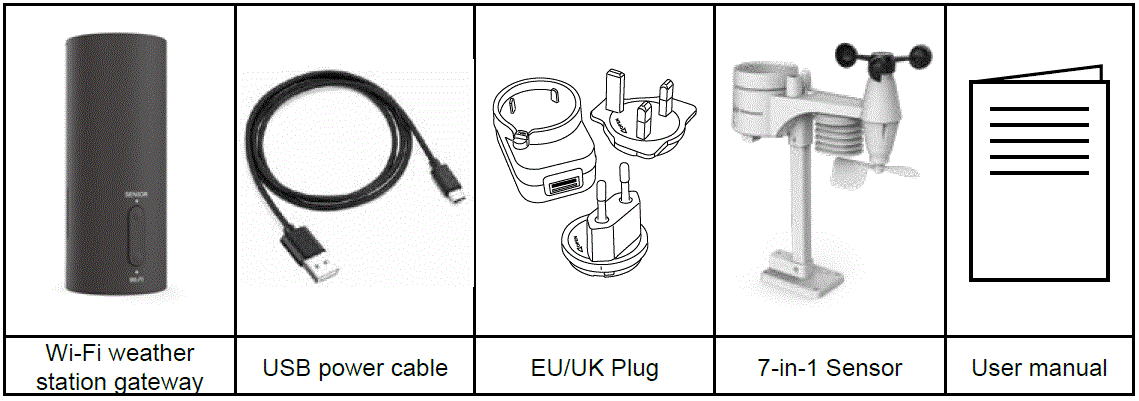
Gateway overview
Gateway introduction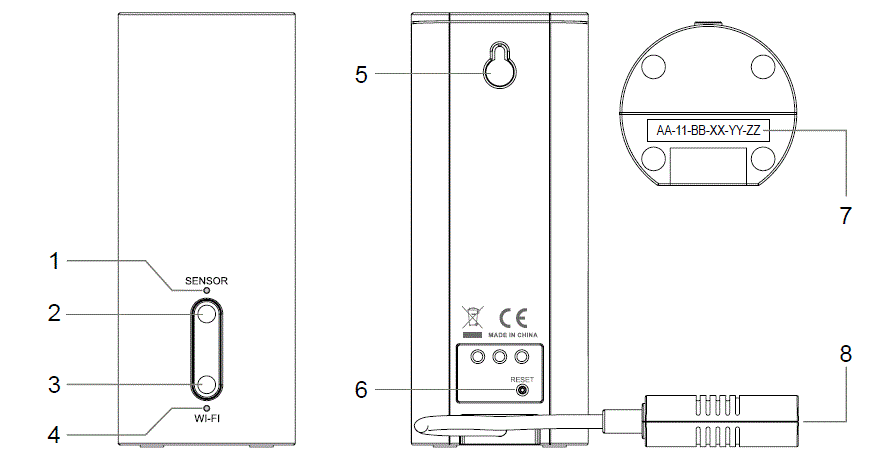
| No. | Key / Part name | Description |
| 1 | SENSOR indicator |
|
| 2 | [ SENSOR ] | Hold 2 seconds to start/exit sensor synchronization (pairing). |
| 3 | [ WI-FI ] |
|
| 4 | WI-FI indicator |
|
| 5 | Wall mount hole | |
| 6 | [ RESET ] |
|
| 7 | Mac address | |
| 8 | USB type-C socket for power supply | |
LED indicator
SENSOR indicator:
- Blink rapidly: Sensor to gateway pairing mode.
- On (steady): One or more sensors are paired to gateway. The indicator will blink once each time when one package of data is received from a sensor(s)
- Blink slowly: One or more sensors has lost communication with gateway.
WI-FI indicator:
- Blink rapidly: Unit is in factory Access Point (AP) mode state. It has never been configured for router and weather server.
- On: Connected to WI-FI network, and able to upload data to weather server(s)
- Blink slowly: Unit is trying to connect to Wi-Fi network, or failed to publish data to any of the weather server(s).
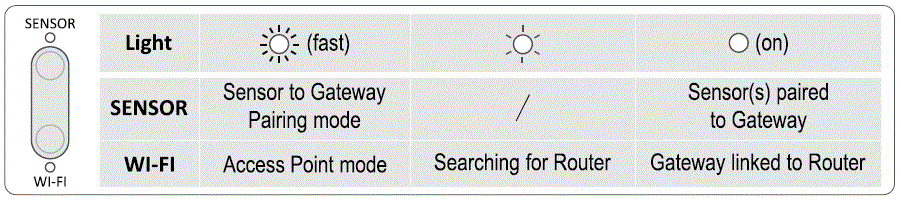
Power up your gateway
- Plug your USB cable type-C plug to your gateway
- Plug in the USB cable type-A plug to USB type A power outlet or adaptor (optional)
- Once your gateway is power up, all the SENSOR and WI-FI indicator will fast flashing
- Your gateway will start AP mode and sensor synchronization mode automatically
PRE-INSTALLATION
CHECKOUT
Before permanently install your weather station, we recommend the user to operate the weather station at a location which is easy to access to. This will allow you to get familiar with the weather station functions and calibration procedures, to ensure proper operation before installing it permanently.
SITE SELECTION
Before installing the sensor array, please consider the followings:
- Rain-gauge must be clean every few months
- Batteries must be changed about every 1.5 years
- Avoid radiant heat reflected from any adjacent buildings and structures. Ideally, the sensor array should be installed at 1.5m (5’) from any building, structure, ground or roof top.
- Choose an area of open space in direct sunlight without any obstruction of rain, wind, and sunlight.
- Transmission range between sensor array and display console could reach a distance of 150m (or 450 feet) at line of sight, providing there are no interfering obstacles in between or nearby such as trees, towers, or high voltage line. Check the reception signal quality to ensure good reception.
- Household appliance such as fridge, lighting, dimmers may pose Electro-magnetic interference (EMI), while Radio Frequency Interference (RFI) from devices operating in the same frequency range may cause signal intermittent. Choose a location at least 1-2 meter (3-5 feet) away from these interference sources to ensure best reception.
Installation and getting started
WIRELESS 7-IN-1 SENSOR array
- Antenna
- Rain collector
- UVI / light sensor
- Mounting pole
- Mounting base
- Balance indicator
- Wind cup
- Radiation shield
- Wind vane
- Red LED indicator
- [ RESET ] key
- Battery door
- Mounting clamp
- Rain sensor
- Tipping bucket
- Drain holes
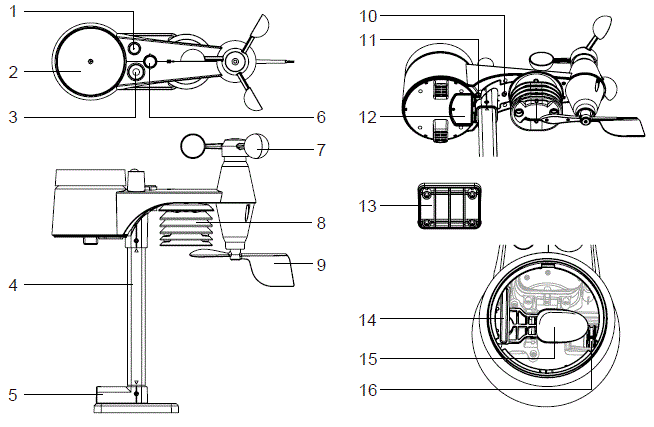
Install Batteries
- Unscrew the battery door at bottom of unit and insert the batteries according to the +/- polarity indicated.
- Screw the battery door compartment on tightly.
Note:
- Ensure the water tight O-ring is properly aligned in place to ensure water resistant.
- The red LED will begin flashing every 12 seconds.
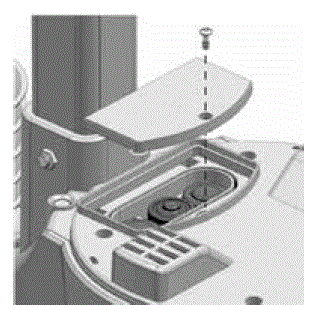
Install mounting pole
- Step 1
Insert the top side of the pole to the square hole of the weather sensor.
Note:
Ensure the pole and sensor’s indicator align. - Step 2
Place the nut in the hexagon hole on the sensor, then insert the screw in other side and tighten it by the screw driver.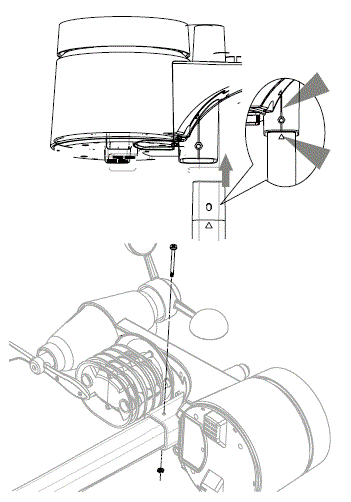
- Step 3
Insert the other side of the pole to the square hole of the plastic stand.
Note:
Align the pole and stand marking. - Step 4
Place the nut in the hexagon hole of the stand, then insert the screw in other side and then tighten it by the screw driver.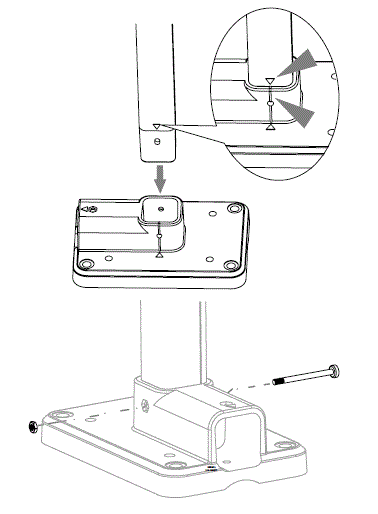
- Step 5
Mount the wireless 7-IN-1 sensor with the wind meter end pointing to the North to correctly orient direction of the wind vane.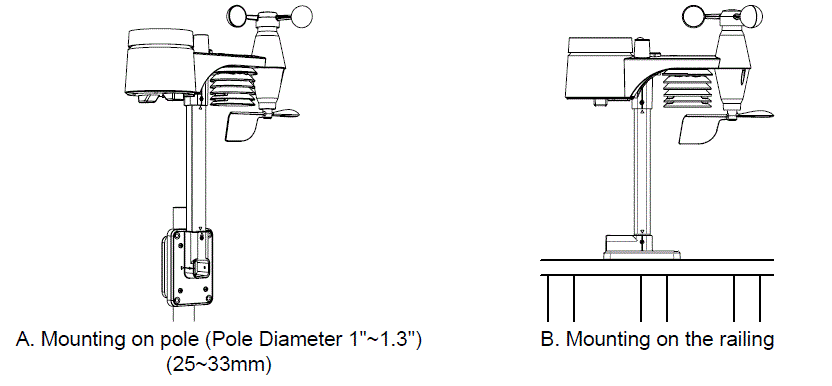
Note:
- Install the wireless 7-IN-1 sensor at least 1.5m off the ground for better and more accurate wind measurements.
- Choose an open area within 150 meters from the LCD console.
- Install the wireless 7-IN-1 sensor as level as possible to achieve accurate rain and wind measurements.
Sensor alignment
- Install the wireless 7-IN-1 sensor in an open location with no obstructions above properly orient the wind direction vane.
- Secure the mounting stand and clamps (included) to a post or pole, and allow minimum 1.5m off the ground.
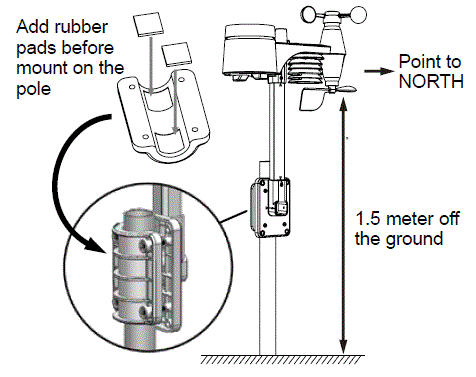
Registering with weather server platforms
This gateway can upload weather data to below weather server through WI-FI network:
- ProWeatherLive (https://proweatherlive.net)
- Weather Underground (https://www.wunderground.com)
- Weathercloud (https://weathercloud.net)
You can follow the guideline on corresponding weather server web page to register the account and setup your device in the their platforms.
- Once you get the station ID and key from the platform, you can follow the steps in below to complete the weather server configuration.
- For ProWeatherLive, refer to: Section 7.4.4 (1)
- For Weather Underground, refer to: Section 7.4.4 (2)
- For Weathercloud, refer to: Section 7.4.4 (3)
Synchronizing sensor(s) to gateway
The gateway will automatically activates its pairing mode for sensor(s) to be synchronized to it immediately after power-up. User may also manually enter / exit the synchronization mode by press and hold [SENSOR] for 2 seconds.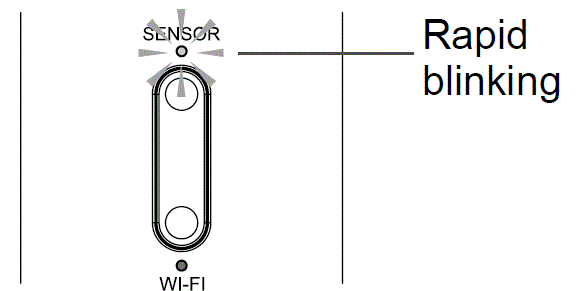
- Press and hold [ SENSOR ] for 2 seconds, until LED indicator start blinking rapidly.
- Insert batteries into the sensor(s), or press [ RESET ] on the sensor(s).
- The sensor LED indicator will pause momentarily when a sensor is paired to it, then resumes blinking rapidly. User may press and hold [ SENSOR ] for 2 seconds to exit synchronization mode*.
*Gateway will exit synchronization mode automatically after 5 minutes.
Sensor list
This gateway can connect up to 20 optional wireless sensors. Some of these sensors are multi-channel. Each sensor must be set to a different channel. Before inserting the batteries, choose the channel inside the battery compartment. For their operation, please refer to the manuals that come along with the products.
Outdoor professional sensor array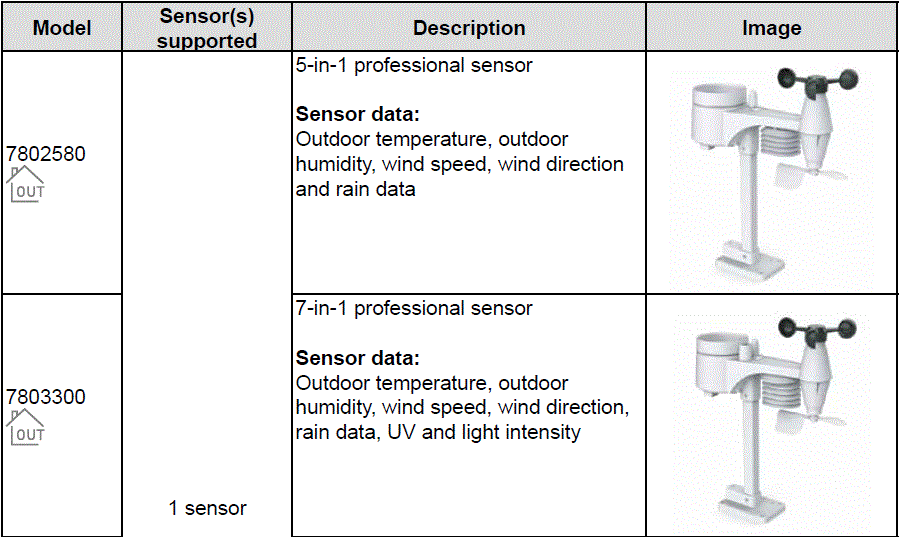
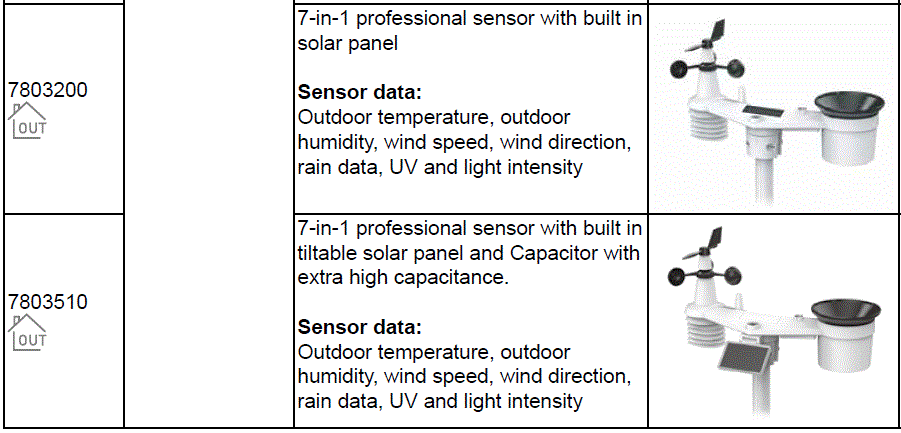 Thermo-hygro sensors
Thermo-hygro sensors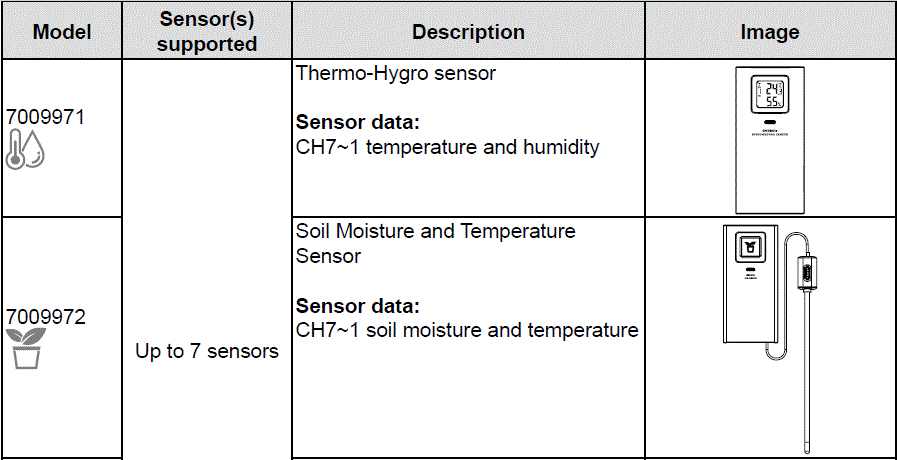
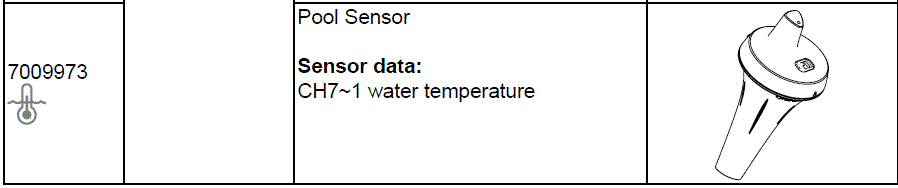
Leakage sensor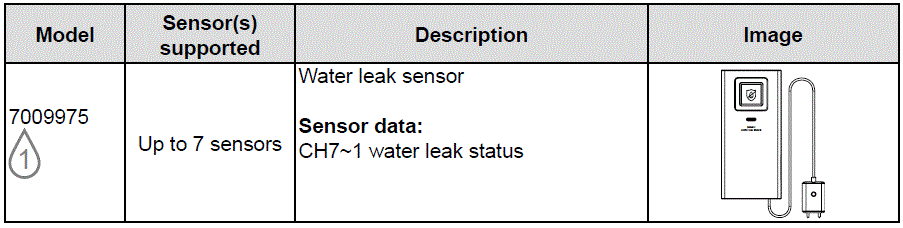
Lightning sensor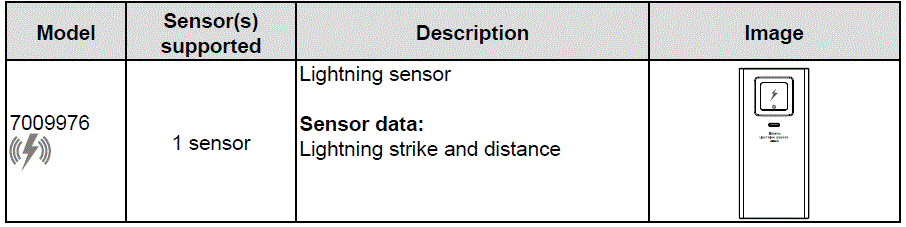
Air quality sensors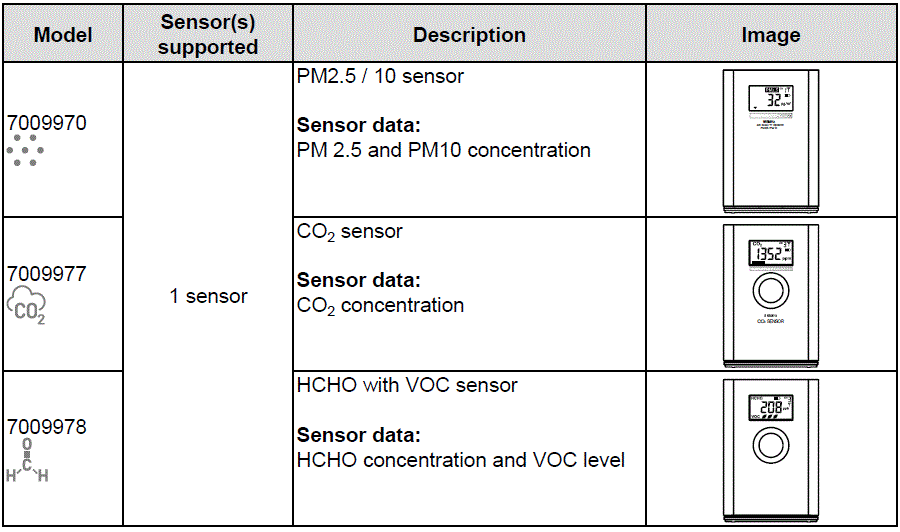
For air quality sensors pairing, you can assign the sensors in any channel. Your gateway support to display one channel of each of air quality sensor.
Recommendation for best wireless communication
Effective wireless communication is susceptible to noise interference in the environment, and distance and barriers between the sensor transmitter and your gateway.
- Electromagnetic interference (EMI) – these may be generated by machinery, appliances, lighting, dimmers and computers, etc. So please keep your gateway 1 or 2 meters away from these items.
- Radio-frequency interference (RFI) – if you have other devices operating on 868 / 915 / 917 MHz, you might experience communication intermittent. Please re-located your transmitter or gateway to avoid signal intermittent problem.
- Distance – Path loss occurs naturally with distance. This device is rated to 150m (450 feet) by line of sight (in interference free environment and without barriers). However, typically you will get 30m (100 feet) maximum in real life installation, which includes passing through barriers.
- Barriers – Radio signal are blocked by metal barriers such as aluminum cladding. Please align the sensor array and gateway to get them in clear line of sight through window if you have metal cladding.
The table below show a typical level of reduction in signal strength each time the signal passed through these building materials
| Materials | Signal strength reduction |
| Glass (untreated) | 10 ~ 20% |
| Wood | 10 ~ 30% |
| Plasterboard / drywall | 20 ~ 40% |
| Brick | 30 ~ 50% |
| Foil insulation | 60 ~ 70% |
| Concrete wall | 80 ~ 90% |
| Aluminum siding | 100% |
| Metal wall | 100% |
Remarks: RF signal reduction for reference
Connect gateway to Wi-Fi network
Download WSLink configuration app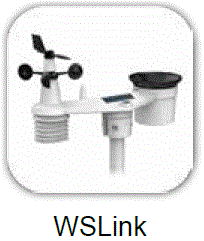
- To connect gateway to WI-FI, you need to download the “WSLink” configuration app from one of the following links by scanning the QR code or search “WSLink” in App Store or Google Play.
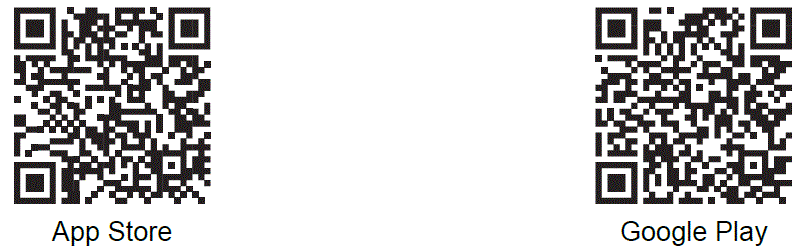
- WSLink app is required for your gateway to connect to WI-FI and Internet, setup weather server, perform sensor calibration and firmware update.
Note:
- WSLink app is only for configuration. It is not used to remotely view your weather data.
- WSLink app may subject to change and update
Gateway in Access Point (AP) broadcast mode
- When you power up your gateway for the first time, your gateway WI-FI status indicator will be flashing to signify that it has entered AP (Access Point) mode and is ready for WI-FI settings. User may also manually press and hold the [ WI-FI ] key for 6 seconds to enter/exit AP mode manually.
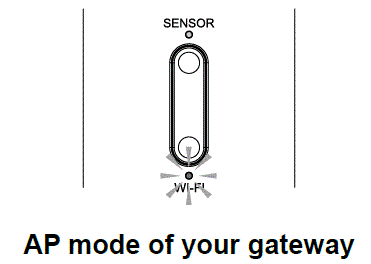
- Press and hold the [ WI-FI ] button for server until the LED indicator starts blinking rapidly.
Add your gateway to WSLink
Open the WSLink app and follow the steps below to add your gateway to WSLink.
- Your Device page
Tap “Add Device” icon. - Ensure the gateway is in AP mode and check the “Operation completed” box, then tap “Confirm” to go to system WI-FI network page of your smart phone.
- Select the gateway WI-FI network name (the name always begin with PWS-) to connect your smart phone to the console. Then tap back to WSLink app.
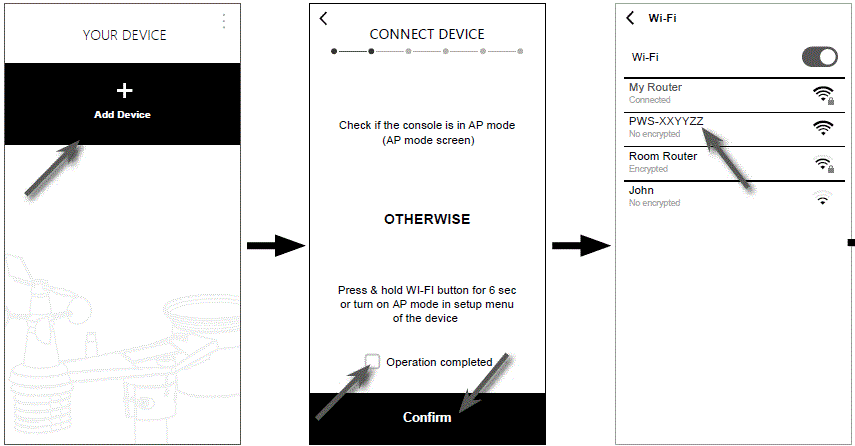
- Once the gateway is added to WSLink, the console icon will appear on your device list. Tap the
 icon to continue the setup.
icon to continue the setup.
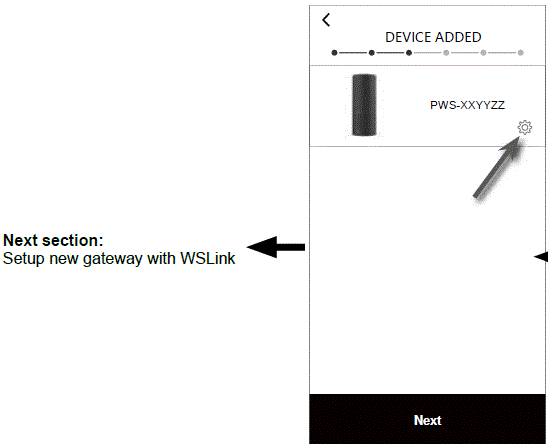
Note:
- For first time connection of smartphone to your gateway Wi-Fi network, you need to acknowledge any “no internet connection” notice when being prompted.
- If your smart phone cannot connect to your gateway, please turn off the mobile data / network in your smart phone and try again.
Setup gateway in WSLink
The app will follow the steps below to guide you through the setup.
- Wi-Fi page
Network: select Wi-Fi network (router SSID) for connection.
Password: enter Wi-Fi password.
Other Wi-Fi network: setup tp hidden Wi-Fi network.
Next: go to „edit Device“ page. - Edit device page
Please refer to section 9.4.2 for more details Edit device.
Next: go to „Weataher server“ page. - Weather server page
Please refer to section 9.4.4 for more details Weather server.
Next: go to „Settings“ page.
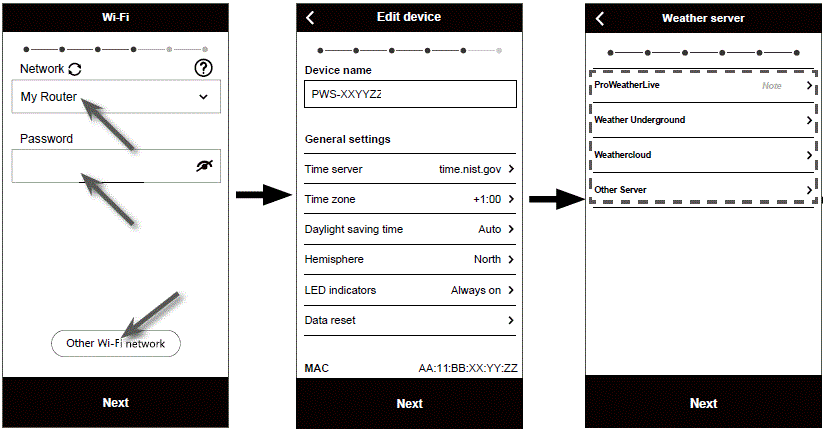
- Your Device page
Your setup is now completed. You can tap the icon and follow the procedure to do the gateway settings anytime if necessary.
and follow the procedure to do the gateway settings anytime if necessary. - Settings page
This is main page of the gateway, you can enter dif ferent setup page to setup your gateway. Once you complete the setup, tap „Confirm & Exit“ to exit AP mode.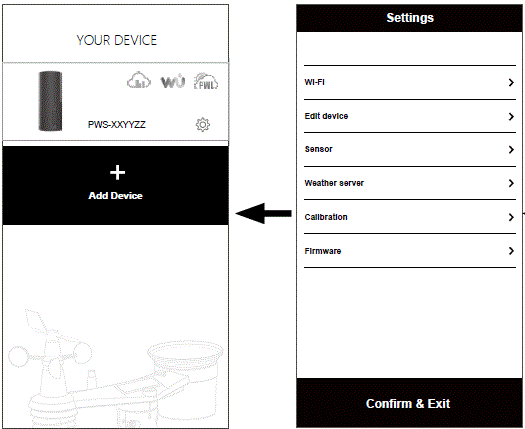
- Delete your gateway
To remove device from the app, swipe the gateway icon left and tap the bin.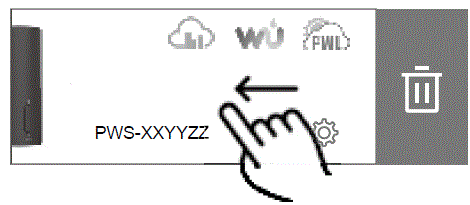
Settings overview
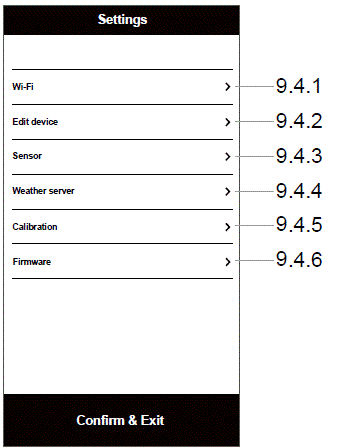
Note:
For Wi-Fi and Firmware, user may be prompted to set the gateway into Access Point (AP) mode.
Wi-Fi
- Network: Select router (SSID) for connection
- Password: Enter the router’s password
- Other Wi-Fi network: Tap to setup the connection for other hidden Wi-Fi network.
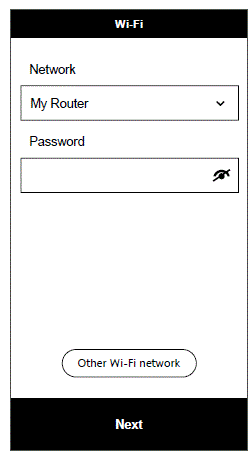
Edit device
- Device name: Able to change your gateway’s name in app device list.
- Time server: Set time server for time synchronization.
- Time zone: Select the time zone where your gateway is located.
- Daylight saving time: to select Auto / On / Off mode
- Auto mode is to adjust the daylight saving time automatically based on time zone entered.
- On mode is to add one hour on current default time.
- Off mode is to completely turn off the DST function.
- Hemisphere: Select hemisphere where your gateway located.
- LED indicators: Set gateway indicator mode (Always On / Off).
- Data reset: Clear your gateway data.
Note:
- Current time and date information are important for rain calculation, may sure the time zone is correct.
- During installation of the wireless 7-in-1 or 5-in-1 sensor, the sensors were likely to be triggered, resulting in erroneous rainfall and wind measurements. After the installation, user may clear out all the erroneous data from your gateway. Simply tap the Data reset to clear your gateway data.
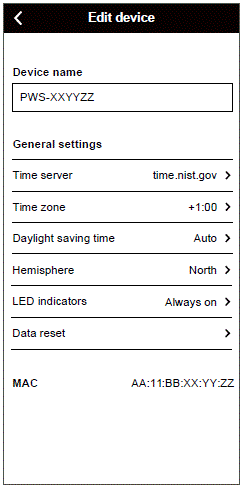
Sensor status
- Type: The connected sensor type (Section 6.1 Sensor list)
- ID: The ID of the sensor(s) that connected to your gateway
- Status: The signal strength and battery status of the connected sensor(s)
Signal strength
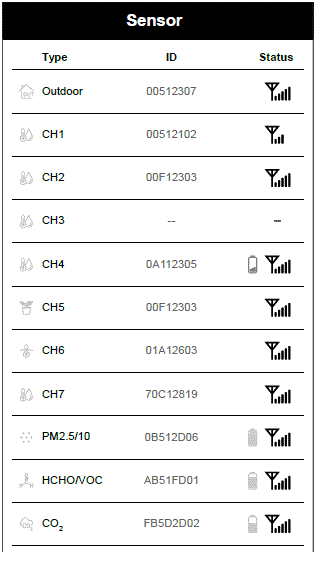
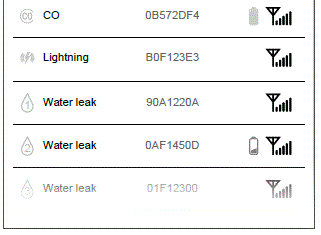
Battery status
If the low battery indicator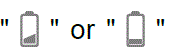 appear on sensor row, it indicates that the current sensor battery power is low respectively. Please replace with new batteries.
appear on sensor row, it indicates that the current sensor battery power is low respectively. Please replace with new batteries.
Remove sensor
In order to remove the sensor(s) connection from your gateway, swipe the sensor icon left and tap the bin.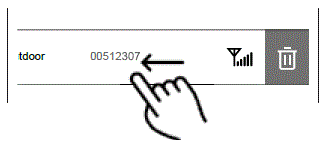
Weather server setting
The setup page of 4 weather servers: ProWeatherLive, Weather Underground, Weathercloud and customized server.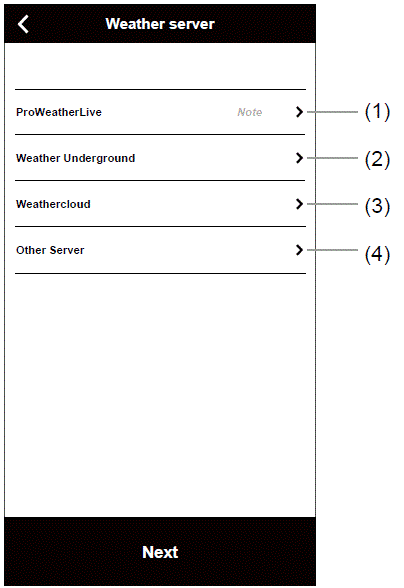
Upload your weather data to ProWeatherLive
- Register an account and general station ID and key at proweatherlive.net (refer to section 10.1)
- Enter the station ID and station key obtained from proweatherlive.net into this panel
- Enable the upload
- Tap “Save”
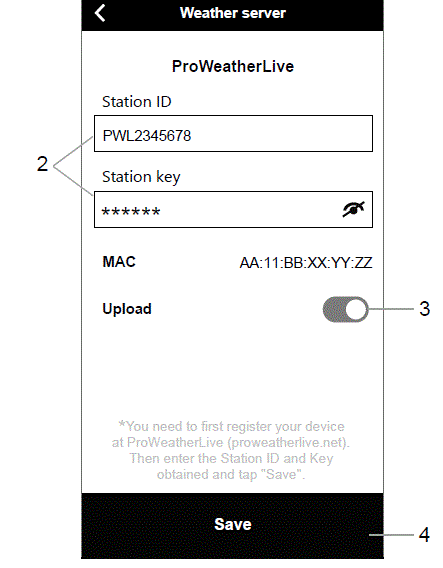
Upload your weather data to Weather Underground
- Register an account and general station ID and key at wunderground.com (refer to section 10.2)
- Enter the station ID and station key obtained from WUnderground.com into this panel
- Enable the upload
- Tap “Save”
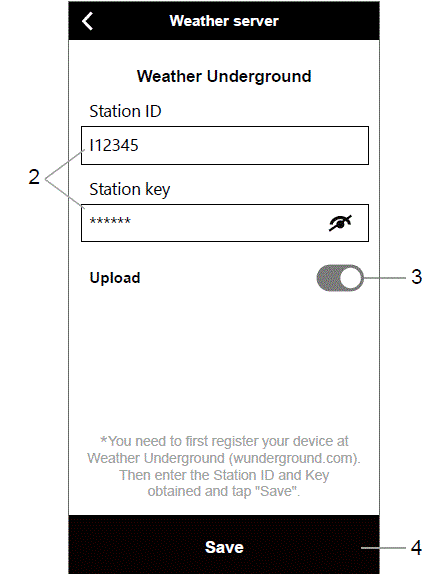
Upload your weather data to Weathercloud
- Register an account and general station ID and key at Weathercloud.net (refer to section 10.3)
- Enter the station ID and station key obtained from Weathercloud.net into this panel
- Enable the upload
- Tap “Save”
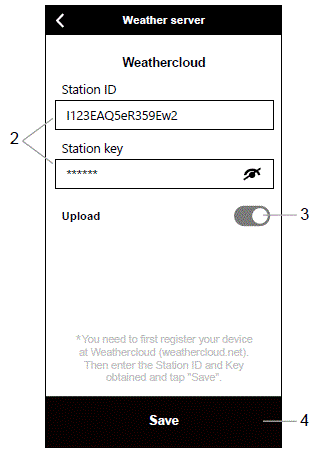
Upload to customized server
- Prepare your customized server based on WUnderground or WSLink API
- Enter the URL address, Station ID and Station key of the customized server
- Select upload interval and API type (e.g. WSLink API)
- Enable the upload
- Tap “Save”
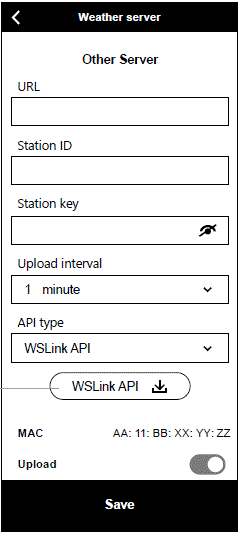
After you selected the WSLink API type, a WSLink API download button will be appeared under API type section, you may tap the icon to obtain the full set of WSLink data upload API document.
Calibration
Your gateway is able to calibrate the readings of the sensor(s) in WSLink APP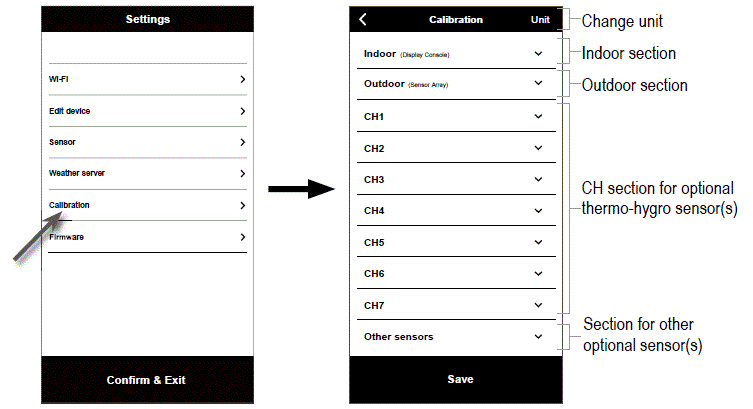
Settings page
At the settings page, tap “Calibration”.
Calibration page
- Tap on the section where calibration is needed.
- Tap “Unit” to change the unit if necessary
- Tap “Save”.
Calibration parameters
| Section | Parameters | Type of Calibration | Default value | Setting range | Typical calibration source |
| Indoor | Temperature | Offset | 0 | ±20°C | Red spirit or mercury thermometer |
| Humidity | Offset | 0 | ±20 % | Sling psychrometer | |
| Absolute pressure | Offset | 0 | ±560hPa(±16.54inHg or±420mmHg) | Calibrated laboratory grade barometer | |
| Relative pressure | Offset | 0 | Local airport | ||
| Outdoor (Optional) | Temperature | Offset | 0 | ±20°C | Red spirit or mercury thermometer |
| WBGT | Offset | 0 | ±20°C | Calibrated laboratory grade WBGT meter | |
| Humidity | Offset | 0 | ±20 % | Sling psychrometer | |
| Wind direction | Offset | 0 | ±90° | GPS or Compass | |
| Wind speed | Gain | 1 | x 0.5 ~1.5 | Calibrated laboratory grade wind meter | |
| Rain | Gain | 1 | x 0.5 ~1.5 | Sight glass rain gauge with meter | |
| UVI | Gain | 1 | x 0.01 ~ 10.0 | Calibrated laboratory grade UV meter | |
| Light | Gain | 1 | x 0.01 ~ 10.0 | Calibrated laboratory grade solar radiation sensor | |
| CH1~7Thermo-hygro (Optional) | Temperature | Offset | 0 | ±20°C | Red spirit or mercury thermometer |
| Humidity | Offset | 0 | ±20 % | Sling psychrometer | |
| Others sensors (Optional) | PM2.5 value | Offset | 0 | ±99μg/m³ | Calibrated laboratory grade PM2.5 sensor |
| PM10 value | Offset | 0 | ±99μg/m³ | Calibrated laboratory grade PM10 sensor | |
| HCHO value | Offset | 0 | ±500ppb | Calibrated laboratory grade HCHO sensor | |
| CO2 value | Offset | 0 | ±500ppm | Calibrated laboratory grade CO2 sensor | |
| CO value | Offset | 0 | ±200ppm | Calibrated laboratory grade CO sensor |
Note:
- Calibration of most parameter is not required, with the exception of relative pressure, which must be calibrated to sea-level to account for altitude effects.
- For temperature and pressure, the app will always calculate & convert the calibration value in °C and hPa respectively.
Firmware update
You can check and update your gateway firmware in AP mode. Once you entered AP mode, follow the below step to check the firmware version of your gateway.
- Settings page
At the settings page, tap “Firmware”. - Your current firmware version will be shown. Tap “Update” if new firmware is available (indicated by a red dot)
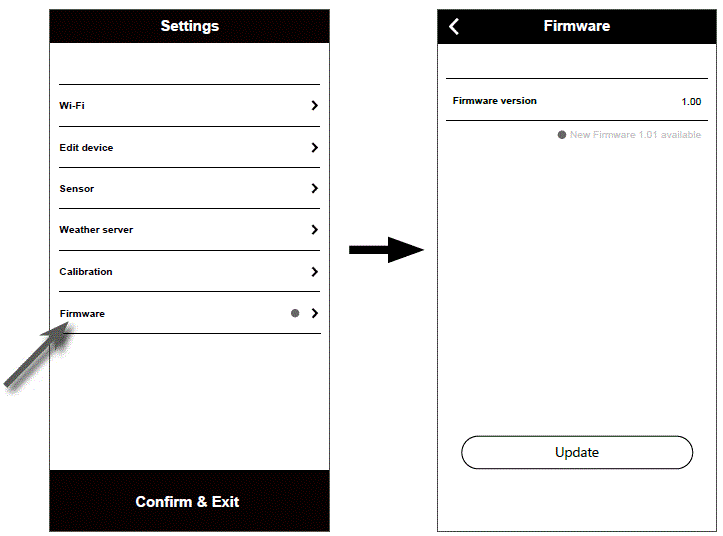
While the updating is in process, the WI-FI indicator will be flashing rapidly. Your gateway will restart once the update is completed.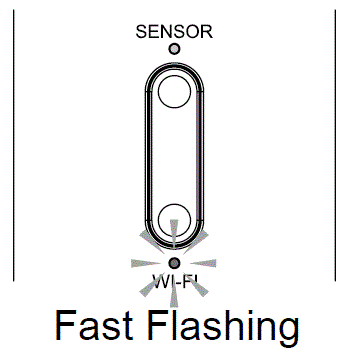
Important note:
- Please keep connecting the power during the firmware update process.
- Please make sure your gateway WI-FI connection is stable.
- When the update process start, do not operate your gateway until the update is finished.
- Settings and data maybe lost during update.
- During firmware update, your gateway will stop upload data to the cloud server. It will reconnect to your WI-FI network and upload the data again once the firmware update succeed. If your gateway cannot connect to your router, please enter the SETUP page to setup again.
- Firmware update process have potential risk, which cannot guarantee 100% success. If the update fail, please redo the above step to update again.
API for customized weather server
Customer can either choose WUnderground API or WSLink API to upload the weather data to their own weather server. WUnderground API covers the basic parameters shown on Weather Underground, user may select WSLink API for full set of upload protocols that include all the parameters which connected to your gateway, including those connected optional sensors.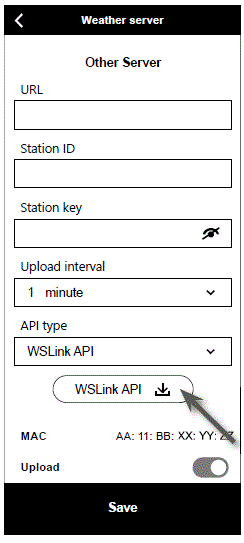
STA mode operation
Provided your smart phone and gateway are both connected under the same Wi-Fi network, you may directly access your gateway’s settings.
- Your Device page
Ensure your gateway and smart phone are connected in the same network, then tap your console icon to enter settings page. - Settings page (under STA mode)
User may tap to enter different setup page, except Wi-Fi and Firmware. To exit settings, tap “Confirm & Exit”.
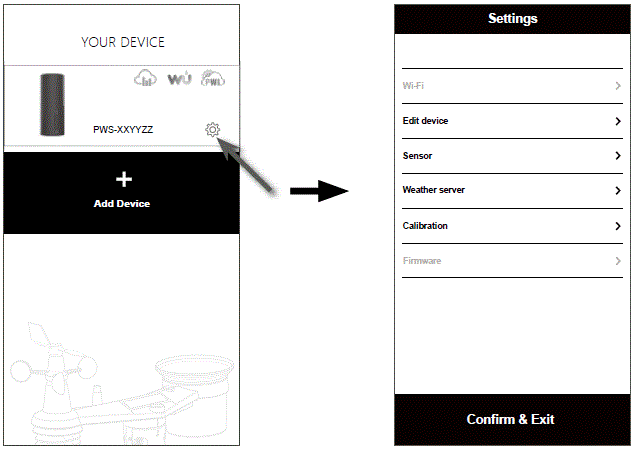
Registering with weather server platforms
The display console can upload /download weather data to ProWeatherLive (PWL), WUnderground and / or Weathercloud through WI-FI router, you can follow the step below to register the account and setup your device in the following platforms.
ProWeatherLive.net (PWL)
This is best done on a computer desktop or laptop***
- In https://proweatherlive.net click the “Create Your Account” then follow the instructions to create your account.
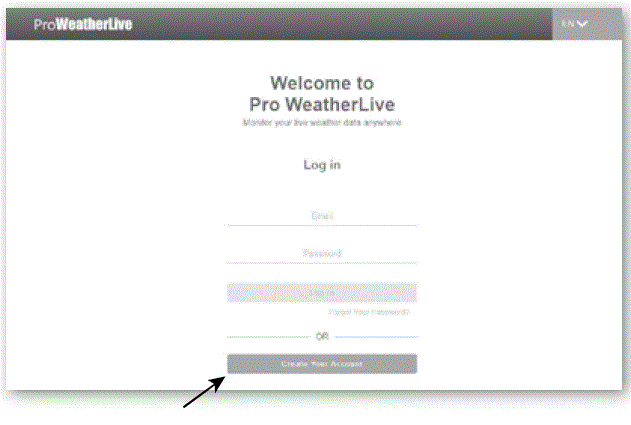 Note:
Note:
- You can find the create account step in https://proweatherlive.net/help
- ProWeatherLive (PWL) website and app are subject to change without prior notice.
- Log in the ProWeatherLive and then click the “Edit Devices” in the pull down menu.
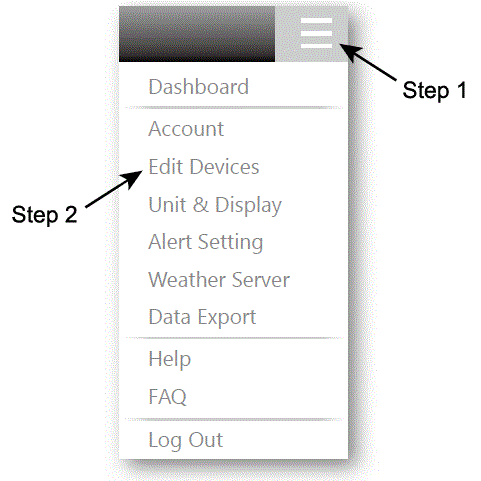
- In “Edit Devices” page, click the “ +Add “ on the top right corner to create a new device, it will generate the Station ID and key instantly. Make a note of this and then click “ FINISH “ to create the station tab.

- Click the “ Edit “ on the top right corner of the station tab.
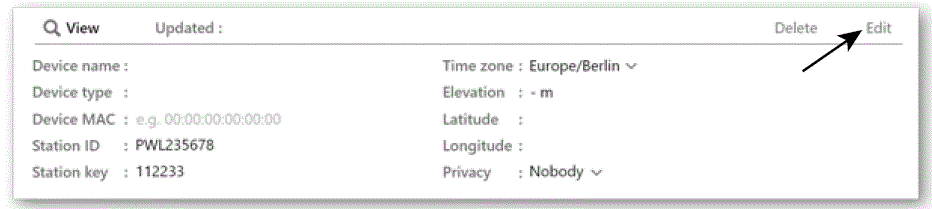
- Enter the “Device name”, “Device MAC address”, “Elevation”, “Latitude”, “Longitude” and select your time zone in the station tab, then click “ Confirm “ to save the setting.
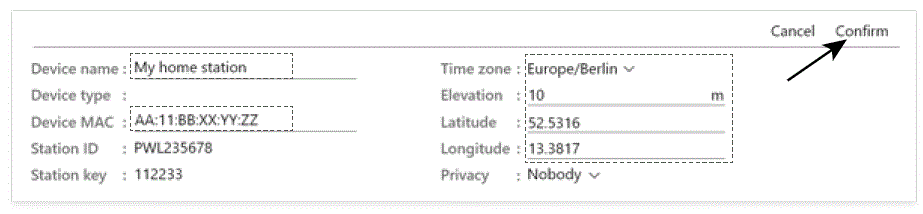
Note
- The device MAC address can be found on the backside of the console.
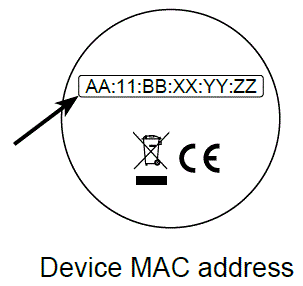
- The weather forecast and weather condition will be based on the Latitudes and Longitudes entered, which are also used for calculations of sunrise, sunset, moon rise and moon set times.
- Enter a negative sign for Latitudes or Longitudes when it’s South or West respectively.
For example: 33.8682 South is “-33.8682” ; 74.3413 West is “-74.3413”
WeatherUnderground.com (WU)
This is best done on a computer desktop or laptop***
- In https://www.wunderground.com click the “Join” on the top right corner to open the registration page. Follow the instructions to create your account.

- Once you have created your account and completed the Email validation, please go back to the WUndergound web page to login. Then, click “My Profile” on the top to open the drop-down menu and click “My Weather Station”.

- In “My Weather Station” page bottom, click the “Add New Device” to add your device.
- In step “Select a Device Type”, choose “Other” in the list, then press “Next”.

- In step “Set Device Name & Location”, select your location on the map, then press “Next”.
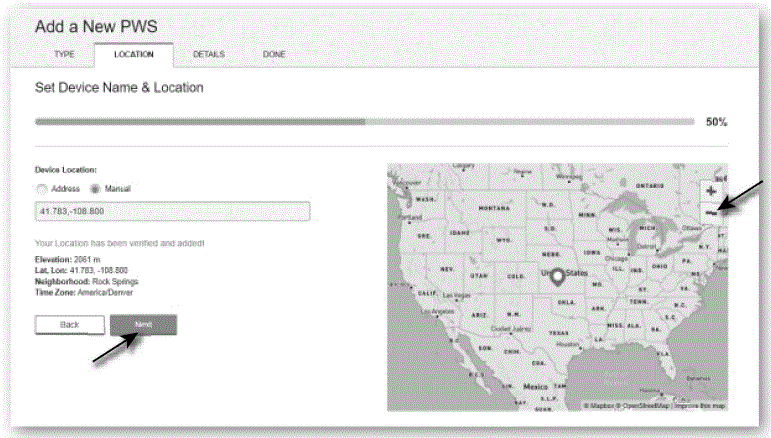
- Follow their instruction to enter your station information, in the Step “Tell Us More About Your Device”, (1) enter a Name for your weather station. (2) fill in the other information (3) select “I Accept” to accept Weather underground’s privacy terms, (4) click “Next” to create your station ID and key.
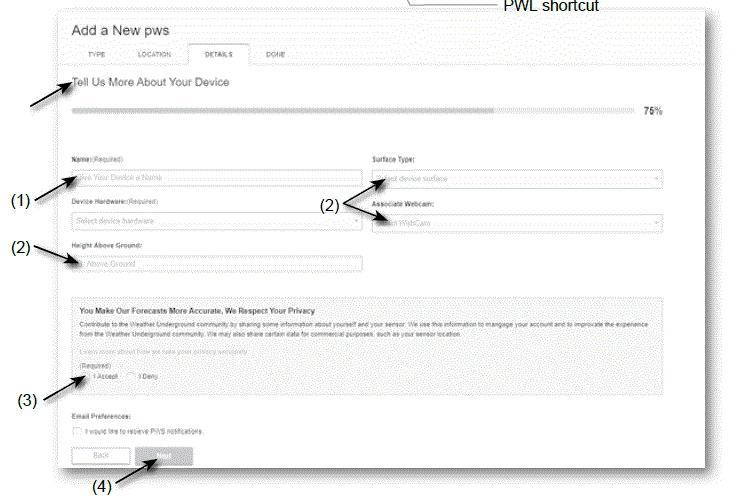
- Jot down Your “Station ID” and “Station key” for the further setup step.
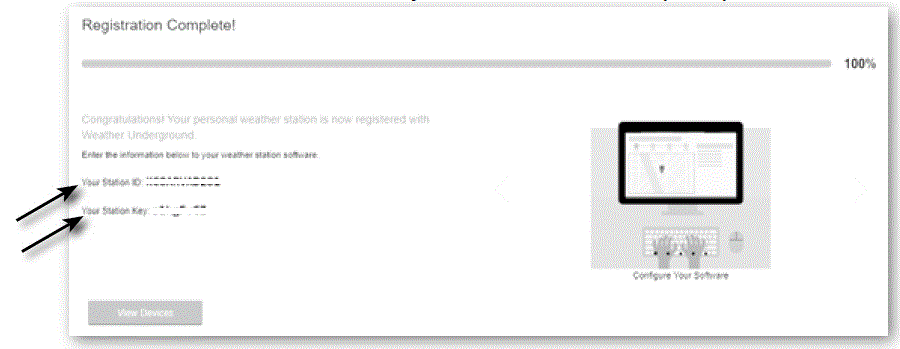
Weathercloud (WC)
This is best done on a computer desktop or laptop***
- In https://weathercloud.net enter your information in “Join us today” section, then follow the instructions to create your account.

- Sign in Weathercloud and then you will go the “Devices” page, click “+ New” to create new device.

- Enter all the information in Create new device page, for the Model* selection box select the “W100 Series” under “CCL” section. For the Link type* selection box select the “SETTINGS”, Once you have completed, click Create.

- Jot down your ID and key for the further setup step.
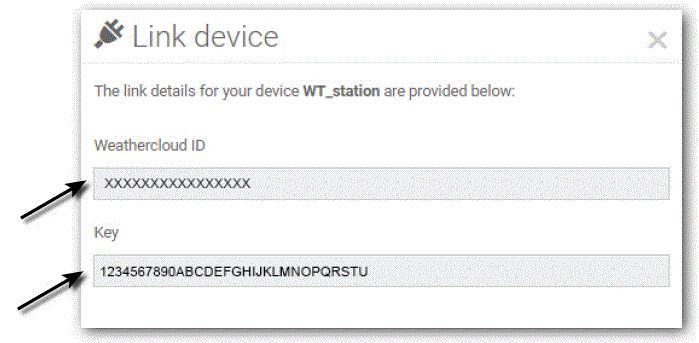
View weather server live data & operation
Viewing your weather data in WUnderground
- Login your account.
- To view your weather station live data in a web browser (PC or mobile version), please visit http://www.wunderground.com, and then enter your “Station ID” in the searching box. Your weather data will show up on the next page. You can also login your account to view and download the recorded data of your weather station.

- Another way to view your station is use the web browser URL bar, type below in the URL bar: https://www.wunderground.com/dashboard/pws/XXXX
- Then replace the XXXX by your Weather underground station ID to view your station live data.
Viewing your weather data in Weathercloud
- To view your weather station live data in a web browser (PC or mobile version), please visit https://weathercloud.net and sign in your own account.
- Click the
 pull down menu of your station.
pull down menu of your station. 
- Click “Current”, “Wind”, “Evolution” or “Inside” icon to view the live data of your weather station.
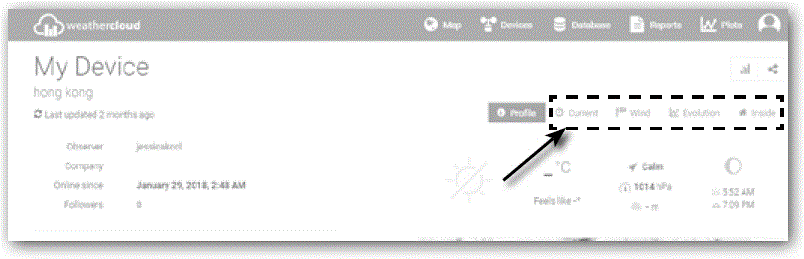
Viewing weather server data via WSLink app
With WSLink app, user may tap the Wunderground or Weathercloud web page shortcut icon in “Your Device” page to directly access live weather data on their dashboard respectively.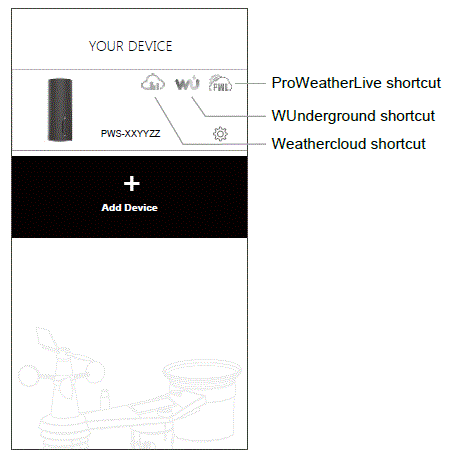
Reset and factory reset
- To reset your gateway and start again, press the [ RESET ] key once.
- To resume factory settings and remove all data, press and hold the [ RESET ] key for 6 seconds.
Specifications
General specification
| Dimensions (W x H x D) | 45 x 110 x 41mm (1.8 x 4.3 x 1.6 in) |
| Weight | 74g |
| Main power | DC 5V, 1A (USB type C input) |
| Operating temperature range | -5˚C ~ 50˚C |
| Operating Humidity range | 10 ~ 90% RH |
| RF frequency
(Depend on country version) |
868Mhz (EU or UK version) / |
Time related function specification
| Time synchronize method | Internet time server |
WI-FI communication specification
| Standard | 802.11 b/g/n |
| Operating frequency : | 2.4GHz |
Setup app
| APP name | WSLink 1.5 or later |
| Support platform | Android 8.0 smart phone or latest iOS 9.3 (iPhone) or latest |
Support weather server
| Weather Underground | https://www.wunderground.com |
| Weather cloud | https://weathercloud.net |
| ProWeatherLive | https://proweatherlive.net |
Barometer
| Barometer unit | hPa, inHg and mmHg |
| Accuracy |
|
| Resolution | 1 hPa / inHg is 2 decimal place / mmHg is 1 decimal place |
Indoor temperature
| Temperature unit | °C and °F |
| Accuracy |
|
| Resolution | °C / °F (1 decimal place) |
Indoor humidity
| Humidity unit | % |
|
Accuracy |
|
| Resolution | 1% |
Troubleshoot
| Problems | Solution |
| SENSOR indicator slow blinking (One or more sensors failed to connect gateway) | Make sure your gateway is placed away from other electronic appliances that may interference with the wireless communication (TVs, computers, microwaves). |
| Optional wireless sensor(s) is intermittent or no connection |
|
| Cannot use the STA mode for setup |
|
| WI-FI indicator Blinking (No WI-FI connection, Searching WI-FI network or connection not stable) |
|
| Data not reporting to weather server |
|
| Indoor temperature reading too high in the day time | Ensure that the gateway is placed away from heat generating sources |
| Gateway no response or malfunction | You can follow the below step to fix:
|
| WI-FI indicator intermittent flashing(Firmware update fail or error) | Press and hold the [ SENSOR ] and [ WI-FI ] key at the same time with 10 seconds to back to original version, then redo the update procedure again. |
DISPOSAL
- If you pass on or dispose of the station, you should delete the stored WLAN data to prevent unauthorised access to your WLAN.
- Dispose of the packaging materials properly, according to their type, such as paper or cardboard. Contact your local waste-disposal service or environmental authority for information on the proper disposal.
 Do not dispose of electronic devices in the household garbage!
Do not dispose of electronic devices in the household garbage!- As per Directive 2012/19/EU of the European Parliament on waste electrical and electronic equipment and its adaptation into German law, used electronic devices must be collected separately and recycled in an environmentally friendly manner.
CE Declaration of Conformity
Hereby, Bresser GmbH declares that the equipment type with part number: 7002620 is in compliance with Directive 2014/53/EU. The full text of the EU declaration of conformity is available at the following internet address: http://www.bresser.de/download/7002620/CE/7002620_CE.pdf
WARRANTY & SERVICE
- The regular warranty period is 2 years and begins on the day of purchase. To benefit from an extended voluntary warranty period as stated on the gift box, registration on our website is required.
- You can consult the full warranty terms as well as information on extending the warranty period and details of our services at www.bresser.de/warranty_terms.
Service
Please contact the service centre fi rst for any questions regarding the product or claims, preferably by e-mail.
- E-Mail: service@bresseruk.com
- Telephone*: +44 1342 837 098
- BRESSER UK Ltd.
- Suite 3G, Eden House
- Enterprise Way
- Edenbridge, Kent TN8 6HF
- Great Britain
Number charged at local rates in the UK (the amount you will be charged per phone call will depend on the tariff of your phone provider); calls from abroad will involve higher costs.
- Bresser GmbH Gutenbergstraße 2 46414 Rhede
- Germany
- www.bresser.de
- @BresserEurope
- Bresser UK Ltd.
- Eden House, Enterprise Way Edenbridge, Kent TN8 6HF
- Great Britain
Frequently Asked Questions
- Q: Can I connect the Gateway El Nino to my smartphone?
- A: Yes, you can connect the Gateway El Nino to your smartphone using the dedicated app available for download on both Apple App Store and Google Play Store.
- Q: How often should I calibrate the sensors on the Gateway El Nino?
- A: It is recommended to calibrate the sensors annually or as perthe manufacturer’s guidelines to ensure accurate weather data readings.
- Q: Is the Gateway El Nino compatible with other weather monitoring platforms?
- A: Yes, the Gateway El Nino works with various online weather services like ProWeatherLive, WeatherCloud, and Weather Underground for data sharing and analysis.
Documents / Resources
 |
BRESSER 7002620 7 in 1 WIFI Gateway Weather Station Professional Sensor [pdf] Instruction Manual 7002620, 7002620 7 in 1 WIFI Gateway Weather Station Professional Sensor, 7002620, 7 in 1 WIFI Gateway Weather Station Professional Sensor, WIFI Gateway Weather Station Professional Sensor, Weather Station Professional Sensor, Professional Sensor, Sensor |