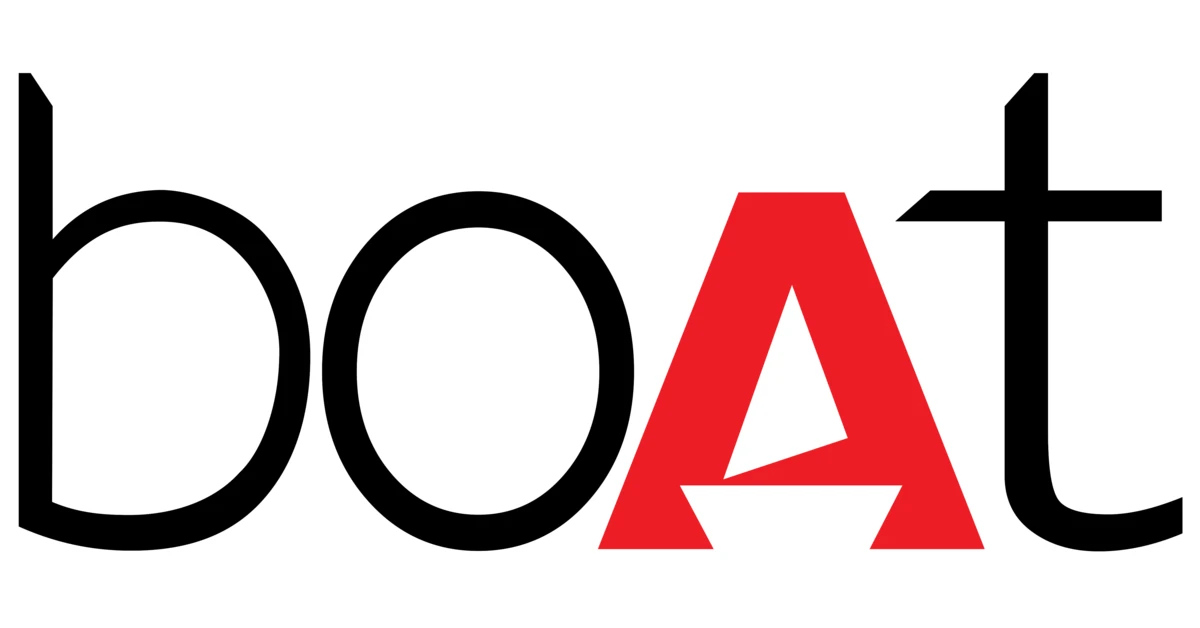boAt Wave Call Bluetooth Calling Smart Watch

PACKAGE CONTAINS
- Boat Wave Call x 1
- USB magnetic charging cable x 1
- User Manual x 1
- Warranty Card x 1
CHARGING THE WATCH
The smartwatch must be charged before initial use. It takes 2 hours to be fully charged. Connect and charge the watch with the image below as a reference, using a 5V/2A adapter.
Note: Once your watch is at 10% battery, it will automatically switch to power saving mode which will disable all functions.
TURNING THE WATCH ON/OFF
- To turn the watch on/off. long-press the side button for 3-5 seconds.
- You can wake the screen by lifting your wrist.

CONNECTING TO THE APP
- Download the boAt Wearable app on your phone Available on both App Store (iOS 12.0 and above)& Google Play
- Store (Android 6.0 and above)
OR - Scan [QR CODEJ

- Store (Android 6.0 and above)
- Connect the device with the boat Wearable app
- Select Wave Call on the home screen of the app and click pair to connect.
- Once you are connected, there will be another prompt on the app screen to connect with classic Bluetooth. Tap on pair to connect with CALL BT and use the Bluetooth calling feature.
- To use all features of your Wave Call seamlessly, tap on yes’ to the ‘connection’ and grant access’ system prompt.
- Turn your phone’s Bluetooth and GPS on.
- Disable battery optimization

Note: To ensure connectivity throughout your journey, make sure the app is allowed to run in the background of your phone at all times. iPhones will not prompt any information unless you complete Bluetooth pairing with WAVE CALL
SYNCING YOUR SMARTWATCH TO THE APP
Data Synchronization
- Open the app on your phone
- Make sure your Wave Call is connected to the app
- Synchronization will start automatically once you enter the app interface.
Note:Synchronize data at least once a day to avoid data loss in the watch.
SWIPE UP TO ACCESS ALL DATA
You can access daily activity and sports records, heart rate monitor, sleep monitor, weather music control from here
Call Menu
- Add your contacts on the phonebook from the boat Wearables app.
- Go to Device-> Bluetooth Calling-> Sync contacts-> Click on “+” sign from the top right corner to add the contacts.
- Up to 20 contacts can be saved in the phonebook .
Bluetooth calling
- You will be able to access bluetooth calling feature once you connect CALL BT in your phone’s Bluetooth setting
- Alternatively. you can enable/disable this feature from watch shortcut screen or calling screen in the menu
- This will be enabled automatically when the call comes on the watch.
- In idle mode, this option will be disabled to save the battery from draining
Note: Battery will drain out fast if you are using Bluetooth calling feature.
Sports mode
Click on the sports mode icon to choose from 10 different sports modes: Walking. Running, Cycling. Climbing. Yoga, Basketball, Football, Badminton, Skipping & Swimming To pause or stop the exercise. press the home button, click finish to end the exercise.
Notes:
- All records will be available on the app if you keep it synchronized.
- The touch screen will not function when exposed to water.
- When your watch does get wet, wipe the surface with a soft cloth before using it.
- Make sure maximum depth of water is 1.5m & maximum time for exposure to water is 10 minutes.
Guided Breathing Mode
Click on the breath training icon to regulate your breathing with the instructions given to relax.
Camera Control Mode
Click on the remote camera icon on your watch Wave Call to click a photo from your phone.
Notes: Turn the camera on from your phone to use this feature.
Blood Oxygen Level Monitor
Wear the watch on your wrist, then click on the icon to start measurements. You can also view the data on the app. Notes: Measurements are for reference only and not for medical purposes.
Notes: Measurements are for reference only and not for medical purposes.
Stopwatch
Tap on the icon to start the stopwatch.
Find My Phone
Tap on this icon to find your phone. Once enabled, your phone will start ringing and vibrating. Tap again to stop it.
Note: Your watch Wave Call should be connected to your phone via Bluetooth and within its range for this feature to work.
Reset
Tap on this to reset watch data.
Note: All data will be erased if watch is reset
Screen timeout
Tap on this icon to set screen timeout duration.
Note: Higher the duration lower will be the battery life
Power off
Tap on this to switch your watch off.
Countdown
Tap on this to begin the countdown.
Watch Faces
Using the app
- Select cloud watch faces on the app and push your preferred watch face to your smartwatch.
- Go to Device-> watch faces-> Select and install the watch face of your choice.
- Alternatively, you can also customize the watch faces of your choice by selecting the background from your phone’s gallery and make it as your watch face.

Note: Make sure your watch and phone are connected via Bluetooth. Do not exit the downloading interface until it displays 100% downloaded. it may take up to 60 secs to sync the watch face with the app.
Using the watch Wave Call
Swipe left on the main interface of your watch screen to enter the main menu-Scroll down select ‘watch faces Tap on your preferred display.
SWIPE RIGHT TO ACCESS ALL NOTIFICATIONS
Call and Text Notifications
Turn this feature on from your app to receive notifications on your Wave Call. It will show 5 new notifications and automatically overwrite the last message if there are more than 5.
You can access the sports menu, brightness, DND, Find my phone, Music control, QR code, about, and settings from the shortcut menu.

PRODUCT PARAMETERS:

Maintenance:
- Regularly clean your wrist and the strap of the smartwatch, especially after sweating during exercise or being exposed to substances such as soap or detergent, which may get stuck on the other end of the product.
- Do not wash the strap with a household cleanser, Please use soap less detergent, rinse thoroughly and wipe with a piece of soft towel or napkin.
- For spots or stains that are not easy to remove, scrub the area with rubbing alcohol and then follow the above procedure.
FAQ
Calling feature not working on my watch?
- Make sure your watch is connected to both your app and the phone Bluetooth. If not search for CALL BT in the phone’s Bluetooth setting. pair the watch with it Also, make sure call notification is enabled from the app.
- In Idle mode, the watch will disable the classic Bluetooth 3.0 to save the battery.
Search for the app to connect keeps failing
- Keep the boAt Wearables app updated to the latest version.
- Close ail the programs on the watch Stop and restart Bluetooth and GPS
 Connect again.
Connect again. - Check and enable notification functions of your phone and keep the phone and watch in close contact.
Note: Make sure your phone system meets Android 6.0 and above and ios 120 and above
My Watch Wave Call is receiving no alerts, texts, or phone calls
- Make sure smart reminders on the app are on and synced to the Wave Call
- Also make sure your notification center of the phone is displaying messages. Only then will your smartwatch also display those notifications
- Make sure app is running in the background and battery optimization feature on the phone is disabled.
My Bluetooth keeps getting disconnected
- Make sure there is not more than 7m distance between Bluetooth on the phone & the watch:
- There is no obstacle in between the watch and the phone.
- Make sure the app is running in background
Which functions of the Wave Call need Bluetooth to work?
Call & Text Notifications, Find My Phone, music control, camera control, weather forecast cloud and custom watch faces and Bluetooth calling need Bluetooth connectivity to work.
Will it be okay to take a bath wearing the Wave Call?
The IP68 water resistance will only work under the following conditions:
- Maximum depth of water: 1.5m
- Maximum time for exposure to water: 10 minutes
The watch isn’t suitable for hot baths, hot springs, saunas, snorkeling, diving, water skiing and other wading or deep-water activities with high-speed water flow.
SAFETY & PRODUCT INFORMATION
Battery
- Do not disassemble, bore or damage the battery.
- Do not disassemble the built in batteries of non-replaceable battery devices.
- Do not use sharp objects to remove the battery.
Health Warning
- If you are wearing a pacemaker or other implanted electronic devices, please consult your doctor before using the heart rate monitor of the watch.
- The optical heart rate sensor will glow green and wave Call. If you suffer from epilepsy or are sensitive to blinking light sources, please consult your physiclan before wearing this device.
- The device tracks your daily activities through sensors. This data is intended to tell you about your daily activities such as steps, sleep, distance, heart rate and calories, but may not be completely accurate.
- The device accessories, heart rate sensor, oxygen level monitor, and other relevant data is designed for fitness and not for medical purposes. They are not applicable to the diagnosis, monitoring, treatment or prevention of any diseases or symptoms. The heart rate and blood pressure data is for reference only. We’re not responsible for any deviation in data.
- Avoid wearing the watch too tightly. Make sure you keep your skin dry – the area that comes in contact with the watch. If symptoms such as redness or swelling appear on your skin, immediately stop using the watch and consult the doctor.
Things to keep in mind
- Sync data everyday days to avoid data loss.
- Water Resistance will not work for seawater, acidic and alkaline solutions, chemical reagents & other corrosive liquid.
- The damage or defects caused by misuse or improper use are not covered by the warranty.
- Sports modes support up to 6 hours of exercise at a time.
- Avoid wearing the watch too tight in daily use. Keep the parts of skin touching the watch dry.
- Keep your arm still while measuring data for accurate measurement,
Disclaimer: This product is an electronic monitoring product and is not intended as a medical reference. We reserve the right to modify or improve any of the functions described in this manual without any prior notice. At the same time, we hold the right to continuously update the product content.
CAUTION
RISK OF EXPLOSION IF THE BATTERY IS REPLACED BY AN INCORRECT SUBSTITUTE DISPOSE OF USED BATTERIES ACCORDING TO THE INSTRUCTIONS.
Old electrical appliances must not be disposed of together with the residual waste but have to be disposed of separately. The disposal at the communal collecting point via private persons is for free, The owner of old appliances Is responsible to bring the appliances to these collecting points or to similar collection points. With this little personal effort, you contribute to recycling valuable raw materials and treatment of toxic substances.
SPECIFICATION
| Product Specifications | |
|---|---|
| Brand | boAt |
| Model | Wave Call Bluetooth Calling Smart Watch |
| Package Contents | Boat Wave Call x 1, USB magnetic charging cable x 1, User Manual x 1, Warranty Card x 1 |
| Charging Time | 2 hours |
| Battery Life | Depends on usage |
| Connectivity | Bluetooth |
| Compatibility | iOS 12.0 and above, Android 6.0 and above |
| Water Resistance | IP68 (maximum depth of water: 1.5m, maximum time for exposure to water: 10 minutes) |
| Functions | Bluetooth calling, sports tracking, heart rate monitoring, sleep monitoring, weather forecast, music control, camera control, blood oxygen level monitoring, stopwatch, find my phone, countdown, watch faces |
| Additional Features | Guided breathing mode, call and text notifications, shortcut menu |
| Compatibility | iOS 12.0 and above, Android 6.0 and above |
| Safety & Product Information | Warnings about battery use and health considerations for those with pacemakers or sensitivity to blinking light sources |
FAQS
Connection 1stly app with the watch, then connect the watch with separate Bluetooth. Like a headphone connection.
boat wearables app from the Google Play store. But despite any app the performance of the watch will remain pathetic.
Yes but the connectivity is worst it disconnects frequently and doesn’t connect again you will have to reset the watch again and again and clear app data also customer service is not good
Put Bluetooth on, on both devices to pair it. Then only you can use the Bluetooth call facilit. If you cannot pair it with your phone, then the watch is not working. Please talk to customer care.
Yes, you can pick up a call and dial a call with a touch screen or with a speaking contact name. And the watch has a speaker and mic you do need a mobile in your hand. All messages are read in the watch and calling and playing music in the watch, etc…
Turn your phone’s Bluetooth and GPS on. Disable battery optimization.
Download the boAt Wearable app on your phone Available on both App Store (iOS 12.0 and above)& Google Play store (Android 6.0 and above)
Yes, you can use it as a normal watch with basic functions. However, you will not be able to use all features of your Wave Call seamlessly without connecting with your phone.
Yes, you can go to the Bluetooth section, you will find call Bt device, click on this and you will see, calls and media, disable the media. And this will no longer happen.
No, this watch does not have silent mode .when you receive any call the ringtone function is not there in this watch only vibrates when the call arrives.
Go to the Boat Wearables app on your mobile. Choose the contacts option, select contacts, and click on ok. It will sync the contacts to the smartwatch.
Yes with the Sp68 sensor
Yes definitely. But mobile pe kisi ka call ana chahiye
It’s a duplicate watch packed inside the original packet
Yes you can play songs and to be very honest sound quality is excellent but not sure about battery consumption during music
Reference: boAt Wave Smart Watch User Manual
It takes 2 hours to fully charge the smartwatch.
To turn on/off the smartwatch, long-press the side button for 3-5 seconds.
Download the boAt Wearable app on your phone and connect the device with the app. Select Wave Call on the home screen of the app and click pair to connect. Once you are connected, there will be another prompt on the app screen to connect with classic Bluetooth. Tap on pair to connect with CALL BT and use the Bluetooth calling feature.
Open the app on your phone, make sure your Wave Call is connected to the app, and synchronization will start automatically once you enter the app interface. Synchronize data at least once a day to avoid data loss in the watch.
Swipe up to access all data, including daily activity and sports records, heart rate monitor, sleep monitor, weather music control, and more.
You will be able to access Bluetooth calling feature once you connect CALL BT in your phone’s Bluetooth setting. Alternatively, you can enable/disable this feature from watch shortcut screen or calling screen in the menu.
Using the app, select cloud watch faces on the app and push your preferred watch face to your smartwatch. Alternatively, you can also customize the watch faces of your choice by selecting the background from your phone’s gallery and make it as your watch face.
Swipe right to access all notifications, including call and text notifications.
Swipe down for the shortcut menu, where you can access the sports menu, brightness, DND, Find my phone, Music control, QR code, about, and settings.
The IP68 water resistance will only work under the following conditions: maximum depth of water is 1.5m and maximum time for exposure to water is 10 minutes. The watch isn’t suitable for hot baths, hot springs, saunas, snorkeling, diving, water skiing, and other wading or deep-water activities with high-speed water flow.
Sync data every day to avoid data loss and note that sports modes support up to 6 hours of exercise at a time.
Documents / Resources
 |
boAt Wave Call Bluetooth Calling Smart Watch [pdf] User Manual Wave Call, Bluetooth Calling Smart Watch, Calling Smart Watch, Smart Watch, Wave Call, Watch |