
Low Power, Long Range Sub-1 GHz Module
BDE-RFM216-IN
USER GUIDE
Introduction
This user guide is for BDE-RFM216-IN, a Wireless Module based on TI CC1312R. It is a quick start guide for how to connect the module with the evaluation board BDE-EVB07 or with the TI Launchpad, and how to build the first application. It also shows a demo for how BDERFM216-IN receives a data packet that is sent from another BDE-RFM216-IN.
Get Ready
The following tools are recommended to develop with BDE-RFM216-IN.
Hardware tools:
- Two modules of BDE-RFM216-IN (BDE-RFM216-IN-BDE Technology Inc. (bdecomm.com))
- Two BDE-ADP05 V1.0 (adaptor board)
- PC or Laptop
- Two BDE-EVB07 ( BDE-EVB07-BDE Technology Inc. (bdecomm.com))or
- Two TI Launchpad (LAUNCHXL-CC13X2R1 Evaluation board | TI.com) · USB cable for power supply and debugging
Software tools:
- Terminal software such as CCS, IAR.
- CCS download
- Software Development Kit (SDK)
Build Your First Application
Once have the Hardware and Software tools in place, please follow the following steps:
A. Connect the Hardware
If chose EVB07:
Use a USB cable to connect EVB07 and PC or laptop. Plug BDE-RFM216-IN with the adaptor board into the dev board and connect all the pins with Jumpers as the following picture shows.

If chose TI Launchpad:
The connection is as follows.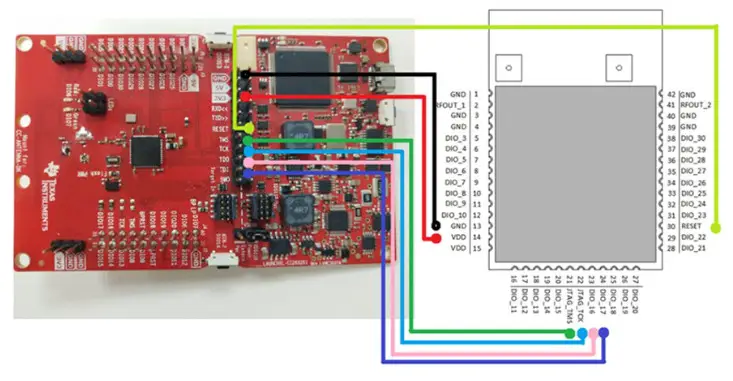
| Connection Designator | BDE-RFM216-IN | LaunchPad Pin |
| 3V3 Power | VDD | 3V3 |
| Ground | GND | GND |
| RST | RST | RESET |
| TMS | TMS | TMS |
| TCK | TCK | TCK |
| TDO | DIO16 | TDO |
| TDI | DIO17 | TDI |
Optional: TDO,TDI,RXD,TXD
B. Build the Application
Download and install the CCS and SDK
From the above links, follow the instructions in the following steps to download and install the CCS and SDK.
CCS Installation
- Click on this option

- Select an option to download CCS

- Unzip the package to a local disc

- Click the setup of CCS
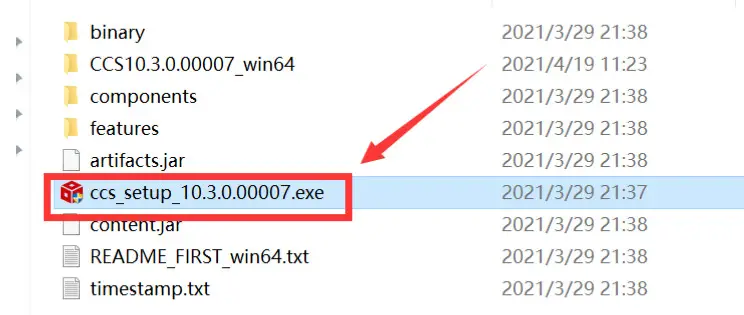
- Click “Next”

- Select the default option

- Click “Next”

- Select the Installation Directory

- Select the default option

- Select the component

- Select the default option

- Click “Next”

- Click “Next”

- Waiting for installation to complete

◼Software Development Kit (SDK) installation
- Click on this option

- Select an option you need to download SDK

- Log in to your TI account, if you are a new user, register a TI account first

- Select “civil” if your application is for civil use
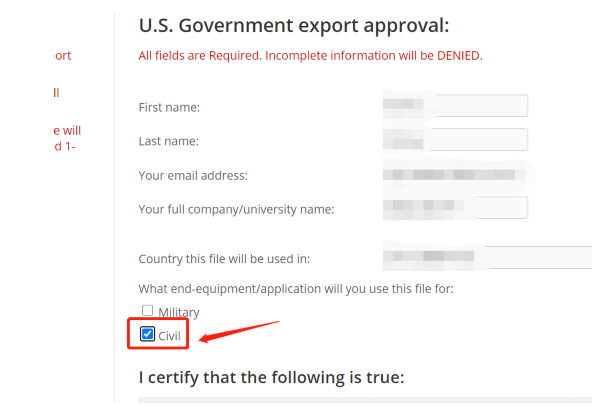
- Select “Yes” and submit
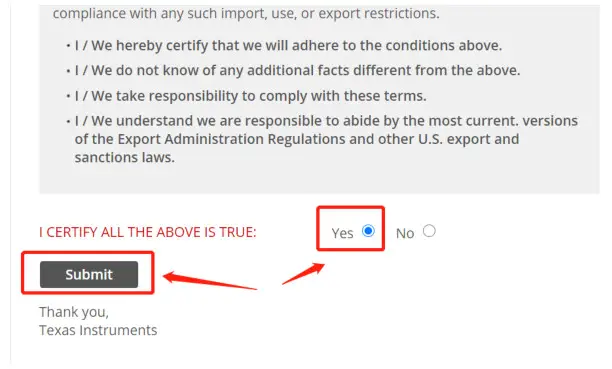
- Download SDK
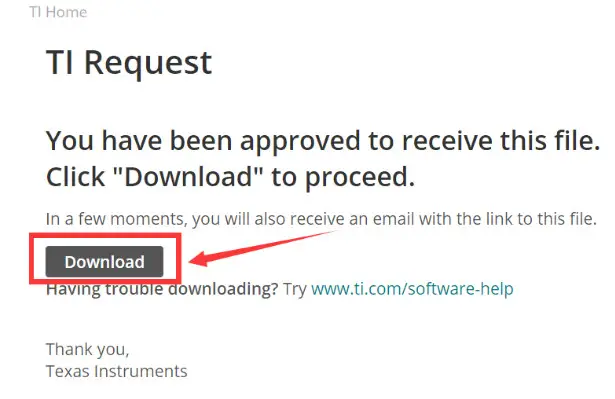
- Installation
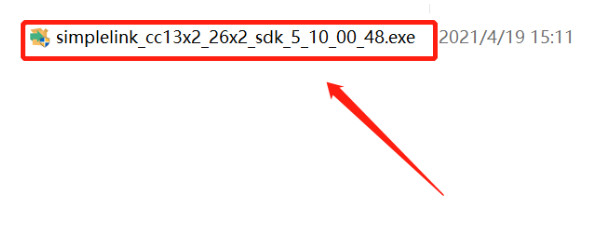
- Click “Next”

- Select the default option

- Select the Installation directory
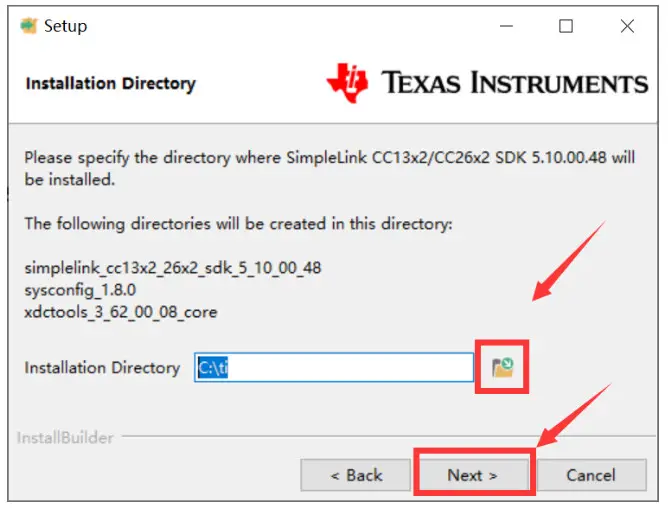
- Click “Next”
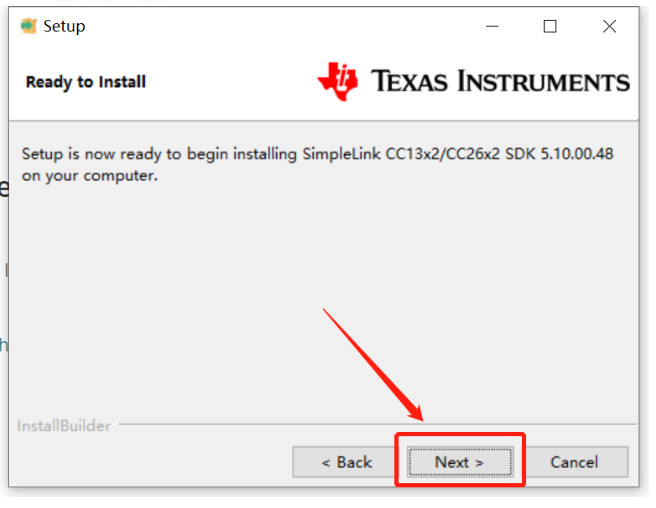
- Waiting for installation to complete

◼Run an example/demo code
- For the first module, find the option named “Import CCS project…”
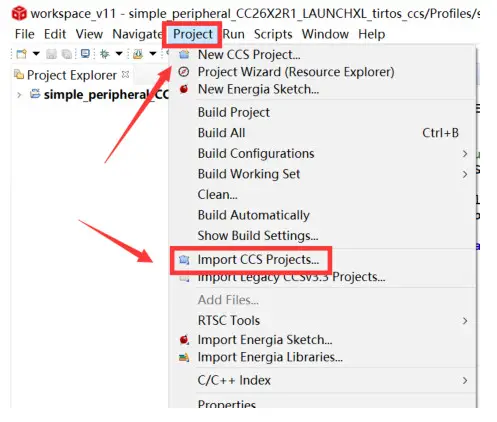
- According to the following path to find the sending end project: ti\simplelink_cc13x2_26x2_sdk_5_10_00_48\examples\rtos\CC1312R1_L AUNCHXL\ easylink\ rfEasyLinkRx\tirtos\ccs.
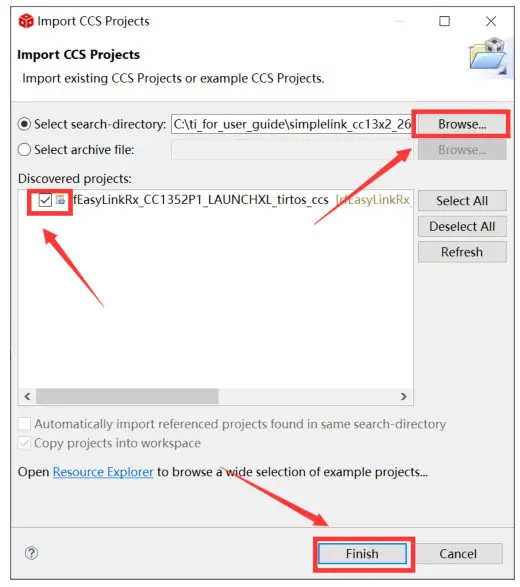
- Right-Click the project to build the receiving end project
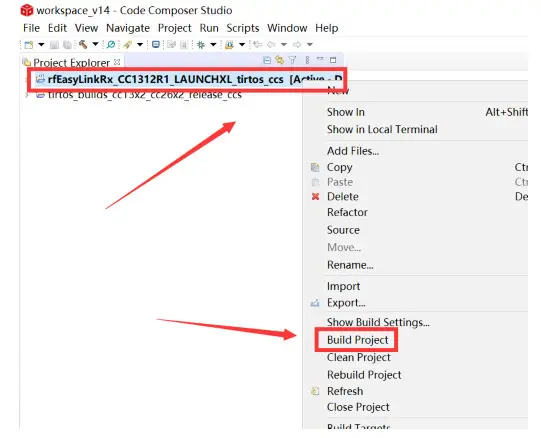
- Click this bug icon (means download and debugging)
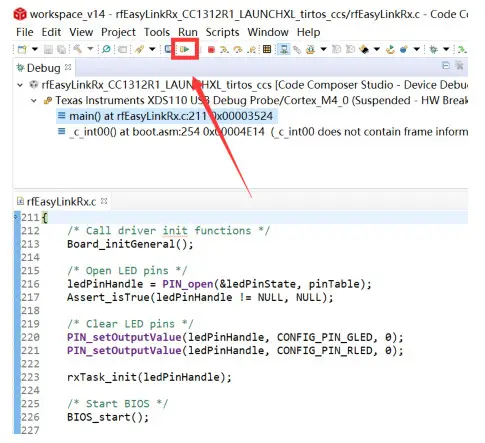
- Click on this option to start debugging
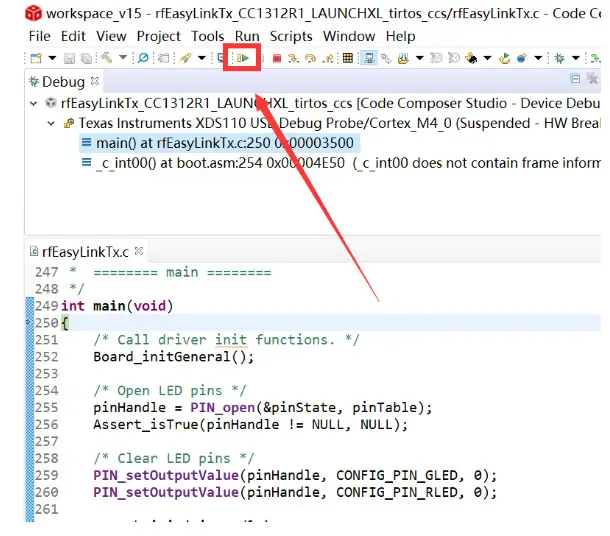
- Find the file which is named “rfEasyLinkRx.c” and the function which is named “rxDoneCb”, and set a breakpoint at the line as the arrows show
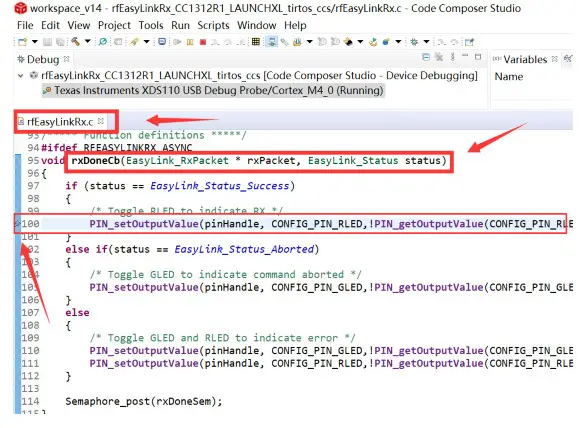
- For another module, according to the following path to find the sending end project:
ti\simplelink_cc13x2_26x2_sdk_5_10_00_48\examples\rtos\CC1312R1_LAUNCHXL\easylink\ rfEasyLinkTx\tirtos\ccs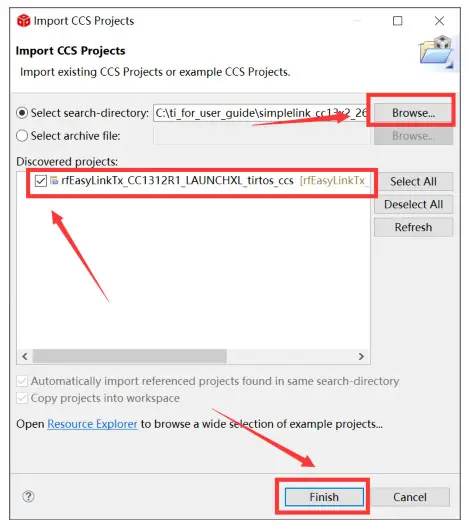
- Right Click the project to build the sending end project
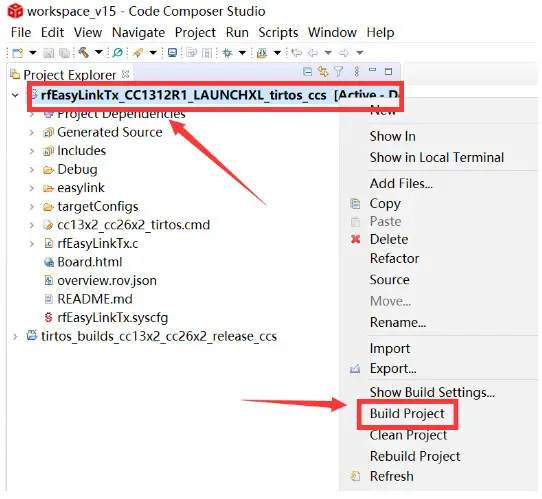
- Click this bug icon (means download and debugging)
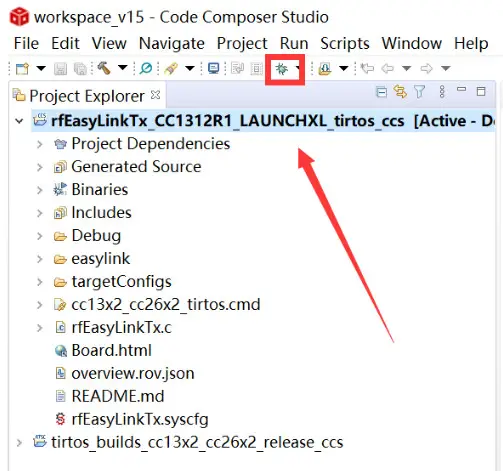
- Click on this option to start debugging
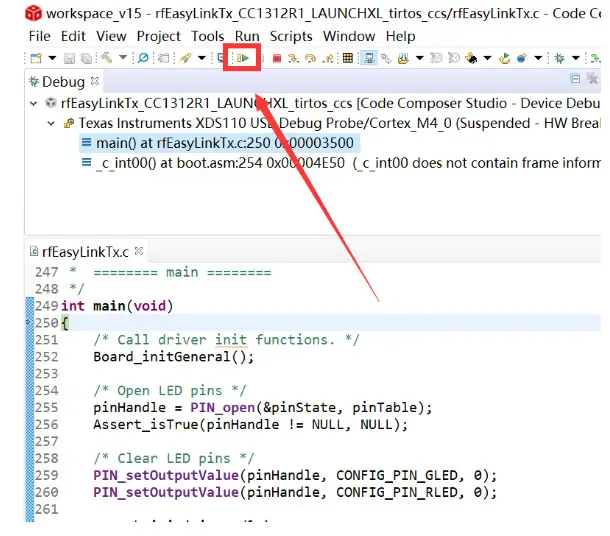
- You can see the lights flashing (which means sending data uninterruptedly)
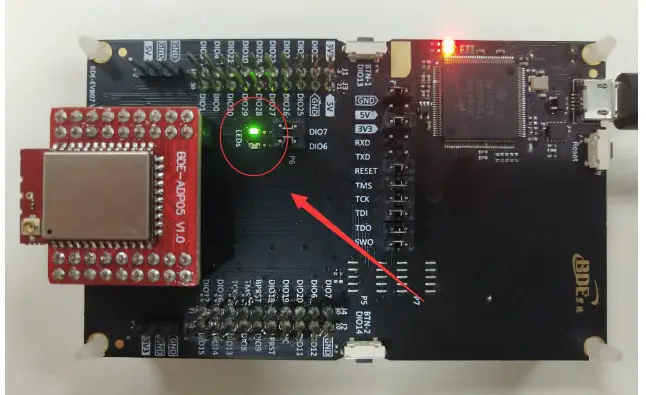
- The program stops at the breakpoint
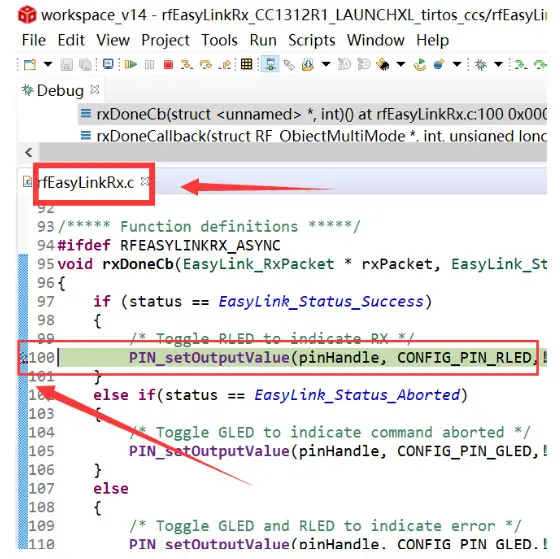
By far you should’ve built your first application successfully.
For further development, please check out the CC1312R datasheet, product information and support | TI.com page and download the User Guide (https://www.ti.com/lit/pdf/swcu185)
Other Resources
Mac OS Installer for SimpleLink CC13X2 26X2 SDK
Linux Installer for SimpleLink CC13X2 26X2 SDK
Mac OS Installer for Code Composer Studio IDE
Linux Installer for Code Composer Studio IDE
CC1312R SimpleLink™ High-Performance Sub-1 GHz Wireless MCU
Windows Installer for SmartRF Flash Programmer 2
Revision History
| Revision | Date | Description |
| V1.0 | 5-Apr-2019 | Initial Release |
| V2.0 | 14-Apr-2021 | Changed template |
More Questions:
Please search existing answers on TI E2E support forums
Contact your local TI sales representative.
Or
Contact BDE Technology, Inc.
China:
B2-403, 162 Science Ave, Huangpu District, Guangzhou, 510663
Tel: +86-020-28065335
Website: http://www.bdecomm.com/cn/ Email: shu@bdecomm.com
USA:
67 E Madison St, #1603A, Chicago, IL 60603
Tel: +1-312-379-9589
Website: http://www.bdecomm.com/ Email: info@bdecomm.com
info@bdecomm.com
BDE Technology Inc.
Documents / Resources
 |
BDE BDE-RFM216 Low Power Long Range Sub-1 GHz Module [pdf] User Guide BDE-RFM216, Low Power Long Range Sub-1 GHz Module |
 |
BDE BDE-RFM216 Low Power Long Range Sub-1 GHz Module [pdf] User Guide BDE-RFM216, Low Power Long Range Sub-1 GHz Module |
![BDE-RFM204A Wireless Module featured]](https://manuals.plus/wp-content/uploads/2022/02/BDE-RFM204A-Wireless-Module-featured-150x150.jpg)


