AVMATRIX VC42 4 Channel HDMI PCIE Capture Card

Brief Introduction
Overview
VC42 is a 4-Channel HDMI PCIE video capture card, it supports four HDMI inputs and capture, and compatible with console or PC games and digital cameras. HD video capture up to 1080p60 with bit rate sup to 200Mbps, transfer bandwidth up to 2.5GB/S, VC42 can meet the needs of high-band width, high-performance image acquisition and processing applications, ideal for use in live streaming platforms

Main Features
- 4-channel HDMI 1.4 simultaneous input and capture
- Single-channel input and capture up to 1080p60 with bit rates up to 200Mbps
- Support YUV2 uncompressed video
- PCIE GEN2 x4, 2.5GB/S transfer bandwidth
- Support horizontal and vertical screen live capture
- Compatible with Windows 7 and above, Linux 18.04 and above
- Compatible with OBS/PotPlayer/XSplit and other live recording software
- Stable operation, 24 hours non-stop work
- Support one machine with multiple cards for multi-channel live streaming and recording
Interfaces

Specification
| CONNECTIONS | Host Interface | PCIE2.0x4 2.5GB/s transfer bandwidth |
| Video Interfaces | 4×HDMI1.4 inputs | |
| STANDARDS | HDMI Input Format | Up to 1080p60 each channel |
| Capture Format | 1920×1200, 1920×1080, 1600×1200, 1600×900, 1440 ×900, 1280×1024, 1280×800, 1280×720, 1080×1920, 1024×768, 800×600, 720×576, 720×480 60fps 1920×1080, 1280×720, 1080×1920 59.94fps 1920×1080, 1280×720 50fps 1920×1080, 1280×720, 1080×1920, 800×600, 720× 576, 720×480 30fps | |
| 1920×1080, 1280×720, 1080×1920 25fps | ||
| Capture Color Space | YUY2, uncompressed | |
| Audio Capture | 4×HDMI embedded audio capture | |
| Audio Codec | 16 bit PCM, 48kHz, 1536kbps | |
| Other Features | Support 1080i hardware de-interlacing, 3D noise reduction algorithm | |
| Support XBOX, PS4, SWITCH, Video player, TV box and media box, etc. | ||
| OS Support | Windows 7 and above, Linux 18.04 and above | |
| Software Compatible | OBS, XSplit, VLC, Virtual Dub, VMix, VidBlaster, Wirecast, Microsoft Media Encoder, Adobe Flash Media Encoder, Any other DirectShow/V4L2/AVCapture Session encoding/streaming software | |
| APIs Support | Windows(DirectShow, DirectSound/WASAPI) Linux(V4L2, ALSA) | |
| ≤2.0W | ||
| Temperature | Operating temperature: 0℃~60℃
Storage Temperature: -20℃~70℃ |
|
| Relative Humidity | 5%~90% non-condensing | |
| Dimension | 120.1×88.4×21.6mm | |
| Weight | Net weight: 150g, Gross Weight: 195g |
Installation
![]() Note: Only hold the edge of the card or the metal bracket when taking the card, do not touch the electronic components to prevent the chip from being harmed by static electricity. The PCIE Card must not be plugged or unplugged while the system is powered. When the PCIE card are added to or removed from the system, should be ensured that the computer
Note: Only hold the edge of the card or the metal bracket when taking the card, do not touch the electronic components to prevent the chip from being harmed by static electricity. The PCIE Card must not be plugged or unplugged while the system is powered. When the PCIE card are added to or removed from the system, should be ensured that the computer
Hardware Installation
Step1.Power off the computer device before the PCIE capture card installation.
Step2.Install the PCIE capture card into the PCIE-X4 Gen2 slot in your computer chassis and lock.
Step3.Connect the HDMI interface device signal source to the PCIE card interface and make sure the cable is connected properly
Step4.Turn on the computer, beginning to install the PCIE capture card drivers
Driver Installation
Step1.Download the driver from the AVMATRIX website at www.avmatrix.com and opening thedriver.

Step 2. When the driver is opened a notification of “Find Video Capture Card Driver: 1” will popup, which indicates that the PCIE capture card has been recognized, then click “Install”. Finally, Click “OK” to complete the installation.

Note: Supported Windows 7 and above, Linux 18.04 and above Operating Systems.
DIP Functions
Multiple PCIE capture cards can be installed on one computer to work simultaneously to realize multiple live streaming and capture. When working with multiple PCIE capture cards at the same time, you need to adjust the dip switches on the PCIE card. The dipswitch on the PCIE card provides the following settings. Make sure the setup dip codeis different for each PCIE card.
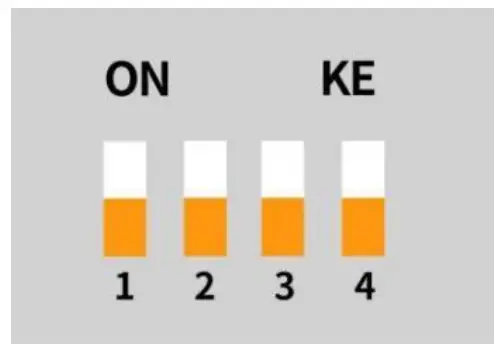 |
1.First card
When( SW1, SW2, SW3, SW4 ) is set to downard,it sets the PCIE capture card to first card. |
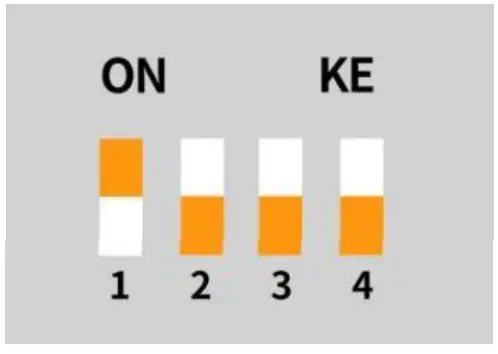 |
2.Second card
When( SW1 ) is set to upward, and ( SW2, SW3, SW4 ) is set to downward, it sets the PCIE capture card to second card. |
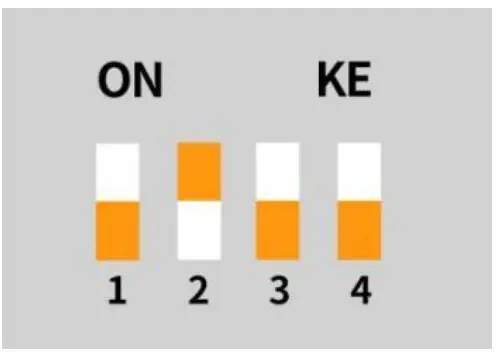 |
3.Third card
When( SW2 ) is set to upward, and ( SW1, SW3, SW4 ) is set to downward, it sets the PCIE capture card to third card. |
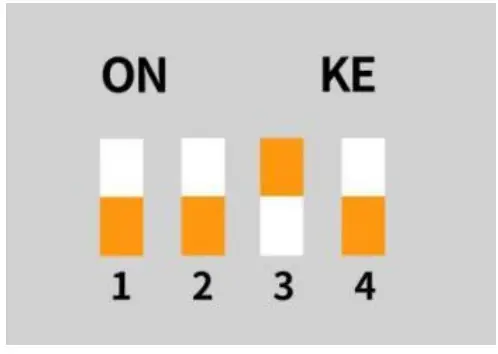 |
4.Fourth card
When( SW3 ) is set to upward, and ( SW1, SW2, SW4 ) is set to downward, it sets the PCIE capture card to fourth card. |
Operating Instructions
Step1. Open OBS Studio , click ”+” and select ”Video Capture Device”.

Rename the name of the signal source and click OK.

Step2. Right-click “Video Capture Device” and select properties, enter the properties interface, and select the signal source as your device. Users can set other parameter setting in the properties pages and then click OK.
Step3. Click on the audio setting icon to setting audio, as shown in the picture. Then enter the properties, and select the device

Step4. Enter “Advanced Audio properties” can change the setting about the volume, balance, audio monito ring, and Tracks etc.


Documents / Resources
 |
AVMATRIX VC42 4 Channel HDMI PCIE Capture Card [pdf] User Manual VC42, 4 Channel HDMI PCIE Capture Card, VC42 4 Channel HDMI PCIE Capture Card, HDMI PCIE Capture Card, PCIE Capture Card, Capture Card, Card |



