AVIOSYS IP Power 9658 Series Power Distribution Unit

Specifications
- Product Name: IP Power 9658 series (9658S / 9658T)
- Version: V1.01
- Date Released: November. 2024
Features
- Four ports individual Remote power switch for power On, Off, and Reboot.
- Embedded Web Server – control by web browser of Windows,Android & iOS.
- Add Active Surge Filter for higher surge application.
- Network Protocols — HTTP, HTTPS/SSL, IPv4, IPv6, mDNS, SNMP v1&v2, SMTP, NTP, Telnet TLS, MQTT/CNT Cloud.
- Current Meter & Thermometer (internal). Overcurrent alarms: Auto outlet turn off.
The IP Power 9658 series supports various network protocols including HTTP, HTTPS/SSL, IPv4, IPv6, mDNS, SNMP v1&v2, SMTP, NTP, Telnet TLS, MQTT/CNT Cloud. It features an embedded web server for control via web browsers on Windows, Android, and iOS devices. The device includes a current meter and thermometer for monitoring internal conditions and overcurrent alarms for auto outlet turn off.
Before Starting
Ensure you have read the user manual thoroughly before proceeding.
Hardware Connection
Connect the IP Power 9658 series to a power source and ensure proper network connection following the provided guidelines.
Web Interface
Access the device’s web interface using a compatible web browserontrol power settings remotely.
Other Ways to Control
- 5.1 CGI HTTP Commands: Utilize CGI HTTP commands for additional control options.
- 5.2 Telnet Control: Access the device via Telnet for alternative control methods.
FAQs
Q: What are the popular tools for system integrators mentioned in the user manual?
A: The popular tools include MQTT, Telnet, SNMP, and HTTP / CGI Command (Web-API).
Q: What are some applications of the IP Power 9658 series?
A: The applications include Power Management, Server Management, Internet Controllable Timer, Current Meter & Thermometer (internal), Overcurrent alarms, System Integration, Remote Power Control in Remote locations.
“`
Besides control through web browser, there are specific APP for Android / iOS user to control the outlet ON or OFF and quick search device in LAN / WAN of iOS / Android system. No need PC system environment or emergency use for quick response in second. Not only control manually, 9658 supports Auto Ping, Time Scheduler which is more suitable for factory / commercial / office / home automation. There is LOG information that can see the device operating history. User can BACKUP the setting and export the same setting to multiple IP POWER to make the installation procedure more efficient.For system integrator developing, there are several popular tolls like, MQTT, Telnet, SNMP and HTTP / CGI Command (Web-API) for. The various applications of the 9658 includes: Power Management, Server Management, Internet Controllable Timer, Current Meter & Thermometer (internal), Overcurrent alarms, System Integration, Remote Power Control in Remote locations ………….. etc.
User Friendly. Convenience & Powerful,
Product information
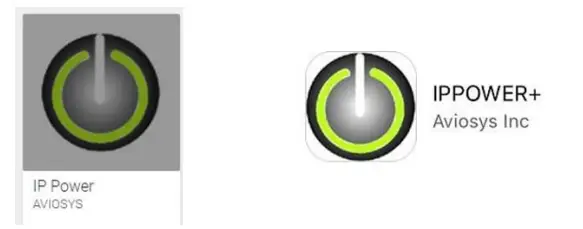
Features
1. Four ports individual Remote power switch for power On, Off and Reboot. 2. Embedded Web Server – control by web browser of Windows, Android & iOS.
Like Edge, Google Chrome, Safari … and so on. 3. Add “Active Surge Filter” for higher surge application 4. Network Protocols — HTTP, HTTPS/SSL,IPv4, IPv6, mDNS, SNMP v1&v2, SMTP, NTP,
Telnet TLS, MQTT/CNT Cloud 5. Current Meter & Thermometer (internal). Overcurrent alarms: Auto outlet turn off,
email notifications or beeps. 6. Ping function: Auto Ping to control/reboot each outlet if ping fails 7. Back Up for quick setup for multiple devices like Time Schedule, Network Setting. 8. Time Schedule for Outlet ON, OFF or Reboot and for WOL & SOL 9. Eventlog: save the log info. 10. Specific software developed by Aviosys and provided free of charge
– IP Power Center (IPC) – control multiple IP Power under one WIN software – CNT ( Cross Network Technology ) : to control IP Power by IPC without port forwarding , simply Plug & Play . – MQTT protocol 11. Support SSL to send email by public em host : @gmail.com, @yahoo.com, @hotmail.com……etc. 12. Support APPs for Android or iOS system ( limited functions) – Android APP — name “IP Power” free download in Google Play. – iOS APP — name “IPPOWER+ ” free download in Apple App Store. – Apps support CNT – Controls the outlet power ON/OFF without Port Forwarding / Port Mapping – Quick search in LAN / WAN ( like IPEDIT & IP Service ) 13. Second Developing tool: Web-API (CGI / HTTP command), SNMP( MIB), Telnet & MQTT 14. Updates via Internet or LAN.
Optional: – WLAN: Wireless model available – Support the Ear for rack mount.
6
2.2 Specification
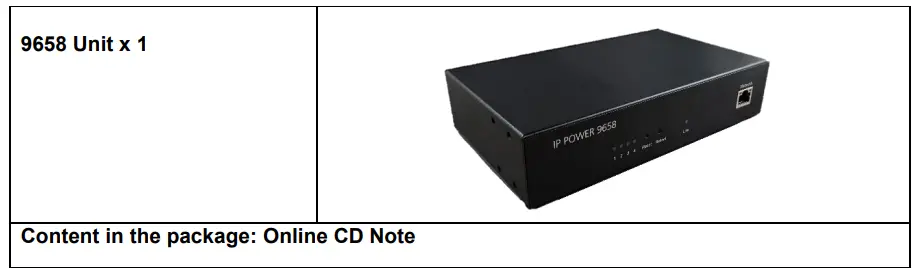
Power input: 100 – 240VAC , 50-60Hz , Maximum loading of each output: 10A Maximum of Total loading: 10A / 240VAC, 15A / 100VAC Fuse protection: 10A / 250VAC ( with spare fuse in socket ) Dimensions: 195 x 116 x 45 mm ( L x W x H ) Weight: 1 kg Enclosure Matel case in black color Operation Temperature: – 15°C ~ 60°C or 5°F~ 140 °F
2.3 Minimum System Requirements
Web Browser of WINDOWS / iOS / Android : Google Chrome, Safari, Edge etc… Network connection for Internet connection. Internet HUB & Switch (with RJ45 port)
2.4 Package Contents
9658 Unit x 1
Content in the package: Online CD Note
7
2.5 Interface
Front View
From Left to right :
LED of Outlet Status Reset
Reboot
Network
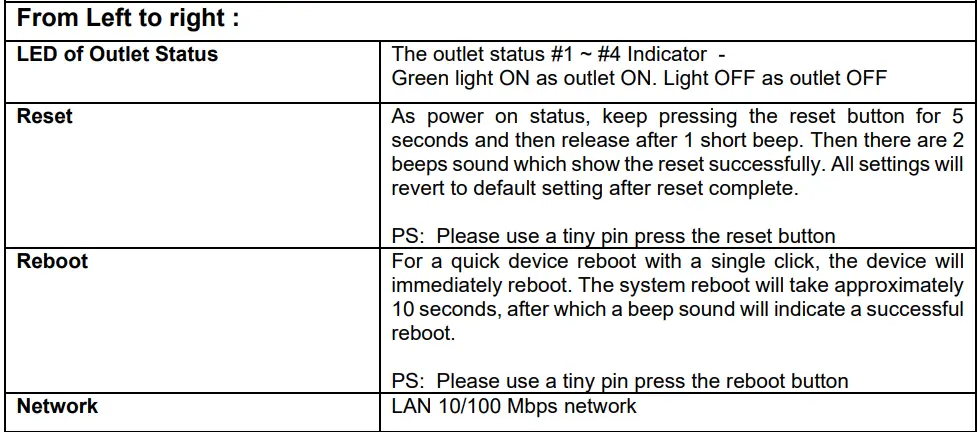
The outlet status #1 ~ #4 Indicator Green light ON as outlet ON. Light OFF as outlet OFF
As power on status, keep pressing the reset button for 5 seconds and then release after 1 short beep. Then there are 2 beeps sound which show the reset successfully. All settings will revert to default setting after reset complete.
PS: Please use a tiny pin press the reset button For a quick device reboot with a single click, the device will immediately reboot. The system reboot will take approximately 10 seconds, after which a beep sound will indicate a successful reboot.
PS: Please use a tiny pin press the reboot button LAN 10/100 Mbps network
8
Rear View 9658S:
9658T:
Interface from Left to right :
4 outlets
Power Input & Fuse socket
Connect up to 4 individual outlets to be controlled by the 9658. Ports sequence as 4 / 3 / 2 / 1 . 9658S : IEC320 socket , 10A / 240VAC 9658T : NEMA socket , 15A / 100VAC In this socket, there are one power input and one fuse socket .
Power input : 100-240VAC. 10A 240VAC or 15A 100VAC Fuse : To prevent electrical surges from damaging the unit. The
9658 comes with two fuses in the socket, one is usage and another one is a spare for replacement .
TYPE10A 250V ( 9658S ) or 15A 250V ( 9658T)
Power Switch
The Power switch turns on the input power. For device power reboot by one click. It will take around 11~13 seconds for the system boot up.
Fuse replacement
1.) The fuse is located between the power switch and the power input plugs.
2.) Carefully remove the fuse holder with a flat screwdriver. 3.) The fuse can be purchased from electronic shops. Specification : 10A 250VAC
9
3. Setting up your device
3.1 Before Starting
*Before setting up the device make sure of the following: 1.) All the package contents are all included if anything is missing please contact the dealer where the
device was purchased from. 2.) Check the power input cable is working correctly. 3.) Check all cables to make sure there are no problems with it.
3.2 Hardware Connection
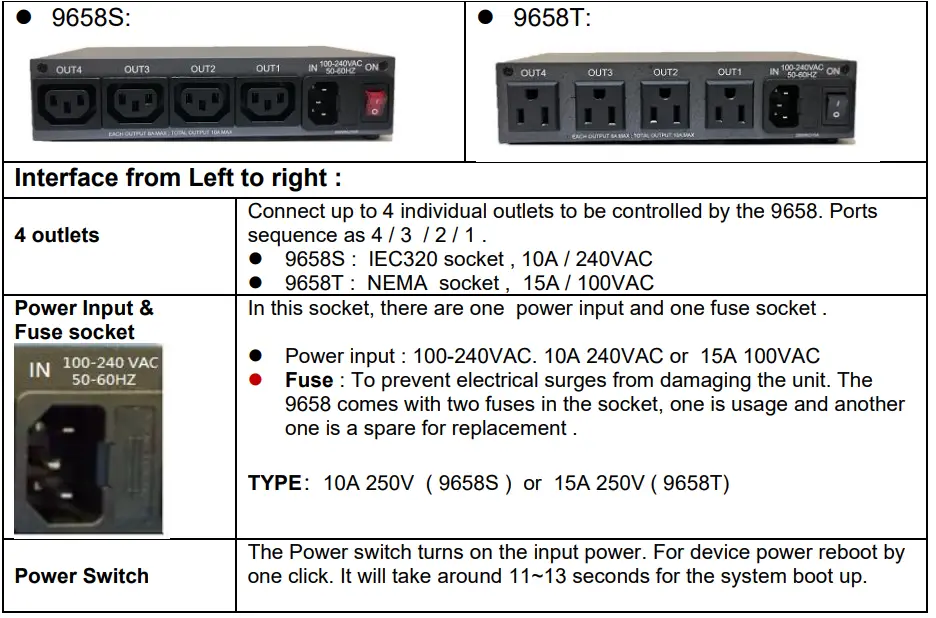
Please refer following procedure:
1.) Connect the Ethernet cable (RJ45) to the 9658 to your local area network.
2.) Then connect the power cable into the power input port of the 9658.
3.) Connect the device that you would like to control to the output plug on the front side of the 9658.
4.) After power on for around 11~13 seconds, there is a short beep sound for 9658 which means the system startup successfully
6. ) Go to page #11 for software installation guide use IP EDIT to log in the webpage of 9658.
There are two ways to connect the IP9658 (1) Router connection: PC Router IP9658 (2) Pc connection: PC IP9658 (It will take 1~3 minutes to connect when no DHCP is apparent)
*Notes: If user want to change the connection from “Router connection to PC connection”, please trun off the IP9658 power switch and turn on to activate it’s search mechanism, then connect to your PC to start the PC connection.
* The device will automatically be set to DHCP and will show on IP Edit.
If no DHCP is detected, the device will use the following default IP and login/password: Please move to P.37 “4.3.1 Setup” if you want to setting timeout for DHCP.
Default IP: 192.168.1.100 (When no DHCP is apparent) Default Login username: admin Default Password: 12345678
Router connection
PC connection
Ethernet cable
Ethernet cable
Ethernet cable
10
3.3 Software Installation
Please move to www.aviosys.com/cd . The note with this online CD link comes with the
package.
IP Power Software:
(1) IpEdit (Required) (2) IP Power Center *( For multiple IP Power devices control purpose )
Please download the IPC-98 series, IPC-98 series support IP9658 to operate.
1.) Select the IP Power 9658
2.) All the available downloads for the 9658 will be shown 3.) Download the required software IPEdit.exe – by clicking on the download button.
Then you can select to connect 9658.
11
3.3.1 LAN connect by IP Search software ” IPEDIT ”
IP Edit is a search tool designed to search, configure, or access the IP Power 9658 from a local networked computer.
*Note: If you already have IPEDIT, please check your current version, 9658 only support version 1.2.8.2 above. You can check your IPEDIT version by clicking the “alt+A”. If not, please move to the Aviosys official website download the latest version.
IP Power 9658 Default Login / Password
Default IP: 192.168.1.100 (When no DHCP is apparent) Default Login username: admin Default Password: 12345678
1.) In the local devices section user will see user device show up if connection correctly.
12
Notice :
If can’t see the IP in the area of Local Devices of IPEDIT.exe. Please check the following situation
1. Boot up successfully: Please reboot the 9658 and check if there are 1 short beep after 11~13 seconds. This beep means the device boot up successfully. If not, the device may have issue.
2. Network card: Please check if there are more that two network card include wire / wireless / dynamic – in the PC which used IPEIT software. IPEDIT only support single network PC, please disable the other network connection / functions. User can execute IPEDIT and press “alt + Z” to check the network adaptor in the PC.
3. Anti Virus software / Firewall: Please turn off the antivirus software firewall temporary.
4. Power: If there is no power go to 9658, please check the fuse part. There will be no power for 9658 if the fuse buttons is pup up – not easy/flexible to press as it was by over loading for long time , please press the fuse back and the power will go to 9658 to boot up.
5. Connection: Please make sure that the 9658 is under same router with the PC used IPEDIT. It is fine to connect across multiple routers but it need to setup the MASK part which need some knowhow.
1.) Select the 9658 device and the device information will pop up on the right. 2.) Check to see that the gateway IP and the IP Address (9658) match user current network.
If not, type in the correct information, then hit the submit button to save changes.
For example: If user have the following information regarding the 9658 and user network
User PC Network : Computer IP Address: 192.168.1.122 Gateway: 192.168.1.1 Sub Net mask: 255.255.255.0 Port: 80
User 9658 in IPEDIT : 9658 IP Address: 192.168.100.34 Gateway: 192.168.100.1 Sub Net mask: 255.255.0.0 Port: 80
Since the IP Address of the 9658 is : 192.168.100.34
User will need to make sure that the first 3 segments of user 9658 IP Address must match the first 3 segments of user gateway IP.
13
First 3 Segment of Gateway Address: 192.168.1.X So user new IP Address for the 9658 should be: 192.168.1.X New Network Information
9658 IP Address: 192.168.1.26 Gateway Address: 192.168.1.1 Local Computer IP Address: 192.168.1.122 Sub Net mask: 255.255.255.0 Port: 80
2.) Press the ” Rescan ” button to see if changes have been made.
3.) Double click on the device in the local device section and an IE web browser with the device login will pop up.
4.) Type in the default Login and IP Address to enter the device.
Default Login: admin
Default: 12345678
Notice: * User can click ” REF ” in IEPDIT to auto search proper IP setting for 9658. It will take few minutes to show the suggest wizard.
Please click ” APPLY ” as seeing the suggest wizard , click ” yes ” to ignore the remind message of IP being used and then type the Username and Password to change the IP setting.
Username : admin Password : 12345678
Notice : # Segment : The first 9 digits of the IP Address . EX: The IP of user PC is 192.168.100.122. If the ” Local IP Address ” is 192.168.100. x ( X can the value of 1~252 ) , user PC can get into the webpage of 9658.
14
3.3.2 Internet Setup
To connect the IP Power 9658 on Internet, there are two ways Setup Port Mapping / Port Forwarding in your router. Please check your Router owner’s manual.
3.3.3 Using IP Service
IP Service is a function which allows user to search for the device easily without having to remember lengthy complicated IP address. Instead, if user know the device’s name of user IP Power device and user can easily find IP Address with IP Service. To log in the webpage of 9658 on Internet by WAN, user still need to do the “Port Forwarding” in own router. IP Service Click Enable in IP Sever Setting Click Apply to save the setting. Before using “IP Service”, please change the device name of user 9658 to avoid similar name in Host Server.
1.) Open IP Edit and select the server that user’s 9658 is designated to. 2.) Hit the Green Connect button on the top of IP Edit.
3.) Then type in the 9658 Name that user have selected for the device and press the Search button.
15
4.) Find user device and double click on the screen and a web browser window will pop up connecting to user device. *User device must be Port Forwarded for the login screen to appear.
EX: The 9658 device name as IP9658, and user can search the device easily :
5.) After user have connected to user device, type in the Login and Password for user device.
3.3.4 mDNS connection
You can log in to your IP9658 without using its IP address. With mDNS support, you only need to type: “http://IP9658.local” to access the 9658 web UI. If you have multiple IP9658 devices connected to the same PC, you can’t use “http://IP9658.local” Please locate your MAC address, which is on the side of your device. Use the last two digits of the IP9658 MAC address to connect. To find your mDNS, please move to P.37(4.3.1) first and follow the instructions below. 1.Only one IP9658 connected to the PC (1-1) Open any web browser (recommand Chrome, Edge). (1-2) In the address bar, type ” IP9658.local ” and press Enter.
16
2.Multiple IP9658 or others 9658 devices connect in the same PC. (2-1) Find your device’s MAC address, which is located on the side of your device. MAC example: 003258000520 (2-2) Open any web browser (recommend Chrome, Edge) (2-3) In the address bar, type ” ip9658XX.local “, where XX is the last two digits of your 9658 MAC address. Example: If the MAC address is 003258000520, type ” ip965820.local ” After typing the address in your browser’s address bar, press enter. You will see the login screen. Indicating that you have successfully connected to your IP9658.
17
4. Web Interface
Once the 9658 has been setup correctly, log into the device. The default Username and Password for the 9658
Username: admin Password: 12345678 The Control Console
The right side Menu of the Web Interface control the functionality and setup settings of the IP Power 9658.
The IP Power 9658 Console consists of four main sections which will be explained in details below. Top Column: Device name, Column Display, Time Information, device temperature, Current and
AC frequency Control: IOControl, Schedule, Ping Network: Setup, NTP System: Management, E-mail, IP Service, Eventlog, Firmware Logout
18
Disconnect notice: *Disconnect Notice: If your IP9658 suddenly lose the connection,
IP9658 webpage will display “Disconnect !!” in the bottom left corner. The webpage will be frozen in disconnect status, any action will not be available until you reload the webpage and re-login IP9658. The following situations may cause a disconnect: (1) Network issue: Check your PC internet status, it might be your internet connection lost
causing the IP9658 disconnect. (2) Timeout: If the computer remains idle status around sometimes, IP9658 will disconnect. (3) Two user login simultaneously: If there are two users logged into the IP9658 at the
same time, the first user who logs in will be forcibly logged out.
19
4.1 Top Column
4.1.1 Device name
This section display the device name. You can change the device name here: Control IO Control Config Device name, Change name ” IP9658 ” as ” Enjoy 9658 ”
After apply the change, if your device name does not change, please click ” Refresh ” of the webpage to get the display update.
20
4.1.2 Time
In this section, it display Time at Year Month Date Hours : Minutes : Seconds . To setup the Time, Please go to ” Network NTP “, and press “Apply” to save the new setting . Time – Manual setting or sync with NTP Server
(1) (2)
1. Time – Manual setting: fill the assigned time(1) and then click “Apply”(2) in time section 2. NTP Server – sync with the assigned sever and can setup the times for sync.
Notice: As using NTP server, as webpage time count will be slower than the device time, please refresh the webpage or use the telnet command to confirm the device time. This image display the date and time in the putty(telnet):
21
4.2 Control
The IO Control Section allows you to directly / automatically control the outlets of the 9658 as well as schedule Daily, Weekly, and Monthly power cycles. There are 3 sections: IO Control, Schedule, PING
4.2.1 Control
There are 2 setting pages in this Section. One is ” Power Control ” and another one is ” Config ”
A. Power Control: *
*User can do the following 5 basic operation in this page:
(1) Toggle switch, (2) Power Delay, (3) Power Cycle, (4) Wake on Lan, (5) Shutdown on Lan
22
1. Toggle switch: Each port ON or OFF directly by pressing the button. For example: The following pictures means that Power #1 & #2 is ON, Power #3 & #4 is OFF
2. Power Delay: It’s the delay function which works on the ON/Off buttons for the manual control at the interface of the webpage. User can delay the action time as press the control button in webpage. The delay time can be set from 1 to 9999 seconds
3. Power Cycle: Manually Control the relay delay some times to turn ON or OFF. The relay cycle time can be set from 1 to 9999 seconds
– As ON, Select ON and press ” Apply ” then the outlet status is ON OFF ON. – As OFF, Select OFF and press ” Apply ” then the outlet status is OFFON OFF
Notice: User can setup the time and the final status in power cycle as ON / OFF
23
For example: ( sec = seconds ) Original Outlet as ” OFF ” , select final status as ” OFF ” & fill 20 sec. After press ” Apply ” button, the outlet will turn ON for 20 seconds and then turn OFF. OFF ON ( 20 sec ) OFF The image shows after activated:
Original Outlet as ” ON ” , select final status as ” ON ” & fill 10 sec. After press ” Apply ” button, the outlet will turn OFF for 10 seconds and then turn ON .
ON — > OFF ( 10 sec ) ON The image shows after activated:
4. Wake on Lan: This is a application for PC / Server / Main board which had been enable the ” WAKE ON LAN ” function in own setting . User need to know the MAC address of the PC /Server to do the wake up on LAN function.
5. Shutdown On Lan: It can be used to safely turn off the WINDOWS or LINUX system through Network. With this feature you can remotely shutdown any system which that is connected to the IP Power 9658 through normal Windows / LINUX shut down procedure. Before operating the software shutdown function it is essential to install our software.
* If you are requiring to use this function, please contact with the seller, and will provide the file to install.
File name: Shutdown_On_LAN NOTE: The delay time setup in this section is for ” Shutdown ON LAN ” procedure.
Not for outlet ON/OFF function.
24
B. IO Control config:
Move to the IO control and click the Config.
In this page, user can setup Name of each port and device, default power status, notification, WOL&SOL trigger relay and Current Limit.
B.1 Name of Device and power:
User can name each power by click the name above the power button. The number of character maximum is 15 characters and change the name by using English text. Example : Change the outlet #1 from ” power1 ” to ” server-001 ”
After click “Config apply”, the page will move to “power control” page to display the update name.
Other function: Default Power status: The setting options are: On, Off and Last. It will maintain your power status. Notification: (1)None (2)Beeper (3)E-mail (4)Both. WOL&SOL trigger relay: When you enable the WOL/SOL function, turn the Trigger Relay on will connect the WOL and SOL function. Example: If the 9658 outlet 1 has install one light ball
(1) off status: If you setting one of your PC MAC address, but set off status on trigger relay, the light will not turn on when your PC has in WOL/SOL status.
(2) on status: If you setting one of your PC MAC address, but set off status on trigger relay, the light will turn on when your PC has in WOL/SOL status
25
Current Limit: This feature allows setting an Amp limit, which will turn off the I/O control of the IP9658 device once the limit is reached. Before shutting down, a “Beep” sound will notify the user. If the number of notification is reached, the I/O control will be forcibly turned off. Notification times and Beep sound is available to settings.
Advance: Click the “Advance” bottom, it will appear the Phase Shift Switch to setting.
Phase Shift Switch: This is the safety mechanism of the device, which prevents sparks from endangering the device. Users can configure it to be auto, by pass or manual. Auto mode:
By pass mode:
Manual Mode:
26
4.2.2 Schedule
In this section, user can see the setting schedule list first up to 8 rules. To setup each schedule, please press ” Schedule Setting “, then user can get the ” Schedule List ” page as following : Please click the “No.X” you wish to setting in the ” Schedule list “:
After clicking No.1 Edit:
27
The schedule allows you to control the power outlet or turn ON / OFF/ RESET at assigned time – Adding a Scheduled Event 1. Select the Action Duration:
There are 3 setting – Once, Every Day, Every Week
Once:
Example: Select the date 2024/8/16, time table: 8:00 a.m, task action: outlet 1 on 9658 only trigger the outlet 1(on) once time in 2024/08/16 After the 2024/8/16, 9658 won’t action until setting the new schedule.
Everyday:
Example: Select every day, time table: 8:00 a.m, task action: outlet 1~4 on 9658 will trigger the outlet 1~4(on) at 8:00 a.m everyday. It won’t stop until this schedule disable or changed.
28
Every Week:
Weekly Choice: You can choose single day, two days or more, even a whole week.
Pic: Choose two days
Pic: Choose every single day(a week).
Example: Select two days (Monday and Wednesday), time table: 10:00 a.m, task action: outlet 1 ~4 on
9658 will trigger the outlet 1~4(on) at 10:00 a.m every Monday and Wednesday. It won’t stop until this schedule disable or changed.
29
2. Take example as “Once” settings, select a Specific Date Range where the device will repeat the desired actions during the time specified.
3. Select the Time table.
30
4. Choose the Action: Enable power by clicking in the Task Action small black square, and select one from the power action of OFF/ON/Sys.Reboot/Nop/Opposite/Cycle on/Cycle off as you need.
ON OFF Sys.Reboot: Reboot the device system. Nop: Disable the task, no operation. Opposite: Switching device usage status. Cycle On: The outlet’s status will eventually be adjusted to on. Cycle Off: The outlet’s status will eventually be adjusted to off. WOL: Wake on lan SOL: Shutdown on lan
31
Once the scheduler has been Set Up, click the “Deactivated”(1) first, it will turn to “activated” mode then hit the “Group Apply”(2) button. *Note: If you don’t click the Deactivated first, only click the Save, it only save your setting in the schedule
but won’t comply the setting.
(2) (1)
You will see your setting located on the top of the schedule list after the settings save:
32
4.2.3 Ping
The Ping function allows the device to Ping an IP Address automatically to act as a watchdog to make sure the device getting Ping and working properly. Please Click the button to switch between ” Ping Setting ” & ” Ping List ” . User can hide the setting section by press ” Ping List ” There are 4 NO.X for Ping only, each rule can setup 1~4 outlets. – Ping List Page:
– Ping Setting Page:
33
These are the sections for each ping setting below: 1. Setting Rule Numbers: User can click to select different rules numbers in the right of “Ping list”, ” No.X ” as following pictures.
2. Global constant variables:
Click the Global constant variables box first, then the Global constant variables will appear. Retry Job interval : The number of seconds ( Sec. ) between each ping. Retry job times Set the times to execute the Ping Failure action.
Set 0 means action non stop – Keep action & no limit times. * The job times you set will effect on Job finished retry.(in “Job finished retry” P.36). Ping respond timeout : The number of milliseconds (= ms.) of the device will wait for a response from the Pinged device if no ping is detected within this time it will be considered a Ping failure. *The maximum setting of milliseconds (= ms) is 9999 ms. As setting finished, please click “retain” to save the setting in this section, remember to click the “Group Save” when all your setting save done.
34
2-1 Input the IP Address ( ex: 122.116.123.138) or Host – web address (ex: www.google.com) user would like to Ping.
2-2 Ping Failure Threshold: Setup the times of Action after Ping Failure. Set number maximum is 99 counts.
Click the icon first, then the Ping Failure Threshold will appear.
2-3 Delay: you can setting the delay time to turn on/off, cycle on/off the power.
35
2-4 Job Action: Setting your ping action. Click Job Action(1) first, then Task option(2) will appears.
(2)
(1)
2-5 Job finished retry: (1) Stop ping: The device will stop the action after one times ping.
(2) Continue X times. Depends on Global settings. (Retry job times, P.34). * Recovery mode: This function prevents the device from causing damage to other outlets connected to it when unlimited ping attempts are set and the device still cannot connect to the IP.
If you enable recovery mode, the ping action will activate only once. After that, the system will handle the pinging action, not the outlet, until it detects the IP.
36
4.3 Network
There are 2 sections in this port: Setup and NTP
LAN Network Settings:
The network status is connected by ether cable with RJ45 connector. There are 2 network connection way: Static IP / DHCP. *If you want to switch different connection between Static and DHCP, please move to setup setting DHCP.
4.3.1 Setup
Setup IP address, DNS, Port manually and enable DHCP, SNMP and TELNET. This allows the 9658 to obtain an IP Address automatically from user`s server connected to Internet. Recommended for users who need to control through Internet. To see how the mDNS works, please move to section 3.3.4(P.16) Please do fill up the correct gateway / port for login from Internet. Please do fill up the correct DNS server for sending / receiving email (alarm).
* In DHCP section, you can setting the ” Request timeout X minute to Static 192.168.1.100 ”
This function is designed to prevent users from failing to obtain a Router DHCP IP when starting the IP9658 or when directly connecting it to a computer. It allows the device to switch to a static address (192.168.1.100) after a specified time (1-3 minutes) for login. User can manually select the timeout: 1 minute, 2 minutes, 3 minutes
* Remember to click the “Apply” after you change your setting.
37
4.3.2 NTP
In this section, user can setup the date, time, current time, time zone, NTP server and sync with NTP to get the time synchronization.
(1) Change date and time manually
(1) (2)
To change your date and time, click the calendar icon(1) first, then the calendar and time(2) will display. After setting your date and time, click the “Apply” to complete the setting.
(2) SYNC with NTP-Server: Sync with the assigned sever, click the “SYNC with NTP-Server”, the time will sync with NTP immediately.
38
4.4 System Setting
4.4.1 Management
In this section there are 3 settings: Password, Import/Export Config file and Https Certificate.
1. Account management: (1-1) Passwordless authentication: You won’t need to enter 9658 through user and password when activated.
39
(1-2) Change User Name:
(1-3) Change Password:
Please amend the password as number or English character from 1 to 14 characters. Do not use special symbol like ” ” ; ~ ! @ # $ % ^ & * ( )
This icon indicates that the password is hidden, if you click the icon two times, it will display the icon , it indicates you can see your password text.
2. Import/Export Config file:
(2-1) Import: To setup multiple with same setting, user can import the settings of other 9658 from a ” DAT ” file which is exported form another 9658. By import this file to other 9658 device and shorten the setup time. (2-2) Export: Export the settings into DAT file for import to other 9658. 3. Https Certificate: Enter your certificate text in the white frame, after you finish, click the “Upload” to
finish enter the certificate.
There are two certificate file you can upload. 1. CAfile 2. PEMfile
40
4.4.2 E-mail
Email Setting:
User can get e-mail advice as one of the following situation happen:
– Receive E-mail as ON/OFF status change in each output.
– * Forgot Password Function: 9658 will provide a temporary password through email.
To know how it works, please refer to P.42.
Notice : To send out the e-mail successfully , please double check the setting of user DNS . (Network DNS setting)
The 9658 allows user to send from public e-mail account, such as @gmail or @hotmail or @yahoo.com
SMTP Server: This is the mail server of sender
If user select @gmail or @hotmail account as SMTP Server, 9658 will fill the SSL & Port automatically
Port : This is the port of SMTP Server. Most common port to send out e-mail is port 25
*StartTLS : It depends on the inquire of the email server to enable or disable this inquire.
As use Gmail account, please enable this function.
*Note: To enable StartTLS, please choose your port to 587, otherwise this function won’t be
enable.
User : Login for the e-mail address . Ex: 9658@gmail.com
Password: Password for the e-mail address. EX: 12345678
From : Mail sender address to send the E-Mail out. Ex: 9658@gmail.com
To : Mail receiver address to get the E-Mail in. Ex: 9658@hotmail.com
Test : Can help to check if the e-mail setting works.
Apply : To save the setting in this section.
SMTP Certificate: Import your SMTP certificate file, after you finish, click the “Upload” to finish enter the certificate.
41
Forgot password function:
If you already complete setting your mail config and click the “Apply” (config pic), the forgot password function will activate automatically. config pic:
To see how the forgot password works, please click log out. You will see the login webpage will appears the “Forgot Password”.(Pic 1) Click the “Forgot Password”, it will appears the “e-Mail Password verification”.(Pic 2) Enter the password verification you set in the “Mail config “. Pic 1:
Pic 2:
After you successfully apply the password verification, the system will display the message that the temporary password has been sent to your email.
42
When you go to your email webpage, you will receive an email from IP9658. It provides your username and temporary password. The password is generated by 9658 for you to log in.
After you login, 9658 webpage will directly move to Account management, and your old password appears. You can choose to keep using old password or change your password.
*Note: The old password will only display one time,
if you refresh the webpage or click other section, old password will disappear. Please note your old password if you want to keep it.
43
4.4.3 IPService
In this section, user can setup:
A. IP Server & CNT ( Cross Network Technology ) , B. CNT ( MQTT )
A. IP Service & CNT Setting :
The IP SERVICE allow 9658 to be accessed easily on the internet by our IP Power Center or IP EDIT. With this feature anyone can find its device with no problems. IP Service Server: Allows user can find user of 9658 on the internet without having to remember long IP Addresses. Instead user can just remember the name of user device.
Enable: Enable or Disable this function by clicking the small box. Device name, Country & City:
User can search the 9658 by Device name, Country or City. This allows the device to be accessed easily on the Internet, user no longer have to Port Forwarding, user device to be able to use it. Only some devices are CNT compatible.
– 44 –
Please refer page #15 for the function of IP Server
B. CNT ( MQTT)
Enable the CNT(MQTT), you can use your mobile phone to control the device.
– 45 –
4.4.4 Eventlog
In this section, user can get the 9658 system operation information and send the information to assign Server IP address ( not support name ). The system information will be deleted after 9658 device power reboot. * The event log also supports recording the last power down (cut), allowing the user to be informed about its status. Example: 2024-10-04 15:52:56 LastPowerDownAt:2024-10-04 15:47:00
Log file: 9658 System log support to export the file, and the clearlog function.
Power, System section: Click each of them will display their own graph. If you want to see the original log, just click the section you choose again.
Return to original log Example: When you in power log screen, just click the power box(blue) again, the screen will return to original log when the power box turn to white.
– 46 –
Power section: It will display a graph of your power on/off history.
System Section: It will display the 9658 device system working log history. Not including other history(e.g. power on/off)
– 47 –
4.4.5 Firmware
Please only use the file supply from Aviosys’s distributor or Aviosys. There are four sections: Internet upgrade, Local upgrade, Factory reset, Reboot, Bootload Ver
(1) Internet upgrade:
(1-1) Internet upgrade: Update by the AVIOSYS official server, when the update news released, you can click the “Firmware Update” to update without any procedure.
*Note: Internet upgrade requires the network to update the firmware, please make sure your
9658 is connect with the internet if you use choose the OTA to update. (2) Local upgrade: Manual update by uploading the firmware file.
If you need to update new firmware manually, please contact us.
(3) Factory Reset: set back to factory default. (4) Reboot: 9658 device power reboot.
(5) Bootload Ver: It display your hardware version, which will automatically update as the firmware version is updated.
Update Notice:
Please read in the next page:
– 48 –
The firmware update function only support in LAN connection. Before update, please DO READ THE HI-LITE MESSAGE BLOW: It takes about 1 minute to upload upgrade flash and be patient please. Caution! A corrupted image will hang up the system. To update the 9658, please follow the instruction below to prevent anything happens like update incomplete or hardware disable which may be caused by wrongdoing of updating: 1) Turn off all chat programs including ( Skype, FB. QQ, AIM, Yahoo messenger ….etc.) 2) Check to make sure that all devices are turned on safely and powered 3) While updating do not turn off the power 4) Make sure that the cable is connected firmly 5) Do not interrupt the update process, the update must be completely finished . 6) Turn off, any Spyware or antivirus software which may conflict with the update. 7) Update firmware in the Local Area Network (LAN) 8) Please change the PORT as 80 9) Reboot and and Do the Hardware Reset ( keep pressing RESET button for 5 secs )
after update successfully.
– 49 –
5. Other ways to control
Besides web page control, there are several ways to control the outlets: by HTTPS/CGI command. 9658 also support SNMP (MIB).
Please check page #37 to check and enable the function.
5.1 CGI HTTP Commands
CGI Commands allow you to easily integrate the 9658 with other systems and programs. Please read the instructions carefully on how to use the Http:// Commands
To use http:// Commands open up a web browser and type in the command that you would like to use.
1. User authorization For example : IP address 192.168.1.18 Username : admin. Password : 12345678
1.1 http://192.168.1.18/set.cmd?user=admin+pass=12345678+cmd=getpower
2. Command set.cmd?cmd= All command do not separate capital / lower case, the connect symbol between commands can be “+” “&” and “?”.
2.1 To set the power on / off setpower setpower+p6x=0 or 1 p6x=0 means offp6x=1 means ONx can be 1 to 4 ( power1 to power 4)
Example : Turn ON POWER1 http://192.168.1.18/set.cmd?user=admin+pass=12345678+cmd=setpower+p61=1 Outputp61=1,
Example : Turn OFF POWER1 http://192.168.1.18/set.cmd?user=admin+pass=12345678+cmd=setpower+p61=0 Outputp61=0,
Example : Turn OFF POWER1, Turn ON POWER 2 http://192.168.1.18/set.cmd?user=admin+pass=12345678+cmd=setpower+p61=0& p62=1 Outputp61=0, p62=1
Example : Turn OFF POWER1, POWER2, Turn ON POWER 3, POWER 4 http://192.168.1.18/set.cmd?user=admin+pass=12345678+cmd=setpower+p61=0& p62=0&p63=1&p64=1 Outputp61=0, p62=0, p63=1, p64=1
– 50 –
2.2 Power Delay The Power delay command allows you to delay the set power command.
Command format: p61n means 2nd action
t61=y means delay y seconds between the 2 actions ( y range = 1 – 9999 seconds )
Example: Turn ON Output #1 for 30 Seconds then turn OFF http://192.168.1.18/set.cmd?user=admin+pass=12345678+cmd=setpower+p61=1+ p61n=0+t61=30 OutputP61=1
Example: Turn OFF Output #1 for 30 Seconds then turn ON http://192.168.1.18/set.cmd?user=admin+pass=12345678+cmd=setpower+p61=0+ p61n=1+t61=30 OutputP61=0
Example: Turn ON Output #1, Output #2 for 30 Seconds then turn OFF http://192.168.1.18/set.cmd?user=admin+pass=12345678+cmd=setpower+p61=1+ p61n=0+t61=30&p62=1+p62n=0+t62=30 OutputP61=1, P=62=1
Example: Turn OFF Output #1, Output #2 for 30 Seconds then turn ON http://10.33.122.67/set.cmd?user=admin+pass=12345678+cmd=setpower+p61=0+ p61n=1+t61=30&p62=0+p62n=1+t62=30 OutputP61=0, P=62=0
2.3 To get the status of power on/ off getpower http://192.168.1.18/set.cmd?user=admin+pass=12345678+cmd=getpower
OutputP61=1, P62=1, P63=1, P64=1
2.4 Reboot http://192.168.1.18/set.cmd?user=admin+pass=12345678+cmd=reboot
OutputReboot OK
2.5 To get the current value getcurrent http://192.168.1.18/set.cmd?user=admin+pass=12345678+cmd=getcurrent
OutputCurrent value : 0.00A
2.6 To get the temperature value gettemperature or gettemp http://192.168.1.18/set.cmd?user=admin+pass=12345678+cmd=gettemperature
OutputTemperature value : 27.7C/81.9F
– 51 –
5.2 Telnet Control
Please enable the telnet function in “Network ” ” Setup ” Or Check page #37 to check and enable the function.
– 52 –
command:setpower
*Note: Power 1~Power 4 display from right to left. command:getpower command:getcurrent command:gettemp command:network
command:date command:ver * Reboot : The ” reboot ” command gives you to reboot the IP Power
– 53 –
6. FAQ :
Q1: Why can’t I see the 9658`s IP address in IPEDIT.exe?
Ans.: Please check the PC you use is under same LAN/ network / segment as 9658. Please turn off some Anti-Virus / online chatting software. If there are more than 1 network card, include dynamic network card, please disable one and make sure the one you selected is under the same segment with IP9658.
Please refer the following possible parts for this 9658 not been searched by IPEDIT
Boot up successfully : Please reboot the 9658 and check if there are 1 short beep after 11 ~13 seconds. This beep means the device boot up successfully. If not, the device may have issue.
Network card : Please check if there are morn that two network card include wire / wireless / dynamic – in the PC which used IPEIT software . IPEDIT only support single network PC , please disable the other network connection / functions. User can execute IPEDIT and press “alt + Z” to check the network adaptor in the PC.
Anti Virus software / Firewall : Please turn off the antivirus software firewall temporary.
Power : If there is no power go to 9658, please check the fuse part. There will be no power for 9658 if the fuse buttons is pup up – not easy/flexible to press as it was by over loading for long time, please press the fuse back and the power will go to 9658 to boot up.
Connection : Please make sure that the 9658 is under same router with the PC used IPEDIT. It is fine to connect across multiple routers but it need to setup the MASK part which need some knowhow.
Q2 : Why can’t I receive e-mail ?
Ans.: Please check the DNS and GATEWAY setting first ( Check user router or ask user ISP company ).There is a test button for checking the setting success or fail to send e-mail.
Q3: How can I reset to default:
Ans : To reset to the original default settings, press the reset button with a tiny pin for at least 5 seconds. When you hear a short “beep” sound, release the button. Then you will hear 2 beeps indicating the reset has completed. After the reset, all settings will revert to the default settings (DHCP IP).
– 54 –
Documents / Resources
 |
AVIOSYS IP Power 9658 Series Power Distribution Unit [pdf] User Manual 9658S, 9658T, IP Power 9658 Series Power Distribution Unit, IP Power 9658 Series, Power Distribution Unit, Distribution Unit, Unit |