1. Introduction
This manual provides detailed instructions for the installation, configuration, and operation of your STEAMEMO 5-Port Easy Managed Gigabit Ethernet Switch. Please read this manual thoroughly before using the device to ensure proper functionality and to prevent damage.
2. Package Contents
Verify that all items are present in your package:
- STEAMEMO 5-Port Easy Managed Gigabit Ethernet Switch
- Power Adapter
- User Manual (this document)

Figure 2.1: Packaging contents including the switch, power adapter, and user manual.
3. Product Overview
3.1 Front Panel

Figure 3.1: Front panel of the STEAMEMO 5-Port Gigabit Ethernet Switch.
- Ports 1-4 (Gigabit Ports: 1000Mbps): Standard Gigabit Ethernet ports for connecting network devices.
- Port 5 (PoE IN): This port functions as a Gigabit Ethernet port and can also receive power via Power over Ethernet (PoE) from an upstream PoE switch. This eliminates the need for a separate power adapter if a PoE source is available.
- PWR LED: Indicates power status. Lit when the device is powered on.
- Port LEDs (1-5): Indicate link/activity status for each corresponding port. Lit when a link is established, flashes during data transmission.
3.2 Key Features
- 5 Gigabit Ethernet Ports: Provides high-speed wired connections for network expansion.
- VLAN Support: Supports IEEE 802.1Q VLAN, MTU VLAN, and port VLAN for network segmentation and security.
- Smart Management: Configurable via a web interface or dedicated software.
- Advanced Traffic Management: Includes QoS, port mirroring, rate control, DHCP, and storm prevention.
- PoE IN Port: Allows the switch to be powered by an upstream PoE switch, offering flexible deployment options.
- Dual-Mode Flexibility: Operates in both managed and unmanaged modes.
- Durable Design: Metal casing with fanless design for silent and stable operation.
4. Setup Instructions
4.1 Physical Installation
- Placement: The switch can be placed on a desktop or wall-mounted. Ensure adequate ventilation around the device.
- Power Connection:
- Using the included Power Adapter: Connect the power adapter to the DC IN port on the switch and then plug it into a standard electrical outlet.
- Using PoE IN (Port 5): If you have an upstream PoE switch, connect an Ethernet cable from a PoE-enabled port on that switch to Port 5 (PoE IN) on your STEAMEMO switch. The switch will draw power through this cable, eliminating the need for the separate power adapter.
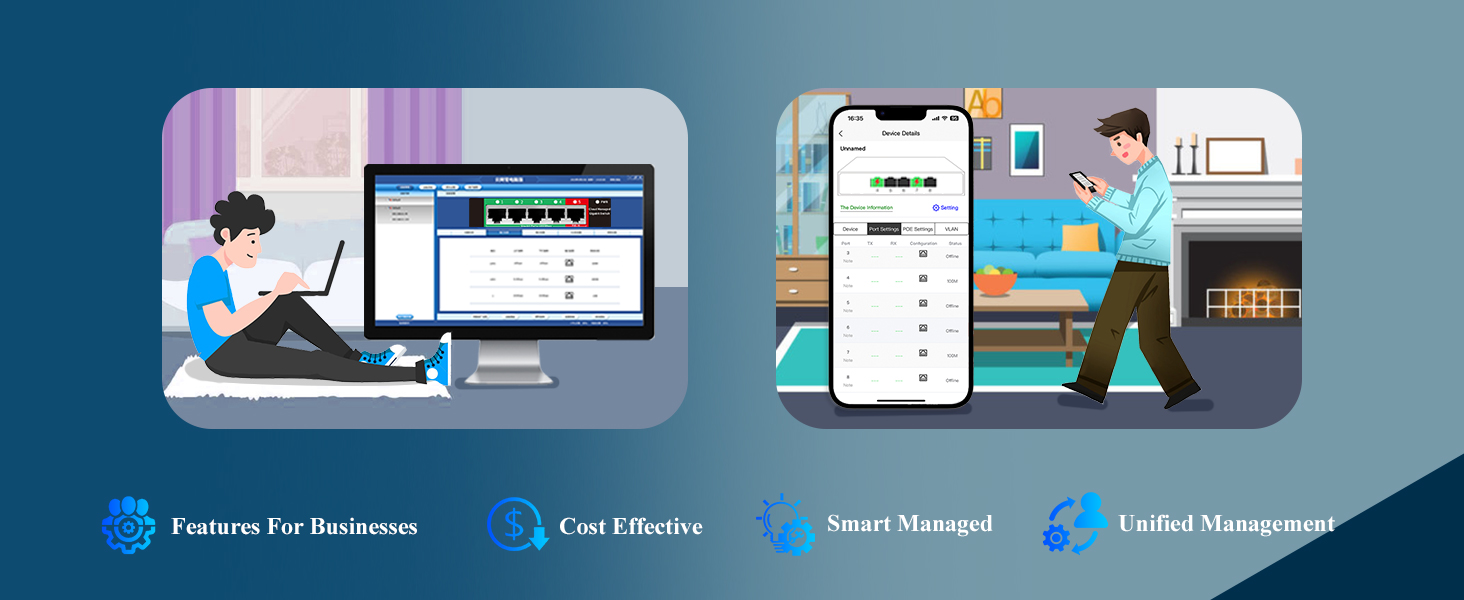
Figure 4.1: Powering the switch via power adapter or PoE IN.
- Network Connections: Connect your network devices (computers, printers, IP cameras, access points, etc.) to ports 1-4 using standard Ethernet cables. If using PoE IN, ensure Port 5 is connected to your PoE source.

Figure 4.2: Example network connections for the switch.

Figure 4.3: Basic plug-and-play setup process.
5. Operating Instructions
5.1 Managed vs. Unmanaged Mode
The STEAMEMO switch offers dual-mode flexibility. In its default state, it operates as a plug-and-play unmanaged switch. For advanced features, it can be configured as a managed switch.
5.2 Accessing Management Interface
To access the smart management features, you can use either a web-based interface or a mobile application.
- Web-based Management:
- Connect your computer directly to one of the switch's ports (1-4).
- The switch will typically obtain an IP address via DHCP from your network. If no DHCP server is present, it may default to a static IP (e.g., 10.0.0.10). Refer to the device's specific documentation or use a network scanner to find its assigned IP address.
- Open a web browser and enter the switch's IP address.
- Log in using the default credentials (refer to the quick installation guide for default username/password).
- Mobile APP Management:
- Download the official STEAMEMO management application from your device's app store.
- Follow the in-app instructions to discover and connect to your switch.

Figure 5.1: Web-based and mobile app management interfaces.
5.3 VLAN Configuration
Virtual Local Area Networks (VLANs) allow you to segment your network for improved security and traffic management. The switch supports IEEE 802.1Q VLAN, MTU VLAN, and port VLAN.
- Access the management interface (web or app).
- Navigate to the VLAN settings section.
- Configure VLAN IDs and assign ports to specific VLANs as required for your network setup. This allows for isolation of traffic, such as separating surveillance cameras from office network devices or guest networks.
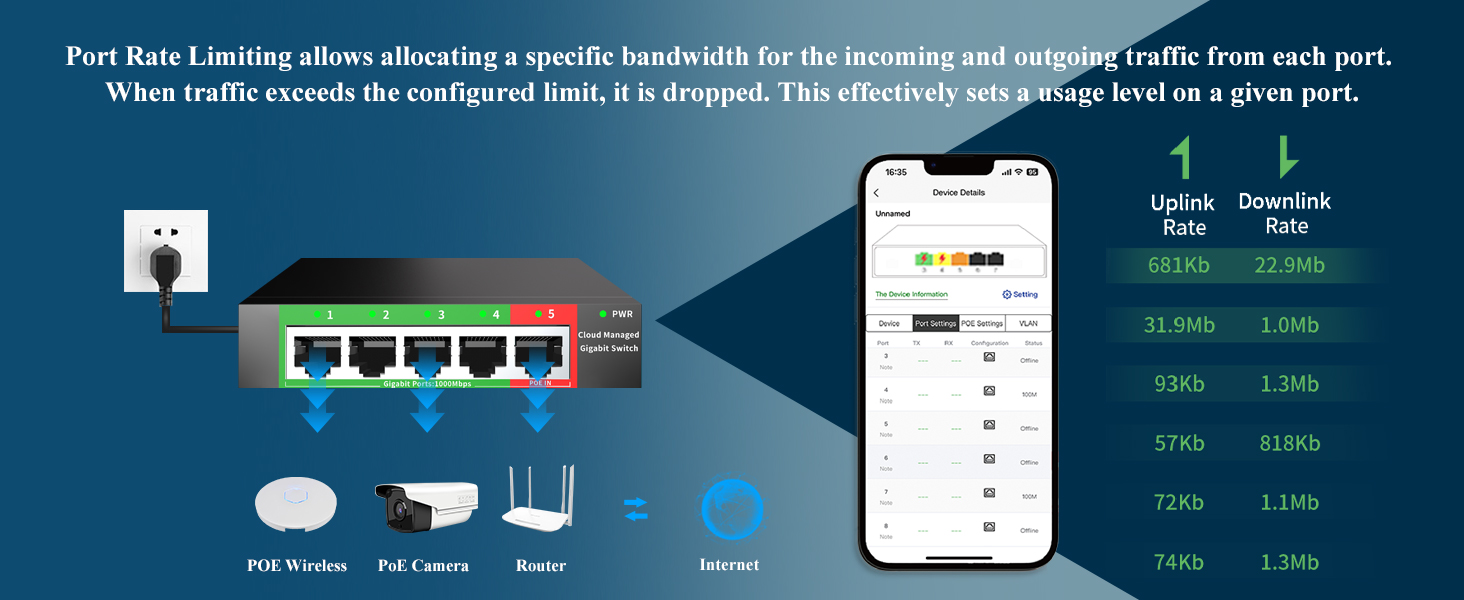
Figure 5.2: Example of VLAN implementation for network segmentation.
5.4 Quality of Service (QoS)
QoS allows you to prioritize network traffic, ensuring critical applications receive sufficient bandwidth. This is useful for applications like VoIP or video streaming.
- Access the management interface.
- Locate the QoS or bandwidth control settings.
- Configure priority levels or bandwidth limits for specific ports or traffic types.

Figure 5.3: Port rate limiting configuration via the management interface.
6. Maintenance
- Cleaning: Use a soft, dry cloth to clean the exterior of the switch. Do not use liquid or aerosol cleaners.
- Ventilation: Ensure the switch's ventilation openings are not blocked to prevent overheating. The fanless design relies on natural convection.
- Firmware Updates: Periodically check the STEAMEMO website or management interface for firmware updates to ensure optimal performance and security.
- Environmental Conditions: Operate the switch within its specified temperature and humidity ranges.

Figure 6.1: Durable metal casing and ventilation for heat dissipation.
7. Troubleshooting
| Problem | Possible Cause | Solution |
|---|---|---|
| No power (PWR LED off) | Power adapter not connected or faulty; PoE source not providing power. | Check power adapter connection and outlet. If using PoE IN, ensure the upstream PoE switch is powered and functioning correctly. |
| No link on a port (Port LED off) | Ethernet cable faulty or disconnected; connected device is off or faulty. | Verify cable connections. Try a different Ethernet cable. Ensure the connected device is powered on and working. |
| Slow network speed | Cable quality issue; network congestion; incorrect QoS settings. | Ensure you are using Cat5e or Cat6 Ethernet cables. Check for excessive network traffic. Review QoS settings in the management interface. |
| Cannot access management interface | Incorrect IP address; network configuration issues; firewall blocking access. | Ensure your computer is on the same network segment as the switch. Use a network scanner to find the switch's IP. Temporarily disable firewalls for testing. Refer to the quick installation guide for default IP. |
8. Specifications
| Feature | Detail |
|---|---|
| Model Number | 5 ports |Easy Managed |
| Number of Ports | 5 (Gigabit Ethernet) |
| Interface Type | RJ45 |
| Case Material | Metal |
| Color | Black |
| Product Dimensions | 5.19"L x 3.14"W x 1.06"H |
| Item Weight | 8.4 ounces |
| Compatible Devices | Desktop, Gaming console, Router, Printer, Laptop, Camera |
| Management | Smart Managed (Web UI, Mobile App) |
| VLAN Support | IEEE 802.1Q, MTU VLAN, Port VLAN |
| QoS Support | Yes |
| PoE IN | Yes (on Port 5) |
9. Warranty and Support
For warranty information and technical support, please refer to the official STEAMEMO website or contact their customer service. Details can typically be found on the product packaging or the manufacturer's website.
Manufacturer: SSC
Brand Store: Visit the STEAMEMO Store on Amazon






