Introduction
The SOOMFON Stream Controller is a versatile studio control deck designed to streamline your workflow for live streaming, content creation, and various digital tasks. Featuring 15 customizable LCD keys, it allows for one-touch operation of complex actions, application control, and system adjustments. This manual provides detailed instructions for setting up, operating, maintaining, and troubleshooting your Stream Controller.

Image: The SOOMFON Stream Controller, showcasing its 15 programmable LCD keys and sleek design.
Key Features
- 15 Customizable LCD Keys: Trigger unlimited actions, control apps, tools, and platforms effortlessly. Each button features an LCD screen for custom image display (minimum 126x126 pixels).
- One-touch Tactile Operation: Launch social posts, adjust audio, mute microphones, turn on lights, and more with a single press. Ideal for streamers, creatives, and users requiring extensive hotkeys.
- Smart Design and User-Friendly: Includes a foldable stand with 3 angle adjustments for ergonomic use. Connects to PC via USB and features rubber feet for stability.
- Wide Compatibility: Integrated support for OBS Studio (v27.0.0+), Twitch, YouTube, Twitter, Discord, Spotify, Philips Hue, and many other applications. Compatible with PC and Mac.
- Workflow Streamlining: Designed to enhance productivity by providing quick access to applications and tools, optimizing film editing, music production, and photography workflows.
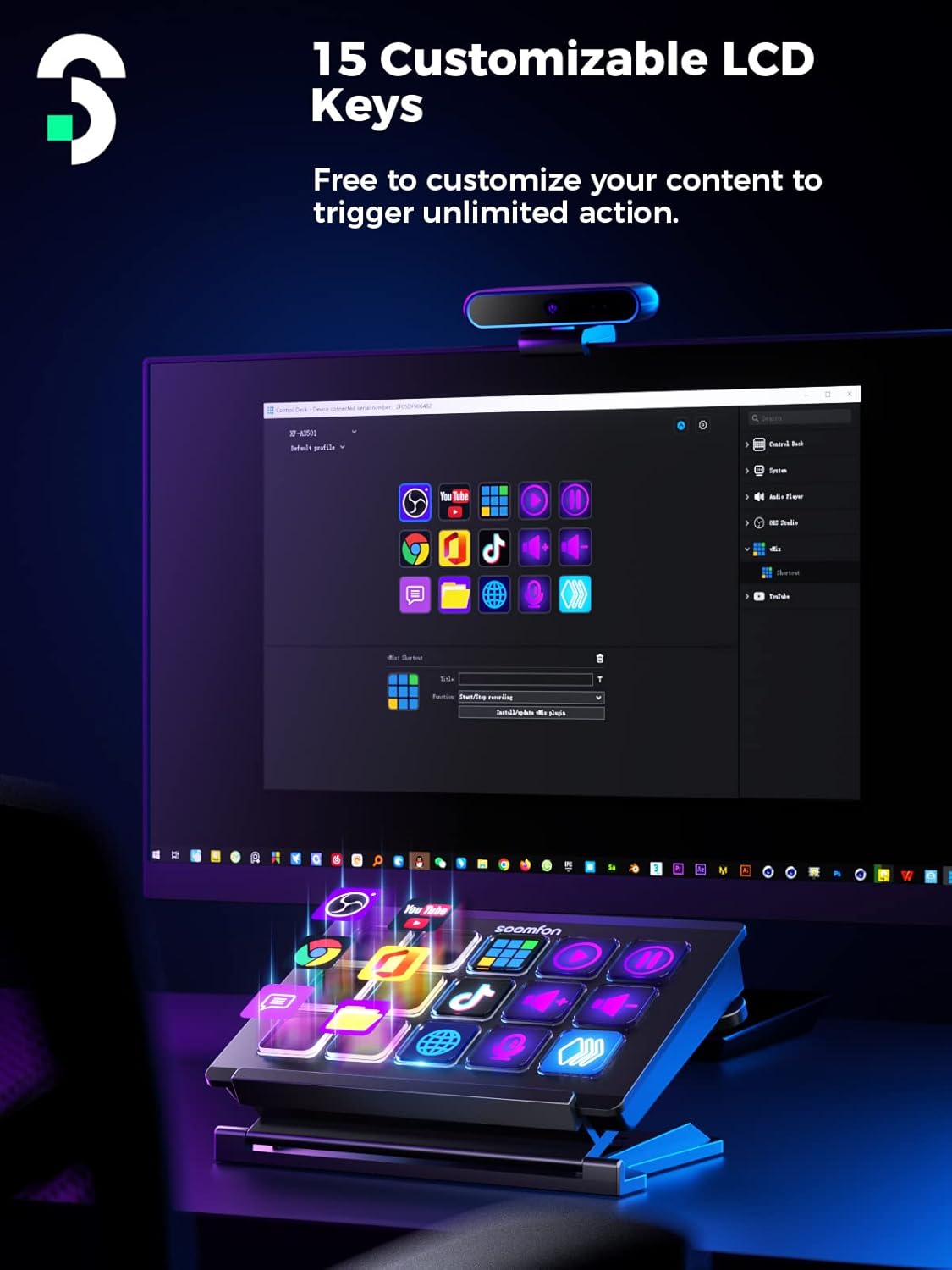
Image: The Stream Controller displaying various customizable icons on its 15 LCD keys, integrated into a desktop setup.
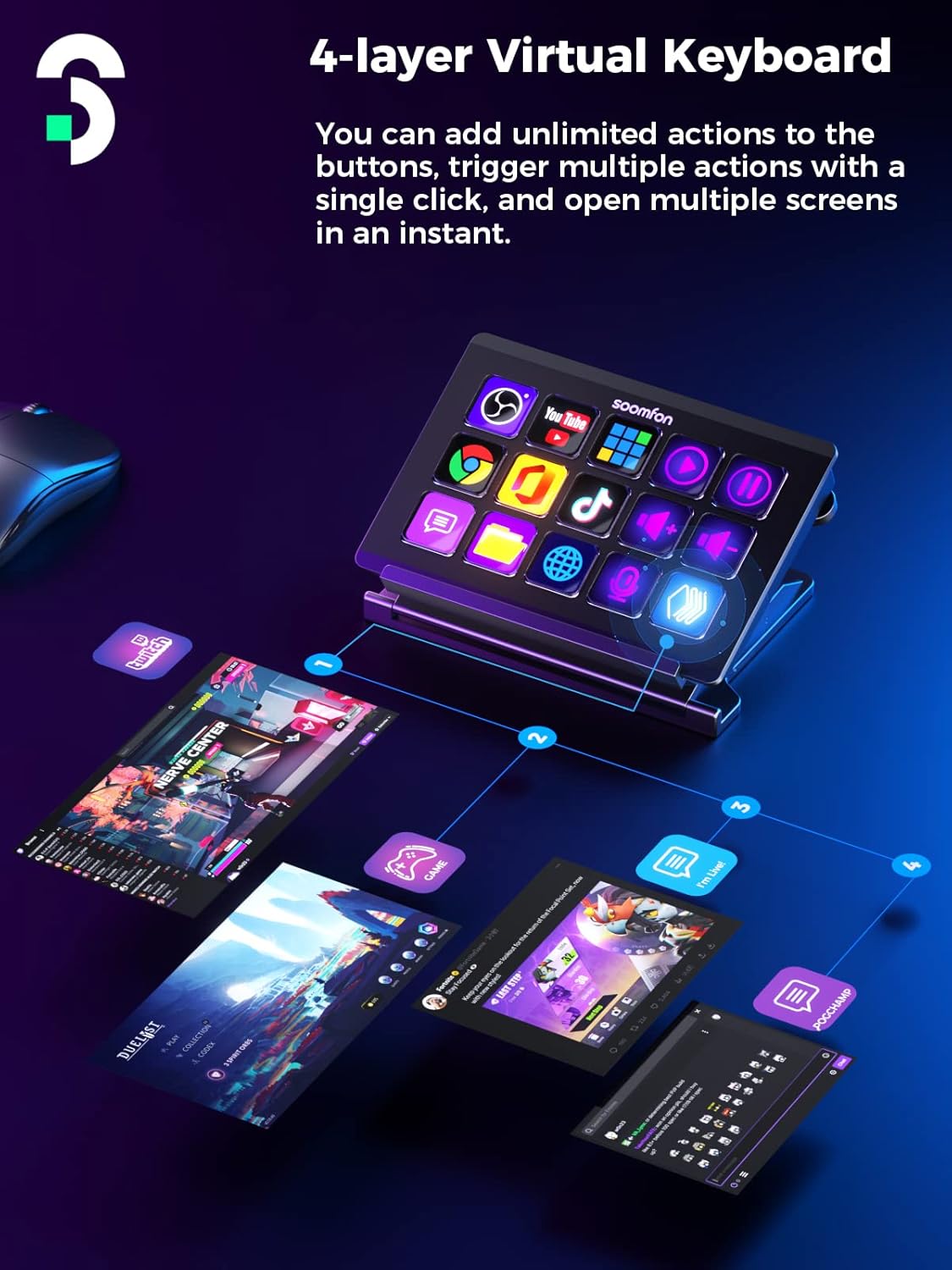
Image: Illustration of the 4-layer virtual keyboard capability, showing how multiple actions can be triggered across different screens.
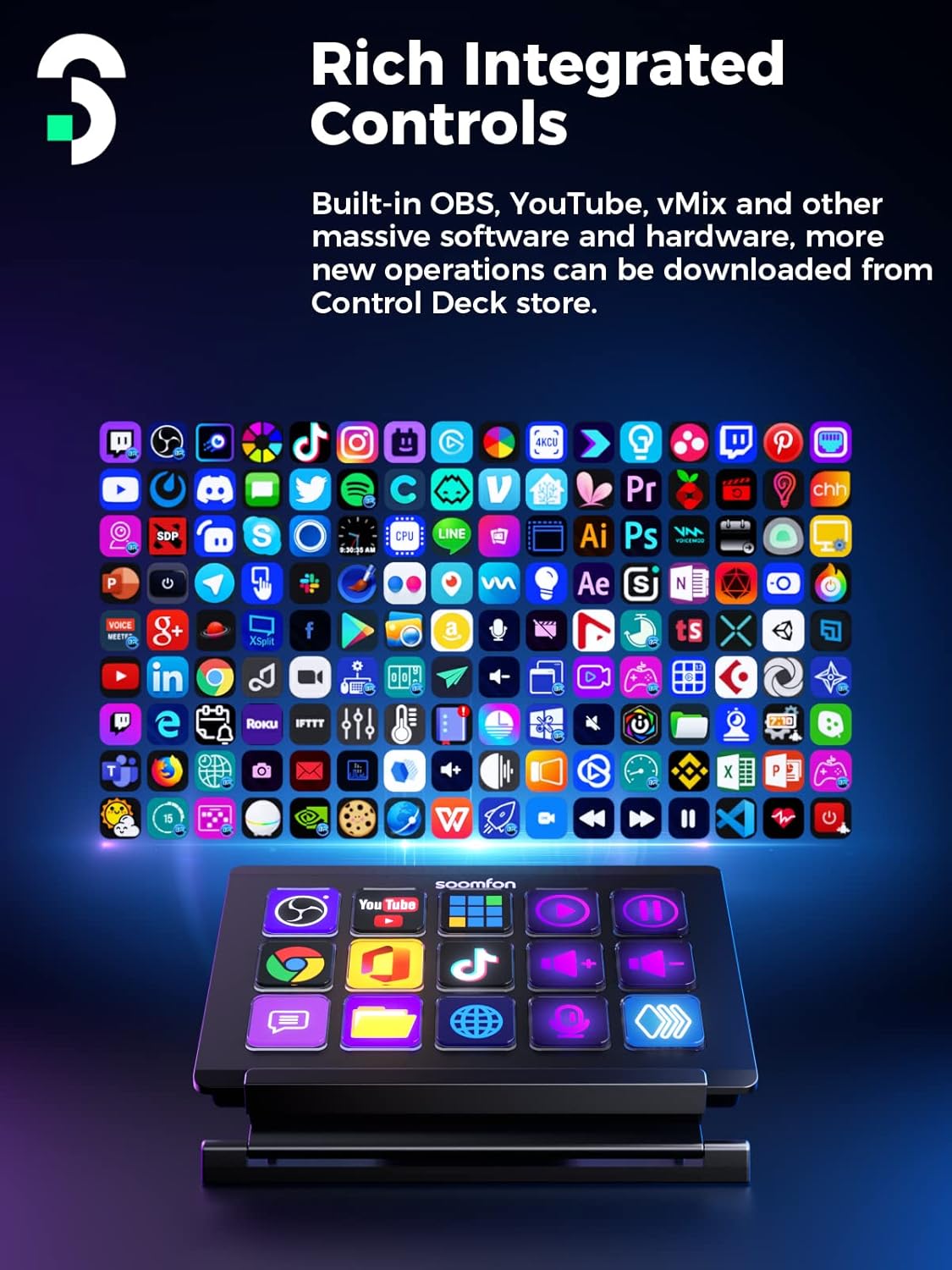
Image: The Stream Controller positioned in front of a screen displaying numerous application icons, highlighting its rich integrated controls.
Setup Guide
Package Contents
Please ensure all items are present in the package:
- SOOMFON Stream Controller
- Foldable Stand
- USB-C Cable
- User Manual (this document)
Software Installation
Before using the SOOMFON Stream Controller, you must download and install the dedicated software on your computer. This software enables customization of the LCD keys and integration with various applications.
- Visit the official download page for the SOOMFON Stream Controller software. The URLs are:
- For Windows: sm.key123.vip/win
- For macOS: sm.key123.vip/mac
- Download the appropriate software version for your operating system.
- Run the installer and follow the on-screen prompts to complete the installation.
- Once installed, launch the Control Deck software.

Image: Instructions for downloading and installing the SOOMFON Control Deck software for Windows and macOS, along with a preview of the software interface.
Connecting the Device
After installing the software, connect the Stream Controller to your computer:
- Place the Stream Controller on your desk, optionally using the foldable stand for desired angle adjustment.
- Connect one end of the provided USB-C cable to the Stream Controller.
- Connect the other end of the USB-C cable to an available USB port on your computer.
- The device should be recognized by your computer and the Control Deck software.
Operating Instructions
Customizing LCD Keys
The core functionality of the Stream Controller lies in its customizable LCD keys. Use the Control Deck software to assign actions and personalize button icons:
- Open the SOOMFON Control Deck software on your computer.
- The software interface will display a virtual representation of your Stream Controller.
- To assign an action, drag and drop a desired action (e.g., launch application, mute audio, open website) from the software's action library onto a virtual button.
- To customize the button's icon, click on the virtual button and select the option to upload a custom image file (recommended size: 126x126 pixels or larger).
- You can also create folders within the software to organize multiple actions under a single button, effectively creating a multi-layer virtual keyboard.
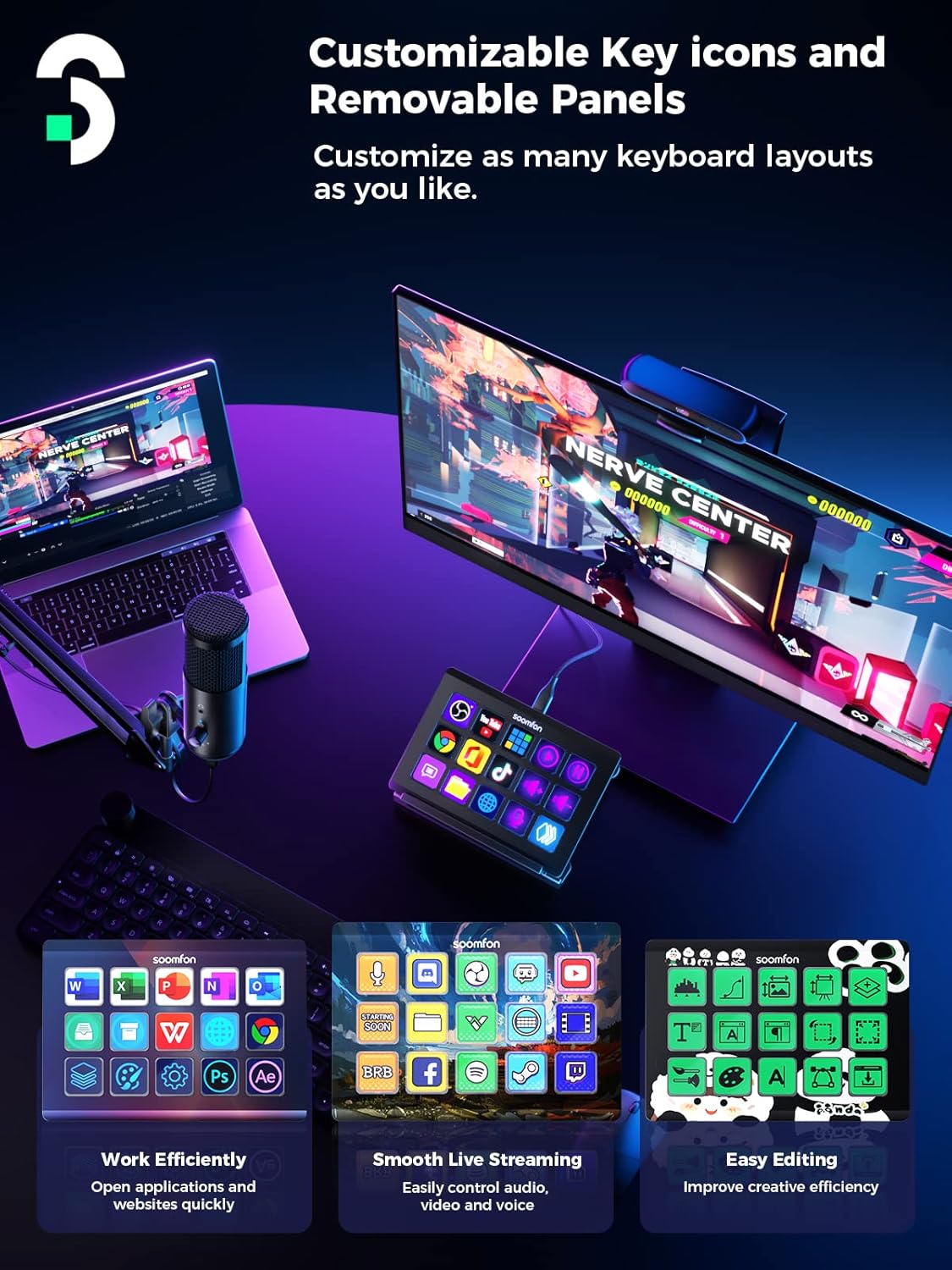
Image: The Stream Controller demonstrating the ability to customize key icons and potentially removable panels for different keyboard layouts.
Creating Multi-Actions and Profiles
The Stream Controller supports complex multi-actions and profiles to further enhance efficiency:
- Multi-Actions: Combine several actions into a single button press. For example, one button can simultaneously launch OBS, open your streaming software, and send a "going live" tweet.
- Profiles: Create different profiles for various applications or workflows. For instance, you can have a "Streaming Profile" with OBS controls, a "Video Editing Profile" with shortcuts for your editing software, and a "Gaming Profile" for in-game commands. The software can automatically switch profiles when you open a specific application.
Supported Software and Platforms
The SOOMFON Stream Controller offers integrated support for a wide range of popular applications and platforms, including but not limited to:
- OBS Studio (version 27.0.0 and above)
- Twitch
- YouTube
- Discord
- Spotify
- Philips Hue
- Other applications for film editing, music production, and photography workflows.
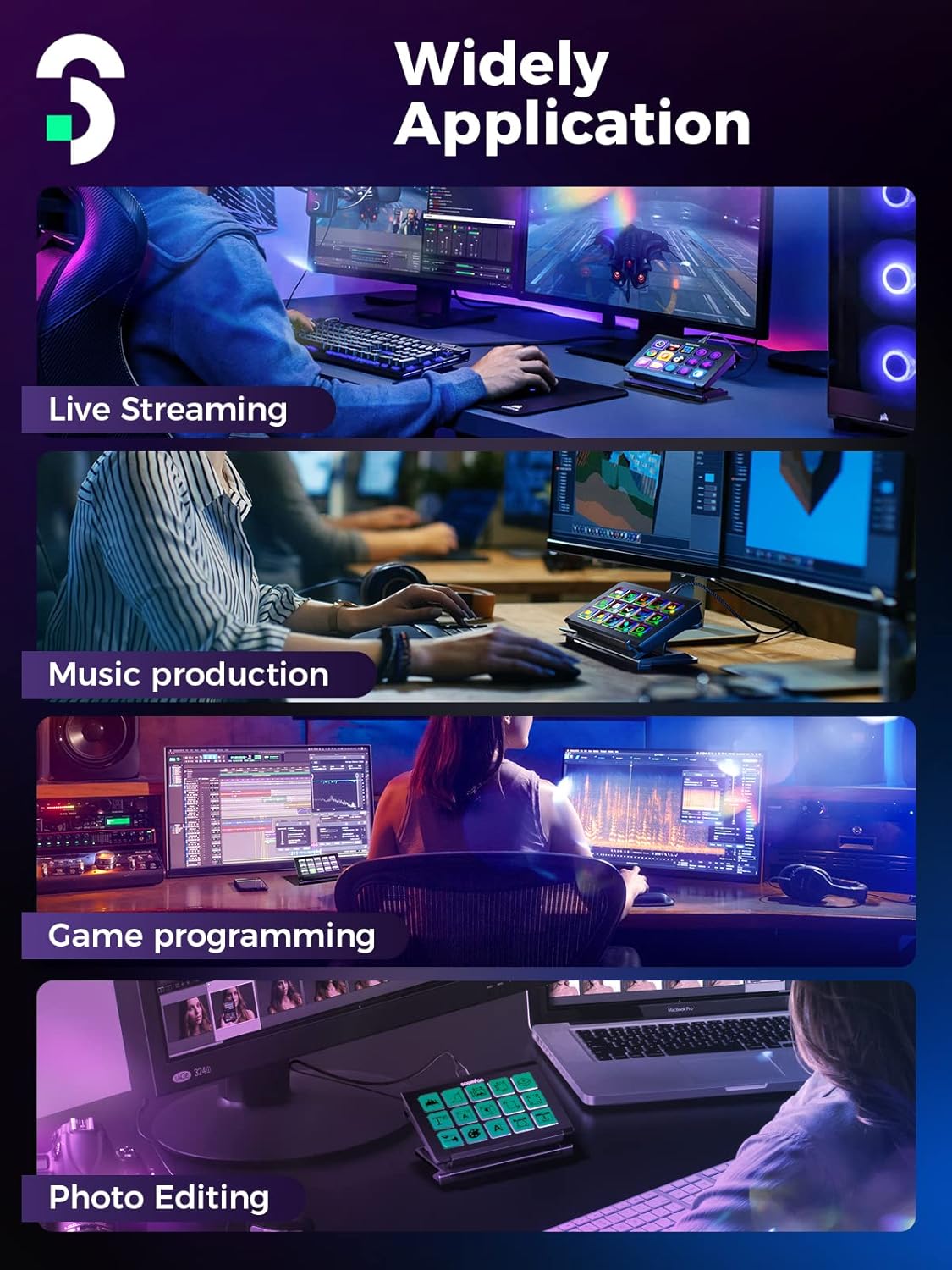
Image: The Stream Controller being used in diverse professional and creative environments, including live streaming, music production, game programming, and photo editing.
Maintenance
To ensure the longevity and optimal performance of your SOOMFON Stream Controller, follow these maintenance guidelines:
- Cleaning: Use a soft, dry, lint-free cloth to gently wipe the surface of the device and the LCD keys. Avoid using abrasive cleaners, solvents, or aerosol sprays, as these can damage the finish or internal components.
- Storage: When not in use for extended periods, store the Stream Controller in a cool, dry place away from direct sunlight and extreme temperatures.
- Handling: Handle the device with care. Avoid dropping it or subjecting it to strong impacts, which can damage the internal electronics or the LCD screens.
- Cable Care: Do not bend or crimp the USB-C cable excessively. Always grasp the connector, not the cable, when plugging or unplugging.
Troubleshooting
If you encounter issues with your SOOMFON Stream Controller, please refer to the following common troubleshooting steps:
- Device Not Recognized:
- Ensure the USB-C cable is securely connected to both the Stream Controller and your computer.
- Try connecting the device to a different USB port on your computer.
- Restart your computer and the Stream Controller software.
- Verify that the correct drivers are installed. Reinstall the software if necessary.
- Buttons Not Responding:
- Check the Control Deck software to ensure actions are correctly assigned to the buttons.
- Ensure the software is running and is the active application for the assigned profile.
- Restart the software and the device.
- Software Issues (Crashes, Freezes):
- Ensure your operating system and the Stream Controller software are up to date.
- Temporarily disable any antivirus or firewall software that might be interfering with the application.
- Perform a clean reinstallation of the software.
- LCD Screens Not Displaying Correctly:
- Verify that the image files used for customization are not corrupted and meet the recommended size specifications.
- Restart the software and the device.
If these steps do not resolve the issue, please refer to the support section for further assistance.
Technical Specifications
| Feature | Specification |
|---|---|
| Item Weight | 14.4 ounces |
| Package Dimensions | 6.65 x 6.14 x 2.44 inches |
| Body Material | Aluminum alloy |
| Compatible Devices | Personal Computer |
| Connector Type | USB |
| Hardware Interface | USB |
| Supported Software | OBS Studio (v27.0.0 and above), Twitch, YouTube, Twitter, Discord, Spotify, Philips Hue |
| Material Type | Rubber (for feet) |
| Hardware Platform | PC |
| Operating System | Windows, macOS |
| Connectivity Technology | USB |
| Date First Available | April 4, 2023 |
Warranty and Support
Information regarding the specific warranty period and detailed support contact methods for the SOOMFON Stream Controller is not available in the provided product data. For warranty claims, technical support, or further inquiries, please refer to the official SOOMFON website or contact the seller directly through your purchase platform.
It is recommended to keep your purchase receipt as proof of purchase for any warranty-related issues.





