Introduction

Image: The WIKICO 4K 48MP Digital Vlogging Camera, showcasing its compact design and flip screen, ideal for vlogging and photography.
This manual provides comprehensive instructions for the operation, maintenance, and troubleshooting of your WIKICO 4K 48MP Digital Vlogging Camera (Model W02). Designed for ease of use, this camera offers high-resolution photography and video recording capabilities, making it ideal for vlogging, photography, and general use. Please read this manual thoroughly before using your camera to ensure proper function and longevity.
Key features include 4K video and 48MP photo resolution, 16X digital zoom, a 3.0-inch 180-degree flip screen, and support for external lenses like the included 52mm wide-angle and macro lenses. It also offers convenient features such as Wi-Fi connectivity, PC camera mode, HDMI output, and the ability to record while charging.
Setup Guide
1. Unboxing and Package Contents
Carefully unpack all items from the box. Verify that all components are present:
- Digital camera × 1
- Lithium-ion battery × 2
- Wide Lens × 1
- Macro Lens × 1
- USB cable × 1
- User Manual × 1
- Adapter × 1
- 32GB SD Card × 1
- Battery charger × 1

Image: A visual representation of the WIKICO Digital Camera and its included accessories, such as the wide-angle lens, macro lens, USB cable, adapter, and user manual.

Image: WIKICO 4K HD Digital Camera showing its 180-degree flip screen and 16x digital zoom capability. This image illustrates the camera's design and key features.
2. Battery Installation and Charging
The camera uses NP-40 Lithium-ion batteries. Ensure the battery is fully charged before first use.
- Open the battery compartment cover on the bottom of the camera.
- Insert the battery, ensuring the correct orientation as indicated inside the compartment.
- Close the battery compartment cover securely.
- To charge, connect the camera to the adapter using the USB cable, or use the external battery charger for the spare battery. The red indicator light will turn off when charging is complete.
- The camera supports recording while charging, allowing for extended use when connected to a power source.
3. Memory Card Installation and Formatting
The camera supports Micro SD cards up to 128GB (Class 10 recommended).
- Locate the memory card slot, usually near the battery compartment.
- Insert the Micro SD card with the gold contacts facing down until it clicks into place.
- For first-time use, it is recommended to format the memory card within the camera. Navigate to the camera's menu, find the "Format" option under "System Settings," and confirm. This prepares the card for optimal performance with your camera.
4. Attaching Lenses
Your camera comes with a detachable 52mm wide-angle lens and a macro lens.
- To attach the wide-angle lens, align it with the camera's main lens and gently twist clockwise until it is securely fastened.
- The macro lens can be used independently or attached to the wide-angle lens for extreme close-up shots.

Image: The WIKICO Digital Camera demonstrating the attachment of the wide-angle lens, showing how it enhances the camera's field of view.
Operating Instructions
1. Powering On/Off
Press and hold the power button to turn the camera on or off. A "Welcome" message will appear upon startup, and "Goodbye" upon shutdown.
2. Mode Selection
Use the mode dial on top of the camera to switch between different functions:
- Photo Mode: For capturing still images. Supports 48MP (interpolation) resolution.
- Video Mode: For recording video. Supports 4K, 2.7K, FHD, and HD resolutions.
- Time-lapse Photography: Capture a series of images over time to create a time-lapse video.
- Slow Motion: Record video in slow motion.
- Playback Mode: Review captured photos and videos.
3. Capturing Photos and Videos
To capture a photo or start/stop video recording, press the shutter button. The camera features a 3.0-inch 180-degree flip screen, allowing you to easily frame yourself for vlogging or selfies.
- Digital Zoom: Use the zoom controls (W/T) to adjust the 16X digital zoom.
- Self-Timer: Set a delay (2S, 5S, 10S, 15S, 30S) before taking a photo.
- Continuous Shooting: Capture multiple photos in quick succession.
- Video Pause Function: During video recording, press the power button to pause and resume recording within the same file.
4. Manual Focus
The camera supports manual focus for precise control over sharpness, especially useful with the wide-angle and macro lenses.
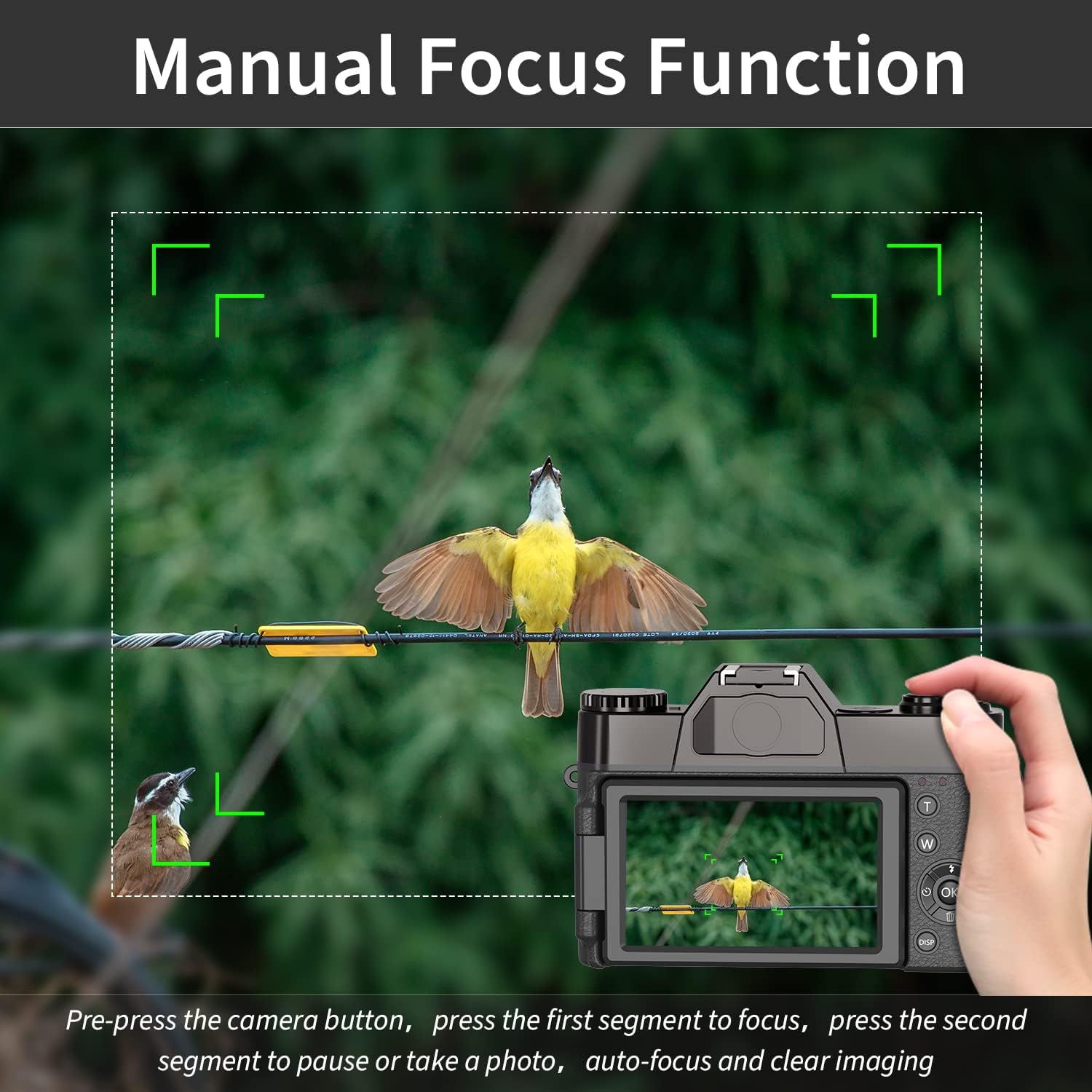
Image: An illustration of the manual focus function on the WIKICO Digital Camera, showing how to achieve sharp images by adjusting focus.
To manually focus, gently press the shutter button halfway down. The camera will display focus indicators. Adjust the focus ring on the lens (if applicable) or use the camera's controls until the subject is sharp, then fully press the shutter button to capture.
5. Connectivity
- PC Connection (USB 2.0): Connect the camera to your computer using the provided USB cable. You will be prompted to select a mode:
- Mass Storage Mode: Allows you to transfer photos and videos to your computer.
- PC Camera Mode: Use the camera as a webcam for video calls or live streaming.
- HDMI Output: Connect the camera to an HDTV using an HDMI cable (not included) to view your photos and videos on a larger screen.
- Wi-Fi Connection: The camera supports Wi-Fi connectivity. This allows for remote control via a smartphone app and easy transfer of files to your mobile device. Scan the QR code displayed on the camera screen to download the companion app.

Image: The WIKICO Digital Camera connected via Wi-Fi to a smartphone, illustrating the remote control and file transfer capabilities through the dedicated app.
Maintenance
Proper maintenance ensures the longevity and optimal performance of your camera.
- Cleaning the Camera Body: Use a soft, dry cloth to wipe the camera body. For stubborn dirt, slightly dampen the cloth with water. Avoid using harsh chemicals or solvents.
- Cleaning Lenses: Use a lens brush or a blower to remove dust. For smudges, use a specialized lens cleaning solution and a microfiber cloth. Never touch the lens surface with your fingers.
- Battery Care: Store batteries in a cool, dry place when not in use. Avoid fully discharging batteries frequently. If storing for extended periods, charge them to about 50% capacity.
- Storage: When not in use, store the camera in a dry, dust-free environment, preferably in a camera bag or case to protect it from impacts and moisture.
Troubleshooting
If you encounter issues with your camera, refer to the following common problems and solutions:
| Problem | Possible Cause | Solution |
|---|---|---|
| Camera does not power on. | Battery is dead or incorrectly inserted. | Ensure battery is fully charged and correctly inserted. Try the second battery. |
| Cannot take photos/videos. | Memory card full, not inserted, or not formatted. | Check memory card. Delete unnecessary files, insert correctly, or format if new. |
| Images/Videos are blurry. | Incorrect focus, dirty lens, or camera shake. | Ensure proper focus (manual focus if needed). Clean the lens. Hold the camera steady or use a tripod. |
| Power button lags. | Normal operation for startup/shutdown sequence. | Be patient; wait for "Welcome" or "Goodbye" message. |
| Camera gets warm during use. | Normal during extended operation, especially with video recording. | This is generally normal. If it becomes excessively hot, power off and let it cool down. |
Technical Specifications
| Feature | Detail |
|---|---|
| Photo Format | JPG |
| Photo Resolution | 3M, 5M, 8M, 12M, 20M, 24M, 30M, 48M (interpolation) |
| Video Format | MP4 |
| Video Resolution | 4K_3840X2160 (30FPS), 2.7K (30FPS), FHD_1920X1080P (60FPS), FHD_1920X1080P (30FPS), HD_1280x720P (120/60/30FPS) |
| Display Screen | 3.0 inch 180 degree flip screen |
| Storage | Micro SD card, up to 128GB / Class10 |
| Lens | Fixed lens F/3.2, f=7.36mm; External lens: 52MM standard mount (Wide Angle & Macro included) |
| Digital Zoom | 16x digital zoom |
| External Microphone | Support |
| White Balance | Auto / Sunny / Cloudy / Incandescent / Fluorescent |
| Exposure Compensation | –3.0EV~+3.0EV |
| Selfie Timer | Off / 2S / 5S / 10S / 15S / 30S |
| Computer Interface | USB2.0 |
| HDMI | Support (HDMI cable not included) |
| Auto Power Off | Off / 3mins / 5mins / 10mins |
| Language | English (default), Spanish, Portuguese, Russian, Simplified Chinese, Traditional Chinese, German, Italian, French, Japanese, Korean, Thai |
| Power | Lithium-ion battery: NP-40 / 1500mAh (2 included) |
| Charging / Battery Life | 3H / 2H (approximate) |
| Dimensions (Camera) | 4.5in (L) × 1.7in (H) × 3in (W) |
| Weight (Camera with battery) | 0.57 lb |
| Model Number | W02 |
Support and Warranty
WIKICO is committed to providing excellent customer support for its products.
Customer Support
If you have any questions, require assistance, or encounter any issues not covered in this manual, please do not hesitate to contact WIKICO customer service. We aim to provide the best solution within 24 hours.
For contact information, please refer to the product packaging or the official WIKICO website.
Warranty Information
Specific warranty details are typically provided with your product packaging or can be found on the official WIKICO website. Please retain your proof of purchase for warranty claims.





