
EMA APP User Manual
Android Version 8.0.4
APsystems Jiaxing China
No. 1, Yatai Road, Nanhu District, Jiaxing, Zhejiang
Tel: +86-573-8398-6967
Mail: info@APsystems.cn
Web:www.china.APsystems.com
APsystems Shanghai China
Rm.B403 No.188, Zhangyang Road, Pudong, Shanghai 200120, P.R.C
Tel: 021-3392-8205
Mail: info.global@APsystems.com
Web:global.APsystems.com
© All Rights Reserved
Introduction
EMA App is an energy monitoring application for smartphones, designed for end-users of APsystems Micro-inverter Products. Users can check the real-time performance, historical power output, and environmental benefits of their PV systems.
Install and Login EMA App
Install
iOS:
- Go to App Store
- Search “EMA App”
- Download and install

iOS: 10.0 and up
Android:
Method 1
- Go to Google Play Store
- Search “EMA App”
- Download and install
Method 2
- Open https://apsystems.com
- Select your region
- Click the tab menu “Apps” below “Products”
- Download and install
Method3
- Open https://www.apsystemsema.com
- Scan the QR code for Android or IOS
- Download and install

Android: 7.0 and up
Login
- Enter your “Username” and “Password”.

The Password is case-sensitive.
- Press the “Login” button.
Your specific analysis data is displayed.


Once you have logon EMA App successfully, the app will log in to your account automatically the next time you open it. Click “English” at the upper right corner to change the APP’s language.
Forget Password
- Click “Forget Password”
- Enter your “Username” and “Email”
- Click “Send” to get the verification code
- Enter the code and click “Next”
- Enter the new password
- Click “Submit”


This verification code is only valid 5 minutes.
Monitoring
Home
You can view summary information of your PV system, containing the real-time power, the system’s capacity, today’s energy, total energy, and CO2 reduction.
- Turn to page “Home”.
- The Real-time Power is shown in the power ball.

Module
View the Details of Module
Click one of the modules to get the details.

View the Production of Module
1. View the power generation in day
- Click
 to select the date
to select the date - Click the play or pause button to adjust the play progress, or drag the slider to fast forward
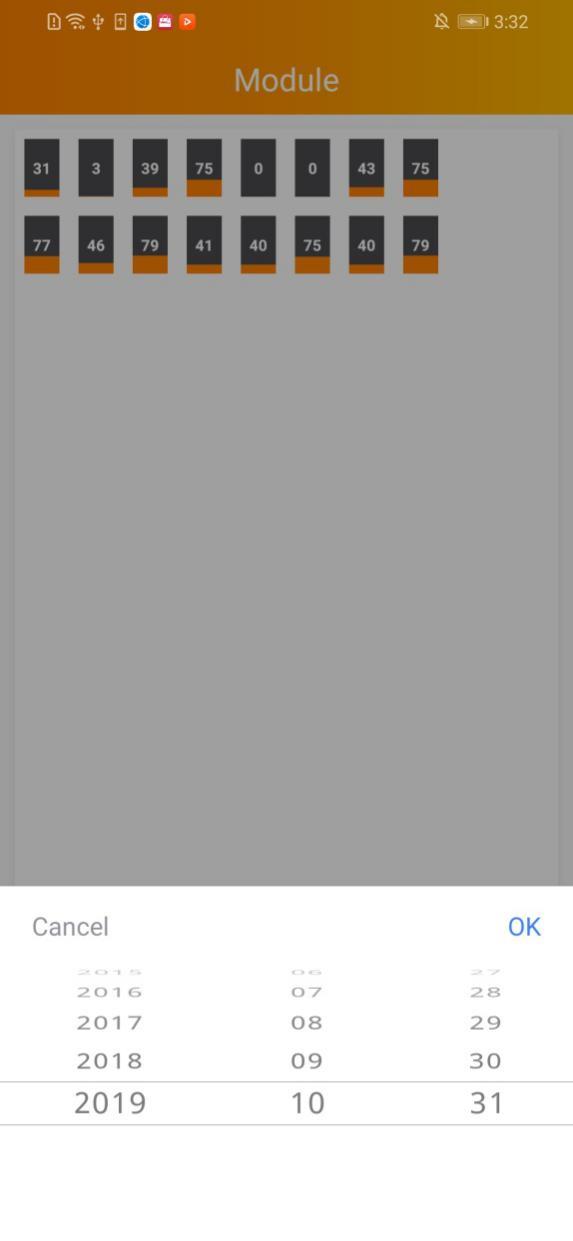
2. View the daily energy in 30 days
- Click
 to select “Daily Energy in 30 Days”
to select “Daily Energy in 30 Days” - Click
 to select the date
to select the date - Click the play or pause button to adjust the play progress, or drag the slider to fast forward


You can change the ECU or view if your system has more ECUs or views.
Data
You can view the power generation of PV systems in a lifetime.
View the real-time data
- Turn to page “Data”
- Select the date
Move onto the curve to get the details of one point, containing the time, energy, and power.
Click the left or right arrow surrounding the date line to change the date.


You can change the ECU if your system has more ECUs
View the statistical data
- Switch the menu “Day”, “Daily”, “Monthly”, “Yearly”
- Select the date
- Move onto the curve or column to get the detail



Day: Power generation of the day
Daily: Daily energy in 30 days before the selected date
Monthly: Monthly energy in 12 months before the selected date.
Yearly: Yearly energy in lifetime
Manage Your Own Information
Set Language
- Login EMA App
- Click “Language” in page “Settings”, change the language


Once the language is changed, EMA App will turn to page “Home” automatically.
View Account Information
- Click “Account” in page “Settings”

Reset Password
- Click “Reset Password” in page “Settings”
- Enter new password
- Succeed to reset and return to login page

Set Night Mode
Switch On “Night Mode” in page “Settings”

Calculate Benefits
Click “Benefits Calculator” in page “Settings”
Input the price per kWh

About
- Click “About” in page “Settings”
- Click “Introduction” to view the app introduction
- Click “Version Record” to view the app upgrade list
- Click “Resources” to view the resources of EMA
- Click “Contact Tech Support” to get the contact emails of APsystems

Documents / Resources
 |
APsystems EMA Apps [pdf] User Manual EMA Apps |



