Apps mySugr App
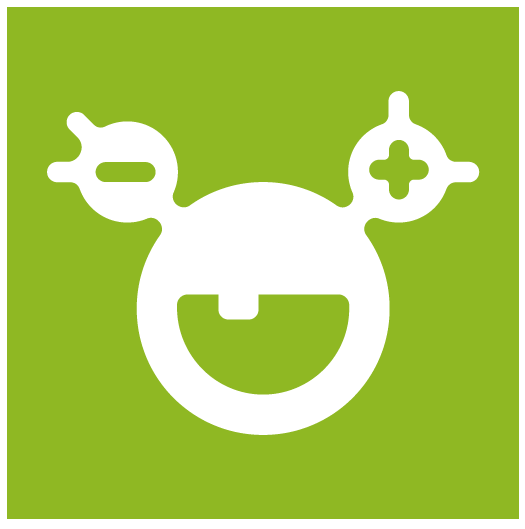
Indications For Use
Intended Use
The mySugr Logbook (mySugr app) is used to support the treatment of diabetes through daily diabetes-related data management and aims to support the optimization of therapy. You can manually create log entries that include information about your insulin therapy, current and target blood sugar levels, carbohydrate intake and details of your activities. Additionally, you can synchronize other therapy devices such as blood sugar meters to mitigate errors caused by manually entering values and to better your confidence in usage.
The mySugr Logbook supports the optimization of therapy in two ways:
- Monitoring: by monitoring your parameters in day-today life, you are assisted in making better-informed therapy decisions. You can also generate data reports for discussion of therapy data with your healthcare professional.
- Therapy Compliance: the mySugr Logbook provides you with motivational triggers, feedback on your current therapy status and gives you rewards for staying motivated to stick to your therapy, and therefore increasing therapy compliance.
Who is the mySugr Logbook for?
The mySugr Logbook has been tailor-made for people:
- diagnosed with diabetes
- aged 16 years and above
- under guidance of a doctor or other healthcare professional
- who are physically and mentally able to independently manage their diabetes therapy
- able to proficiently use a smartphone
Indications
The mySugr Logbook is indicated for people diagnosed with diabetes.
What devices does the mySugr Logbook work on?
The mySugr Logbook can be used on any iOS device with iOS 16.2 or higher. It is also available on most Android smartphones with Android 9.0 or higher. The mySugr Logbook should not be used on rooted devices or on smartphones that have a jailbreak installed.
Environment for Use
As a mobile application, the mySugr Logbook can be used in any environment where the user would typically use a smartphone and is therefore not limited to indoor use.
Contraindications
None known
 Warnings
Warnings
Medical Advice
The mySugr Logbook is used to support the treatment of diabetes, but cannot replace a visit to your doctor/diabetes care team. You still require professional and regular review of your long-term blood sugar values (HbA1c) and must continue to independently manage your blood sugar levels.
Recommended Updates
To ensure safe and optimized running of the mySugr Logbook, it is recommended that you install software updates as soon as they are available.
Key Features
Summary
mySugr wants to make your daily diabetes management easier and optimize your overall diabetes therapy but this is only possible if you take an active and intense role in your care, specifically around entering information into the app.
In order to keep you motivated and interested, we’ve added some fun elements into the mySugr app. It’s important to enter as much information as possible and to be completely honest with yourself. This is the only way to benefit from recording your information. Entering false or corrupted data does not help you.
mySugr key features:
- Lightning quick data entry
- Personalized logging screen
- Detailed analysis of your day
- Handy photo functions (multiple pics per entry)
- Exciting challenges
- Multiple report formats (PDF, CSV, Excel)
- Clear graphs
- Practical blood sugar reminders (only available for specific countries).
- Apple Health Integration
- Secure data backup
- Fast multi-device sync
- Accu-Chek Aviva/Performa Connect/Guide/Instant/Mobile Integration
- Beurer GL 50 evo Integration (Germany & Italy Only)
- Ascensia Contour Next One Integration (where available)
- Novo Pen 6 / Novo Pen Echo+ integrations
DISCLAIMER: For the full list of available devices please check out the “Connections” section in mySugr app.
Key Features
Quick and easy data entry.

Smart search.

Neat and clear graphs.

Handy photo function (multiple pics per entry).

Exciting challenges.

Multiple report formats: PDF, CSV, Excel (PDF and Excel only in mySugr PRO).

Smile-inducing feedback.

Practical blood sugar reminders.

Fast multi-device sync (mySugr PRO).

Getting Started
Installation
iOS: Open the App Store on your iOS device and sear iOS: ch for “mySugr”. Click on the icon to see the details, then press “Get” and then “Install” to start the installation process. You may be asked for your App Store password; once entered, the mySugr app will begin to download and install.
Android: Open the Play Store on your Android device Android: and search for “mySugr”. Click on the icon to see the details, then press “Install” to start the installation process. You will be asked to accept the download conditions by Google. After that, the mySugr app will begin to download and install.

To use the mySugr app you have to create an account. This is necessary in order to export your data later.

Home
The two most commonly used features are the Magnify Magnifying Glass, used to search for entries (mySugr PRO), and Glass the Plus Sign, used to make a new entry.

Below the graph you’ll see statistics for the current day:
- Average blood sugar
- Blood sugar deviation
- Hypos and hypers
And under these statistics you’ll find fields with information about units of insulin, carbohydrates, and more.

Under the graph you can see tiles that contain the following information for specific days:
- blood sugar average
- blood sugar deviation
- number of hypers and hypos
- insulin ratio
- bolus or mealtime insulin taken
- amount of carbohydrates eaten
- duration of activity
- pills
- weight
- blood pressure

Explanation of terms, icons and colors
- Tapping on the Magnifying Glass Magnifying Glass icon on your dashboard allows you to search for entries, tags, locations, etc.
- Tapping on the Plus Sign Plus Sign allows you to add an entry.

The colors of the elements on the dashboard (3) and the monster (2) actively react to your blood sugar levels of the current day. The color of the graph adapts to the time of day (1).

When you create a new entry you can use tags to describe a situation, scenario, some context, a mood, or an emotion.
There is a text description of each tag directly below each icon.

The colors used in various areas of the mySugr app are as described above, based on target ranges provided by the user in the settings screen.
- Red: Blood sugar not in target range
- Green: Blood sugar in target range
- Orange: Blood sugar is not great but ok

Within the app you see a variety of tiles in eleven diHerent shapes:
- Blood sugar
- Weight
- HbA1c
- Ketones
- Bolus insulin
- Basal insulin
- Pills
- Food
- Activity
- Steps
- Blood pressure

Account & Settings
Use the “More” menu in the tab bar to access “Account & Settings”.

Account
Here you can update your personal details.


Enter your name, email address, gender and date of birth. If you need to change your email address in the future, here is where it happens. You can also change your password or log out. Last but not least, you can give your diabetes monster a name! Go ahead, be creative!
Therapy
mySugr needs to know some details about your diabetes management in order to function properly. For example, your blood sugar units (mg/dL or mmol/L), how you measure your carbohydrates, and how you deliver your insulin (pump, pen/syringes, or no insulin).
If you select your insulin therapy type to be ‘pump’, then you can record your pump’s basal rate settings via Account & Settings > Therapy > Basal Settings.
If you take any oral medications (pills), you can enter the names of them here, so they are available to select when creating a new entry.
If desired, you can also enter many other details (age, type of diabetes, target BG ranges, target weight, etc.).
You can even enter details about your diabetes devices. If you can’t find your specific device, just leave it blank for now – but please let us know so we can get it added to the list.

Basal Settings
You can enter from 1 to 48 individual time blocks to reflect the basal rate settings on your pump.
You can modify the duration of any individual time block by tapping on the desired block, and then tapping the ‘pen’ icon beside the time information.
Time blocks can be as short as 30 minutes, or as long as 24 hours.
You can also define the basal rate value (Units per Hour) for any individual time block by tapping on the time block and inputting the desired value into the field.

In order to delete a time block, tap the time block, and then tap the trash can in the top right corner of the page.
The sum of all basal insulin units delivered during the 24- hour period (Total: U/Day) is shown in the upper right-hand corner of the Basal Settings overview page.

Note: Multiple time blocks will merge to form a single time block if they are equal in basal rate value (units per hour) and are chronological (occurring one after the other).
Settings
Define your diabetes devices and meds here. Don’t see your device or med on the list? Don’t worry, you can skip it – but please let us know so we can add it.
Flip the appropriate switch to decide if you want monster sounds on or oH, and if you want to receive a weekly email report.
You can also change the settings of the Bolus Calculator (if available in your country).

App behavior when changing the time zone
In the graph, log entries are ordered based on the local time.
The time scale of the graph is set to the time zone of the phone.
In the list, log entries are ordered based on the local time and the time label of the log entry in the list is set to the time zone the entry was created in. If an entry was created in a time zone diHerent to the phone’s current time zone, an additional label is shown which indicates in which time zone this entry was created (see GMT oHset time zones, “GMT” stands for Greenwich Mean Time).
Entries
Add an entry
Open the mySugr app.

Tap on the plus sign.

Change date, time, and location if needed.

Take a picture of your food.

Enter blood sugar, carbs, food type, insulin details, pills, activity, weight, HbA1c, ketones and notes.

Select tags.

Tap on the reminder icon to get to the reminder menu.
Move the slider to the desired time (mySugr Pro).

Save entry.

You did it!

Edit an entry
When importing bolus data from a connected device, the bolus amount is imported as correction insulin by default. To separate the imported amount into insulin for food and correction insulin, you need to edit the imported entry.
Tap on the entry you’d like to edit and then tap “EDIT”.

Here you can edit the selected entry.
To indicate how much insulin was for food or for correction in imported entries, tap “Separate” and adjust the values.
Note that if you update one of the values, the other value updates automatically. Tap “CONFIRM” to save the updated insulin amounts for food and correction insulin.

Tap the green check to save the changes or tap the “x“ to cancel and go back.

Delete an entry
Tap on the entry you would like to delete or swipe to the right to delete the entry.

Delete entry.

Search an entry
Tap on the magnifying glass.

Use filter to retrieve appropriate search results.

See past entries
Scroll up and down through your entries, or swipe your graph left and right to see more data.

Earn Points
You get points for each action you take to care for yourself, and the goal is to fill the circle with points each and every day.

How many points do I get?
- 1 Point: Tags, more pics, pills, notes, meal tags 1 Point:
- 2 Points: blood sugar, meal entry, location, bolus 2 Points: (pump) / short acting insulin (pen/syringe), description of meal, temporary basal rate (pump) / long acting insulin (pen/syringe), blood pressure, weight, ketones
- 3 Points: first pic, activity, activity description, 3 Points: HbA1c.

Get 50 points per day and tame your monster!

Estimated HbA1c
The top right of the graph displays your estimated HbA1c – assuming you’ve logged enough blood sugar values (more on that to come).
Note: This value is only an estimate and is based on your logged blood sugar levels. This result can deviate from laboratory results.

In order to calculate an estimated HbA1c, the mySugr Logbook needs an average of 3 blood sugar values per day for a minimum period of 7 days. Enter more values for a more accurate estimate.
The maximum calculation period is 90 days.
Coaching And Healthcare Professional (HCP)
Coaching
Find “Coach” by first clicking on “More” in the tab bar menu, and then clicking on “Coach”. (In countries where this is available).

Tap to collapse or expand messages. You can view and send messages here.

Badges indicate unread messages.

Healthcare professional (HCP)
Find “HCP” by first clicking on “More” in the tab bar menu, and then clicking on “HCP”. (In countries where this is available)

Tap on the note/comment in the list to view the note/comment from the healthcare professional. You also have the ability to reply with comments to the healthcare professional’s note.

Badges indicate unread messages.

The most recent messages are displayed at the top of the list.

![]() Unsent comments are marked by the following warning icons:
Unsent comments are marked by the following warning icons:
![]() Comment sending in progress.
Comment sending in progress.
Comment not delivered
Challenges
Challenges are found via the “More” menu in the tab bar.

Challenges are usually oriented towards achieving goals related to better overall health or diabetes management, such as checking your blood sugar more often or getting more exercise.

Import Data
Hardware
To import the data from your device you have to connect it with mySugr first.
Before connecting, please ensure that your device is not already connected to your smartphone. If it is connected, go to the Bluetooth settings of your smartphone and remove your device.
If your device allows it, also remove the previous pairing to your smartphone from your device settings. It can produce errors (relevant for Accu-Chek Guide).

Select “Connections” from the tab bar menu.

Select your device from the list.

Click “Connect” and follow the instructions displayed in the mySugr app.

Following the successful pairing of your device, your data is automatically synchronized with the mySugr app. This synchronization happens every time the mySugr app is running, Bluetooth is enabled on your phone, and you interact with your device in a way that makes it send data.

When duplicate entries are detected (for example, a reading in the meter memory that was also manually entered into the mySugr app) they are automatically merged.
This only happens if the manual entry matches the imported entry in amount and date/time.
ATTENTION: Values imported from connected devices cannot be changed!

Blood Glucose meters
Extremely high or low values are marked as such: values below 20 mg/dL are displayed as Lo, values above 600 mg/dL are displayed as Hi. The same goes for the equivalent values in mmol/L.

After all data has been imported you can perform a live measurement. Go to the home screen in the mySugr app and then insert a test strip into your meter.

When prompted by your meter, apply a blood sample to the test strip and wait for the result, just like you normally would. The value is transferred into the mySugr app along with the current date and time. You can also add additional information to the entry if desired.

Syncing Time on Accu-Chek Instant
In order to sync the time between your phone and your Accu-Chek Instant meter you need to turn on your meter while the app is open.
Import CGM Data
Import CGM via Apple Health (iOS only)
Make sure that Apple Health is enabled in the mySugr app settings and make sure that sharing for glucose is enabled in the Apple Health settings. Open the mySugr app and the CGM data will appear in the graph.
Note for Dexcom: The Health app will display the Sharer’s glucose information with a three-hour delay. It will not display real time glucose information.
Hide CGM Data
Double tap on the graph to open an overlay control panel where you can enable or disable visibility of CGM data in your graph.
Export Data
Select “Report” from the tab bar menu.

Change file format and period if needed (mySugr PRO) and tap “Export”. Once the export appears on your screen, the file can be shared.

Apple Health
You can activate Apple Health or Google Fit in the tab bar menu under “Connections”.
With Apple Health you can share data between mySugr and other health apps.

Stats
To see your past data, tap “See more” next to your daily overview.

You can also find stats under “More” in the tab bar menu.

Select “Stats” from the menu to access stats view.

Swipe left and right or tap the arrows to switch between weekly, bi-weekly, monthly, and quarterly stats. The currently displayed period and dates will appear between the navigation arrows.

Scroll down to see the graphs displaying earlier data.

To see detailed stats, click on the arrows above the graphs.


The top of the screen shows your average daily logs, your total logs, and how many points you’ve already collected.

To go back to your home screen, tap on the top left arrow.

Deinstallation
Deinstallation iOS
Tap and hold the mySugr app icon until it starts to shake. Tap the small “x” that appears in the upper corner. A message will appear asking you to confirm the deinstallation (by pressing “Delete”) or cancel (by pressing “Cancel”).

Deinstallation Android
Look for Apps in your Android phone’s settings. Find the mySugr app in the list and tap “Uninstall.” That’s it!

Account Deletion
Use the “More” menu in the tab bar to access “Account & Settings” and tap “Settings”.
Tap “Delete my account”, then press “Delete”. A dialog opens, press “Delete” to finally confirm the deletion or “Cancel” to cancel the deletion.

Be aware, when tapping “Delete” all your data will be gone, this cannot be undone. Your account will be deleted.
Data Security
Your data is safe with us — this is very important to us (we’re users of mySugr too). mySugr implements the data security and personal data protection requirements according to the General Data Protection Regulation.
For more information, please refer to our privacy notice within our Terms and Conditions.
Support
Troubleshooting
We care about you. That’s why we have people with diabetes to take care of your questions, worries, and concerns.
For quick troubleshooting, visit our FAQs page
Support
If you have questions about mySugr, need help with the app, or have noticed a mistake or problem, please contact us immediately at support@mysugr.com.
You can also call us on:
+1 855-337-7847 (US toll-free)
+44 800-011-9897 (UK toll-free)
+43 720 884555 (Austria)
+49 32 211 001999 (Germany)
In the event of any serious incidents occurring in relation to usage of the mySugr Logbook, please contact mySugr customer support and your local competent authority.
Manufacturer
![]() mySugr GmbH
mySugr GmbH
Trattnerhof 1/5 OG
A-1010 Vienna, Austria
Telephone:
+1 855-337-7847 (US toll-free),
+44 800-011-9897 (UK toll-free),
+43 720 884555 (Austria)
+49 32 211 001999 (Germany)
E-Mail: support@mysugr.com
Managing Director: Elisabeth Koelbel
Manufacturer Registration Number: FN 376086v
Jurisdiction: Commercial Court of Vienna, Austria
VAT Number: ATU67061939

2024-11-12
User Manual Version 3.117.1 (en)
 Country Information
Country Information
Australia
Australian Sponsor:
Roche Diabetes Care Australia
2 Julius Avenue
North Ryde NSW 2113
Brazil
Registration/Notification Holder: Roche Diabetes Care Brasil
Ltda.
CNPJ: 23.552.212/0001-87
Rua Dr. Rubens Gomes Bueno, 691 – 2º andar – Várzea de
Baixo – São Paulo/SP – CEP: 04730-903 – Brasil
Customer Support: 0800 77 20 126
www.accu-chek.com.br
Reg. ANVISA: 81414021706
Philippines
CDRRHR-CMDN-2022-945733
Imported and Distributed by:
Roche (Philippines) Inc.
Unit 801 8th FIr., The Finance Centre
26th St. corner 9th Avenue
Bonifacio Global City, Taguig
Saudi Arabia
Weekly email reports (see Account & Settings) are not available in Saudi Arabia.
Switzerland
CH-REP
Roche Diagnostics (Schweiz) AG
Forrenstrasse 2
CH-6343 Rotkreuz
Documents / Resources
 |
Apps mySugr App [pdf] User Manual mySugr App, App |


