In any app that allows text editing, open the onscreen keyboard by tapping a text field. Tap individual keys to type, or use QuickPath to type a word by sliding from one letter to the next without lifting your finger (not available for all languages). To end a word, lift your finger. You can use either method as you type, and even switch in the middle of a sentence. (If you tap ![]() after sliding to type a word, it deletes the whole word.)
after sliding to type a word, it deletes the whole word.)
Note: As you slide to type, you see suggested alternatives to the word you’re entering, rather than predictions for your next word.
While entering text, you can do any of the following:
- Type uppercase letters: Tap Shift, or touch the Shift key and slide to a letter.
- Turn on Caps Lock: Double-tap Shift.
- Quickly end a sentence with a period and a space: Double-tap the Space bar.
- Correct spelling: Tap a misspelled word (underlined in red) to see suggested corrections, then tap a suggestion to replace the word, or type the correction.
- Enter numbers, punctuation, or symbols: Tap
 or
or 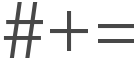 .
. - Undo the last edit: Swipe left with three fingers.
- Redo the last edit: Swipe right with three fingers.
- Enter emoji: Tap
 or
or  to switch to the emoji keyboard. You can search for an emoji by entering a commonly used word—such as “heart” or “smiley face”—in the search field above the emoji keyboard, then swipe through the emoji that appear.
to switch to the emoji keyboard. You can search for an emoji by entering a commonly used word—such as “heart” or “smiley face”—in the search field above the emoji keyboard, then swipe through the emoji that appear.
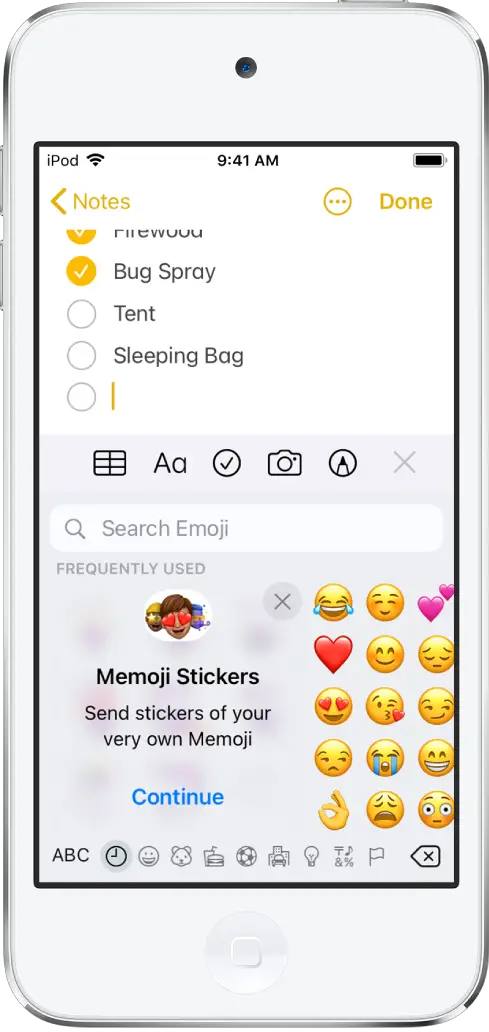
You can also dictate text or use Magic Keyboard (sold separately) to enter text.



