Amazon Echo Frames User Manual

Support for Echo Frames
Get help using and troubleshooting common issues with Echo Frames.
Set Up Your Echo Frames
Use the Alexa app to set up your Echo Frames.
- Charge your Echo Frames until the power LED turns green.
- Enable Bluetooth on your smartphone.
- Open the Alexa app
 .
. - Open More
 and select Add a Device.
and select Add a Device. - Select Amazon Echo, then Echo Frames.
- Follow the instructions in the Alexa app to set up your device.
Getting Started:
Download the Alexa App
Download and install the Alexa app from your mobile device app store. Add the Alexa widget for easy home screen access.
- Open the app store on your mobile device.
- Search for Amazon Alexa app.
- Select Install.
- Select Open and sign in with your Amazon Account.
- Install Alexa widgets (optional).
What Do the Lights on Echo Frames Mean?
Echo Frames use the status light and power LED to communicate their status to you.
Status Light Colors:
Dark Blue: The device is looking for a Bluetooth connection.
Cyan and Blue: Alexa is active.
Red: There is an error or the microphone and phone notifications are turning off.
Red and Blue: The device is in Bluetooth pairing mode with your smartphone.
White: The OS assistant is active.
Power LED:
Green: The device is fully charged.
Amber: The device is charging.
Mic & Phone Notifications Off LED:
Red: The microphone and phone notifications are off.
Turn Your Echo Frames On or Off
Use the action button to power Echo Frames on or off.
To turn on Echo Frames, press the action button once until the status light flashes blue.
To turn off Echo Frames, press and hold the action button until the status light flashes red. Then release the button.
Choose Your Wake Word on Echo Frames
Depending on which wake word you set your device to, you can trigger Alexa with either “Alexa” or “Echo.”
- Open the Alexa app
 .
. - Go to Devices.
- Go to Echo Frames.
- Go to Device Settings.
- Select Wake Word and set your desired Wake Word.
Vision Insurance Reimbursement and FSA for Echo Frames
You can submit an out-of-network reimbursement claim for your Echo Frames.
Insurance Reimbursement
Echo Frames are not directly covered in-network by any vision insurance provider. However, some providers allow you to submit an out-of-network claim for frames reimbursement. Contact your vision insurance provider for more information.
Amazon has confirmed with the following insurance provider that Echo Frames are eligible for out-of-network reimbursement depending on your plan:
- VSP: https://www.vsp.com/claims/submit-oon-claim
- EyeMed: https://eyemed.com/en-us/out-of-network-claims
- Cigna: https://public.cignaenvoy.com/ciebpublic/home.htm
- MetLife: https://www.metlife.com/insurance/vision-insurance/
FSA
Your Echo Frames may also be eligible for FSA reimbursement. Be sure to check with your FSA provider for details on your plan and review the provider’s instructions on how to submit claims for reimbursement. Don’t forget to also double-check the balance on your FSA account.
To find an invoice for your purchase, go to your Order History.
Echo Frames Optician Card (PDF)
Echo Frames Optician Card (PDF) – Download PDF
TAKE THIS CARD TO YOUR OPTICIAN
To get prescription lenses or have your frames adjusted, take your Echo Frames and this card to your optician.
OPTICIAN GUIDE
PLEASE READ THIS CARD BEFORE MAKING ANY ADJUSTMENTS
WHAT IS ADJUSTABLE?
Echo Frames contain electronics. The temple tips are the ONLY adjustable parts on the frames.
ADDITIONAL INFO?
To see more information on how to handle Echo Frames and warranty coverage, go to amazon.com/EchoFramesRX.
FOLLOW INSTRUCTIONS TO AVOID DAMAGE
| NO ALCOHOL SOLUTIONS ON FRAMES To remove ink from lenses, apply isopropyl alcohol (70% max) with caution. |
| COLD MOUNT ONLY Avoid high heat on the Frames |
| NOT WATERPROOF Do not rinse under running water |
STEPS TO ADJUST THE TEMPLE TIPS
Hold the blue highlighted rubber area carefully and bend slightly until the frames fit comfortably on the customer.
| HOLD FIRMLY TO ADJUST Hold on to the rubber temple |
| NO ULTRASONIC CLEANERS Do not submerge the frames |
| DO NOT ADJUST WITH PLIERS Pliers will damage internal sensors |
Device Settings and Features:
Use Alexa with Echo Frames
Use Alexa to make calls, set reminders, and play media on your Echo Frames.
Use your voice to activate Alexa and make requests. You can also press the action button once to activate Alexa. The action button is the shorter button on the right arm of the frames.
Turn Echo Frames Microphones On or Off
Turning off the microphones on Echo Frames also turns off phone notifications.
- Press the action button twice.
Tip: The action button is the shorter button on the right arm of the Echo Frames.
- The status light flashes red when the microphones are turned off.
Note: The mic and phone notifications off light turns red when Echo Frames microphones are off.
How Does VIP Filter Work?
VIP Filter allows you to customize how you receive phone notifications.
You can limit phone notifications to specific contacts or apps. To hear your notifications, say “What are my notifications?”
On Echo Frames: When you receive a phone notification, swipe any direction on the touch pad to allow notifications from the contact or app. To reject the notification or stop notifications from the contact or app, tap the touchpad.
On Echo Buds: When you receive a phone notification, single tap to allow notifications from the contact or app. To reject the notification or stop notifications from the contact or app, double tap your Echo Buds.
Turn VIP Filter On or Off
VIP Filter lets you turn phone notifications on or off for specific apps, contacts, or groups.
- Open the Alexa app
 .
. - On iOS devices, select Devices.
 On Android devices, go to Settings, then Alexa.
On Android devices, go to Settings, then Alexa. - Select Echo & Alexa, then select your device under Accessories.
- Turn on Phone Notifications under Phone Notifications & VIP Filter.
- Select VIP Filter to go to the VIP Filter settings.
- Turn VIP Filter on or off.
Set Up VIP Filter Reply and Alexa Hands Free Messaging (SMS) on iOS
To ensure that VIP Filter Reply or Alexa Hands Free Messaging (SMS) works on your Echo Frames, follow these steps in your iOS settings.
- Pair your Echo Frames to your iOS phone and the Alexa app.
- Go to Bluetooth Settings on your iOS phone.
- Find Echo Frames in Bluetooth Settings.
- Select the
 icon next to your Echo Frames device.
icon next to your Echo Frames device. - Ensure that Show Notifications is on.
- Restart your Echo Frames.
Turn Phone Notifications On or Off for Echo Frames
Use the Alexa app to turn off phone notifications on your Echo Frames. You can also press the action button twice to turn off the microphone and pause receiving phone notifications on Echo Frames.
- Open the Alexa app
 .
. - Select Devices
 .
. - Select Echo & Alexa, then select your Echo Frames device under Accessories.
- Turn Phone Notifications on or off.
How Does Calling and Messaging Work on Echo Frames?
Echo Frames use data or minutes from your smartphone plan for calling and messaging.
- When you ask Alexa to make calls, Echo Frames route the call through your smartphone using your plan minutes.
- Android only: When you ask Alexa to send messages, Echo Frames route the messages through your smartphone using SMS messaging.
- Alexa-to-Alexa calls and messages use data from your smartphone plan unless you’re connected to Wi-Fi.
Turn On Top Contact
You can speed dial your top contact by pressing and long holding on your Echo Frames’ touchpad.
- Open the Alexa App
 .
. - Select Devices
 .
. - Go to Echo & Alexa tab.
- Select Echo Frames.
- Select Touchpad Pess and Hold under the Customization section.
- Select Call Top Contact.
- Follow the instructions on screen to set up the contact you want to call using this feature.
Control Echo Frames with Alexa Hands-Free
Replace touchpad actions on your Echo Frames by using the wake word with simple voice commands.
- To call someone or create a reminder say, “Call Mom” or “Remind me to water the plants tomorrow.”
- To stop content notifications or playback on your Echo Frames say, “Stop” or “Pause.”
- To resume media playback, instead of double tapping say, “Resume” or “Play.”
- To change the volume say, “Volume Up/Down,” or “Volume [1-10].”
Use Google Assistant and Siri on Echo Frames
You can use voice assistants like Siri and Google Assistant with Echo Frames.
- Go to the Alexa app
 .
. - Select Devices
 .
. - Go to Echo & Alexa.
- Select Echo Frames.
- Select Touchpad Press and Hold under the Customization section.
- Select OS Assistant.
- Press and hold the touchpad on the right temple to activate your voice assistant. The status light turns white when your voice assistant is active.
Put Echo Frames Into Pairing Mode
After pairing Echo Frames for the first time, use the action button to put your device back into Bluetooth pairing mode. Echo Frames can be paired with up to eight devices.
- Ensure that your Echo Frames are turned off. To turn off your Echo Frames, press and hold the action button until the status light flashes red.
Note: The action button is the shorter button on the right arm of the frames.
- Put your Echo Frames into pairing mode. Press and hold the action button until the status light turns blue, then flashes red and blue. Then release the button.
Use Echo Frames as a Bluetooth Headset on Your Computer
You can listen to audio on your Echo Frames when connected to a computer.
- Turn off your Echo Frames.
- Press and hold the action button for 10 seconds. The front LED status light blinks red and blue when your device is ready to pair.
- Go to your Bluetooth settings on your computer.
- To pair your Echo Frames with your computer, select the name of your Echo Frames.
- To connect your Echo Frames to your phone again, select your Echo Frames in your phone’s Bluetooth settings screen.
Touchpad Controls on Your Echo Frames
Use the touchpad on the right temple of Echo Frames to answer calls, control media playback, or access other voice assistants.
Touchpad Controls on Your Echo Frames
| Touch Control | Result |
|---|---|
| Swipe either direction. | Accept a call or accept a notification. |
| Tap the touchpad. | Reject a call, decline a notification, or pause media. |
| Double tap the touchpad. | Resume media. |
| Press and long hold. | Access other voice assistants. |
Adjust the Volume on Your Echo Frames
Use the volume control button on the right temple of your Echo Frames to change the volume.
You can also use voice commands, such as, “Set the volume to [1 – 10]” or use your smartphone’s volume controls.
If you can’t reach the maximum volume, check your smartphone to confirm you’re at maximum volume. In quiet environments you can check the volume to reduce what others can hear. To check, hold the device at arm’s length and lower the volume until the audio is not noticeable.
Turn On Auto Volume Control for Echo Frames
Auto Volume will automatically adjust the volume to your surroundings when Alexa or media plays on Echo Frames.
- Open the Alexa app
 .
. - Select Devices
 .
. - Go to the Echo & Alexa tab.
- Select Echo Frames.
- Turn on Auto Volume.
- Select your preferred listening volume profile.
Turn On Closed Captions on Your Alexa App
Many setup videos include Closed Captioning services you can turn on with your Echo Frames.
- Open the Alexa app
 .
. - While the video is open and playing, tap on your smartphone screen.
- Tap the white CC button in the top-right corner of the video.
- Restart or resume playing the video.
Use Echo Frames With Your Smart Phone’s Screen Reader
Once your Echo Frames are paired with your smart phone, follow these steps with your phone’s most recent operating system.
- Go to Phone Settings.
- Select Accessibility.
- Select Screen Reader.
- Turn on Voice Assistant.
- Go to Phone Settings.
- Select Accessibility.
- Select VoiceOver.
- Turn VoiceOver on.
Set Up Lock Screen Security with Alexa
Turn on the lock screen security setting to block personal responses from Alexa while your smartphone is locked.
Lock screen security is available on:
- Echo Buds
- Echo Frames (1st Gen)
- Echo Frames (2nd Gen)
- Echo Loop
Turning this setting on and off applies to all of the compatible devices in your account.
- Open the Alexa app
 .
. - Select Devices
 .
. - Select Echo & Alexa, then select your device under Accessories.
- Select Block Personal Responses, and turn the setting on or off.
Use Sleep Mode with Echo Frames
Sleep Mode lets you save battery life when your Echo Frames aren’t in use and disconnects them from Bluetooth.
- Turn your Echo Frames upside down to put your frames to sleep.
- A red light will appear. After 3 seconds, you can move your frames upside down and the red light will reappear that shows your frames are still in Sleep Mode.
- Reconnect your Echo Frames by putting them back on or press the action button on the right arm of the frames.
- A wake chime will play when your Echo Frames are ready to use.
Use Your Voice to Check Battery Status on Echo Frames
To check your battery level, ask Alexa.
To check the battery status of your Echo Frames, use any of the following commands:
- “What’s the battery?”
- “What’s the battery level?”
- “What’s the battery status?”
- “How much battery do I have?”
Tip: If Alexa is having difficulty returning your battery status, check that your Echo Frames are on the most recent software version and fully charged.
Device Software and Hardware:
Alexa Device Software Versions
Alexa-enabled devices receive software updates automatically when connected to the Internet. These updates usually improve performance and add new features.
Amazon Echo (1st Generation)
Latest Software Version: 669701420
Amazon Echo (2nd Generation)
Latest Software Version: 8289072516
Amazon Echo (3rd Generation)
Latest Software Version: 8624646532
Amazon Echo (4th Generation)
Latest Software Version: 8624646532
Amazon Smart Oven
Latest Software Version: 304093220
Amazon Smart Plug
Latest Software Version: 205000009
Amazon Smart Thermostat
Latest Software Version: 16843520
Amazon Tap
Latest Software Version: 663643820
AmazonBasics Microwave
Latest Software Version: 212004520
Echo Auto
Latest Software Version: 33882158
Echo Auto (2nd Generation)
Latest Software Version: 100991435
Echo Buds (1st Generation)
Latest Software Version: 318119151
Echo Buds Charging Case (1st Generation)
Latest Software Version: 303830987
Echo Buds (2nd Generation)
Latest Software Version: 578821692
Echo Buds Charging Case (2nd Generation)
Latest Software Version: 571153158
Echo Connect
Latest Software Version: 100170020
Echo Dot (1st Generation)
Latest Software Version: 669701420
Echo Dot (2nd Generation)
Latest Software Version: 8289072516
Echo Dot (3rd Generation)
Latest Software Version:
8624646532
8624646532
Echo Dot (4th Generation)
Latest Software Version: 8624646532
Echo Dot (5th Generation)
Latest Software Version: 8624646532
Echo Dot Kids Edition (2018 Edition)
Latest Software Version: 649649820
Echo Dot Kids Edition (2019 Edition)
Latest Software Version: 5470237316
Echo Dot (4th Generation) Kids Edition
Latest Software Version: 5470238340
Echo Dot (5th Generation) Kids
Latest Software Version: 8087719556
Echo Dot (3rd Generation) with clock
Latest Software Version: 8624646532
Echo Dot (4th Generation) with clock
Latest Software Version: 8624646532
Echo Dot (5th Generation) with clock
Latest Software Version: 8624646532
Echo Flex
Latest Software Version: 8624646532
Echo Frames (1st Gen)
Latest Software Version: 1177303
Echo Frames (2nd Gen)
Latest Software Version: 2281206
Echo Glow
Latest Software Version: 101000004
Echo Input
Latest Software Version: 8624646020
Echo Link
Latest Software Version: 8087717252
Echo Link Amp
Latest Software Version: 8087717252
Echo Look
Latest Software Version: 642553020
Echo Loop
Latest Software Version: 1.1.3750.0
Echo Plus (1st Generation)
Latest Software Version: 683785720
Echo Plus (2nd Generation)
Latest Software Version: 8624646020
Echo Show (1st Generation)
Latest Software Version: 683785820
Echo Show (2nd Generation)
Latest Software Version: 683785820
Echo Show 5 (1st Generation)
Latest Software Version: 8624646532
Echo Show 5 (2nd Generation)
Latest Software Version: 8624646532
Echo Show 5 (2nd Generation) Kids
Latest Software Version: 5470238340
Echo Show 8 (1st Generation)
Latest Software Version: 8624646532
Echo Show 8 (2nd Generation)
Latest Software Version: 27012189060
Echo Show 10 (3rd Generation)
Latest Software Version: 27012189060
Echo Show 15
Latest Software Version: 25703745412
Echo Spot
Latest Software Version: 683785820
Echo Studio
Latest Software Version: 8624646020
Echo Sub
Latest Software Version: 8624646020
Echo Wall Clock
Latest Software Version: 102
Check Your Echo Device’s Software Version
View your current software version in the Alexa app
- Open the Alexa app
 .
. - Select Devices
 .
. - Select Echo & Alexa.
- Select your device.
- Select About to see your device’s software version.
Update the Software on Your Echo Frames
Your smartphone automatically downloads software updates for Echo Frames when connected to the Internet.
When an update is available, it installs the next time your smartphone connects to your Echo Frames over Bluetooth, and after your Echo Frames have turned off and on.
Adjust the Rubber Tips of Your Echo Frames
Echo Frames with rubber temple tips are adjustable for a better fit.
Adjust the Rubber Tips of Your Echo Frames
To adjust rubber Echo Frames temple tips:
- Try on the Echo Frames.
- Hold the rubber area and bend slightly until the frames fit comfortably. Adjust the rubber portion to fit the curvature of your ears.
Important:
- Do not apply heat to the frames or rubber temple tips.
- Do not adjust Echo Frames with pliers.
Troubleshoot:
VIP Filter Doesn’t Work
Your device isn’t reading phone notifications or your VIP Filter settings aren’t working.
If VIP Filter isn’t working:
- Check that Phone Notifications are on in the Alexa app under your device settings.
- Check that your smartphone isn’t on Do Not Disturb mode.
- Turn on mic and phone notifications.
- Turn on group messaging.
- Grant Alexa permission to read phone notifications from your smartphone’s settings.
- Turn off Pause New Requests in the Alexa app.
- Make sure that the Alexa app is in the recently opened tray on your smartphone.
- In the VIP Filter settings, turn notifications on and off for specific apps or contacts that aren’t working.
- Make sure you also turn on notifications for apps you’d like notifications from.
- Reset your VIP Filter settings.
Reset VIP Filter Settings
To clear your VIP Filter preferences, you can reset your VIP Filter settings.
- Open the Alexa app
 .
. - On iOS devices, select Devices.
 On Android devices, go to Settings, then Alexa.
On Android devices, go to Settings, then Alexa. - Select Echo & Alexa, then select your device under Accessories.
- Turn on Phone Notifications under Phone Notifications & VIP Filter.
- Select VIP Filter to go to the VIP Filter settings.
- Select Reset VIP List.
Echo Frames Aren’t Pairing with Your Phone
If your Echo Frames can’t pair with your phone, try these solutions.
- Select Forget Device for your Echo Frames from Device Settings in the Alexa app.
- Forget Echo Frames in your phone’s Bluetooth menu.
- Check that Echo Frames aren’t listed in your phone’s Bluetooth menu.
- Update the Alexa app to the latest version.
- Hold down the action button for ten seconds or until you see the blinking red and blue status light.
- Relaunch the Alexa app.
- To set up your Echo Frames, follow the steps described in the Alexa app.
- To pair Echo Frames to the Alexa app again, open the Alexa app and follow the on-screen prompts.
Echo Frames Lose Bluetooth Connection
To resolve most issues with Bluetooth connectivity, press the action button.
Check that your Echo Frames are connected to your phone between each troubleshooting step by asking Alexa a question. If Alexa responds, your Echo Frames have reconnected.
- Make sure that:
- Your Echo Frames are charged and turned on.
- The microphones on your Echo Frames are on.
- The volume is greater than 60 percent.
- Check your smartphone’s Bluetooth settings. Make sure that Bluetooth is enabled on your phone and that Echo Frames are connected and active.
- In the Alexa app, open Devices
 and navigate to your Echo Frames device. Check that your Echo Frames are Online.
and navigate to your Echo Frames device. Check that your Echo Frames are Online. - Turn your Echo Frames off and back on again. Then force quit the Alexa app and reopen it.
Echo Frames Are Having Trouble Connecting to the Network
Alexa responds to your request by telling you it lost connection to the internet.
- Check the internet connection on your phone.
- Close the Alexa app and open it again.
Echo Frames Aren’t Holding a Charge
Your Echo Frames are having charging issues or are losing battery too quickly.
- When charging, make sure that the charging cable is completely attached to your device and the power adapter is securely plugged into the USB power.
- Make sure the power LED on your Echo Frames lights up when you’re charging the device.
- If the power LED doesn’t light up, press and hold the action button until the status light flashes red. Then try charging again. The action button is the shorter button on the right arm of the frames.
- Check the battery status by turning the device back on. Alexa reads the battery level to you. You can also check the battery level in your phone’s Bluetooth settings menu.
- Try lowering the volume during use. The battery drains faster at higher volumes.
Alexa Isn’t Responding on Your Echo Frames
Alexa doesn’t answer your voice commands.
To fix common issues with Alexa on your Echo Frames:
- Press the action button. This triggers Alexa.
- Check that the device’s microphones are on. To unmute your frames, double press the action button. The action button is the shorter button on the right arm of the frames.
- Force close the Alexa app, then open it again.
- Make sure that your smartphone is connected to Wi-Fi or cellular data.
- Make sure that your Echo Frames are connected to your phone. In the Alexa app, open Devices
 . Find your device. On the Device Settings page, check that your Echo Frames are Online.
. Find your device. On the Device Settings page, check that your Echo Frames are Online. - Turn your Echo Frames off and on again. Press and hold the action button until the status light flashes red. Then, press the action button once until the status light flashes blue and you hear Alexa say, “Connected.”
Alexa App is Disconnecting from Echo Frames
Alexa doesn’t respond or tells you to open the Alexa app.
- Check your device’s Bluetooth settings. Make sure that Bluetooth is turned on for your device and that Echo Frames are connected and active.
- In the Alexa app, open Devices and navigate to your Echo Frames device. Check that your Echo Frames are Online.
- Update the Alexa app to the latest version.
- Close the Alexa app and open the app again.
Audio Isn’t Playing from Echo Frames
If your audio plays from your phone or another connected device instead of your Echo Frames, try these troubleshooting steps.
- Check your device’s Bluetooth settings. Make sure that Bluetooth is on for your device and that Echo Frames are connected and active.
- If you’re connected to a smartphone or tablet with the Alexa app, open Devices and select Echo Frames. Check that your Echo Frames are Online. Turn your Echo Frames off and on again if they aren’t online.
Use these steps to make sure audio plays on your Echo Frames:
- When answering phone calls, swipe the touchpad on Echo Frames instead of answering on your phone.
- For audio playback, such as listening to music or podcasts, tap the touchpad on your Echo Frames to pause your audio, and double tap the touchpad to resume your audio.
- On your device, select where you want your audio to play.
- If your audio still isn’t playing on your Echo Frames, try rebooting them. Your audio will play on your Echo Frames after they turn back on and reconnect.
Reset Your Echo Frames
If you want to erase your Echo Frames device settings, factory reset your device.
To reset your device to its factory settings:
- Press and hold the volume up and down button for 60 seconds.
- Wait for the status light to flash red and blue and then complete setup again.
Deregister Your Device
If you no longer wish to use your device, you can deregister it from your Amazon account.
If you would like to give your device as a gift or wish to register the device under a different account, you will need to deregister the device from your account.
To deregister your device:
- Go to Manage Your Content and Devices and log in to your account.
- Click Devices.
- Select your device and click Deregister.
Talk to Your Optician:
For Opticians: What Kind of Prescriptions Work with Echo Frames?
Echo Frames have been tested for +3.00 diopter to -6.00 diopter prescriptions.
For best results, keep the base curve of the prescription lenses as close to 4.25 diopters as possible.
If desired, progressive lenses may be used but the pantoscopic tilt can’t be adjusted. Do not use heat.
Aspheric polycarbonate, Trivex, or high-index lenses are recommended to minimize weight.
For Opticians: Adjust Echo Frames for Fit
Adjust the Echo Frames temple tips for a better fit.
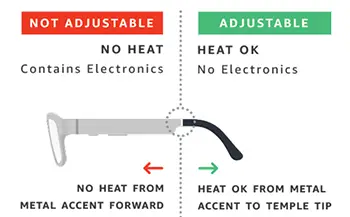
Do not apply heat from the metal accent to the frame front or adjust with pliers. Do not bend the temple tips while the material is cold or use your fingernails to adjust temple tips.
To adjust the temple tips:
- Heat the temple tip to approximately 100 – 120°F. Apply the heat in 10 second intervals until the acetate is pliable enough to be properly adjusted. Do not over heat.
- After heating, hold the metal accent to provide support. With the other hand, gently bend the temple tip downward and inward until you achieve the desired form.
- Hold the temple tip in the desired form until the frame cools.
For Opticians: Edging, Inserting, and Removing Lenses for Echo Frames
Instructions on how to fit or remove lenses for Echo Frames.
Edging
Trace and edge prescription lenses to the actual size of the frame, accounting for calibration of edger.
Do not cut lenses oversized. This can stretch or put pressure on the frame and damage the electronics.
Echo Frames have a “U” groove bevel. However, you can use a standard “V” bevel when cutting lenses.
Inserting and Removing Lenses
If you send Echo Frames to a lab for fitting, include “cold mount only” as a physical or digital note along with the frames.
Gently insert the lenses from the front of the frame. To remove the lenses, apply pressure to the back of the lens near the top outer edge. Then push them out.



