Amazon Echo Auto User Manual

Support for Echo Auto
Get help using and troubleshooting common issues with Echo Auto.
Mount Your Echo Auto (2nd Gen)
Use the adhesive mount included with your Echo Auto to mount the device inside your car.
- Identify the mount placement.
- Clean the selected surface with the included cleaning pad.
- Peel the plastic off of the adhesive and firmly press the mount onto the surface for 30 seconds.
- Attach your Echo Auto to the mount using the magnet on the back of the device.
- Place your Echo Auto speaker module and cable where they don’t interfere with safe operation of the vehicle.
- Use the cable wrap to secure the cable.
Getting Started:
Mount Your Echo Auto (2nd Gen)
Use the adhesive mount included with your Echo Auto to mount the device inside your car.
Mount Your Echo Auto (2nd Gen)
- Identify the mount placement.
- Clean the selected surface with the included cleaning pad.
- Peel the plastic off of the adhesive and firmly press the mount onto the surface for 30 seconds.
- Attach your Echo Auto to the mount using the magnet on the back of the device.
- Place your Echo Auto speaker module and cable where they don’t interfere with safe operation of the vehicle.
- Use the cable wrap to secure the cable.
Download the Alexa App
Download and install the Alexa app from your mobile device app store. Add the Alexa widget for easy home screen access.
- Open the app store on your mobile device.
- Search for Amazon Alexa app.
- Select Install.
- Select Open and sign in with your Amazon Account.
- Install Alexa widgets (optional).
Set Up Your Echo Auto with Bluetooth
To get started, plug in your device with the included USB cable and power adapter. You can also use your car’s built-in USB port.
Set Up Your Echo Auto with Bluetooth
- Turn on your car and set the stereo’s input to Bluetooth.
- Enable Bluetooth on your smartphone.
- Open the Alexa app
 .
. - Open More
 and select Add a Device.
and select Add a Device. - Select Amazon Echo, and then Echo Auto.
- Follow the on-screen instructions to set up your device.
Set Up Your Echo Auto with an Auxiliary Cable
To get started, plug in your device with the included USB cable and power adapter. You can also use your car’s built-in USB port.
- Plug in the included AUX cable to Echo Auto and to your car’s auxiliary port.
- Turn on your car and set the stereo’s input to AUX.
- Enable Bluetooth on your smartphone.
- Open the Alexa app
 .
. - Open More
 and select Add a Device.
and select Add a Device. - Select Amazon Echo, and then Echo Auto.
- Follow the on-screen instructions to set up your device.
What Do the Lights on Echo Auto Mean?
The lights on your Echo Auto are how the device communicates its status.
Cyan on Blue
- A cyan on blue light will appear when Alexa is listening.
- The cyan light moves toward the center of the device when Alexa has heard and is processing your request.
- Side-to-side movement means that the device is starting up or waiting for a Bluetooth connection.
Red
- A static or slowly moving red light appears when Alexa isn’t listening and the device microphone is turned off.
- To enable your microphone again, press the Mute button on your Echo Auto.
Orange
- When the device is in setup mode or trying to connect to the Internet, a sweeping or static orange light will appear.
- A pulsing light may indicate that a factory reset is in progress.
Green
- A green light appears when a call or message is in progress or when you have an incoming call. Say, “Answer the call.”
Yellow
- When you have a new notification, a yellow light will appear. Say, “Read my notifications.”
Purple
- During initial setup, a purple light may appear to indicate that setup has failed.
Device Settings and Features:
Get Directions with Echo Auto on Android
To get turn-by-turn navigation with Echo Auto say, “Get directions to [destination].
Get Directions with Echo Auto on iOS
To get turn-by-turn navigation with Echo Auto, say, “Get directions to [destination].”
Alexa uses the default navigation app on your smartphone and your data plan to provide directions. Follow Alexa’s instructions to open the navigation app on your smartphone.
To ask Alexa to navigate to home or work, go to Your Locations in the Alexa app settings and add your address.
Alexa uses the navigation app on your smartphone and uses your data plan to provide directions.
To turn off navigation, say, “Cancel navigation.”
Use the Alexa app to change your navigation preferences for Alexa.
- Open the Alexa app
 .
. - Open More
 and select Settings.
and select Settings. - Select Traffic.
- Select Default Navigation App, and then the app.
How is Calling and Messaging Different with Echo Auto?
Echo Auto uses data or minutes and texts from your smartphone plan for calling and Alexa Calling and Messaging.
- Calls to phone numbers use your plan minutes.
- Texts to phone numbers use your plan texts.
- Alexa-to-Alexa calls and messages use data from your smartphone plan.
- Echo Auto (1st Gen) Text messaging is supported with Android only.
- Echo Auto (2nd Gen) Text messaging is supported on iOS and Android.
Make Alexa Calls with Your Voice
Make calls with your compatible Alexa devices using simple phrases.
- “Call [Name’s] Echo.”
- “Call [Name’s] mobile.”
- “Call [Name] on his home phone.”
- “Call [Name] at work.”
- “Call [Name’s] office.”
- “Call [Mom/Dad/Grandma].”
- “Call my phone.”
- “Call [device group name].”
- “Call [group name] group.”
Note: Alexa Calling does not support calls to the following types of numbers:
- Emergency service numbers (for example “911”)
- Premium-rate numbers (for example “1-900” numbers, or toll numbers)
- Three-digit numbers / abbreviated dial codes (for example “211”)
- International numbers (numbers outside of the U.S., U.K., Canada, and Mexico)
- Dial-by-letter numbers (for example “1-800-FLOWERS”)
Note: These devices use cellular calling as default, not Alexa-to-Alexa calling:
- Echo Auto
- Echo Buds
- Echo Frames
- Echo Loop
Text Messaging with Echo Auto
You can use your voice to send and read text messages with Alexa.
- Echo Auto (1st Gen) Text messaging is supported with Android only.
- Echo Auto (2nd Gen) Text messaging is supported on iOS and Android.
You can say:
- “Send a text message to [number / contact name].”
- “Read my text messages.”
Change the Language on Your Echo Device
Use the Alexa app to change your language settings.
To change the language on your Echo device:
- Open the Alexa app
 .
. - Open More
 and select Settings
and select Settings  .
. - Select Device Settings.
- Select your device.
- Select the gear
 icon on the top right of the screen.
icon on the top right of the screen. - Under General, select Language.
- Select the language that you want to set your device to.
Troubleshooting:
Echo Auto (1st Gen) Loses Bluetooth Connection
Follow these steps to resolve most issues with Bluetooth connectivity.
Echo Auto (1st Gen) Loses Bluetooth Connection
Check if Echo Auto is connected to your phone between each troubleshooting step:
- Force close the Alexa app, and then launch it again.
- Unplug the micro-USB power cable from your Echo Auto (1st Gen). Wait 30 seconds, and then plug it back in.
- For Android phones: Turn on Airplane mode on your phone. Wait 45 seconds, and then turn it off. For iOS phones: Turn off Bluetooth on your phone and then turn it on.
- Restart your smartphone.
- Go to your Echo Auto settings in the Alexa app and forget the device. Then go to your phone’s Bluetooth settings to check if your phone is connected to Echo Auto. If your phone is already connected to Echo Auto:
- Unpair or forget the connection.
- Unplug the micro-USB power cable from your Echo Auto. Wait 45 seconds, and then plug it back in.
- Open the Alexa app and complete setup again.
- Factory reset Echo Auto and complete setup in the Alexa app.
Echo Auto (2nd Gen) Loses Bluetooth Connection
Follow these steps to resolve most issues with Bluetooth connectivity.
Echo Auto (2nd Gen) Loses Bluetooth Connection
Check if Echo Auto is connected to your phone between each troubleshooting step:
- Force close the Alexa app, and then launch it again.
- Unplug the Echo Auto’s USB cable from your car. Wait 30 seconds, and then plug it back in.
- For Android phones: Turn on Airplane mode on your phone. Wait 45 seconds, and then turn it off. For iOS phones: Turn off Bluetooth on your phone and then turn it on.
- Restart your smartphone.
- Go to your Echo Auto settings in the Alexa app and forget the device. Then go to your phone’s Bluetooth settings to check if your phone is connected to Echo Auto. If your phone is already connected to Echo Auto:
- Unpair or forget the connection.
- Unplug the Echo Auto’s USB cable from your car. Wait 45 seconds, and then plug it back in.
- Open the Alexa app and complete setup again.
- Factory reset Echo Auto and complete setup in the Alexa app.
Music or Media Not Playing with Echo Auto
To resolve most playback issues, check that your car stereo is set to the correct input.
If your car has:
- Bluetooth music and calling: Set the input on your car stereo to Bluetooth. Make sure that Echo Auto is connected to your car using your phone’s Bluetooth.
- Bluetooth calling only: Set the input on your car stereo to Auxiliary. Make sure that Echo Auto is connected to your car stereo using the included AUX cable.
- No Bluetooth: Set the input on your car stereo to AUX. Make sure that Echo Auto is connected to your car stereo using the included AUX cable.
Tip: Before each drive, make sure that your car stereo input is set to Bluetooth or Auxiliary. Your phone volume should be turned up and your car stereo volume set to a comfortable level.
Update the Software on Echo Auto
Your smartphone automatically downloads software updates for Echo Auto when connected to the Internet.
The update installs the next time your phone connects to your Echo Auto over Bluetooth. You can check the software version in the device settings section of the Alexa app.
Reset Your Echo Auto
If your Echo Auto is unresponsive, or you want to erase your device settings, factory reset your device.
- Press the Mute button and then hold down the Action button for 15 seconds until Alexa says that your device is resetting.
- Wait for the light bar to pulse orange and then complete setup again.
Deregister Your Device
If you no longer wish to use your device, you can deregister it from your Amazon account.
If you would like to give your device as a gift or wish to register the device under a different account, you will need to deregister the device from your account.
To deregister your device:
- Go to Manage Your Content and Devices and log in to your account.
- Click Devices.
- Select your device and click Deregister.



