 Smart Intercom
Smart Intercom
SR01
User Guide
Before you begin using the device, please check that the following item is included in the shipped box:
Unpacking
 |
|
|
SROl X 1 |
Diode Xl |
Safety Instructions
- The product shall be installed indoors, within a protected or restricted area.
- The product shall be placed on the secure side of the door.
- Do not install the product on unstable poles, brackets, surfaces, or walls.
- Do not install the product in direct sunlight or in a location that is damp or dusty.
- Do not install the product near any heat source such as electric heaters.
- Install the product in a place where there is no electromagnetic interference.
- The product is not intended to be installed or mounted in air-handling spaces.
- Do not attempt to repair the product yourself. Contact Akuvox support or your Akuvox reseller for service matters.
Installation
 |
|
|
Open the top cover of SR0l. |
Please connect each interface of each device to SRO1 according to the Device Wiring. Note: Make sure that you connect the door phone and door lock to the SR01 for safety. |
 |
|
| Fix the SR01 in the place and installation is complete. | Put back the top cover. |
Device Wiring
![]() Warning
Warning
When you connect a device containing a coil, such as a relay or an electromagnetic lock, it is necessary to protect the intercom against voltage peak while switching off the induction load. For this way of protection, we recommend a diode 1A/200 V(included in the accessories) connected antiparallel to the device.

l. SR0l is powered by a power adapter.

Note:
- SR0112V-OUT is only applicable to the SR0l connected to the door phone via RS485. The maximum output power of the SR0l is 12V/0.5A, and the Voltage Transformer should not be lower than 12V/0.6A.
- RS485 should be twisted pair, and the maximum length is 300m.
2.SR0l is powered by a door phone.

Note:
- The output power of the door phone should not be lower than 12V/0.1A.
Configuration
- Connect SRO! to the door phone via 12V Output:
Hold the Pairing Button for more than 5 seconds, and the Status Indicator will turn red and flash, SRO! will be in the pairing mode. Then, on the Web UI, go to Access Control> Relay> 12V Power Output to select Power Output Type as Security Relay A, and go to Security Relay to enable Security Relay A, then click Test. The device will normally work and the status indicator will turn green and flash at one-second intervals. - Connect SRO! to the door phone via RS485:
On the Web UI, go to Access Control> Relay> Security Relay to enable Security Relay B, and click Test.
Indicators
![]() Light ON
Light ON
| Name | Status | Description | |
| Status Indicator | Red |
Flashing (0.4s Interval) | Pairing Mode |
| Green |
Flashing slowly (ls Interval) | Normal | |
| Flashing quickly (0.2s Interval) | Relay opened | ||
Notice Information
Information contained in this document is believed to be accurate and reliable at the time of printing. This document is subject to change without notice, any update to this document can be viewed on Akuvox’s website: http://www.akuvox.com
© Copyright 2022 Akuvox Ltd. All rights reserved.
 http://www.akuvox.com/
http://www.akuvox.com/
AKUVOX (XIAMEN) NETWORKS CO., LTD.
ADD: 10/F, NO.56 GUAN RI ROAD, SOFTWARE PARK II, XIAMEN 361009, CHINA
www.akuvox.com
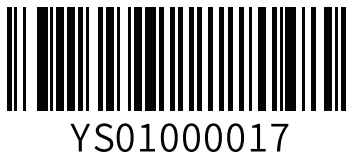
Documents / Resources
 |
AKUVOX SR01 Compact Security Single Door IO Module [pdf] User Guide SR01, Compact Security Single Door IO Module, SR01 Compact Security Single Door IO Module, Security Single Door IO Module, Single Door IO Module, Door IO Module, IO Module |



