 User Manual
User Manual
WIRELESS 2-IN-1 ADAPTER
BA020
Product Overview

Buttons & Light Indicators
| BUTTON | OPERATION | FUNCTION | INDICATOR | BA020 STATUS |
| Press | Power on / off | Powered on | ||
| Press and hold for 4 seconds | Bluetooth connection | Flashing red and blue alternatively: Ready to pair | ||
| Solid blue: The 1st Bluetooth device connected | ||||
| Press and hold for 4 seconds | Flashing red and blue alternatively: Ready to pair the 2nd device | |||
| Solid blue: The 2nd Bluetooth device connected | ||||
| Press | Connect to the last paired device | Same as above | ||
| / | / | aptX-LL aptX SBC | Audio codec currently in use | |
| Press | Switch audio mode | OPTICAL | Optical audio mode | |
| ANALOG | Analog audio mode | |||
| Press | Volume up | Current volume level | ||
| Press and hold for 7 seconds | Disable / enable audio prompt | / | / |
Use In TX (Transmitter) Mode:
Step 1 Power On
- Ensure the USB-C power cable s plugged nto the USB-C power port of the BA020.

- Plug the USB end of he cable into an AC adapter, TV, or computer USB port.
- Press the POWER button to power on.

- Ensure the TX/RX switch s n the TX position
Step 2 Pair with Bluetooth Headphones
- Put your Bluetooth headphones in paiing mode.
- Once the headphones ars in pairing mode, press and hold the Bluetooth button for 4 seconds to tum BA020 nto pairing mode with the indicator flashing red and blue alternatively.

- Once connected, the indicator will turn solid blue.
OPTIONAL: PAIRING WITH A SECOND SET OF BLUETOOTH HEADPHONES
Use the procedure above to pair a second headphone alter one is already connected.

- Tum on a second set of headphones arid set it into pairing mode.
- Press and oold the Bluetooth button for 4 seoonds to enter pairing mode.
- Once succeoslully connected, the lr,dlcato, will turn solid blue
Step 3 Choose ONLY ONE Audio Cable Supported by Your TV
CHOICEA: OPTICAL
- Press the MODE button to select OPTICAL audio input.

- Plug digital optical S/PDIF audio cable into the OPTICAL INPUT of the BA020.

- Plug the other end into the TV’s DIGITAL AUDIO OUT (OPTICAL) port.
* Test for sound. Make sure the volume on both your TV and headphones are turned up.
CHOICE B: 3.5MM ![]()
- Press the MODE button to select ANALOG audio input.

- Plug 3.5 mm audio cable into the 3.5mm ANALOG INPUT of the BA020,

- Plug the other end into TV’s headphones jack or analog audio output jack.
Headphone jack may be located on rear, side, front. or bottom of TV.
CHIICEC: RCA
- Press the MODE button to select ANALOG audio input.

- Plug red/white ends of RCA audio cable into the TV’s red/white RCA AUDIO out port.

- Plug 3.5 mm end of RCA audio cable into the 3.5 mm ANALOG INPUT of the BA020.
![]() RCA jacks on TV must be designated an AUDIO OUT.
RCA jacks on TV must be designated an AUDIO OUT.
RCA input jacks,. commonly labeled AV IN, INPUT, or COMPONENT wili not work.
Volume Control
Use volume conuols on the device you are streaming from (such as your phone) to adjust the volume.
If there is a volume control on your speaker or sound bar, you may use it to further ad1ust the volume.
Subsequent Use
Disable Audio Prompts
![]() Press and hold the Volume control (VOLUME+) bun on for 7 seconds
Press and hold the Volume control (VOLUME+) bun on for 7 seconds
Enable Audio Prompts
![]() Press and hold the Volume control (VOLUME+) button for 7 seconds
Press and hold the Volume control (VOLUME+) button for 7 seconds 
Trouble Shooting
No Sound: Opitical
- Check your TV setting.
Change Sound Output to “Optical”
- Change Digital Audio Output Format to “STEREO” or “PCM”
This may also need to be done in the audio output settings menu(s) of your streaming app(s) and/or device(s) such as Apple TV” *Exact menu and item names may vary with TVs.
*Exact menu and item names may vary with TVs.
On some TV settings it may be located in “Advanced settings” or “Expert settings” submenus.
No Sound: RCA
- Check your TV setting.
Change audio output settings to “VARIABLE”.
- Set TV’s internal speakers to “OFF”.
*Exact menu and item names may vary with TVs.
Reset/Clear Memory
Hold the MODE button for 5 seconds, until the voice prompt “Memory cleared” is heard.
All previously paired devices will be cleared from memory and new pairing will need to be created by procedure in Step 2 .
Pass-Through
When adapters used in TX mode, the audio outputs of the AD-BA020 can pass the TV’s sound through a soundbar or other audio devices.
This makes it possible to plug both the AD-BA020 and a speaker into a TV with only one audio output.
Complete Step 1 to Step 2 BEZEE of this setup guide.
Pass-through only works when the input and output connections match.
If you connect your TV via optical in Step 3, then use optical to connect your soundbar.
If you connect your TV via 3.5mm or RCA inStep 4, then use 3.5mm to connect your soundbar.
FCC Caution
Compliance Information
This device complies with Part 15 of the FCC Rules, Operation is subject to the following two conditions:
- This device may not cause harmful interference.
- This device must withstand any interference received, including interference that may cause undesired operation.
Disposal & Recycling
Dispose of this product in accordance with all local laws and regulations. Because this product contains electronic components and a battery, it must be disposed of separately from household waste. Contact local authorities to learn about disposal and recycling options.
Warranty & Service
This product is covered with Aisidra product and labor warranty for 12 months from the date of its original purchase.
Any questions welcome to contact us: support@aisidra.com
Extend 2 years warranty: www.warranty-hub.com
Use In RX (Receiver) Mode:
Step 1 HIM Power On
- Ensure the USB-C powe, cable is plugged into the USB-C power port of the BA020.

- Plug the USBe nd of the cable nto an AC adaprnr. TY. or computer USB port.
- Press the POWER button to power on.

- Ensure the TX/RX switch is in the RX position.

Step 2 Pair with Phone or Tablet
- Press and hold the Bluetooth button for 4 seconds to set BA020 into pairing mode, there will be a voice prompt ‘Pairing” with the indicator, flashing red and blue blue altematively.

- Open the Bluctooth menu on your phone, tablet. or other devices you wish to pair, usually located in Semngs > Bluetooth.
It needed, select “search for devices·, add new device”, or “refresh.” - Select “BA020″and allow pairing to complete.
Use “0000” if a pin is required.
- Once successfully paired. the flashing light will turn solid blue.
In RX mode. only one Bluetooth device can be used with the BA020 at a time.
Step 3 Connect to Speakers or other Audio Devices
Choose one of the audio connection below. then connect with BA020.
CHIICE A: OPTICAL![]()
- Press the MODE button to select OPTICAL.

- Plug digital optical S/PDIF audio cable into the OPTICAL OUTPUT of the BA0Q20.

- Plug the other end into the DIGITAL OPTICAL INPUT of your audio deivice.
CHIICE B: 3.5MM ![]()
- Press the MODE button to select ANALOG.
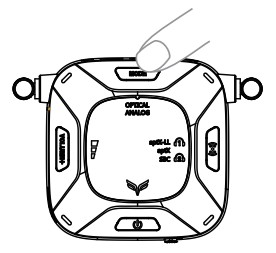
- Plug 3.5 mm audio cable into the 3.5 mm ANALOG OUTPUT of the BAQ20.
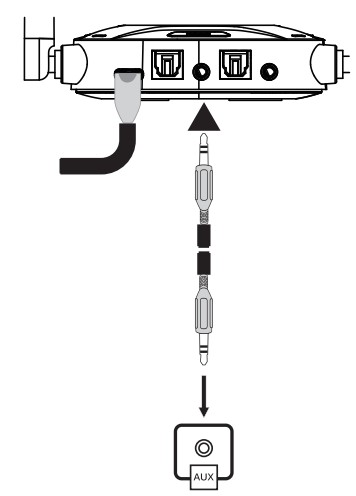
- Plug the other end into the 35 mm AUX input jack of your audio device.
CHOICEC: RCA ![]()
- Press the MODE button to select ANALOG:
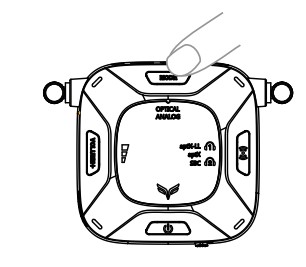
- Plug the 3.5 mm end of the RCA audio cable into the 3.5 mm ANALOG OUTPUT of the BA020.

- Plug red/white ends of RCA audio cable into the red/white RCA AUDIO INPUT jacks of your audio device.

Documents / Resources
 |
Aisidra BA020 Bluetooth Transmitter Receiver [pdf] User Guide BA020 Bluetooth Transmitter Receiver, BA020, Bluetooth Transmitter Receiver, Transmitter Receiver, Receiver |



