ABB Msmart MV Addendum with MVC4-TCB

General
Msmart consists of an active touch screen/information display. Msmart supports multiple languages and dedicated information and graphs for each product. Msmart also has a built-in an auto-sleep function with wake-up on motion.
Features
- Color touch panel
- Hardware pushbuttons for harsh environments
- Auto-sleep function with motion sensing
- Support for six (6) languages
- Virtual MVC4 keypad
Available information graphs
- Operation status
- Starting current graph
- Bar graph for RTD temperatures
- Three-phase voltage/current information
- Relay status
Dimensions
Msmart configuration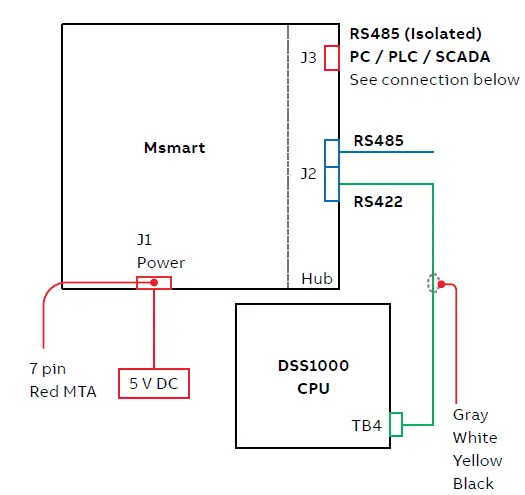
Msmart connection diagram to MVC4 medium voltage soft starter.
MVC4 MLink connection
Connect the RS485 converter to J3 of the Msmart touchscreen. Plug USB port into PC with MVC4 MLink software.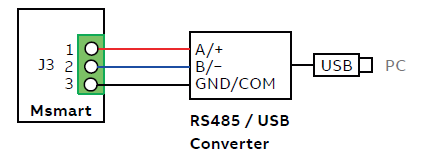
Msmart touch screen
Startup
After connecting the Msmart touch screen to the TCB, the system can be powered up. Upon power-up, the Msmart will show a splash startup screen with a status bar indicating the Msmart startup status. Next the Msmart touch screen will attempt to communicate with the MVC4 and additional devices. The online status is shown on the top of the screen. Green indicates device is communicating properly and red indicates communication cannot be established with the device.
Msmart consists of a touchscreen and four membrane buttons for navigation that can be used when the system is installed in a harsh environment.
- Resets the device on the screen only. Also resets the Msmart display by holding button for 6–10 sec.
- Switch between touchscreen and panel buttons (button mode). Menu icon will flash when panel buttons are active.
- Button used to move between selectable items on the touchscreen (forward Tab). The item will flash when selected.
- Select flashing item.
Main menu
After powerup, Msmart will display the main menu navigation screen. The main menu allows the users to monitor and program all devices connected to the Msmart system.
Communication status
The communication status indicators at the top of the screen indicate if the Msmart is communicating successfully with the connected devices. Green means communication is ok, red indicates communication has been lost.
Communication information
Click to display specific information about
- TCB communication connection
- RS232/RS422/RS485 communication
Main MVC4 status/Setup screen
The status screen shows current operation status and includes:
- Alarm and trip status
- Phase current and voltages
- Auxiliary relay status
- Starting curve for voltage and current
- MVC4 setpoint and metering page success

The MVC4 setpoint pages can be accessed by pressing the button. See chapter <MVNAME> programming for more information. The MVC4 metering pages can be accessed by pressing the button. See chapter <MVNAME> metering for more information.
Msmart settings
Click on the gear tooth icon to view/change the Msmart touch screen settings.
The following settings can be adjusted:
- Main page background color
- Backlight brightness
- Beep sound
- Save delay time
- Return delay to main menu


Device selection and programming
Device selection
Depending on the Msmart system configuration, all available devices will be displayed on the main menu page.
MVC4 programming
The Msmart touch panel offers the user two ways to program the MVC4 soft starter:
- Direct setpoint pages
- Virtual MVC4 keypad
#1: Access MVC4 setpoint pages direct

#1 Select setpoint page to view parameters direct
Change parameter settings
Click “done” button to save value.
#2: Using the MVC4 virtual keypad
Click on the Classic MVC4 keypad in the Msmart main menu.
#2 Virtual MVC4 keypad
#2 Virtual keypad/Operator interface
The virtual keypad/operator interface consists of:
- 2 rows of 20 characters
- 12 indicator LEDs
- 8 buttons

NOTE: THE SOSOFT STARTER IS MENU DRIVEN AND THERE ARE THRhrEE LEVELS OF ProGRAMMING. THE programming TWO OF THESE LEVELS IS PASSssWorD ProTECTED. LEVEL TWO REQUIRES A THRhrEE-DIGIT PAssWorD AND LEVEL ThrEE REQUIRES A FOUR-DIGIT password.
| Item | Designation | Description |
| Key | MENU | Toggle between the menu selection for metering and set point pages. |
| RESET | Will clear the trip indicator and release the trip relay. | |
| ENTER | Pressing the ENTER button once enters the EDIT mode where set point values can be changed. An “Asterisk” will appear on the display to indicate it is in the edit mode. After a set point value is changed, pressing the ENTER button again will save the revised value to memory and the asterisk will go off indicating the change has been saved. When not in the edit mode, the ENTER pushbutton will toggle through the event indicator list (such as alarms or trips). | |
| HELP | Provides general help information about a specific set point or action. | |
| UP ARROW | Will scroll up through the set point and metering menu page. It will scroll to the top of the set point page or a section. In edit mode it will increase a set point in an incremental step or toggle through the available options in the set point. | |
| RIGHT ARROW | In the main menu the RIGHT ARROW button provides access to the set point page. For set point pages with multiple columns, the RIGHT ARROW will scroll the set point page to the right. When in edit mode it will shift one character to the right. | |
| DOWN ARROW | Will scroll down through the set point pages and down through the set points. In edit mode,
it will decrement through values and toggle available options in the set point. |
|
| LEFT ARROW | Will move to the left through set point pages with multiple columns. When in edit mode it
will become the backspace key and will shift one character to the left. |
|
| Led | POWER | Indicates control power is present. |
| RUN | Indicates unit/motor is running. | |
| ALARM | Lights in conjunction with Relay AUX 2 to indicate an Alarm event or warn of possible
critical condition. |
|
| TRIP | Lights in conjunction with Relay AUX 1 to indicate a Trip condition has occurred. | |
| AUX 1–8 | Auxiliary relays (Note: Relays 5–8 are available for customer use). |
Technical specifications
| Screen Type: | Resistive touch screen |
| Keypad: | 4 membrane keys |
| Input Voltage: | 5 VDC |
| Average Power Consumption: | 3 W |
| Real-time Clock: | Standard |
| Operating Design Temperature: | 32ºF to 122ºF / 0ºC to 50ºC |
| Storage Temperature: | −4ºF to 176ºF / −20ºC to 80ºC |
| Ambient Conditions: | 5% to 95% relative humidity
0 to 3.300 ft (1.000 m) elevation |
| Approval: | UR (Recognized component) |
California Proposition 65 warning
California customers:
California Proposition 65 Warning
WARNING: this product and associated accessories may contain chemicals known to the State of California to cause cancer, birth defects, or other reproductive harm.
For more information visit: https://p65warnings.ca.gov
ABB Inc.
305 Gregson Drive
Cary, NC 27511 USA
abb.com/contacts
abb.com/mediumvoltage
Documents / Resources
 |
ABB Msmart MV Addendum with MVC4-TCB [pdf] Instructions Msmart MV Addendum with MVC4-TCB |




